How to Play Audible on Roku in Three Ways
If there is one aspect all audiobook readers always wanted, it is the ease of listening to their favorite audiobooks from Audible on Roku instead of their computer. The primary reason behind it is that listening to audiobooks on Roku can help them execute at-home tasks, relax on the couch, or simply pass their time at home.
Well, what if we tell you that this might be a possibility? Yes, you heard us right! The Audible Roku combination is now an accessibility that you can easily attain through some simple means. Want to know how? This article has you covered the three best ways to listen to your Audible audiobooks on Roku.
Part 1: How to Play Audible on Roku Via Screen Mirroring?
Reading this heading might have made you think that wait is Audible on Roku. No, while the Audible app on Roku is not present, other means exist for people to access this possibility. One such means happens to be through mirror screening.
If you are interested in playing audible on Roku using the screen mirroring method, the first aspect that you need to consider is to ensure that your Screen Mirroring or AirPlay feature on your Roku device is enabled. Once done, you will now have to follow the simple steps we have mentioned below:
For Screen Mirroring Mode:
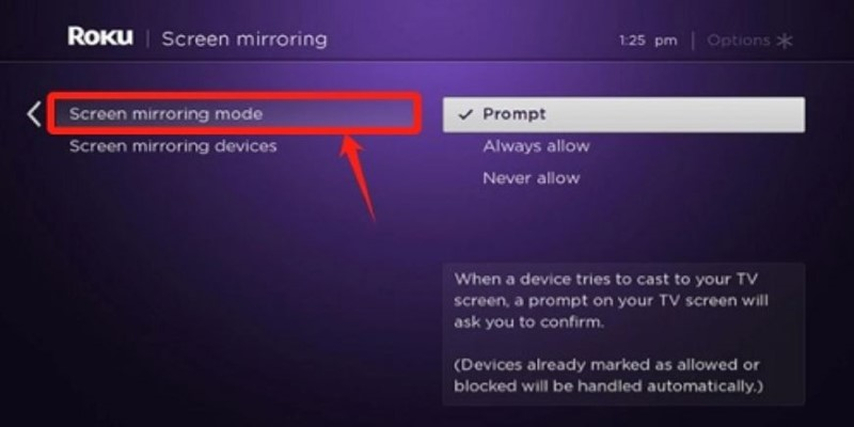
To enable screen mirror mode, you have to:
- Step 1:Turn ON Roku TV and then select 'Settings' on your home screen via remote.
- Step 2:Now, tap on 'System' and select the 'Screen Mirroring' option followed by the 'Screen Mirroring Mode.' Select 'Prompt' or the 'Always Allow' feature to enable it on Roku.
For AirPlay Feature:
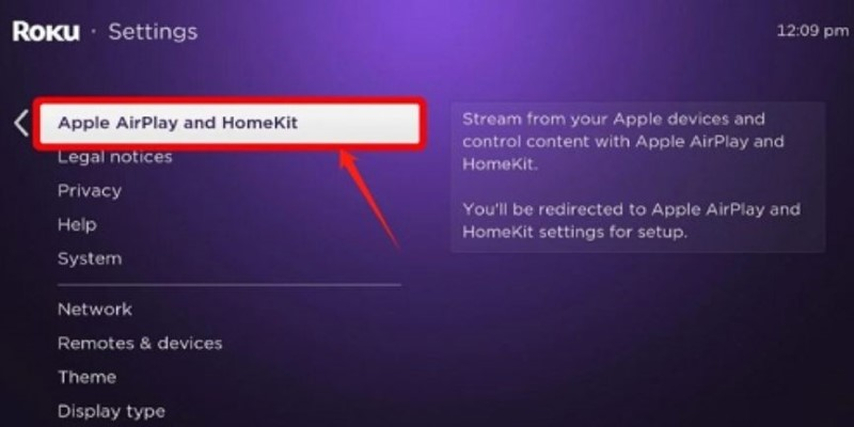
To enable mirror screening through airplay, you have to:
- Step 1:Navigate to the Settings.
- Step 2:Select 'Apple AirPlay and HomeKit Settings' and then choose 'AirPlay' to activate it.
Part 2: How to Convert Audible Books to Roku Player Compatible Format?
Another great way to get Audible on Roku TV is by converting your favorite audiobooks into a Roku Player Compatible format. However, the question is what conversion tool would help you make the Roku Audible conversion. Well, we have that aspect covered for you.
When making conversions for your favorite audiobooks on Audible for Roku, there is not better service than the HitPaw Univd (HitPaw Video Converter). This particular tool is one of the best means to convert any file and format into the preferred one you want with so much ease. Want to know why using the HitPaw Univd for your audible to Roku conversions might be a great idea? We have all the reasons listed for you below!
Main Features of HitPaw Univd
The primary reason why the HitPaw Univd is an incredible tool is because of the exceptional features it offers its users. These fantastic features not only make the service extremely easy to use but also one of the best in the market:
- It helps convert files into more than 1000 different formats.
- The service has GPU acceleration, which enables users to make conversions quickly without losing much time.
- Despite the quick conversion speed, every conversion made through the service is lossless and of top-notch quality.
How to Convert AAX Files Using HitPaw Univd?
Now that you know all the primary reasons why you should use the HitPaw Univd to make quick and easy AAX conversions to play your Audible on Roku, we are sure you might want to know how to play the Audible app on Roku using HitPaw Univd. Well, all you have to do is follow the simple steps we have mentioned below:
Step 1:Install and launch the HitPaw Univd on your computer. Then, select the Audible Converter from the toolbox.

Step 2:Before you add your AAX file, it is important that you first download the AAX files from Audible directly on your computer. You can also download the audiobooks you have purchased directly from the Audible website.

Once you have downloaded the Audible AAX files on your computer, tap on 'Add Files' and then upload the downloaded AAX files on the HitPaw Univd for conversion.
Step 3:HitPaw Univd will support converting AAX files to MP3 or M4B format. However, you should know that the MP3 format will not keep your original chapters.

In the M4B format, you will first see all chapters in an Audible book and can then edit the chapter title before conversion. After the conversion, you will receive your M4B file with all the chapters kept.
Step 4:Now, tap the convert button to convert your targeted AAX file or select Convert All to convert files in batches.

Step 5:Once the conversion is completed, you can access your files in the converted tab.

Watch the following video to learn more details:
Part 3: How to Play Audible via Roku Media Player?
Another way to access the Audible app Roku is through the Roku Media Player. The Roku Media Player is a channel that users can download through the Roku Channel Store. In some Roku streaming devices, this channel may already be preinstalled. Once done, you can start using the Audible app for Roku through this service by following the steps we have mentioned below:
Step 1:Start by inserting the USB into the USB port on your Roku device.
Step 2:Select the media type from the Media Type Selection Screen.

Step 3:Select the device that has the content that you wish to play

Step 4:Now, search your folders to find the content you want to play. If the desired file is in an unsupported format, it will not be played on the device.
Step 5:Once you have found the content you want to play, press the OK or Play button on your Roku remote.
FAQs
Q1. Can you listen to Audible through Roku?
A1. Yes! There are several ways to listen to audiobooks on your Roku device. In our opinion, HitPaw Univd takes the lead.
Q2. What is the best audiobook app for Roku?
A2. The best audiobook application for your Roku device is Audible.
Conclusion
If you are an audiobook enthusiast who has always wanted to find ways to play Audible on Roku, we hope this article was helpful for you. While we tried to summarize three of the best means to play your audible audiobooks on your Roku devices, if there is one we will vouch for the most, it is a HitPaw Univd. The conversion tool has an easy-to-use interface, and the qualities and tools make it an excellent pick for any user. Try it out today, and let us know how your experience with it went.













 HitPaw VikPea
HitPaw VikPea HitPaw Watermark Remover
HitPaw Watermark Remover 



Share this article:
Select the product rating:
Daniel Walker
Editor-in-Chief
My passion lies in bridging the gap between cutting-edge technology and everyday creativity. With years of hands-on experience, I create content that not only informs but inspires our audience to embrace digital tools confidently.
View all ArticlesLeave a Comment
Create your review for HitPaw articles