How Adobe AI Voice is Changing Your Audio Processig
We tend to undervalue the importance of sound in a visual-dominated environment. If you create content, host podcasts, or are just a fan of excellent audio and visual, you are aware of how important sound design is to the whole experience. This is where the role of Adobe AI Voice comes into the picture. These days, two amazing apps called Adobe Audio Enhancer and HitPaw VikPea (formerly HitPaw Video Enhancer) have surfaced. They both use artificial intelligence to improve the quality of audio and video.
So buckle up, because we're going to go on a journey to discover the wonders of artificial intelligence in multimedia, from flawless audio to stunning video. These tools may help you create material that is visually appealing, regardless of your level of experience.
Part 1: What is Adobe Audio Enhancer?
Adobe AI Audio Enhancer, often known as Adobe Podcast Audio Enhancer, is a cutting-edge instrument for enhancing audio files. With its primary focus on podcasters, content creators, and anybody looking to improve their audio recordings, Adobe Podcast has emerged as a disruptive force in the podcasting market, accessible at podcast.adobe.com/enhance.
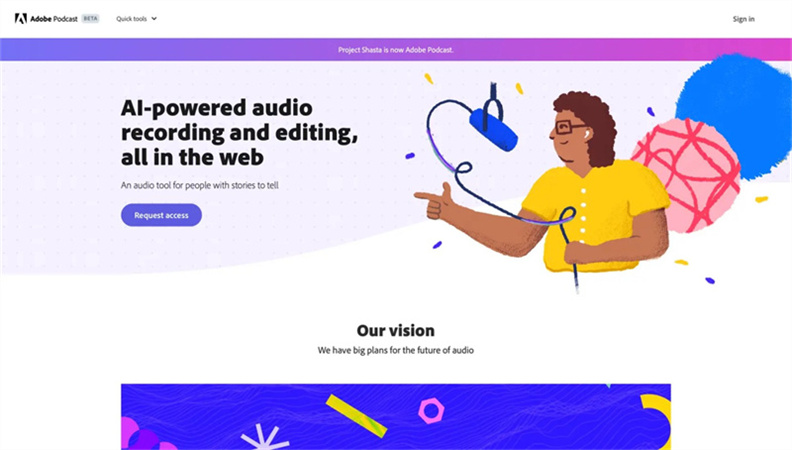
Adobe Podcast offers a range of remarkable features related to Adobe AI Voice that have captured the attention of professionals and enthusiasts alike:
- Noise reduction: To ensure crystal-clear audio quality, Adobe AI Voice uses cutting-edge algorithms to reduce background noise.
- Voice Enhancement: It ensures that every word is audible by differentiating between voices and adjusting their loudness on its own.
- Auto-Transcription: Content producers may save time and effort by using Adobe Podcast's automatic transcription capabilities.
- Sound Effects: With the tool's collection of sound effects, users may give their audio more nuance and originality.
The primary audience for Adobe Audio Enhancer is podcasters, as it significantly enhances the overall listening experience. Content creators, ranging from YouTubers to audiobook producers, are also making the most of this innovative tool.
PricingAdobe AI Voice Enhancer offers a tiered pricing structure, catering to a broad spectrum of users. From free trials to affordable monthly plans and business-focused options, there's something for everyone.
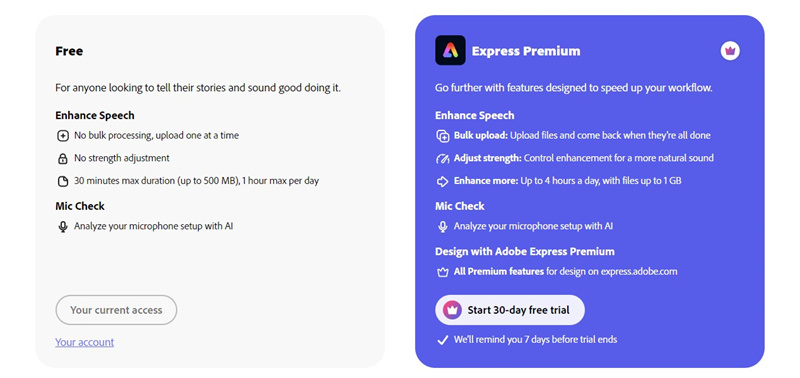
To run Adobe Enhance AI Podcast effectively, users need a computer with adequate processing power and memory. The tool is compatible with both Windows and macOS platforms.
Pros
- Professional Quality: Adobe AI Voice ensures that audio content sounds professional and engaging.
- User-Friendly: The interface is intuitive and user-friendly, even for those with limited audio editing experience.
- Time Efficiency: Automated features like transcription save significant time in the content creation process.
Cons
- Subscription Cost: While the tool offers a free trial, the subscription costs can add up for regular users.
- Learning Curve: Some advanced features may require a learning curve for new users.
Part 2: How to Use Adobe Podcast Audio Enhancer?
Now that we've covered the basics of Adobe Audio Enhancer, let's dive into the practical aspect of using this powerful tool.
Step 1: Installation
To get started with Adobe Sound Enhancer, you need to install the application on your browser. The using process is straightforward and well-documented.
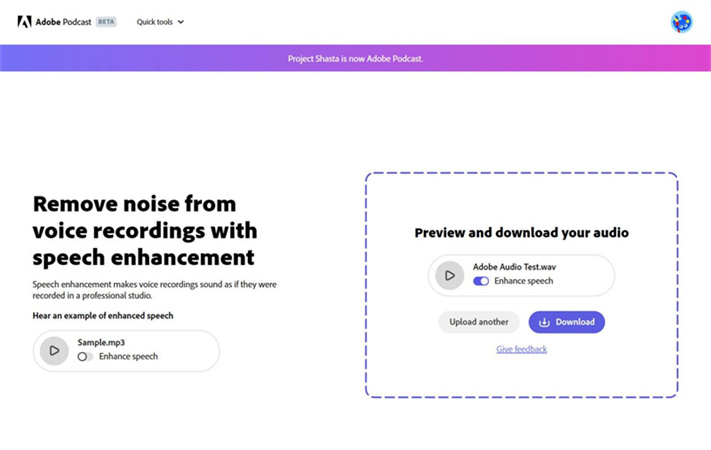
Step 2: Import Your Audio
Once Adobe Podcast is installed, it's time to import your audio content. You can do this by clicking the "Import" button and selecting your audio file from your computer's storage.
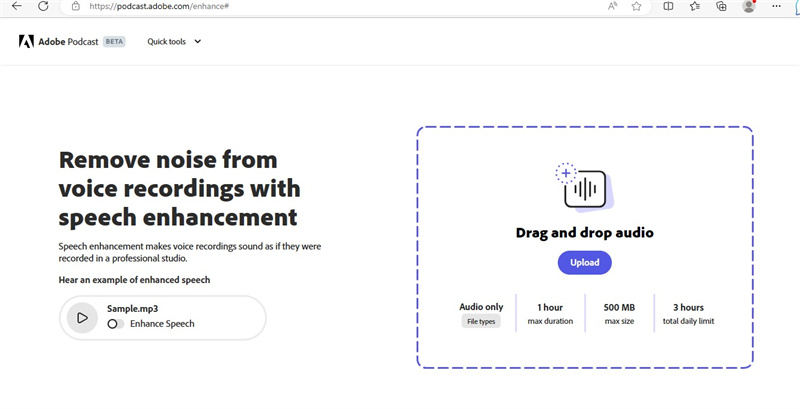
Step 3: Select Enhancement Options
Adobe Podcast provides various enhancement options. You can choose to reduce noise, enhance voices, add sound effects, or transcribe your content. Depending on your needs, select the appropriate options.
Step 4: Preview and Adjust
After applying your chosen enhancements, take some time to preview the audio. Adobe Podcast allows you to make adjustments to fine-tune the results. Listen carefully and make sure your audio meets your standards.
Step 5: Export Your Enhanced Audio
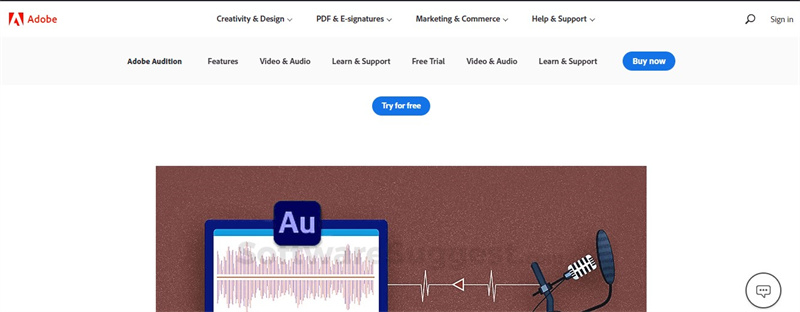
Once you are satisfied with the enhancements, it's time to export your audio. Adobe Podcast offers various export options, allowing you to save your content in the desired format and quality.
Adobe AI Voice makes the entire process of enhancing audio as simple as possible. With its intuitive interface and advanced algorithms, it empowers content creators to take their audio quality to the next level.
Adobe Audio Enhancer is a game-changing tool that brings professional-grade audio enhancement within reach for creators of all levels. Whether you're a podcaster, content creator, or simply someone looking to improve the audio quality of your recordings, Adobe Podcast has something to offer. Its advanced features, user-friendly interface, and transformative capabilities are sure to revolutionize the way we experience audio content. However, another game changer is also there in the market and that is, HitPaw VikPea. .
Part 3: Ultra-tips: How To Enhance Audio & Video Resolution
When it comes to enhancing both audio and video resolution, HitPaw VikPea stands out as a highly recommended program. Leveraging advanced AI algorithms, this software takes your video quality to the next level. In its latest version, HitPaw VikPea has introduced exciting features, including the Frame Interpolation Model, Stabilize Model, and a Video Repair function.
Key Features of HitPaw VikPea- AI Enhancement: HitPaw VikPea employs AI to upscale videos to stunning 8K resolution, ensuring exceptional visual quality.
- Video Repair: The addition of the Video Repair function allows you to fix damaged video files effortlessly.
- Mature AI Technology: The software utilizes mature AI technology, guaranteeing outstanding results.
- User-Friendly Interface: With a simple and clean interface, it caters to users of all levels, from beginners to experts.
- Preview Without Watermarks: You can preview your enhanced videos without any distracting watermarks.
Step 1:Download and Install: Visit HitPaw VikPea and download the program. Follow the installation instructions to set it up on your computer.
Step 2:Import Your Video: Open HitPaw VikPea and import your video by clicking the "Choose Files" button. Select the video file you want to enhance.

Step 3:Choose Enhancement Options: Once your video is imported, choose the enhancement options you desire. Whether it's upscaling, stabilizing, or repairing, you can select the relevant functions. When you are satisfied with the changes, click the "Enhance" button.

Step 4:Preview and Export: After applying enhancements, take the time to preview the video. Make any necessary adjustments to ensure it meets your standards by clicking on “Preview”. HitPaw VikPea will process your video, and you can then export it in your preferred format and quality by clicking on “Export”.

For more detailed steps, refer to HitPaw VikPea's User Guide.
Part 4: FAQs of Adobe.Podcast.Enhance
Q1. Is Adobe podcast AI free?
A1. No, Adobe Podcast Enhancer is not a free tool. Adobe offers a range of pricing plans, including free trials, monthly subscriptions, and business-focused options.
Q2. How does Adobe audio Enhance work?
A2. Adobe Audio Enhancer uses AI algorithms to enhance audio quality. It can reduce background noise, enhance voices, and provide automated transcription services, among other features, to improve the overall audio experience.
Bottom Line
In conclusion, Adobe Audio Enhancer and HitPaw VikPea are two powerful tools that leverage AI to enhance audio and video content. Adobe Podcast Enhance offers a comprehensive solution for audio quality improvement, while HitPaw VikPea excels in taking video quality to new heights. Content creators and enthusiasts alike can benefit from these tools to create professional and engaging multimedia content.











 HitPaw Edimakor
HitPaw Edimakor HitPaw Univd (Video Converter)
HitPaw Univd (Video Converter)  HitPaw VikPea (Video Enhancer)
HitPaw VikPea (Video Enhancer)![[Tutorial]How to Denoise Footage in DaVinci Resolve](https://images.hitpaw.com/topics/covers/background-noise-removal-from-video.jpg?w=720&h=480)
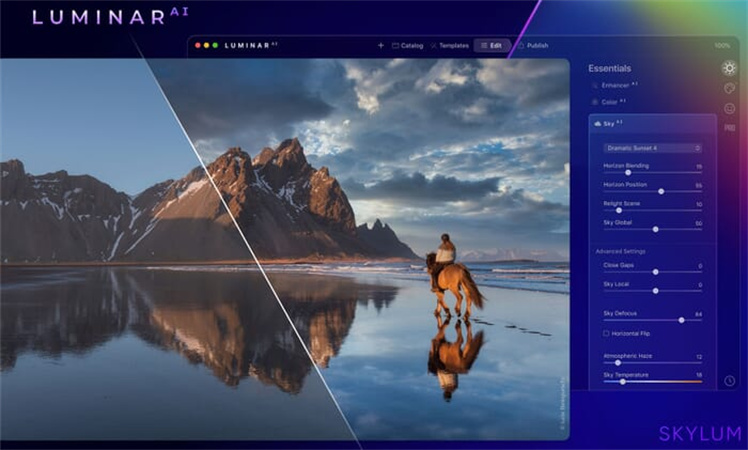

Share this article:
Select the product rating:
Daniel Walker
Editor-in-Chief
This post was written by Editor Daniel Walker whose passion lies in bridging the gap between cutting-edge technology and everyday creativity. The content he created inspires audience to embrace digital tools confidently.
View all ArticlesLeave a Comment
Create your review for HitPaw articles