2024 Top-Pick Windows 11 Video Editor Here
Windows 11 has been released for nearly three years and many users have updated their computer to Windows 11 system. Visual storytelling is popular these days, and using video editing tools that are reliable and user-friendly is crucial. Windows 11 Video Editors from both Microsoft and third-party companies offer an enhanced and intuitive video editing experience that meets the needs of novice creators and professionals alike. Let’s see what they are and how they can work for you.
Part 1: Does Windows 11 Have a Video Editor
Yes, as we said, there is a built-in video editor in Windows 11 called Clipchamp from Microsoft. Many professional video editing software is available. Three video editors on Windows 11 are discussed below.
Part 2: How to Use Windows 11 Video Editor
1. Clipchamp Video Editor
Clipchamp is Windows 11's built-in video editor. It has a very intuitive user interface, with the timeline at the bottom, the preview window at the top, and all the media features on the left navigation bar. You can import media from your computer or record directly in the app. Editing in Clipchamp is as simple as trimming, splitting or copying clips. Effects and adjustments can be applied to elements such as audio fade-in or video color correction. While the basic version is free, some features and most of the inventory require a subscription. Prices start at $11 per month.
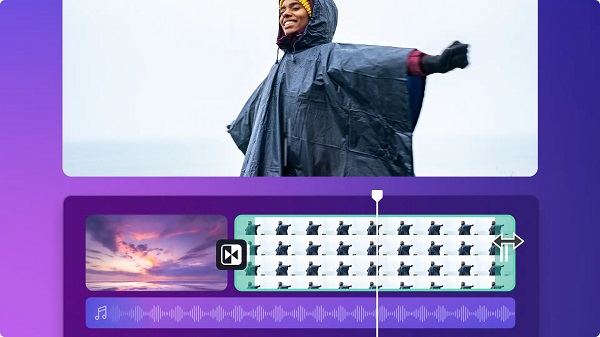
Search for Clipchamp on your computer or install it from Microsoft App Store and run it.

Drag and drop your videos to Clipchamp or import from OneDrive or Google Drive available. On the left navigation bar, choose and apply the editing options you want.

- After you have finished editing, export it in HD or even 4K quality.
2. Windows Media Player Windows 11
Windows Media Player, as a basic Windows 11 video editor, is used more as a media player for audio and video. While it offers some basic editing features, such as trimming audio files and rotating videos, it doesn't offer comprehensive video editing capabilities.
Open your video with Media Player. Click on the three dots, you will see a few editing options like rotation, speed changing and equalizer. For more editing options, click on the Edit with ClipChamp.
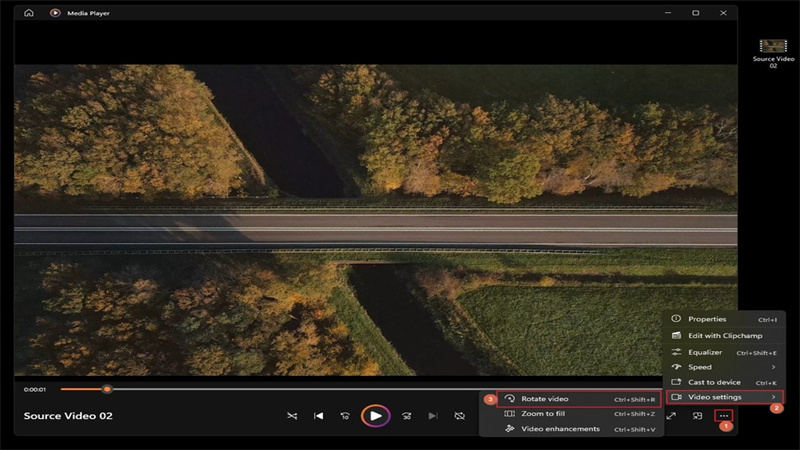
Part 3: Best AI Video Editor Windows 11 - HitPaw Ediamkor
Although ClipChamp Windows 11 video editor is good, how about trying some professional AI video editing software for Windows 11, like HitPaw Edimakor. It is a video editor with the latest features to make your videos stand out like simple editing, cropping, format conversion, cool transitions, popular effects, sounds, filters, and animations. You can get tons of royalty-free images and videos to add to the videos. Additionally, this Windows 11 video editor incorporates AI technology as a script generator, audio editor, speed-to-text features and etc.
HitPaw Edimakor is compatible with Windows 7/8/10/11 and Mac. How to make a video with Edimakor on Windows 11? Let's see with the below steps.
-
Step 1. Import video footage
After you have downloaded and launched Edimakor on your Windows 11 PC, import your videos to the interface.

-
Step 2. Edit the video
Now you can start editing the videos. For example, click the Split button in the toolbar to split the video, add pictures, stickers, or audio from the top left corner of the video.

-
Step 3. Export the video
Once satisfied with your video, save it to your computer by clicking Export.

Part 4: FAQs on Windows 11 Video Editor
Q1. Does KineMaster work on Windows 11?
A1. KineMaster is used mainly on iPhone and Android phones. To work on Windows 11, it relies on its Chrome extension. So you have to to the Chrome store and download Kinemaster’s extension on your PC.
Q2. Does VN Video Editor work on Windows 11?
A2. Similarly, VN Video Editor only provides mobile apps to be downloaded on iPhone and Android. To work as a video editor Windows 11, it is possible that you install the VN APK file through Bluestacks. Bluestacks allows you to download Android apps on your computer.
Q3. Is Windows 10 better than Windows 11 for video editing?
A3. When it comes to video editing, there's no ultimate winner between Windows 10 and Windows 11. The performance gap between Windows 10 and 11 can be up to 10%. It depends on the specific hardware and software you use.
Q3. Is Window Movie Maker still available on Windows 11?
A3. Windows 11 is now using Clipchamp Video Editor rather than the old Movie Maker that was available in the old systems. So Windows Movie Maker is not available and updated in Windows 11.
Conclusion
Microsoft has its built-in Windows 11 video editor - Clipchamp and Windows Movie Maker still works. Moreover, there are third-party AI video editors like HitPaw Edimakor, that work perfectly for Windows 11. We have discussed the know-how of Windows 11 video editors and answered the frequently asked questions about them. Try any of the tools now to upskill your video editing process!





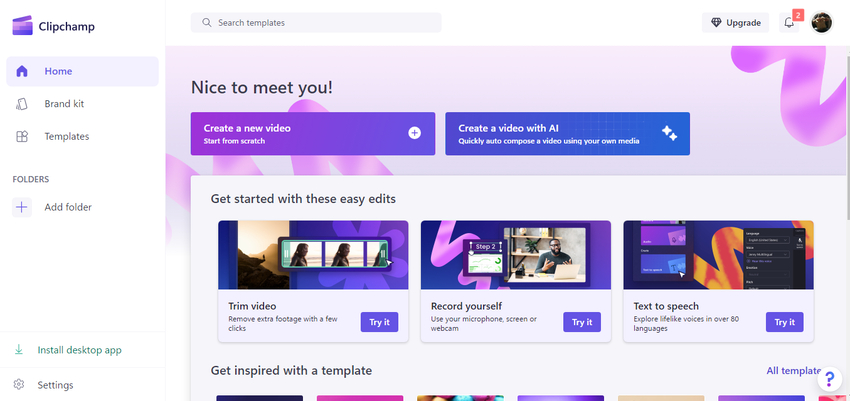
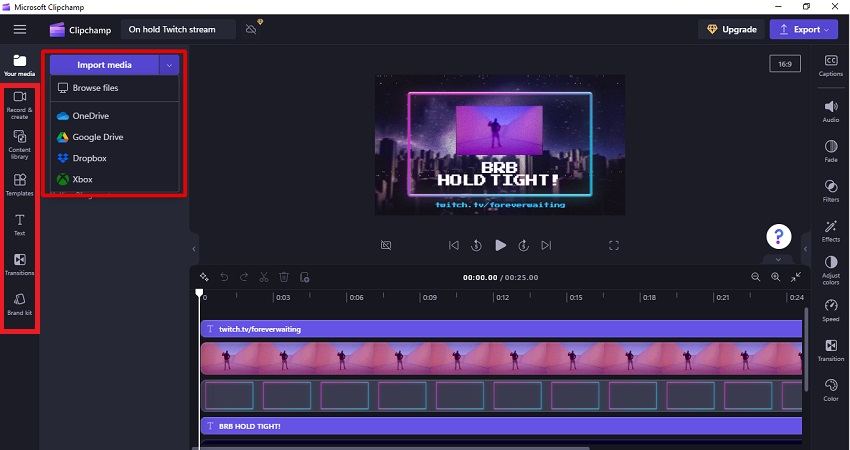





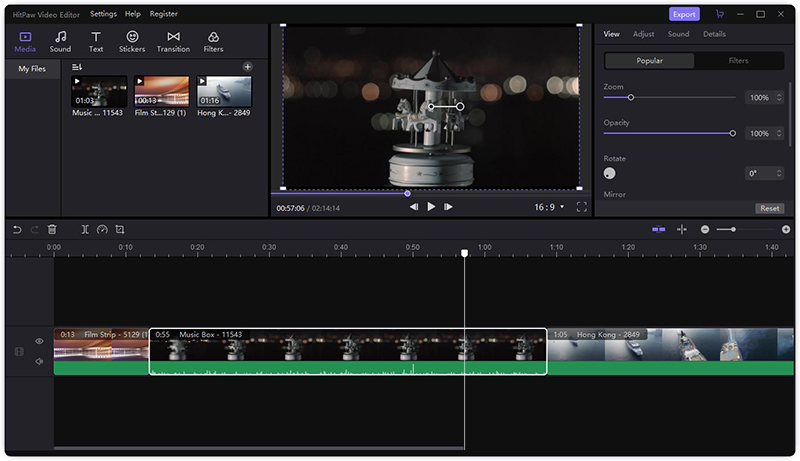

 HitPaw Edimakor
HitPaw Edimakor HitPaw VikPea (Video Enhancer)
HitPaw VikPea (Video Enhancer)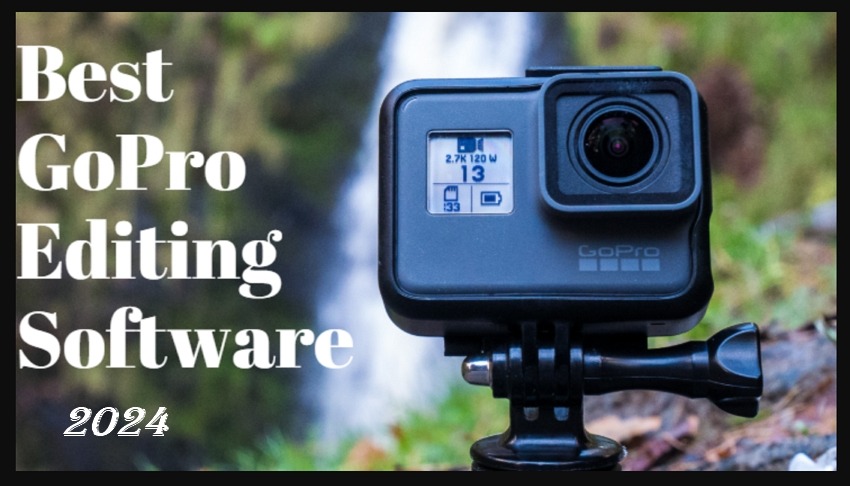



Share this article:
Select the product rating:
Daniel Walker
Editor-in-Chief
This post was written by Editor Daniel Walker whose passion lies in bridging the gap between cutting-edge technology and everyday creativity. The content he created inspires audience to embrace digital tools confidently.
View all ArticlesLeave a Comment
Create your review for HitPaw articles