How to Fix Blurry QR Code & Barcode Online | Scannable
Although QR codes and barcode can make the business accessible to potential customers, it becomes a nightmare for people scanning documents if the QR codes blurry or barcode blurry happens. Since scannable codes come up with a brilliant way to access websites, information, and promotion, things get frustrating when you struggle with the QR code blurry and barcode blurry.
Thus, if you're also dealing with the ''QR code blurry'' issue, this post reveals some of the most usefl ways to fix blurry QR code online and recommend a nice QR code enhancer for win and mac.
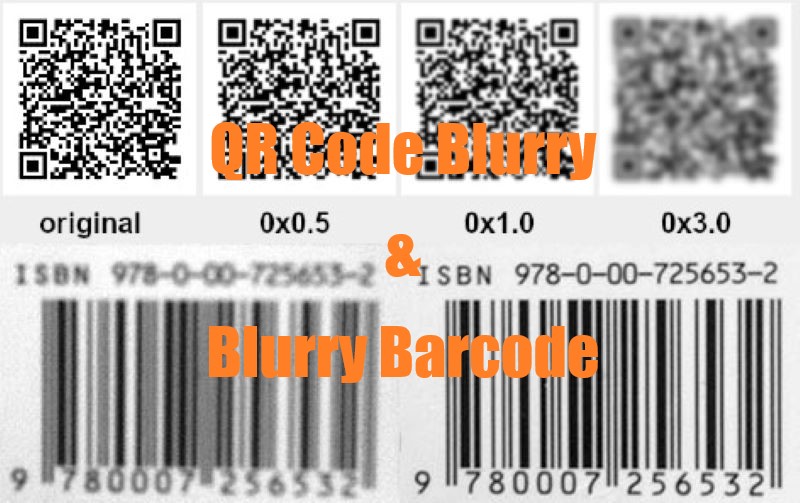
Part 1: Why Is QR Code Blurry?
A QR code may appear blurry or not scan correctly for several reasons, which can be related to the creation of the QR code, the printing or display process, or the condition of the code itself. Here are some common reasons why a QR code might appear blurry:
Low-Quality Image:
If the QR code was generated or displayed as a low-resolution image, it can appear blurry, making it difficult for QR code readers to recognize and decode it.
Printing Issues:
When printing a QR code on physical media, such as paper or packaging, issues like poor ink quality, smudging, or a low-quality printer can result in a blurry code.
Scaling:
Enlarging or reducing the size of a QR code without maintaining the correct aspect ratio can cause blurriness. QR codes should ideally be printed or displayed at their intended size for optimal clarity.
Damage or Distortion:
Physical damage or distortion to the QR code, such as creases, tears, or smudges, can make it appear blurry and may prevent successful scanning.
Encoding Errors:
Mistakes in the creation of the QR code, such as incorrect data encoding or incorrect error correction settings, can result in a code that is difficult to read.
Lack of Contrast:
A QR code should have sufficient contrast between the dark and light areas. If the contrast is too low, it can lead to blurriness and make it challenging for QR code readers to distinguish the patterns.
Environmental Factors:
Poor lighting conditions or glare in the environment where the QR code is scanned can affect its clarity and scanability.
In many cases, the blurriness of a QR code can be resolved by ensuring its proper creation, handling, and display.
Part 2: How to Troubleshoot Blurry QR Code Online
How to Enhance Image Quality in Seconds
You won't find a better QR code enhancer than HitPaw Online Photo Enhancer. It is a mind-blowing tool that only asks you to import the blurred QR code images and automatically eliminates the blur from the photos.
HitPaw Online Photo Enhancer is a QR code quality enhancer relies upon a powerful algorithm, which means the image won't lose the original resolution while eliminating the blur from the photos. It's the most convenient QR code sharpener that worth trying.
Features of HitPaw Online Photo Enhancer
- Fix blurry qr code in no time
- Allows you to fix the low quality, blurry, and pixelated images
- No installation needed, get qr code sharpener no matter on Win or Mac
- Helps you improve the quality of the images automatically
- Doesn't affect the quality of the photos while enhancing their quality
- Helps you to enlarge the photos to up to 8X
- Easy-to-use qr enhancer that doesn't require login
Steps to Fix Blurry QR Code Online
Here's the step by step guide to learn how to fix a QR code through HitPaw Online Photo Enhancer.
Step 1:First, you'll need to navigate to the official website of the HitPaw Online Photo Enhancer and then import the photo you'd like to enhance the quality of.

Step 2:Select the Magnification, Style, and Format button before hitting the Apply icon.

Step 3:Click the Preview button to review the outcome, and upon being satisfied with the results, you can download the QR code images into the desired format.

Part 3: Other Ways to Fix Blurred QR Codes
Although there isn't any guaranteed way to fix the QR code blurry, you can look at the methods listed below to fix blurry QR code online.
1. QR Code Generators
Some Online QR code generators come up with the built in feature to improve the clarity of the QR codes. You can import the blur QR code into the online QR code enhancer to fix the issue you've been dealing with.
2. Image Editing Software
You can also sharpen your QR code using QR code sharpener software, including the HitPaw FotorPea, GIMP, Photoshop, and online tools. You can also apply adjustments or filters to improve clarity, sharpness, and contrast.
3. Upscale the Image
You can also fix a QR code by upscaling the QR image through an image resizer. Although doing so won't improve the original quality, it allows you to scan the QR code effortlessly.
4. Retrace the Code
You can also rely upon the vector graphics software to retrace the pattern of the QR code, provided you've got an understanding of photo editing. Doing so might allow you to create a clear version of the images.
5. Contact the Source
If the organization or a business provides the QR code you've been using, you can contact them before letting them know about the situation. This way, you can ask them to provide you with a better quality version of the QR code.
Part 4: FAQs of Blurry QR Code
Q1. What Are QR Code Scanning Problems and How to Fix?
A1.
- Blurry Codes: Hard to scan? Try upscaling or using high-res images.
- Low Contrast: Ensure clear contrast with the background.
- Obstructions: Reprint if damaged or overly designed.
- Outdated Scanners: Use updated apps or specialized scanners.
- Improper Size: Adjust size for typical scanning distance.
- Reflections: Use matte finishes to prevent glare.
Q2. Can a blurry QR code still be scanned?
A2. Sometimes, but blurry codes are often unreadable, especially by older or low-quality scanners. Improving resolution or re-generating the code usually fixes this.
Q3. Does screen brightness affect QR code scanning?
A3. Yes, low brightness or glare can impact readability. Increase brightness or adjust the angle if scanning from a screen.
Final Thoughts
Apart from allowing you to fix the QR code blurry issue, we have listed the sensational ways to tackle the ''QR code not a scanning'' issue. You can dive into this guide to explore the most reliable ways to enhance qr code image to get a better and terrific look.
Of all the options you can find from hereon to fix blurry QR code online, HitPaw Online Photo Enhancer remains the best qr code enhancer. It allows you to eliminate the blurry QR codes and blurry barcode without affecting their resolution. But if you want to try a more secure desktop side, you can also try HitPaw FotorPea.



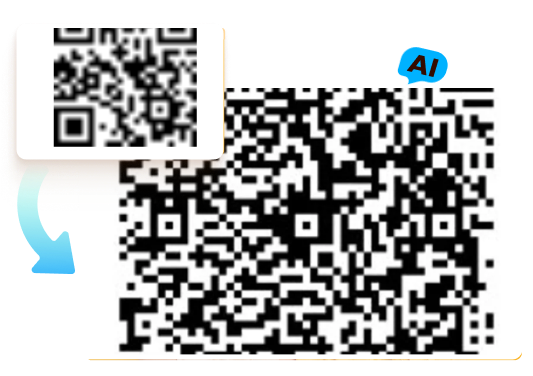




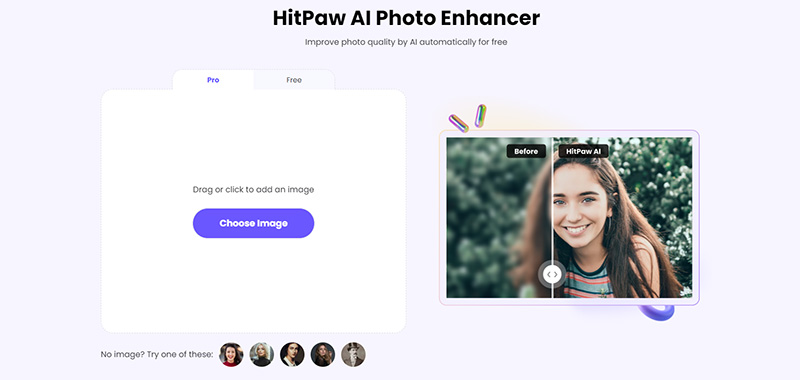
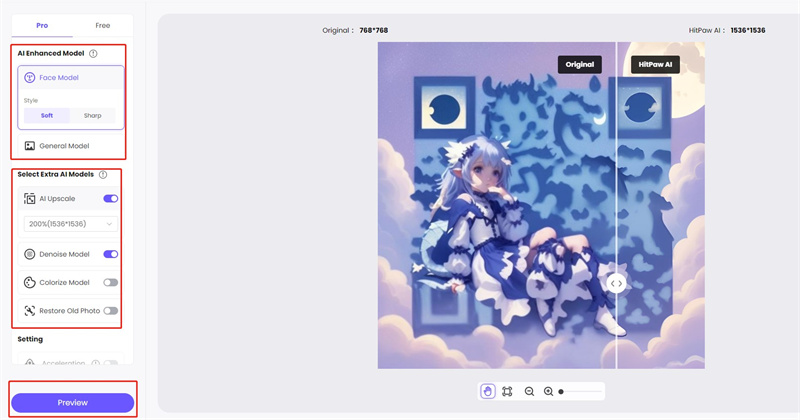
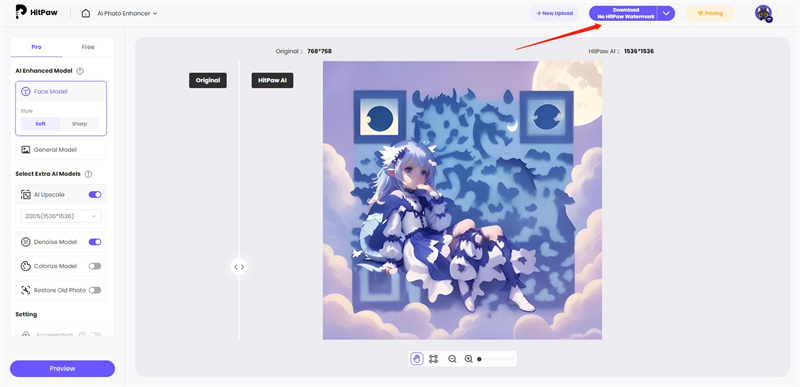

 HitPaw VikPea (Video Enhancer)
HitPaw VikPea (Video Enhancer) HitPaw Watermark Remover
HitPaw Watermark Remover 


Share this article:
Select the product rating:
Daniel Walker
Editor-in-Chief
This post was written by Editor Daniel Walker whose passion lies in bridging the gap between cutting-edge technology and everyday creativity. The content he created inspires audience to embrace digital tools confidently.
View all ArticlesLeave a Comment
Create your review for HitPaw articles