The Ultimate Guide of CDA File to WAV
Converting CDA files to WAV format is essential for maintaining audio quality and compatibility. In this guide, we'll cover the best methods to convert CDA to WAV, highlighting the use of HitPaw Univd (HitPaw Video Converter). This user-friendly tool offers a reliable solution for all your multimedia needs, ensuring high-quality conversions and broad compatibility for your audio files.
Part 1. What Are CDA and WAV Files
CDA Files
CDA (Compact Disc Audio) files are virtual representations of audio tracks on a standard audio CD. These files do not contain the actual audio data but serve as pointers to the locations of the audio tracks on the CD. When you view the contents of an audio CD on a computer, you typically see .cda files for each track. These files are small, usually 44 bytes, and cannot be played or converted directly without the presence of the original CD.
WAV Files
WAV (Waveform Audio File Format) is a widely used audio file format that stores audio data in an uncompressed form. Developed by Microsoft and IBM, WAV files maintain high audio quality by preserving the original audio data without compression, making them ideal for professional audio editing and production. WAV files are compatible with various media players and audio software, making them a popular choice for audio enthusiasts and professionals alike.
Part 2. Benefits of Converting CDA to WAV
CDA Files and Their Limitations
CDA (Compact Disc Audio) files are not actual audio files but shortcuts to audio tracks on an audio CD. These files do not contain audio data themselves; instead, they point to the locations of the audio tracks on the CD. The main limitations of CDA files include:
- Dependency on CD: CDA files require the original CD to be present in the drive to access the audio.
- Incompatibility: CDA files cannot be played, edited, or transferred directly.
- Limited Usage: They are not useful for digital applications without the CD.
Benefits of WAV Files and Their Wide Compatibility
WAV (Waveform Audio File Format) files store uncompressed audio data, preserving the original sound quality. The benefits of WAV files include:
- High Audio Quality: WAV files maintain the original quality of the audio without compression.
- Wide Compatibility: They are supported by various media players, audio editing software, and devices, making them highly versatile.
- Ideal for Professional Use: The uncompressed nature of WAV files makes them suitable for professional audio editing and production.
The Need to Convert CDA to WAV for Various Purposes
Converting CDA to WAV format is essential for several reasons:
- Preservation of Audio Quality: Converting to WAV ensures that the audio quality is preserved as it is on the original CD.
- Enhanced Usability: WAV files can be played, edited, and transferred without needing the original CD, providing greater flexibility and convenience.
- Compatibility with Digital Platforms: Converting to WAV makes the audio accessible on various digital platforms, allowing for easy playback, sharing, and use in multimedia projects. This conversion is crucial for anyone looking to digitize their CD collection, create backups, or utilize the audio tracks in different applications.
Part 3. The Best CDA File to WAV Converter
HitPaw Univd is a powerful and versatile format conversion program that simplifies the process of converting various multimedia files. Known for its user-friendly interface and comprehensive features, HitPaw Univd is an excellent choice for anyone looking to convert CDA file to WAV and other formats.
Features
- Convert Photo/Video Formats: Supports a wide range of photo and video formats, ensuring compatibility with all your devices.
- Download Videos from 10,000+ Sites: Easily download videos from popular platforms like YouTube, Vimeo, and more.
- Download Music from Famous Platforms: Capture your favorite music from renowned platforms for offline enjoyment.
- Edit Videos: Provides powerful video editing tools to cut, crop, merge, and add effects to your videos.
- Various Popular Tools: Includes an image compressor, screen recording, and 2D to 3D conversion, making it a one-stop solution for all your multimedia needs.
How to Convert Audio to Other Formats Using HitPaw Univd:
Converting audio files with HitPaw Univd is straightforward and efficient. Follow these steps to convert CDA files to WAV:
1. Launch HitPaw Univd: Download and install HitPaw Univd from the official website. Open the program after installation.
2. Add Audio Files: Click on the "Add Files" button or drag and drop the CDA files into the converter interface.

3. Select Output Format: Choose WAV as the output format from the list of available audio formats.

4. Start Conversion: Click on the "Convert" button to begin the conversion process. HitPaw Univd will quickly convert your CDA files to WAV format.

5. Save the Converted Files: Once the conversion is complete, save the converted WAV files to your desired location.

Watch the following video to learn more details:
Part 4. Online Alternatives for CDA to WAV Conversion
When it comes to converting CDA files to WAV format, several online tools can provide quick and efficient solutions. Here are three notable options:
1. Convertio
Convertio is a popular CDA to WAV converter online that supports a wide range of formats, including audio, video, documents, and images. It offers an easy-to-use interface and allows users to convert files directly from their web browsers, making it a convenient choice for quick and efficient file conversions.
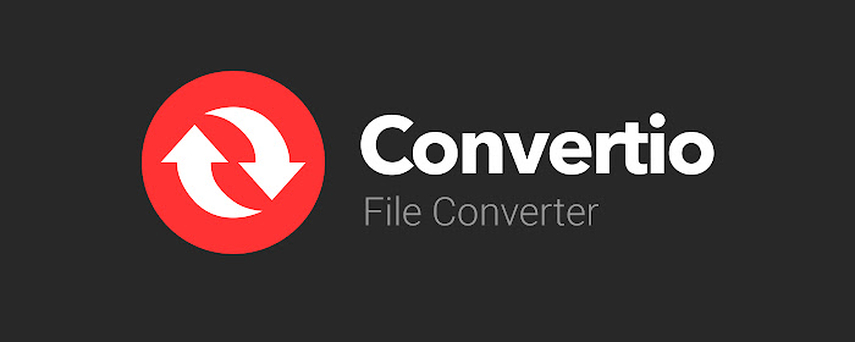
Pros:
- Supports numerous file formats.
- User-friendly interface.
- Allows file uploads from various sources (local storage, Google Drive, Dropbox, and URLs).
Cons:
- Limited free version with file size restrictions.
- Conversion speed depends on internet connection.
- Some advanced features require a paid subscription.
2. Filestar
Filestar is a versatile file conversion tool that operates both online and as a downloadable application. It supports over 30,000 file transformations and provides a secure way to convert files without the need for an internet connection.
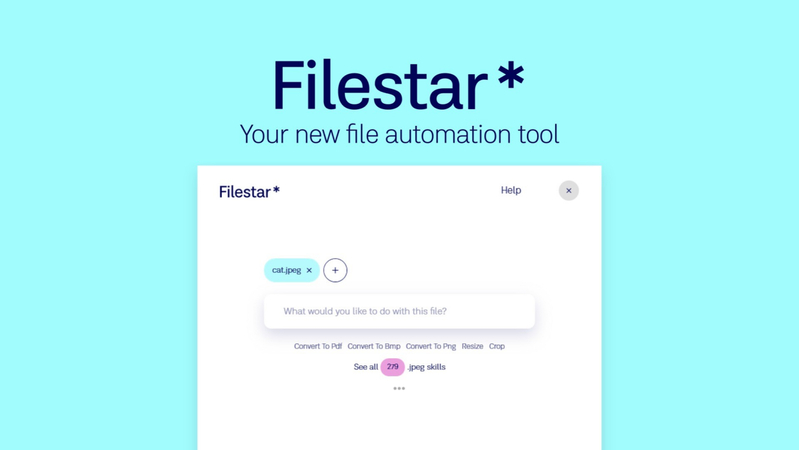
Pros:
- Supports a vast array of file types.
- Offers both online and offline conversion options.
- Secure file handling with no data uploaded to the cloud.
Cons:
- Requires installation for offline use.
- Limited free version with restrictions on the number of conversions.
- The interface may be complex for new users.
3. wav-mp3.com
wav-mp3.com is a specialized online tool designed specifically for converting between WAV and MP3 formats. It provides a straightforward interface for quick audio conversions.
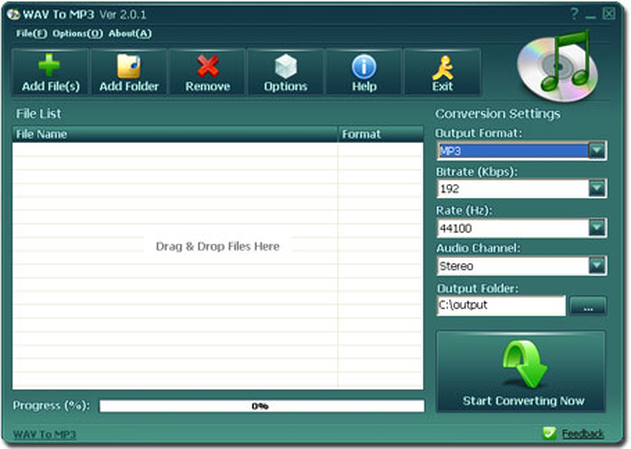
Pros:
- Simple and focused on audio conversion.
- Fast conversion process.
- No need for registration or installation.
Cons:
- Limited to WAV and MP3 formats only.
- Basic features with no advanced options.
- Dependent on a stable internet connection for conversion.
Part 5. FAQs of CDA to WAV
Q1. Can I convert CDA files to WAV without a CD?
A1. No, CDA files are shortcuts to tracks on an audio CD and do not contain actual audio data. To convert CDA to WAV, you need the original CD to access and extract the audio tracks.
Q2. What software can convert CDA to WAV?
A2. Several software programs can convert CDA to WAV, including HitPaw Univd, Audacity, and iTunes. These tools allow you to rip audio tracks from CDs and save them in WAV format.
Q3. Is converting CDA to WAV lossless?
A3. Yes, converting CDA to WAV is a lossless process because WAV files preserve the original audio quality of the CD tracks without any compression.
Bottom Line
Converting CDA files to WAV ensures high audio quality and broad compatibility for digital use. Whether you prefer an online tool or a robust software like HitPaw Univd, you can easily manage your audio files and enjoy seamless playback. Try HitPaw Univd for a comprehensive solution that simplifies the conversion process and meets all your multimedia needs.






 HitPaw Edimakor
HitPaw Edimakor HitPaw Watermark Remover
HitPaw Watermark Remover  HitPaw VikPea (Video Enhancer)
HitPaw VikPea (Video Enhancer)



Share this article:
Select the product rating:
Daniel Walker
Editor-in-Chief
My passion lies in bridging the gap between cutting-edge technology and everyday creativity. With years of hands-on experience, I create content that not only informs but inspires our audience to embrace digital tools confidently.
View all ArticlesLeave a Comment
Create your review for HitPaw articles