A Useful Guide on How to Use Voice Changer for Roblox
Voice changers are gaining popularity in online gaming — and Roblox is no exception. Whether you want to sound like a character, add humor, or just have fun with friends, a voice changer can elevate your Roblox experience. In this article, we’ll explore top voice changers for Windows, Mac, and mobile, including how to use them. We'll also highlight the best option: HitPaw VoicePea, known for its realistic and immersive voice effects. Let’s dive into the world of Roblox voice changers!
Part 1: What is Roblox Voice Changer?
Roblox is a popular online platform that allows users to create and play games. With millions of active players, Roblox offers a vibrant and interactive gaming community. A tanqr voice changer for Roblox is a software or tool that enables players to modify their voice during gameplay. It adds a layer of fun and creativity to the gaming experience, allowing users to assume different personas and engage with others in unique ways. Whether you want to sound like a robot, a celebrity, or a cartoon character, a voice changer for roblox mobile and voice changer for roblox mac can help you achieve just that.
Part 2: How to Use Voice Changer for Roblox?
1. HitPaw VoicePea
If you're looking to take your voice-changing abilities to the next level and achieve a more realistic voice in Roblox, we recommend trying HitPaw VoicePea. It is the best voice changer for roblox. This exceptional free voice changer roblox software offers a multitude of features and versatility that can enhance your voice transformation experience. Here's what makes HitPaw VoicePea stand out:
- Generate realistic and human-like voices: Advanced algorithms ensure natural, lifelike voice output in real-time.
- Imitate famous characters, celebrities, and iconic voices: Effortlessly imitate famous characters and celebrities.
- Integration with Streamlabs OBS and other Streaming Platforms: Works smoothly with Streamlabs OBS and other platforms.
- User-friendly interface: Intuitive interface for easy navigation.
How to use HitPaw VoicePea in Roblox?
Step 1: Choose Input & Output

Navigate to "Settings" and use the drop-down menu to select your preferred input and output devices.
Step 2: Select Voice and Sound Effects

Browse through the available effects, choose your favorite, and click to apply them instantly.
Step 3: Adjust Global Settings

Enable "Voice Changer" and "Hear myself," then speak into your microphone to test the sound. For noisy environments, click the "speaker icon" to activate noise reduction.
Step 4: Adjust Voice Settings

Once you've selected and previewed the effects, hover over the cartoon avatar to fine-tune the voice settings to your liking.
2. VoiceMod
One popular voice changer for Roblox Windows users is VoiceMod. VoiceMod offers a wide range of voice modulation features that can be used specifically for Roblox. Here's how you can use VoiceMod to change your voice in Roblox:
Have you chosen the Roblox voice changer, but are you unsure of how to incorporate it? Be at ease! Each issue has a solution, according to us. To effortlessly connect with the Roblox game, adhere to these instructions.
Step-by-Step Instructions
Step 1: Free Download Voice Changer (VoiceMod) on Windows.
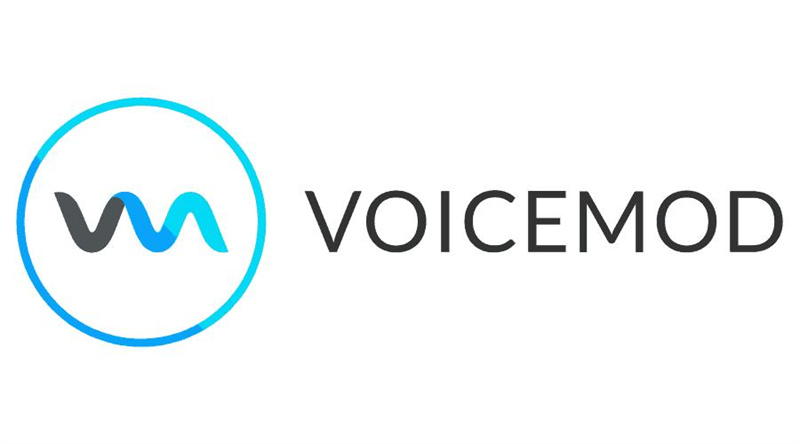
Go to the Voicemod official website. Select "download" from the menu. The.exe file for the programme will begin downloading. To finish the installation after downloading, click the file from 'downloads'. Open programmes on the PC.
Step 2: Set up the VoiceMod’s microphone and headphones
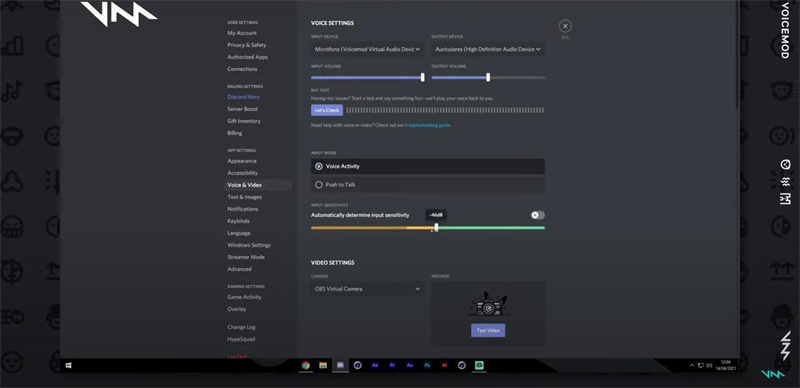
Make the default input devices the microphone and the headphones. If you can't locate it, go to the control panel and check that the microphone and headphones have default recording and playback properties set to them.
Step 3: Choose the game's audio settings.
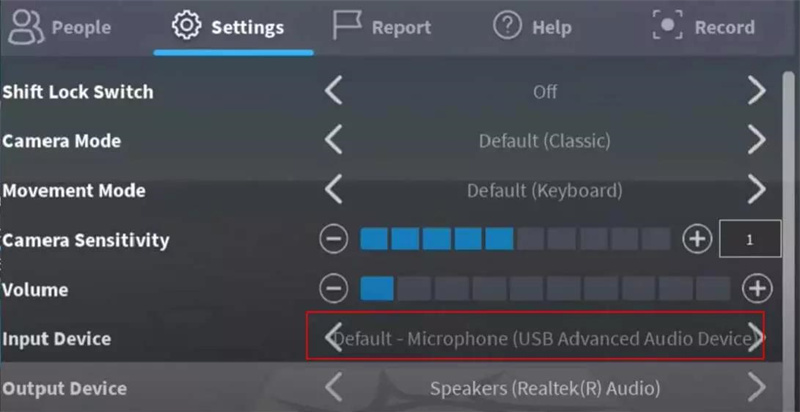
Now that the tools have been set up, launch the game "Roblox" and go to settings. To alter the voice, make the Voice changer Virtual Audio device the default input device.
Step 4: Choose the Voice Filters
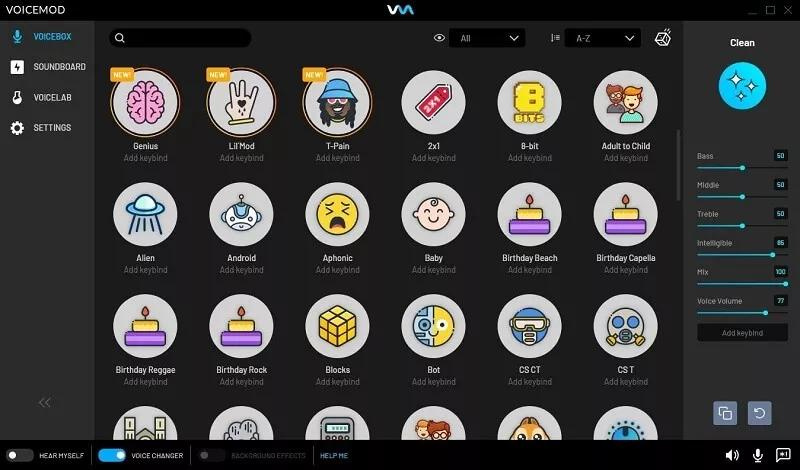
To modify the voice and configure key bindings or shortcuts for background sounds like a clap, drumroll, or grumpy chuckle, choose the voice filter. Assigning shortcut keys is crucial for a trouble-free gaming experience. You won't need to play effects or access the voice changer. You may experience thrilling seconds with only one click.
Step 5: Take in Your New Voice
It is now time to take use of all features after finishing the procedure by following the steps outlined above. It has Minecraft voice memes, soundboard, and voice filters.
With VoiceMod, you can sound like a robot, a chipmunk, or even a majestic dragon. Let your imagination run wild as you explore the possibilities of voice modulation in Roblox!
3. MorphVOX-Voice Changer
Mac users can also enjoy the benefits of voice changers in Roblox, and one popular option is MorphVOX. MorphVOX provides a range of voice modulation features tailored for Roblox. Here's a step-by-step guide on how to use MorphVOX for Roblox on Mac:
1. Download and install MorphVOX from the official website. Launch MorphVOX and navigate to the "Voice Effects" tab.
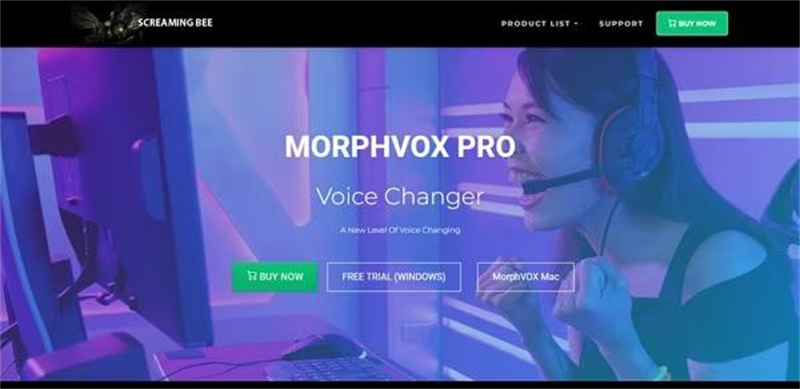
2. Browse through the available voice effects and select the desired one. Customize the voice effect settings, such as pitch and modulation. In the MorphVOX interface, ensure that Roblox is selected as the target application.

3. Open Roblox and enter a game. After configuring the tools, launch 'Roblox' and go to the settings menu. To alter the voice, make the Voice changer Virtual Audio device the default input device.
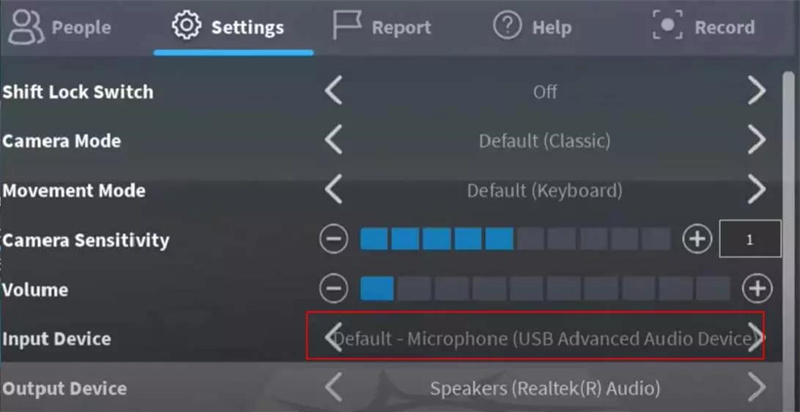
4. Start speaking, and your voice will be transformed in real-time within Roblox.
MorphVOX offers an array of voice effects, allowing you to transform into a creature, a robot, or even a legendary monster. Unleash your creativity and immerse yourself in the virtual world of Roblox with MorphVOX!
| Product | HitPaw VoicePea | Voicemod | MorphVOX |
|---|---|---|---|
| Primary Use | Gaming (e.g., Roblox), live streaming, social entertainment | Gaming, live streaming, content creation | Gaming, voice chat, virtual character dubbing |
| Real-Time Voice Changer | Supported | Supported (low latency) | Supported (requires virtual audio setup) |
| Number of Voice Effects | 100+ preset effects | 80+ preset effects + custom sound library | 50+ preset effects + advanced pitch adjustment |
| Compatibility | Optimized for Roblox, supports Discord, Zoom, etc. | Broad compatibility (Roblox, Discord, OBS, Twitch, etc.) | Requires manual setup (depends on virtual audio drivers) |
Part 4: FAQs of Voice Changer for Roblox
Q1. Can you use a voice changer on Roblox?
A1. Yes, you can use a voice changer on Roblox. Voice changers provide an additional layer of entertainment and creativity to your Roblox experience by allowing you to modify your voice in real-time during gameplay.
Q2. Does Roblox allow mic?
A2. Yes, Roblox allows the use of microphones. You can use a microphone to communicate with other players in Roblox games, and with the help of a voice changer, you can modify your voice to add a unique touch to your interactions.
Conclusion
Using a voice changer in Roblox can elevate your gaming experience by adding an element of novelty and amusement. Whether you're looking to imitate famous characters, sound like a robot, or simply have fun with friends, voice changers provide endless possibilities for creative expression. If you are a beginner or need easy-to-use tools, go for HitPaw VoicePea as the best voice changer for Roblox that offers realistic and immersive voice transformation capabilities.




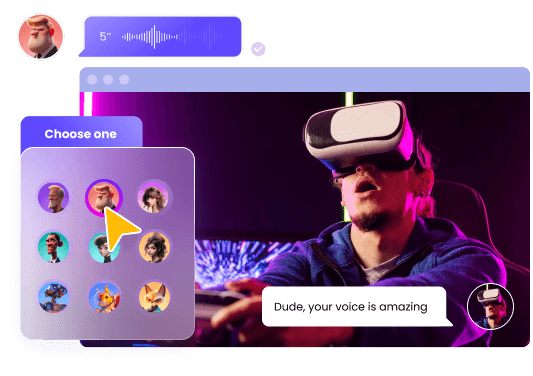





 HitPaw Watermark Remover
HitPaw Watermark Remover  HitPaw Photo Object Remover
HitPaw Photo Object Remover HitPaw VikPea (Video Enhancer)
HitPaw VikPea (Video Enhancer)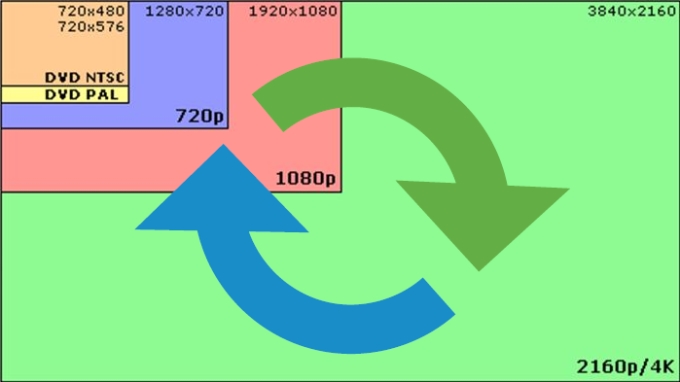



Share this article:
Select the product rating:
Daniel Walker
Editor-in-Chief
This post was written by Editor Daniel Walker whose passion lies in bridging the gap between cutting-edge technology and everyday creativity. The content he created inspires audience to embrace digital tools confidently.
View all ArticlesLeave a Comment
Create your review for HitPaw articles