Top 6 TTS Reader in 2025 You Should Not Miss
TTS reader or Text to Speech reader is getting more popular daily. It helps you relax the eyes, contributes to language learning, and helps people with reading disabilities.
Due to all these benefits, several text reader online tools and applications/software have been introduced. To help you get the best possible text-to-audio reader tools, this post aims to introduce the 6 gigantic TTSReaderX tools.
Part 1. Top 3 TTS Reader on Desktop
Finding the most appropriate TTSReaderX always seems like a daunting task. Luckily, we've listed the three brilliant TTSReaders on Desktop.
1. Microsoft Word
You might have known Microsoft Word for saving different documents, but you'd be amazed to know Microsoft Word also comes up with the text-to-speech reader feature. The best thing about this free text reader is that it can read all types of content and offers reliable and soothing sound quality. It comes up with two tools for listening to the document on your MS Office Word.
Read Aloud allows you to read all the parts of the document and is available for Office 2021, Office 2019, and Microsoft 365. On the other hand, Speak enables you to read the selected text. It is a built-in feature of Outlook, Word, OneNoteSpeak, and PowerPoint and is available only for Windows.
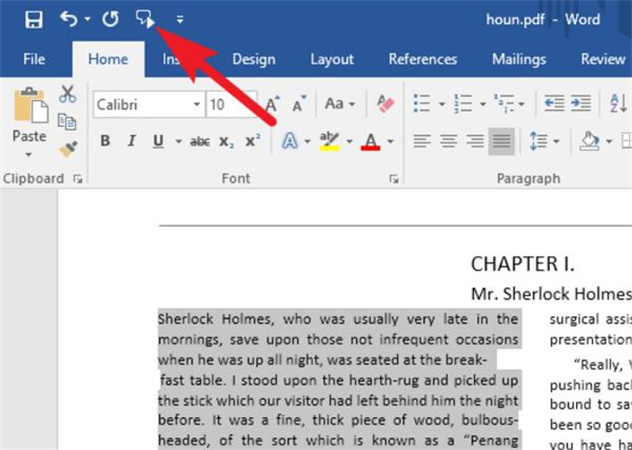
- The Read Aloud and Speak are both built-in features
- Easy to use
- Comes up with the various voices
- Offers the high-quality sound
- Free text reader
- Supports Windows and Mac
- Outdated user interface
2. Panopreter Basic
PanoPreter Basic is a wonderful text-to-audio reader that allows you to turn the text into audio format. This free text reader allows you to convert the text into MP3 format and also accepts webpages, rich text files, and plain text files as exports and inputs. It comes with multiple languages meaning you can convert the text into multiple languages after visiting the Panopreter basic settings.
Although Panopreter Basic comes up with the free version, you can explore the advanced features after acquiring the premium package.
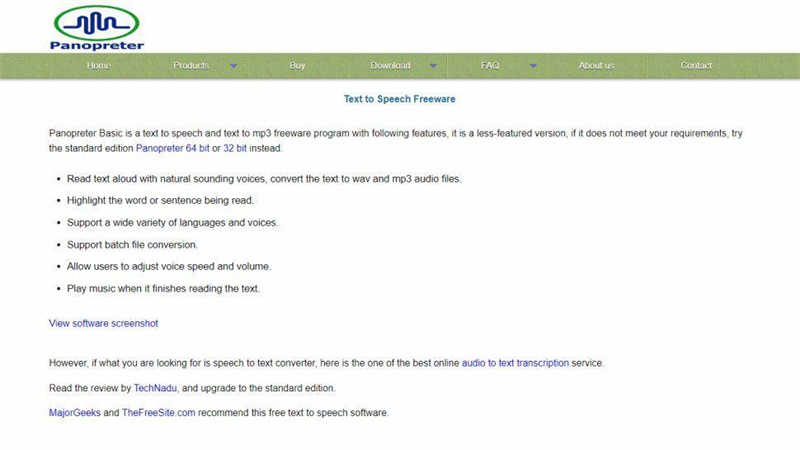
- Read text Aloud through natural-sounding voices.
- Convert the text to MP3 and WAV audio files
- Helps you highlight the sentence or word being read
- Supports multiple voices and languages
- Helps you to adjust the volume and voice speed
- Simple to use
- Exports the text in MP3 and WAV formats
- Supports multiple input formats
- For Windows only
3. Speechify
Another AI text reader that can help you to turn text into speech is Speechify. It is a brilliant TTSReaderX that supports multiple platforms, including Mac, Android, iOS, and Chrome. The best thing about this text-to-audio reader is that it offers 50+ natural-sounding voices. It means the speech you generate heron sounds like you're speaking in the microphone.
Speechify also lets you download the generated audio to WAV or MP3 files through a premium account. If you want to enjoy the more advanced and professional features, Speechify asks you to pay around $139 annually to unlock all the features.
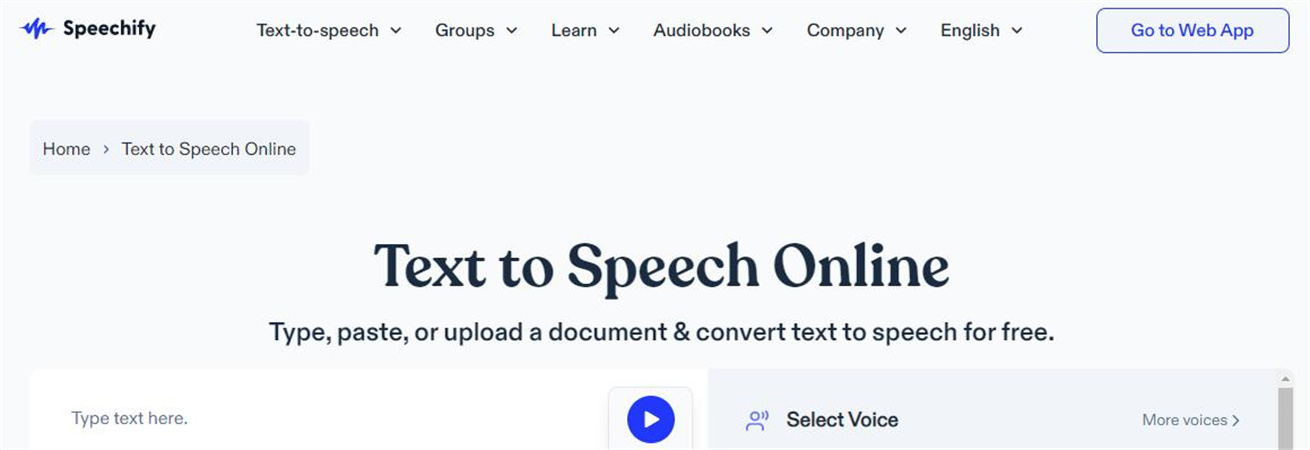
- Offers high-quality natural-sounding AI voices
- Helps you to adjust the reading speed
- Supports 15+ languages
- Scan and convert your printed text into speech
- Easy to use
- Supports the 30 natural female and male voices
- The annual package could be costly to many people's liking.
Part 2. 3 Excellent Text Reader Online
Apart from exploring the TTS reader software, you can also watch out for the brilliant text reader online tools below.
1. Natural Reader
NaturalReader is a terrific website that reads text to you briefly. It is one of the most popular text-to-speech tools that offer high-quality natural-sounding voices.
It comes up with the OCR technology that helps you read the Aloud text from images or scanned documents.
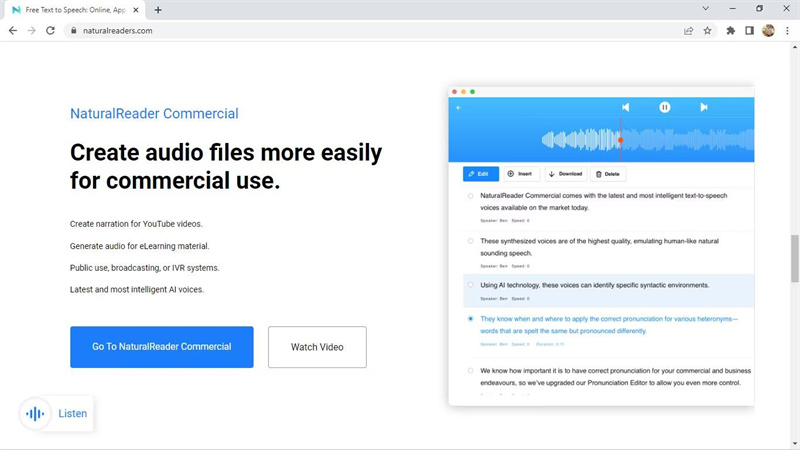
- Comes up with the 100+ natural-sounding voices
- Supports the 16 different languages
- OCR function enables you to read or convert scanned images or documents into audio
- Easy to use
- No installation needed
- Supports multiple languages
- Turn the text into audio
- Requires the internet connectivity
2. Rapid Tables
You can find various free online text reader tools, and Rapid Tables online tools are surely one of them. It is a commendable TTSReader that stimulates converting text into speech with minimal effort.
With offering a simple user interface and supporting multiple languages, this online text reader has truly been remarkable recently. Apart from generating the speech from the written text, it also lets you import the PDF document.
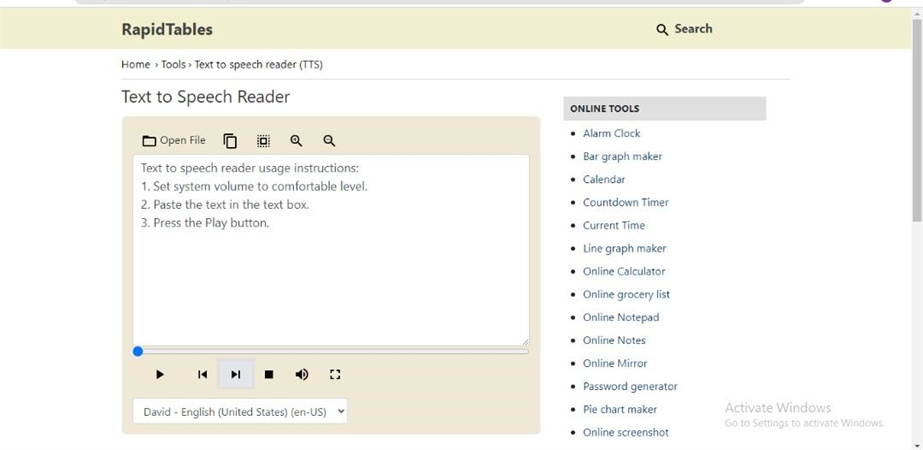
- Supports the multiple languages
- Turn the text into multiple voices
- Adjust the volume
- Free to use
- No installation needed
- Works slowly at times
3. TTSReader
TTS Reader remains the final text reader online of this guide, which offers a simple user interface along with coming up with terrific voice filters. It helps you easily read Aloud texts, ebooks, and PDFS.
Since it is an online text reader, it doesn't ask you to install any software on your PC. Apart from offering multiple natural-sounding voices, TTS Reader also supports the various spoken languages. Although it doesn't allow you to save the generated audio directly, you can record that audio file before saving it in webm format.
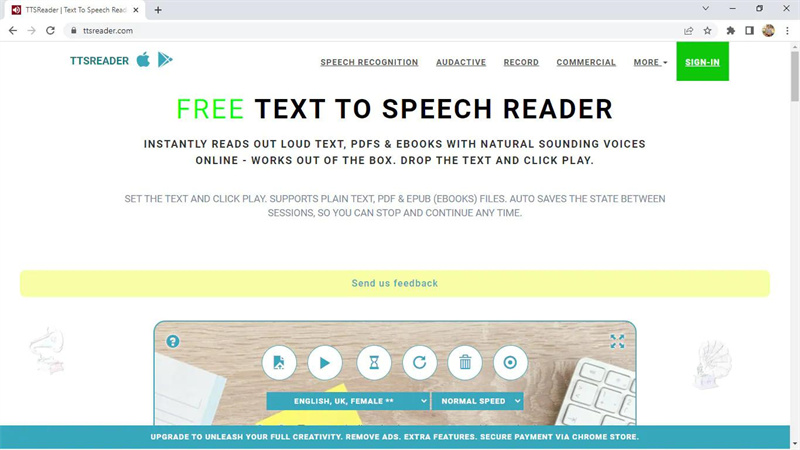
- Offers the simple user interface
- Free for personal use
- Alter the speed of your voice
- Offers multiple voices, including the female, male, and accents
- Allows you to read PDFS, ebooks, and text files.
- Free to use
- Comes up with the simple user interface
- No installation is required
- Remembers the Preferences of your previous session
- Audio's advanced features aren't available.
- Bad option for commercial purposes
Part 3. Bonus Tip: Best Voice Changer to Make More Realistic Voice
As useful as TTS Reader is, have you ever wanted to get some more special sounds? And use it on numerous social platforms at the same time?
HitPaw VoicePea has made producing realistic voices effortlessly. Besides highly commendable voice filters, HitPaw VoicePea offers various audio customization options, maintaining outstanding sound quality.
Features:
- Explore realistic voices.
- Turn the voice into natural and realistic voices in real-time.
- Get ready to imitate popular celebrities, characters, or iconic voices.
- Integrated with multiple online streaming platforms like Streamlabs OBS
- Offers the intuitive user interface
Here're easy steps that how you can use HitPaw VoicePea.
-
1.Go to "Settings", click & select the input and output you are using. Then adjust to the volume as you prefer.

-
2.Choose the effects you want and try speak into the microphone to listen to the transformed sound of your voice.

-
3.You can adjust the sound effect in the sound settings,you can adjust volume, pitch, timbre of the sound.

-
4.Simply click the "connect" to changer your voice on other platforms like Twitch, Discord, Steam, etc.

Part 4. FAQs of AI Text Reader
1. How do I use TTS in Chrome?
Chrome has the TTS feature, allowing you to generate audio through text. To do it, navigate to the bottom right and choose the Time icon.
You can also press the Alt+Shift+s to do the same Next, navigate to Settings before selecting Accessibility. Choose the Customize Voice Settings under Text to Speech. Now, you can start turning the text into speech.
2. Does Windows 11 have text-to-speech?
Windows 11 offers the text to speech the narrator, and using it is pretty simple. Here's how to use the text-to-speech narrator on Windows 11.
- Step 1.Press the Ctrl+Windows key+ Enter on the keyboard. Now, the narrator will read the items on the screen, including the menus and buttons.
- Step 2.Now, it will narrate all the selected text.
Final Words
A TTS reader helps you to turn the text into speech, preventing you from going through the complicated text. If you're looking for the best TTSReader, this post has revealed the 6 mind-blowing tools for you.
Apart from exploring the text reader online tools, we have recommended HitPaw VoicePea opt for amazing voices which can be used in several platforms.









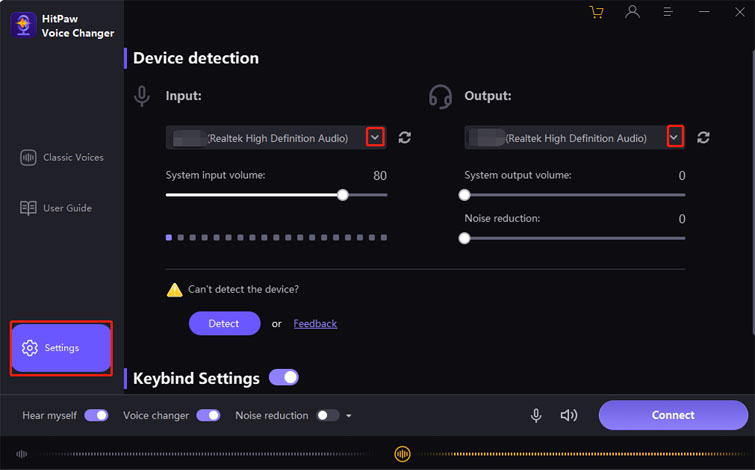
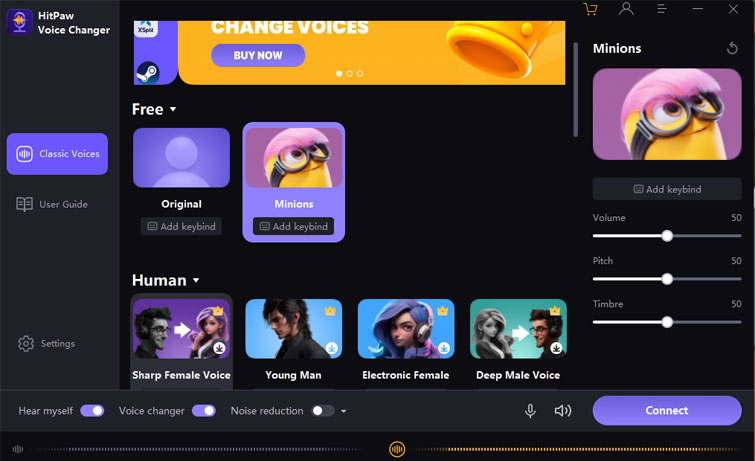
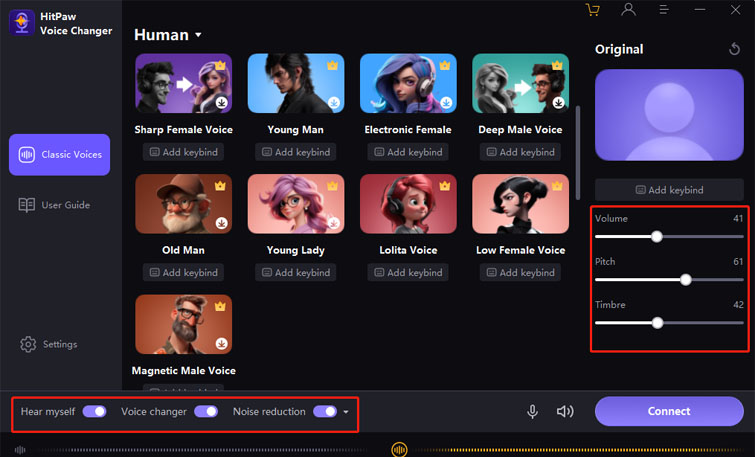
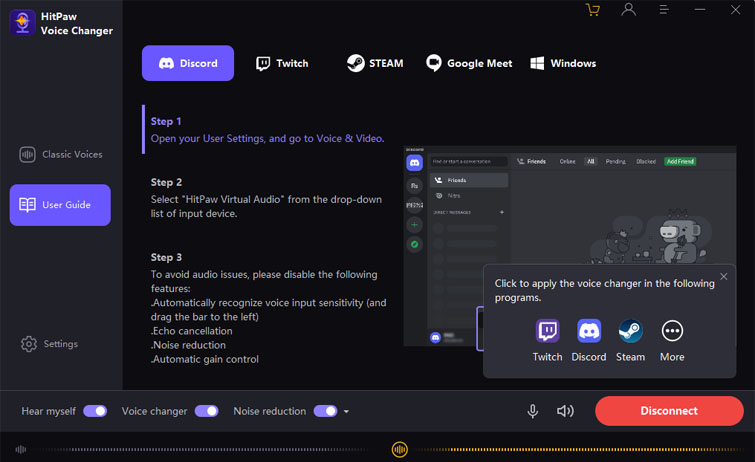

 HitPaw Watermark Remover
HitPaw Watermark Remover  HitPaw Edimakor
HitPaw Edimakor HitPaw VikPea (Video Enhancer)
HitPaw VikPea (Video Enhancer)

Share this article:
Select the product rating:
Daniel Walker
Editor-in-Chief
This post was written by Editor Daniel Walker whose passion lies in bridging the gap between cutting-edge technology and everyday creativity. The content he created inspires audience to embrace digital tools confidently.
View all ArticlesLeave a Comment
Create your review for HitPaw articles