YouTube Freezing: Why It Happens and How to Fix It Fast
https://www.hitpaw.com/video-tips/youtube-freezing.htmlExperiencing YouTube freezing can be frustrating, disrupting your viewing experience and hindering your enjoyment of online content. If you often see playback stop while audio continues or videos buffer for a minute then freeze, you are not alone. Reddit threads show many users reporting videos that buffer only to about 0:59 then stop, or video that freezes while audio plays. These community reports point to browser scripts, DNS blocking, or media source settings as common triggers. In this troubleshooting guide, we'll delve into the root causes behind YouTube freezeing and how to fix YouTube freezing problems on browsers like Firefox and Chrome.
Part 1. What is YouTube Freezing?
YouTube freezing is a playback issue where videos suddenly stop, stutter, or become unresponsive while streaming. It often appears as a frozen frame, looping seconds, or video stopping while audio continues, usually caused by browser, network, or system conflicts.
- YouTube freezing and slowing down completely in browser tabs, despite having a powerful PC.
- YouTube videos stop buffering at around 0:59 (59 seconds), then freeze or show an error.
- YouTube freezing of video while audio continues on Firefox
- YouTube freezing when seeking/skipping in video specifically in Firefox
- On Android devices, the YouToBe app itself freezes when minimizing into MiniPlayer mode
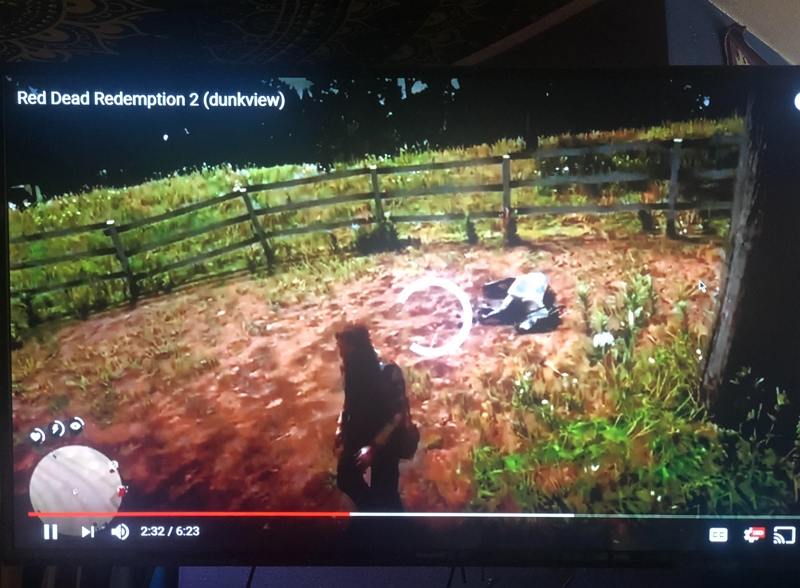
Part 2. Why does YouTube Keep Freezing?
YouTube freezing on Chrome can be attributed to a variety of factors, ranging from browser-related issues to hardware limitations. Understanding these potential causes is essential in effectively troubleshooting and resolving the problem. If YouTube tv keeps freezing, there could be common reasons why YouTube may freeze on the Chrome browser:
- 1. Outdated Browser Version:Old browser builds may not support newer streaming codecs and features, causing playback to stall.
- 2. Incompatible Browser Extensions: Privacy or script blockers can block essential Google domains and break video buffering, causing YouTube keeps freezing or skipping. Whitelisting specific domains often restores playback.
- 3. Network Connectivity Problems: Low bandwidth, packet loss, or DNS blocking can make streams stop or never fully buffer. Test your speed and DNS settings.
- 4. Overloaded cache and Cookies: Corrupted cache or cookies can disrupt session data and cause repeated buffering or login-specific freezes. Clearing them often fixes account-linked freezing.
- 5. Software Conflicts: Antivirus, firewall rules, VPNs, or system-level content filters can interrupt video streams and cause YouTube videos freezing or audio-only playback.
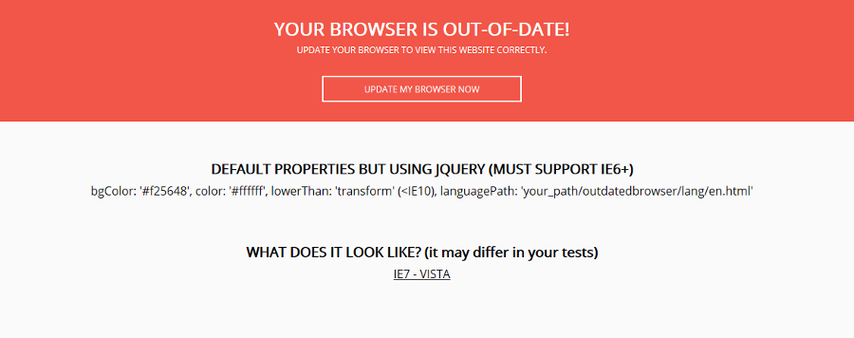
Quick Fix Checklist: How to Stop YouTube Freezing Immediately
If YouTube keeps freezing, follow this quick checklist to identify browser, network, or hardware related issues and restore smooth playback fast.
- Update Chrome or Firefox to the latest version and restart the browser.
- Disable ad blockers, script blockers, and privacy extensions temporarily.
- Clear browser cache and cookies to remove corrupted session data.
- Check internet stability and disable VPN or custom DNS services.
- Turn off hardware acceleration in browser performance settings.
- Lower video resolution to 1080p or 720p if freezing persists.
- Test YouTube playback in another browser or on a different device.
Part 3. How to Fix YouTube Freezing, Stuttering, and Buffering in Firefox and Chrome?
YouTube freezing, stuttering, or buffering issues in Firefox and Chrome can stem from browser settings, cached data, network instability, or hardware conflicts. To restore smooth playback, it is important to follow targeted troubleshooting steps that address these different causes and ensure your browser and device are fully optimized.
1. Check Internet Connection Speed and Stability
Troubleshoot and address any network connectivity problems that may be affecting YouTube playback. Ensure a stable and sufficient internet connection to prevent freezing or buffering during video streaming on Chrome.
- Run a speed test at speedtest.net or fast.com.
- If speeds are low, restart modem or router and reduce other heavy streams.
- If using VPN, temporarily disable it to test playback.
2. Update Browser and Disable Conflicting Extensions
Ensure that you are using the latest version of the Chrome browser to benefit from performance enhancements and compatibility updates. Updating Chrome can address potential issues related to outdated browser versions and improve the overall stability of YouTube playback.
- Chrome: Menu > Help > About Google Chrome. Let it update and relaunch.
- Firefox: Menu > Help > About Firefox. Update and relaunch.
Disable extensions: open Extensions/Add-ons and turn off privacy, script, ad blockers. Test playback in a private window. If playback improves, re-enable extensions one at a time to find the culprit.

3. Clear Cache and Cookies to Fix Playback Freezing
If YouTube keeps freezing, clear the browser's cache and cookies to eliminate potential data artifacts that could impede the smooth loading and playback of YouTube videos. This can help alleviate freezing issues caused by corrupted cache and cookies.
Chrome: Settings > Privacy and security > Clear browsing data. Choose Cached images and files and Cookies and other site data. Clear and restart.

- Firefox: Menu > Settings > Privacy & Security > Cookies and Site Data > Clear Data. Restart and test.
4. Ensure Sufficient Device Resources for Video Playback
Ensure your device has sufficient resources like RAM and CPU for smooth YouTube playback. Closing unused applications and updating software can help optimize performance and reduce freezing issues.
- Close unused apps and browser tabs.
- Check Task Manager or Activity Monitor for high CPU or memory processes.
- If device is low on RAM, try lower quality playback like 1080p or 720p.
5. Disable Hardware Acceleration to Prevent Video Freezing
Navigate to Chrome's settings and modify the hardware acceleration option. Experiment with enabling or disabling hardware acceleration to determine the setting that best suits your system configuration and resolves freezing issues on YouTube.
Chrome: Settings > System > Use hardware acceleration when available. Toggle off, relaunch browser.

- Firefox: Menu > Settings > General > Performance. Uncheck Use recommended performance settings and toggle Use hardware acceleration off, then restart.
6. Lower Video Resolution to Reduce Buffering and Freezing
If YouTube freezes frequently, try switching to a different browser or device to troubleshoot the issue. Sometimes, compatibility issues or cache buildup can cause freezing. Experimenting with another browser like Firefox, Chrome, or Safari, or accessing YouTube on a different device such as a smartphone or tablet, can help determine if the problem is specific to one platform.
7. Try Another Browser or Device to Isolate the Issue
If YouTube freezing chrome problems persist, seeking assistance from YouTube support or community forums is advisable. Their support team can offer personalized troubleshooting steps, while community forums may have users who've encountered similar issues and can provide helpful tips or solutions. Utilizing these resources can lead to a resolution and a better viewing experience.
Part 4. Best Way to Fix Downloaded YouTube Videos Freezing with AI
Fixing downloaded YouTube videos that keep freezing can be challenging, especially when the file itself is corrupted or contains damaged frames. Simple browser or playback fixes will not resolve these issues because the video data is already broken. This is where HitPaw VikPea becomes a highly effective solution. Powered by advanced AI repair technology, it can automatically detect corrupted segments, restore missing frames, fix playback interruptions, and recover videos that refuse to play smoothly on any device or media player.
- Detects corrupted video frames automatically and repairs playback continuity.
- Restores damaged or missing keyframes for smoother and more stable viewing.
- Fixes video audio desynchronization issues caused by corrupted media data.
- Supports repairing various video formats without reducing original quality.
- Uses AI algorithms to enhance damaged footage and correct visual artifacts.
- Powerful AI video generator feature to create videos from images or text.
- Allows batch repairing multiple corrupted videos in one operation.
- Provides real time repair progress and preview before final export.
Step 1.Download and launch HitPaw VikPea on your computer. Click the Video Repair option on the left side of the main screen.

Step 2.Click Video Repair again and drag and drop your video file(s) into the repair frame. Batch processing is supported.

Step 3.After selecting the videos you want to repair, click the Start Repair button at the bottom right corner.

Step 4.Once the videos are successfully repaired, locate them in the Complete list marked as Repair completed. If you are satisfied with the effect, click the "Export" button on the right or the "Export All" button at the bottom-right corner to save the video.

Learn More about HitPaw VikPea
Part 4. Frequently Asked Questions on YouTube Freezing
Q1. Why is YouTube not working in Mozilla Firefox?
A1. In most cases, YouTube freezing in Firefox is caused by extensions or hardware acceleration conflicts, accounting for over 60 percent of reported playback issues. Disabling add-ons or turning off hardware acceleration resolves the problem for many users.
Q2. Why does my YouTube keep freezing only when I am logged in?
A2. Account-specific YouTube freezing is usually linked to cookies, cached session data, or personalized scripts tied to the Google account. Clearing cookies or testing in private mode fixes this issue in the majority of login-only cases.
Q3. What should I do if YouTube video freezes but audio continues?
A3. Video freezing while audio continues typically indicates a decoding or rendering issue rather than a network failure. Lowering resolution, disabling hardware acceleration, or switching codecs solves this problem in most desktop browsers.
Q4. Does hardware acceleration cause YouTube freezing?
A4. Yes, hardware acceleration is a common trigger for YouTube freezing on systems with incompatible GPU drivers or outdated graphics hardware. Turning it off improves playback stability for many Chrome and Firefox users.
Conclusion
YouTube freezing and related symptoms like audio continuing while video stops are common and often solvable. Start with checking your network, updating your browser, disabling conflicting extensions, clearing cache and cookies, and toggling hardware acceleration. If the problem affects downloaded videos, an AI repair tool like HitPaw VikPea can recover corrupted files. For persistent, account specific issues, use YouTube Help and community threads for targeted solutions.



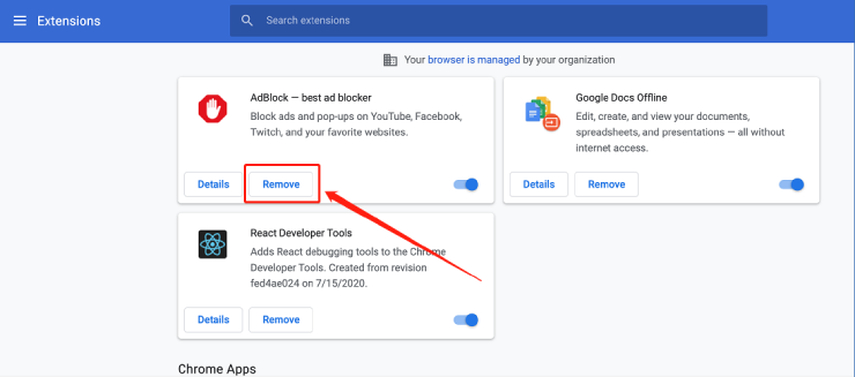
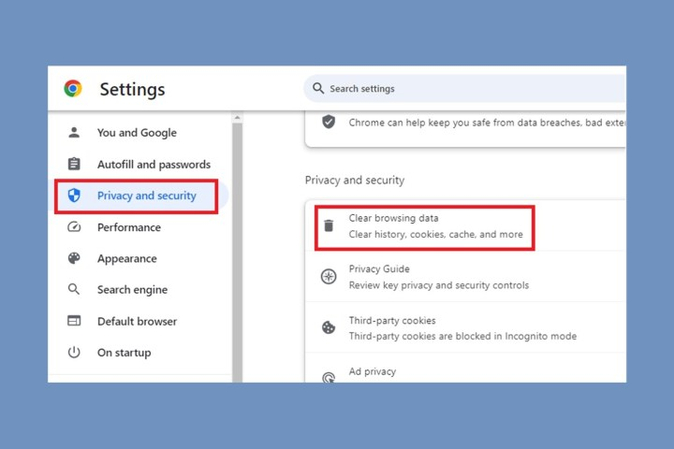
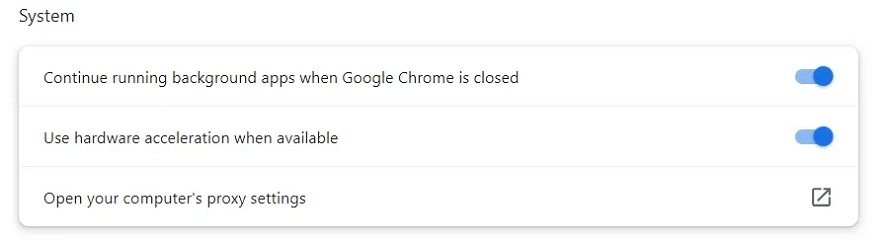









 HitPaw Video Object Remover
HitPaw Video Object Remover HitPaw Univd (Video Converter)
HitPaw Univd (Video Converter)  HitPaw VikPea (Video Enhancer)
HitPaw VikPea (Video Enhancer)



Share this article:
Select the product rating:
Daniel Walker
Editor-in-Chief
This post was written by Editor Daniel Walker whose passion lies in bridging the gap between cutting-edge technology and everyday creativity. The content he created inspires audience to embrace digital tools confidently.
View all ArticlesLeave a Comment
Create your review for HitPaw articles