8 Quick Solutions for Why Is YouTube Not Working
YouTube, an ultimate hub of entertainment, education, and everything in between. Yet, ever found yourself encountering YouTube not working today? These occasional hiccups can throw off our streaming groove.
In this guide, we're diving deep into the "Why is my YouTube not working"? conundrum. By delving deep into possible reasons, we aim to furnish tailored solutions, addressing specific challenges, and ensuring a smoother streaming experience.
Part 1: What Happened to YouTube?
"YouTube problems today" emerge frequently, but what are these problems? Upon summarizing, the current issues on YouTube can be broadly categorized into three types: video, audio, and web page problems-"-"YouTube problem".
- Video Issues: Buffering, missing frames, or distortions
- Audio Problems: Muted audio or audio-visual sync issues.
- Web-Page Issues: Loading failures.

Based on the realization of what's happening to YouTube, now let's check specific solutions based on these three main problem categories.
Part 2: Workable Ways to Fix YouTube Issues
Upon the reasons discussed above, we offer the following viable options.
1. Refresh the Page
Refreshing the page is a simple yet effective method to tackle something wrong with YouTube. It often resolves minor glitches and restores the video's functionality by reloading the content.

2. Clear Browser Cache and Cookies
Clearing browser cache and cookies involves accessing browser settings, and removing stored data. This step helps eliminate potential conflicts or corrupted data that might cause YouTube bugging: video buffering or web loading failures.

3. Update Browser
Updating your browser ensures compatibility and security enhancements, potentially resolving YouTube bugs caused by outdated browser versions.

4. Disable Browser Extensions
Disabling browser extensions involves accessing the browser's extension or add-on settings and deactivating them. Sometimes, conflicting extensions can cause YouTube bugs, and disabling them can troubleshoot the issues effectively.
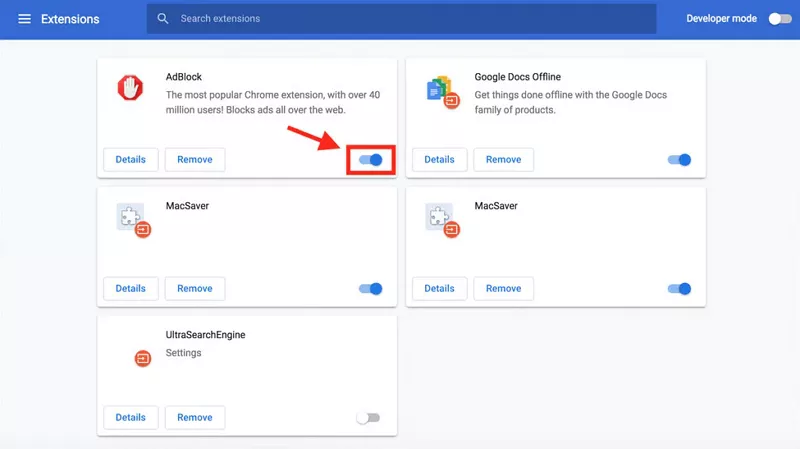
5. Check Internet Connection and Use VPN
If your browser is fine but YouTube still doesn't work, check your network connection or use a VPN. Try accessing YouTube again by switching nodes.
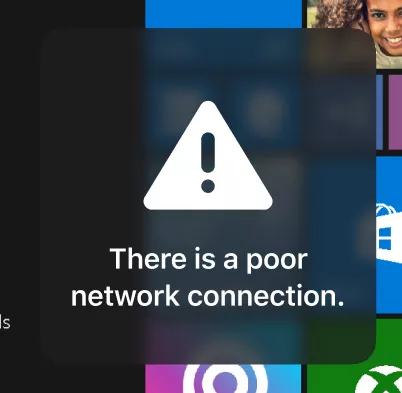
6. Test on Different Devices or Browsers
Try accessing YouTube on different devices or alternate browsers. If the issue persists on a specific device or browser, it could indicate a localized problem.

7. Check Host File
The Hosts file is a local text file on your computer that maps IP addresses to domain names. Sometimes, issues in the Hosts file can block or redirect access to certain websites, causing problems like being unable to access or load YouTube.

Step 1: Locate the Hosts File (Administrator Access Required)
Step 2: Open Hosts File with a Text Editor (Admin Rights May Be Necessary)
Step 3: Look for lines containing YouTube-related entries, such as youtube.com.
Step 4: Check for suspicious entries like unexpected IP addresses or redirects linked to YouTube.
Step 5: Delete or comment out (using # at the beginning) any suspicious lines related to YouTube.
Step 6: Close and reopen your browser or restart your system to ensure the changes take effect.
8. Contact YouTube Support
If you've tried the above methods and still can't use YouTube properly. It's recommended to reach out directly to their support for technical assistance.
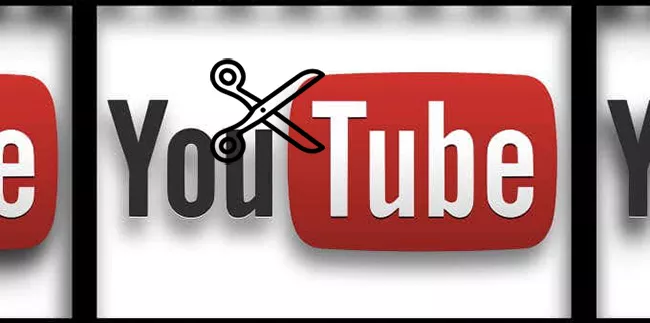
Part 3: Bonus Tips: Restore Unplayable Video with HitPaw VikPea
We have mentioned above about video playback delays and lost audio issues. What if these problems happen in a video that you have already downloaded? Here HitPaw VikPea (formerly HitPaw Video Enhancer) emerges as your prime solution.
Whether it's a stuttering video or no sound, you can opt for its intelligent detection feature, allowing seamless video repair without the need for manual selection. With its AI-driven functionality, HitPaw VikPea stands as an optimal assistant for resolving YouTube video playback problems.
Features of The Outstanding Tool to Deal With YouTube Issues
- Automatically repair video with trained AI
- Intelligent detection, one-click repair
- Multiple video/audio issue fixes get rid of YouTube issues on video
- Comprehensive user guide with detailed operations
- Easy to operate and user-friendly
Steps to Solve Your YouTube Problem
Step 1: Download and install HitPaw VikPea on your computer.

Step 2: Local the Video Repair module on the main interface. Inside, you'll find various corrupted video scenarios like "fix unplayable videos". Choose the one that best fits your needs for repairs.

Step 3: Aternatively click the "Intelligent detection and repair" button at the bottom.

Step 4: Drag in more videos for batch processing or delete files you don't need. Once you have done this, click" Start repair" and wait for automatic repair.

Step 5: After the fix is complete, the video will appear in the "Complete list" panel; you can click the play button in the center of the video to check the video status.

Step 6: Finally, choose the location where you want to save the video and click Export. Or, click the "Export All" button in the bottom-right corner. Up to here, you can

Part 4: FAQs of Why Is YouTube Not Working?
Q1. Why is YouTube not working today?
A1. First, you need to confirm if is there something wrong with YouTube. If it is, you need to find out what's the problem. YouTube might face technical issues like server problems, maintenance, or connectivity glitches.
Q2. What can I do to avoid YouTube issues?
A2. Remember to update your browser, and regularly clear cache space; for downloaded YouTube video issues, consider using HitPaw VikPea for repairs.
Q3. Will YouTube mobile down?
A3. You can go to the YouTube Help Center or the down-detector website to check out things.
Part 5: Conclusion
As we wrap up this detailed journey through the realm of YouTube bugs and glitches, you've gained insights that can fortify your YouTube browsing experience. With a deeper understanding of what is going on with YouTube, may your encountered challenges find resolution and your user experience attain enhanced reliability.
And if you need to get a smoother online experience, HitPaw VikPea is a believable tool. Embrace these insights and solutions to pave the way for a seamless and uninterrupted YouTube journey.








 HitPaw Univd (Video Converter)
HitPaw Univd (Video Converter)  HitPaw Edimakor
HitPaw Edimakor HitPaw VikPea (Video Enhancer)
HitPaw VikPea (Video Enhancer)![[Updated!] Top 5 AI Video Enhancer Android in 2026](https://images.hitpaw.com/topics/video-tips/ai-video-enhancer-android-cover.jpg)

Share this article:
Select the product rating:
Daniel Walker
Editor-in-Chief
This post was written by Editor Daniel Walker whose passion lies in bridging the gap between cutting-edge technology and everyday creativity. The content he created inspires audience to embrace digital tools confidently.
View all ArticlesLeave a Comment
Create your review for HitPaw articles