What Is a Watermark, How to Add or Remove It?
What is a watermark? A watermark in a photo, video, or document is majorly used to tell people that it is created by somebody, contains confidential information, should not be copied, or is a draft file. For various reasons, users need to create their own watermark and place it in their picture, video, or document. Are you looking for a way to create a watermark? This post offers different ways to add a watermark. In addition to this, you will also get to know how to remove a watermark. Read below to know more.
Summary
A watermark is an overlay, logo, pattern, or text that is placed intentionally over a digital video or photo. This article will show you how to add and remove watermark from photos/videos efficiently.

Part 1. What is a Watermark on a Video or a Picture?
What is watermark on photos? A watermark is an overlay, logo, pattern, or text that is placed intentionally over a digital photo. Usually, the watermark is transparent and monochromatic. It will not impact others to see the main content of the photo. This type of symbol or mark embedded in a media is to identify its authenticity or ownership.
What is watermark on video? A video watermark is an added overlay containing a text or a logo on a video or a copyright disclaimer. It classifies the video content and discourages bad users from using or accessing it. The copyright disclaimer can’t completely stop the unauthorized usage of the video, but it poses a challenge to those who might claim the work as their asset.
Part 2. Why Should I Use Watermarks on a Video or a Picture?
Now that you know what is a watermark on a video, let us tell you one more thing. This section helps you know why watermarks are important and their usage. Keep reading to know more.
1. Protect the copyright of photos and videos
If the added watermarks show that the usage of the content is unauthorized, the playback or copying is immediately stopped and a message explaining the reason for this can be shown. Below are some more points explaining importance of watermark.
- Makes sure that the video is safeguarded through automated file formats and diverse media
- Tells ownership of the copyrights and rights to the usage of file
- Defends the video content all over the release windows
- Protects the content against likely threats such as camcorder recording, copying, peer-to-peer sharing, format conversion, encoding, and more
- Defends the content without meddling with the entertainment experience of the viewers
2. Discourage the illegal use of creative material without the permission of its creator
Whereas a watermark can stop unauthorized users from copying or accessing the video content, there are still chances of web scraping. Third-party aggregators and web scrapers can steal info to make profits, which can compromise your profits.
3. Promote your brand or website by adding the corresponding logo
Social media carries on developing, leading many companies to leverage the presence of potential and existing users therein. Adding logos to your company videos can easily promote your brand or websites.
4. Acts as a stamp to indicate the status of a document
Last, but not the least, watermark can also be used as a stamp to indicate the status of a document, with terms such as “COPY,” “VOID,” or “Draft."
Part 3. How to Add Watermark Free Online to Protect Your Videos?
Now that you know what's a watermark and its importance, below are some ways that will help you know how to add one. Read below to know more.
1. Add Watermark to Video Free Online
HitPaw Add Watermark Online is the best way to add a watermark online. The tool is an online platform that has the ability to easily add watermark (text and logo) as per users’ requirement. Users do not need any technical know-how to use this platform. The answer to “what is a watermark?” question is enough. All you need to do is follow the below steps.
Step 1.Visit the official website of the platform. Upload your video with the drag and drop functionality.

Step 2.Add your text or image as a watermark here. Place the watermark as per your needs.

Step 3.Once done, click the Save option to save and download the video.
2. Add a Watermark to an Image in Photoshop
With the knowledge of what is a watermark logo, adding it with Photoshop is easy and quick as well. Go through the below steps to know how to use them.
Step 1.Open the pic you wish to add a text watermark to. Make a new layer by going to >> New >> Layer. Rename the new layer as Watermark and click OK. Make sure you are working on the new layer.
Step 2.Select the text tool and click anywhere on the image to start adding the text. Select the text size, font, and color as per your needs. Next, type the text you wish to use.

Step 3.If you wish to add a logo, open both the image you wish to watermark AND the file/image having your logo. Choose your logo and press Ctrl + C.
Step 4.Next, adjust the opacity as per your preference. Once done, save it to a different file on your PC for future use.
Part 4. How to Remove Watermark from Video/Photos for Better Viewing
A watermark can easily protect the copyright of photos/videos but also damage your overall photo quality and lead to a less satisfying viewing experience.There might be times when you need to remove the watermark on a video or photo for personal use. At such times, removing watermark is made easy by HitPaw Watermark Remover. The tool works on AI tech that identifies and automatically removes watermark. In addition to this, the tool is suitable for videos as well as photos. All you have to do is follow the below steps.
Step 1.Download, install, and launch HitPaw Watermark Remover on your PC.

Step 2.Tap on the window at the center to add the video file you wish to get rid of watermark from.

Step 3.There are five different watermark remover modes that users can select from. The effects of getting rid of watermark differ for different modes. Users can select any one as per their needs.

Step 4.Next, select the watermark and move in the timeline to select the duration of this watermark. If there is a different watermark, users can continue to select and select the duration.
Step 5.Tap the Play icon to preview the removing effect during the moving watermark. Lastly, click the Export option to remove the watermark and save it.

Conclusion
All in all, we just had a look at what is a watermark and different ways to add and remove watermark. Users can easily add watermark using HitPaw Add Watermark Online. With a watermark you can easily protect the copyright of photos/videos and discourage the illegal use of creative material. On the other hands, watermarks can damage your overall photo quality and lead to a less satisfying viewing experience. In case, you want remove watermark for better viewing, HitPaw Watermark Remover will be your best option.

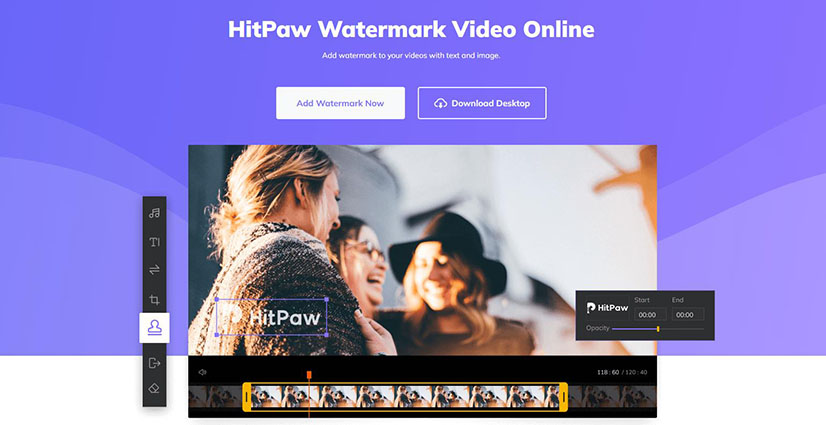
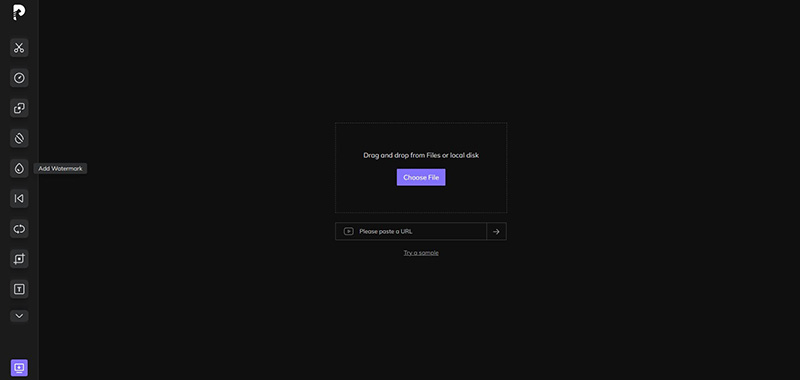
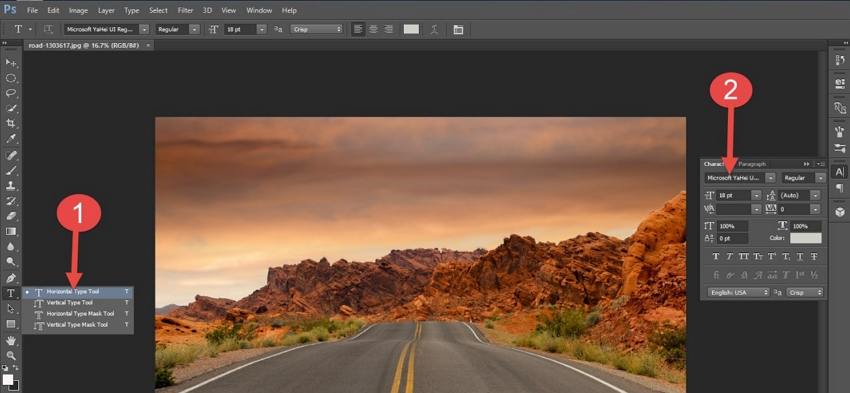









 HitPaw Univd (Video Converter)
HitPaw Univd (Video Converter)  HitPaw VikPea (Video Enhancer)
HitPaw VikPea (Video Enhancer)
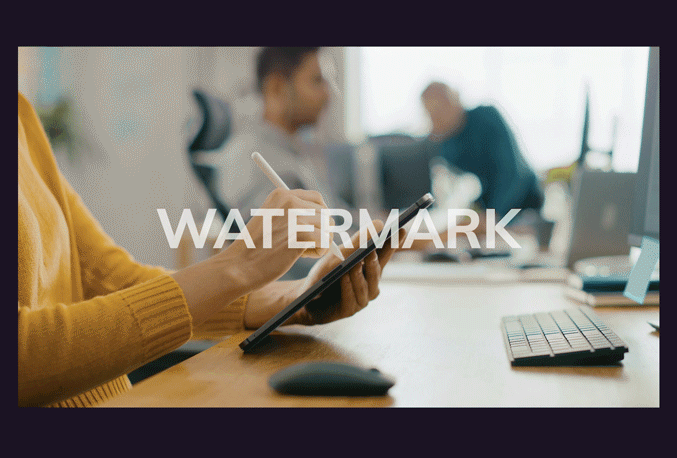


Share this article:
Select the product rating:
Daniel Walker
Editor-in-Chief
My passion lies in bridging the gap between cutting-edge technology and everyday creativity. With years of hands-on experience, I create content that not only informs but inspires our audience to embrace digital tools confidently.
View all ArticlesLeave a Comment
Create your review for HitPaw articles