How to Remove YouTube Watermark from Videos without Blur
YouTube watermark is a part of the creator's branding. However, when you are playing the video or have downloaded it for offline viewing, then this watermark might hamper your viewing experience. So, how to get rid of this watermark on YouTube video, and how to download YouTube shorts without watermark? Well, there are many different methods that can help you with this process. And today, we have come with the best method that you can use to remove YouTube watermark.
Part 1. What Is a Watermark on YouTube?
What is a watermark on YouTube? Well, every channel on YouTube has the option to add a watermark and upload a YouTube shorts logo. You might not see this watermark on every video. However, if the creator has enabled it, then viewers will see a watermark in the bottom right-hand corner. If viewers hover over this watermark it allows them to subscribe to the creator's channel.
In short, a YouTube video watermark allows creators to add a branded watermark to all of the videos on their channel. When hovered or clicked on, the watermark lets users to subscribe to a channel while watching the video.
Part 2. How to Remove YouTube Video Watermark in YouTube Studio?
Now that we had a look at what is a video watermark on YouTube, let us have a look at different methods to remove it. One of the simplest method to get rid of this watermark is to use YouTube Studio. However, remember that you must be entitled to edit those videos. All you have to do is follow the below steps to know how to get rid of video watermark YouTube.
1.To begin with, visit the YouTube Studio and then sign in to your account.
2.Navigate to Settings and click on Customization option from the menu on the left side.
3.Now, go to select the Branding option present at the beginning of the screen.
4.In the Video Watermark section, tap the REMOVE option to get rid of the already present watermark.

5.This will successfully get rid of the watermark from the video.
Part 3. How to Remove YouTube Watermark from Downloaded Videos?
How to get rid of YouTube channel watermark and YouTube shorts logo from downloaded or saved videos. In order to effectively get rid of video watermark, a watermark remover tool is required. And HitPaw Watermark Remover is the tool that is the right candidate for this job. The tool comes AI auto detection technique, that can easily and effectively remove YouTube watermark. And you can preview the final output and see if it matches your expectation before proceeding.
- IRemove YouTube watermark from video without blur
- Remove YouTube channel watermark and shorts logo as well
- Preview the changes before saving the video
- Works on YouTube watermark Remove Mac and Windows
- Easy to use and no video editing skills required
The tool also allows users to remove other elements such as people, buildings, and dates in the video. Follow the below steps to know to remove YouTube watermark using this tool.
Step 1.Download, install, and launch HitPaw Watermark Remover on your PC. Tap on the window at the center to add the video file you wish to get rid of watermark from.

Step 2.There are five different modes that users can select from. The effects of getting rid of watermark differ for different modes. Users can select any one as per their needs.

Step 3.Next, select the watermark and move in the timeline to select the duration of this watermark. Tap the Play icon to preview the removing effect during the moving watermark.
Step 4.Lastly, click the Export option to remove watermark and save it. Once done, users can tap Open folder option to see the video without watermark on your PC.

Part 4. How to Remove YouTube Watermark Online?
HitPaw Online Video Watermark Remover is a trusted and efficient tool for eliminating YouTube watermarks. Designed with user convenience in mind, this tool combines straightforward functionality with robust editing capabilities. It ensures a seamless experience, allowing users to quickly and effectively remove watermarks while preserving the original quality of the video. With its intuitive interface and advanced technology, HitPaw is an ideal solution for both beginners and professionals looking for reliable results.
- AI-Powered Removal: Intelligently detects and removes YouTube watermarks without affecting the surrounding video.
- Cross-Platform Support: Accessible on Windows, macOS, and mobile browsers.
- Secure and Private: Ensures your video files are not shared or stored after processing.
- Fast Processing: Offers efficient performance, even for larger YouTube video files.
How to remove watermark from YouTube videos online? Follow the following steps:
Step 01 Open HitPaw Online Watermark Remover site on your web browser.

Step 02 Click on Upload A Video > drag or click to import your YouTube video that need to process.
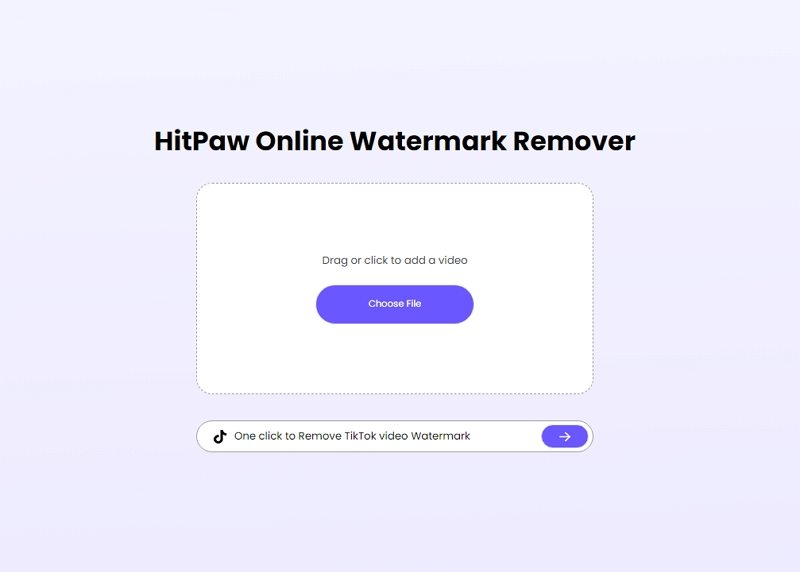
Step 03 Adjust the selection box’s size to be consistent with the watermark size.
Notes:Note that you can add more than one selection boxes if there are several watermarks on your video.
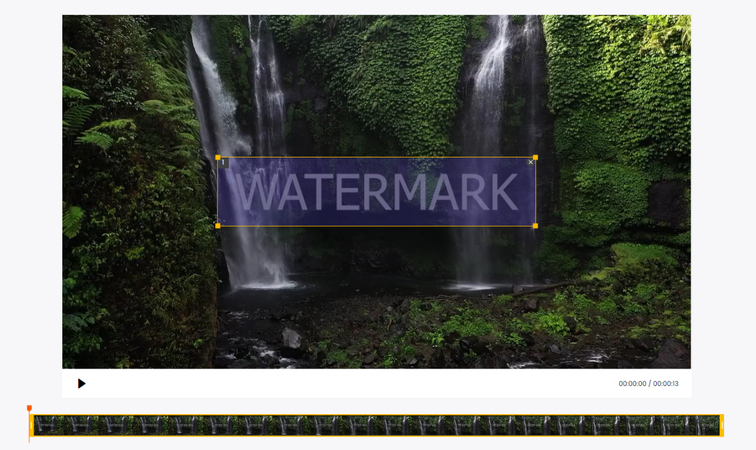
Step 04 Finally, click on Export to download the YouTube video without watermark.
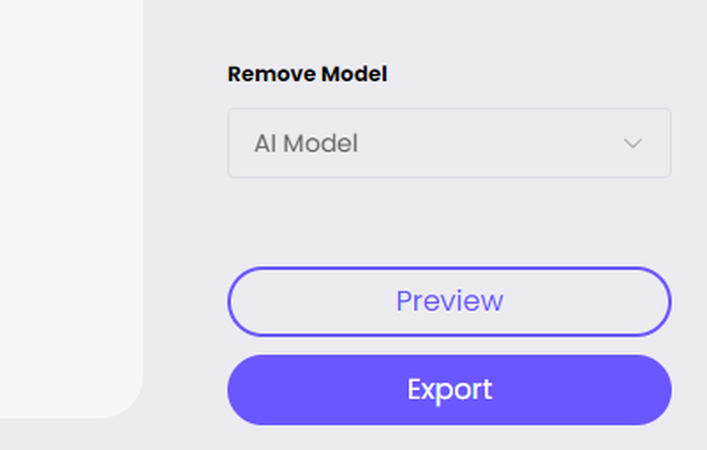
Part 5. Other Popular YouTube Watermark Remover Alternatives
If you’re looking for other options to remove YouTube watermarks, here are some popular alternatives:
1. Apowersoft Online Watermark Remover
Apowersoft Online Watermark Remover is a versatile tool that allows users to remove watermarks from videos and images easily. It features a drag-and-drop interface, making it beginner-friendly. Users can process multiple files at once, saving time and effort, especially for batch projects. The tool works directly in a browser, eliminating the need for downloads or installations.
Pros and Cons
Pros
- User-friendly and intuitive interface.
- Supports a wide range of file formats, including MP4, MOV, and JPEG.
- Processes YouTube videos with watermarks within a few minutes.
Cons
- Requires a reliable internet connection for optimal performance.
2. Vidmore Free Watermark Remover Online
Vidmore offers an AI-powered online tool for removing watermarks with precision. It specializes in maintaining the original video quality while seamlessly erasing the watermark. The tool is web-based, so it does not require registration or software downloads, making it accessible for quick edits.
Pros and Cons
Pros
- Delivers high-quality output with minimal distortion or artifacts.
- Straightforward process with no account creation needed.
- Uses AI technology to provide clean and accurate results.
Cons
- Processing time may increase for larger files or complex edits.
3. Media.io Online Watermark Remover
Media.io, developed by Wondershare, is another robust option for online watermark removal. It offers an easy-to-navigate interface and supports a variety of video and image formats. The tool focuses on preserving the original quality of the media while ensuring effective watermark removal. Additionally, it integrates with other Wondershare tools for extended editing capabilities.
Pros
- Simple and intuitive interface suitable for beginners.
- Supports common file formats like MP4, AVI, PNG, and more.
- Provides quick and efficient processing speeds.
Cons
- Free version imposes restrictions, such as watermarked outputs.
Part 6. How to Hide YouTube Channel Watermark When Watching Videos
We saw what is a YouTube watermark and how to remove it. But this section talks about how to hide the YouTube channel watermark when watching videos. Read below to know more.
1. Hide YouTube Channel Watermark On Computer
Like mentioned earlier, YouTube creators get the option to add their branding in the form of watermark on their video. When hovered or clicked on the watermark, you get the option to subscribe to the channel. However, you can hide this watermark while viewing the video on PC. How? Just follow the below steps.
1.On your PC, open YouTube on any browser.
2. Play the video that you wish to hide the watermark from.
3.On the screen, at the bottom right corner of the video, click to Settings icon.
4.Next, turn off the Annotations option if it is on. This will hide the YouTube watermark while watching the video.

2. Hide YouTube Channel Watermark On Mobile Phone
When it comes to hiding watermark on mobile phones, it is a bit tricky as compared to above method. Here, you will need the YouTube Vanced app installed on your phone. Once installed, follow the below steps.
1.Open the YouTube Vanced app and go to App Settings.
2.Here, navigate to the Vanced Settings section and click Layout Settings option.
3.Users need to turn off the Video Watermark toggle to hide the watermark while video is playing.

Conclusion
In short, we just had a look at some details on YouTube video watermark and how to remove and hide it. The best way to remove this watermark is to use HitPaw Watermark Remover that is embedded with AI auto detection technique to easily and effectively remove YouTube watermark.
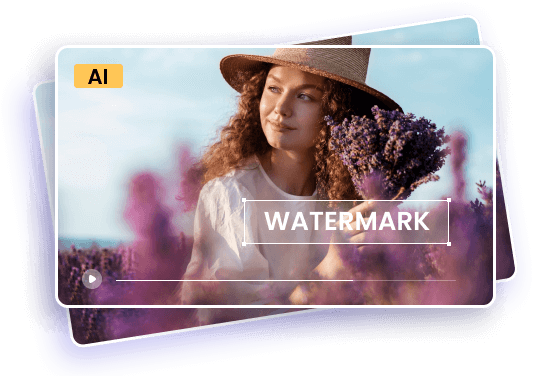
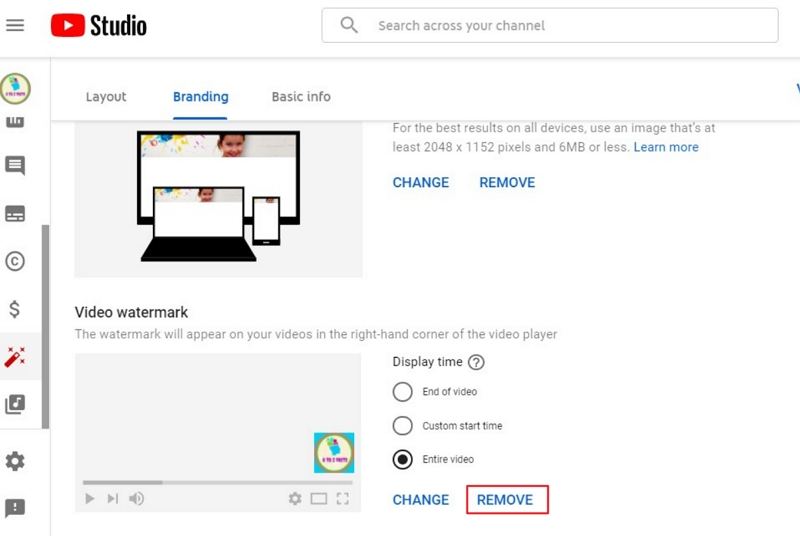








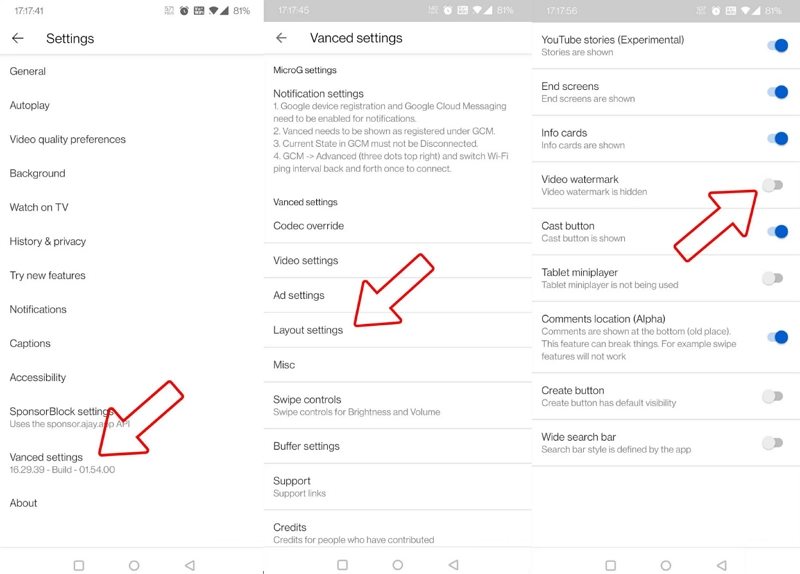

 HitPaw Univd (Video Converter)
HitPaw Univd (Video Converter)  HitPaw VikPea (Video Enhancer)
HitPaw VikPea (Video Enhancer)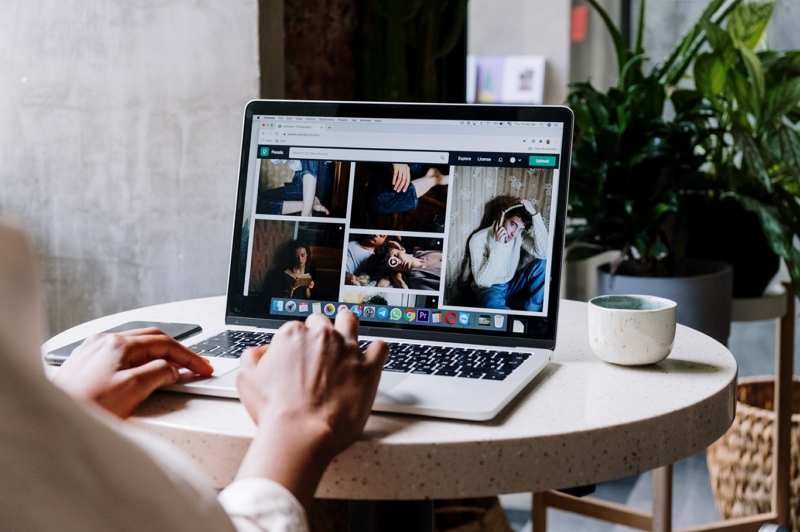

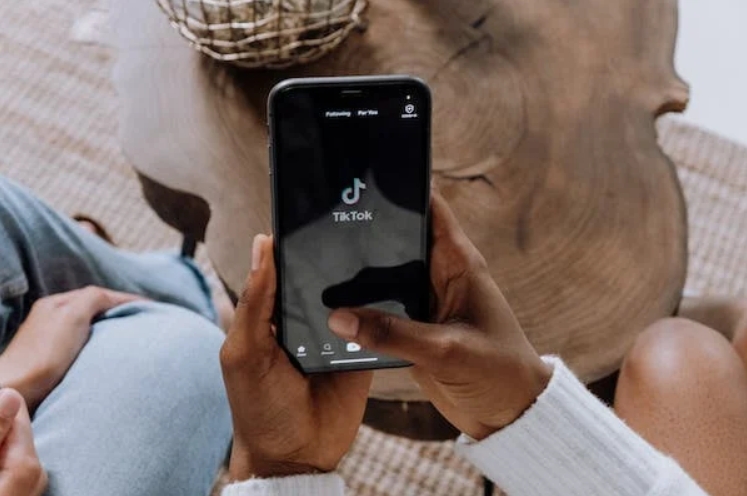

Share this article:
Select the product rating:
Daniel Walker
Editor-in-Chief
My passion lies in bridging the gap between cutting-edge technology and everyday creativity. With years of hands-on experience, I create content that not only informs but inspires our audience to embrace digital tools confidently.
View all ArticlesLeave a Comment
Create your review for HitPaw articles