Follow These Steps to Remove Audio from Video in VLC in 2024
There are various times that you have a great video and you want to post it on social media platform, but unable to do so due the sound of the video in its background. Many people don’t know how they can remove the sound from the video, so that they can easily use it anywhere. VLC is an amazing media player which can help you to remove audio from video.
If you don’t know how to mute a video using VLC, here we have explained it in this article. Also, you can find the best alternative of VLC media Player which can help you to remove audio from MP4, MOV, MTS, etc.
Part 1. How to Use VLC to Remove Audio from Videos on Windows and Mac
We know that VLC is a great media player which can play files in different formats, what is more, you can also remove audio track from video in VLC. So, if you have a video which you want to use with its audio or you clearly want to mute the audio part of the video, then it is also possible on VLC.
Follow the below given steps to remove one audio track from dual audio movie in VLC.
-
Step 1.Launch VLC Media Player on your computer, then go to ‘Media’ and choose ‘Convert/Save’.
-
Step 2. To pick the clip you wish to mute, click the ‘Add’ button in the Open Media box. Afterwards select the ‘Convert/Save’ button located at the bottom right within the same screen.

-
Step 3. Click the wrench-shaped button in the Convert window, as indicated in the illustration below.

-
Step 4. Uncheck the Audio option on the ‘Audio codec’ section of the Profile Edition screen.

-
Step 5. From the lower right corner of the same window, select the ‘Create’ button. Now you will be taken back to the Convert window.

-
Step 6. To choose where to download your muted movie, click the ‘Browse’ option. And then press the ‘Start’ button to export the mute video.

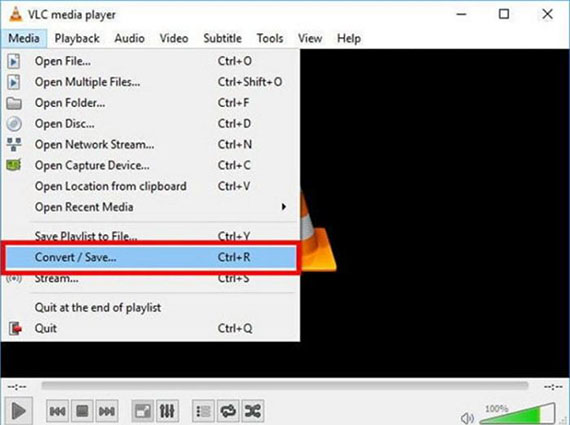
Part 2. Professional Video and Audio Editing Software to Remove Audio from Video
If you are unable to successfully perform VLC remove audio track, or you have a large number of videos in different formats that need to be muted, then you can consider using a more professional video editing tool for audio removing. HitPaw Edimakor can easily and quickly remove audio from the videos with different formats, and provide more editing functions to make your video standout.
You have different options to remove sound from a MP4 video in HitPaw Edimakor. Fristly, please install HitPaw Edimakor on a computer.
Option 1. Delete the Audio from a Video
Once you notice that the audio part of the MP4 file is not required, you can remove it by clicking on the audio track, using the ‘Delete’ option from the context menu when you right-click, or by selecting the ‘Delete’ icon from the fast toolbar.
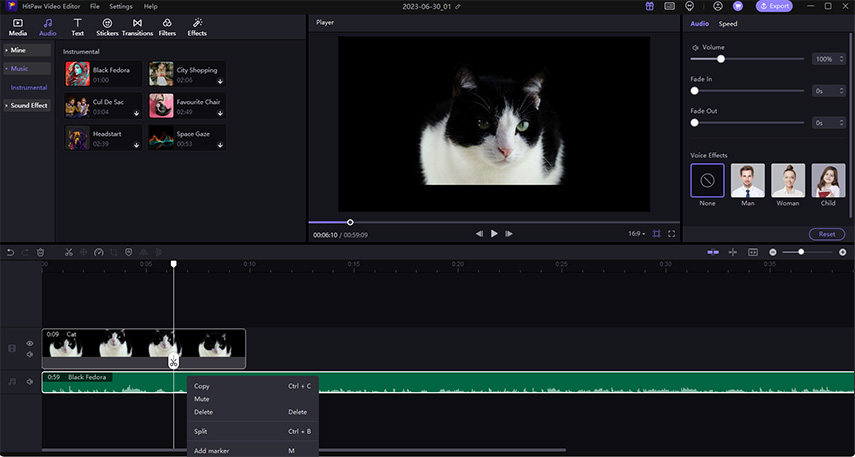
Option 2. Mute a Video
If the audio in your video is something you don’t want to hear, you can simply mute it by clicking the audio symbol at the beginning of the video track.
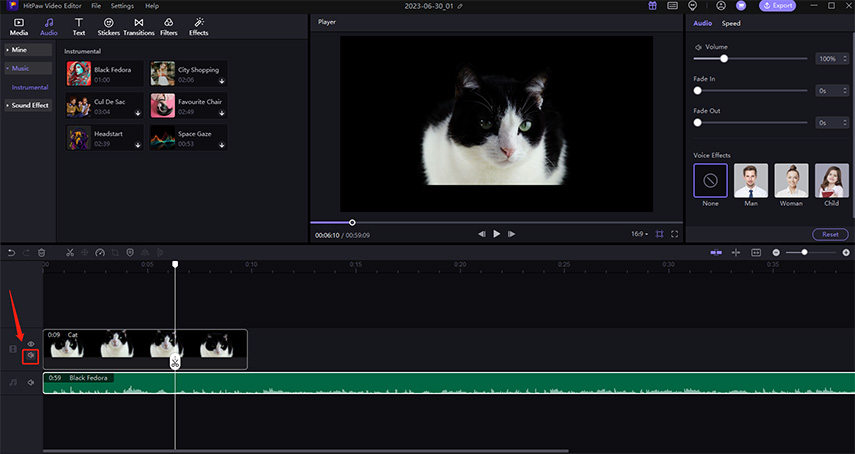
Option 3. Extract Audio From Video
By clicking on the video and choosing ‘Detach Audio’ from the context menu, you may successfully separate the audio from the video. You will then find that the audio and the video are in two different tracks.
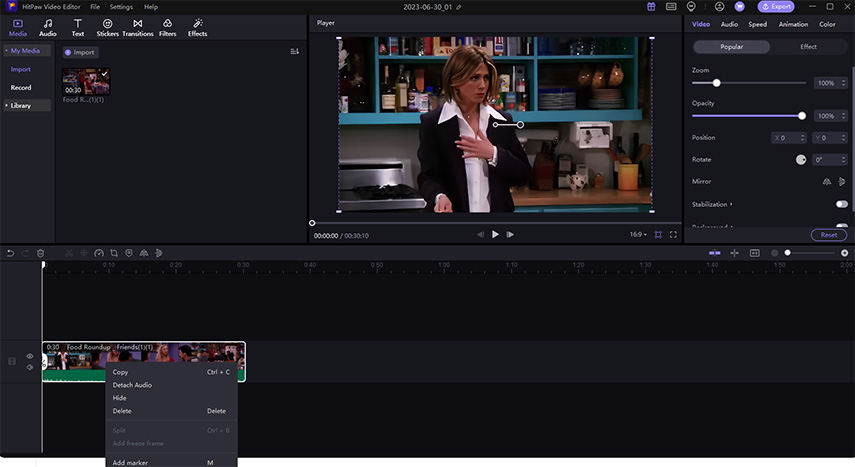
Option 4. Split Audio from a Video
The part you don’t want can be deleted using the split. Hold and stretch the playhead to identify the beginning of the superfluous section, click ‘Split’ in the quick toolbar, then click ‘Split’ once more to locate the completion of the unwanted part. Finally, choose the part to be deleted.
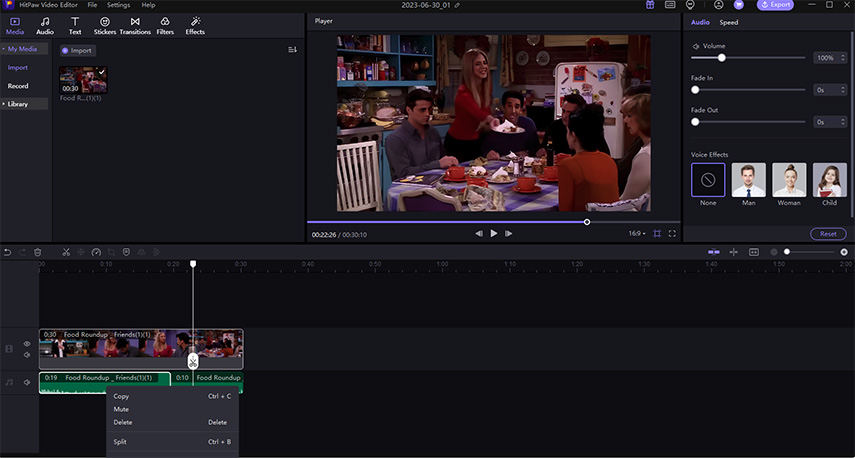
HitPaw Edimakor is professional video and audio editing software for Mac and PC that allows you to silence videos, extract audio from them, and perform other editing tasks. It has various amazing features and editing tools.
HitPaw Edimakor Standout Features
- Support adding a variety of materials: media files, sound/BGM, fancy text, stickers, transitions, filters.
- Basic and advanced editing functions meet both daily and professional needs.
- Powered by the famous GIPHY, Unsplash and Pixabay, you have the easiest access to stylish stickers, GIFs, images and videos.
- Works on all Windows and Mac computers.
Part 3. Mute Video Online
You can also use an online mute website to mute the video. HitPaw Online Mute Video can help mute your MP4 video without downloading any software on your device. It can mute your video with just 3 simple steps. You have to select the video which you want to mute sound of, and it process it just a few seconds.
- Pros:
- Cons:
No need to download any software.
Simple and easy to use.
Secure and ads-free.
Access on any devices including PC, Mac, and mobile.
100% free.
When the video is relatively large, it takes a long time to upload and mute a video.
The output quality is limited.
Follow the below given steps to remove sound from MP4 video online.
-
1.Visit HitPaw Online Mute Video website, and choose a video to upload.

-
2.Wait for the video to upload and automatically start removing audio track from this video.

-
3.To save the video, select Download.>
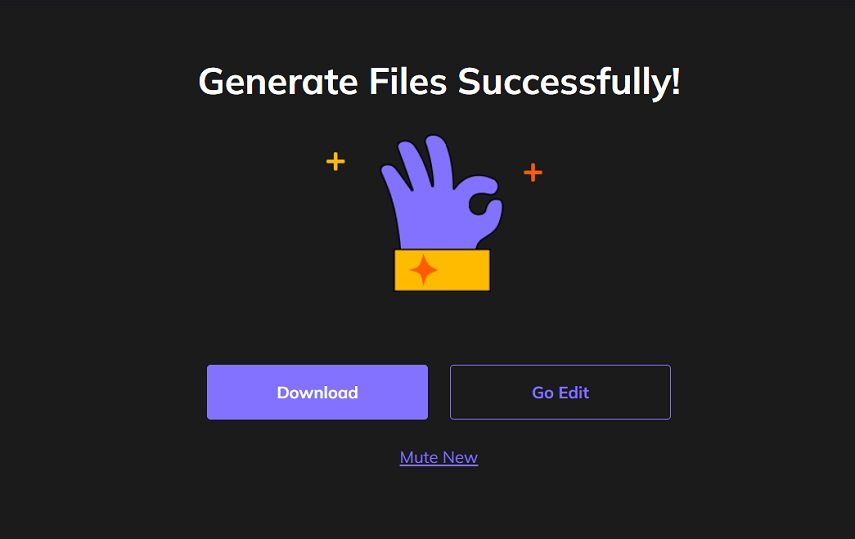
The Bottom Line
Here, in this article, we have discussed how you can remove audio from video using VLC media player and other alternative ways. VLC is great in removing audio from track from videos, however, if you are having a problem with VLC or have more video editing features, we recommend you to use HitPaw Edimakor. It is one of the best alternatives to VLC media player which can help you to mute the video and provide various editing functions as well.





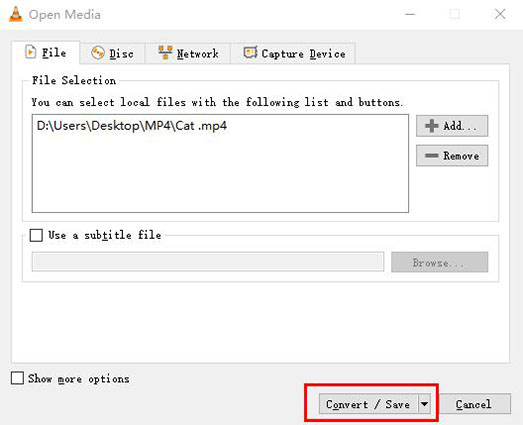

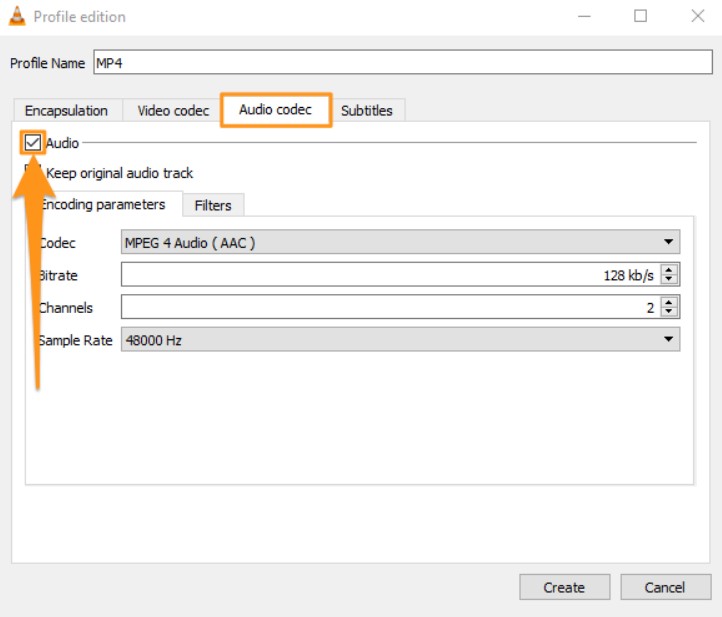
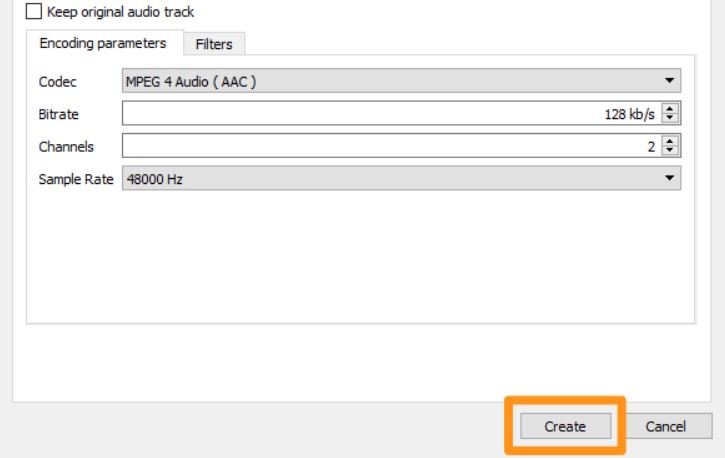





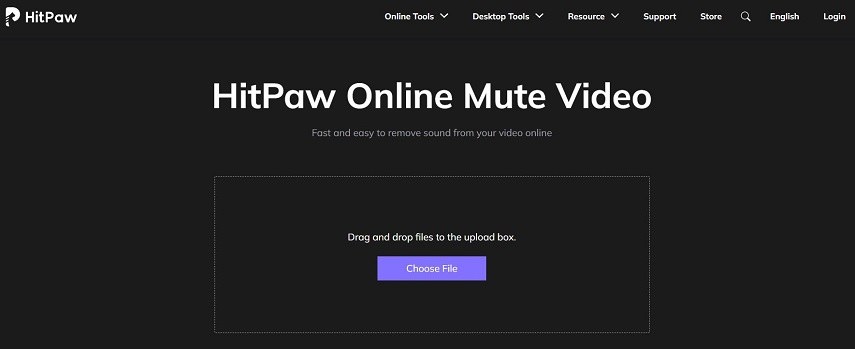
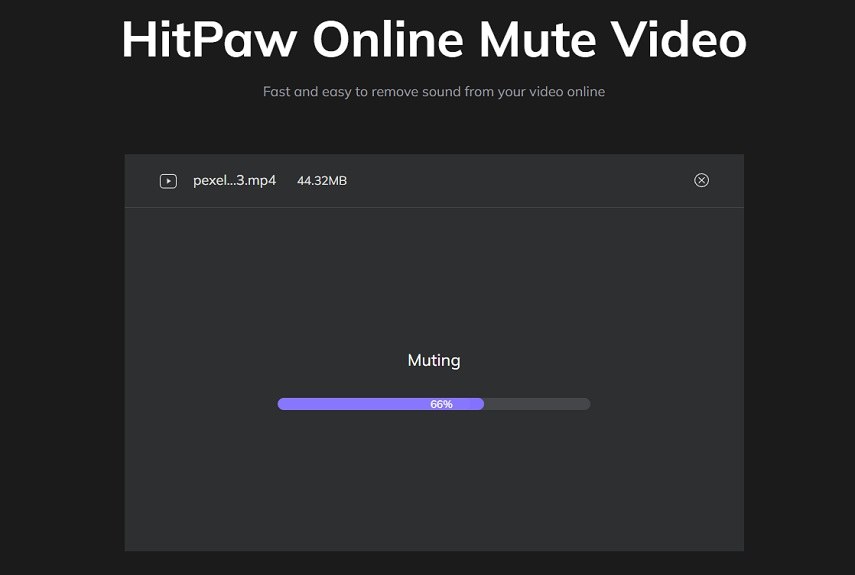
 HitPaw Univd (Video Converter)
HitPaw Univd (Video Converter)  HitPaw VikPea (Video Enhancer)
HitPaw VikPea (Video Enhancer)


Share this article:
Select the product rating:
Daniel Walker
Editor-in-Chief
This post was written by Editor Daniel Walker whose passion lies in bridging the gap between cutting-edge technology and everyday creativity. The content he created inspires audience to embrace digital tools confidently.
View all ArticlesLeave a Comment
Create your review for HitPaw articles