MKV vs. MP4: Which Video Format is Better for You
Curious about the distinctions between MKV and MP4 video files? These formats, often encountered when downloading or streaming videos, have unique features and applications. In our blog, we'll compare MKV and MP4, helping you choose the best format for your needs. Plus, we'll demonstrate how HitPaw Video Converter can convert MKV to MP4 and vice versa.
Part 1. What Is MP4?
A MP4 video file, short for MPEG-4 Video file, was introduced by the Moving Pictures Experts Group (MPEG) in 2001. It's a compressed format capable of housing video, audio, subtitles, and still images. Widely used for downloading and streaming videos online, MP4s utilize the MPEG-4 encoding algorithm, offering decent quality while keeping file sizes manageable.
When to use MP4?
MP4s find extensive use in storing videos on devices like smartphones, tablets, and digital cameras. They're commonly encountered during internet video downloads or DVD ripping. Identifying an MP4 file is straightforward; on your computer, simply right-click the video and select 'Properties', or double-click to play.
Part 2. What Is MKV?
MKV is a multimedia Container Format. It is an open standard free container format that can hold unlimited numbers of video, audio, picture, or subtitle tracks in a single file. MKV is not a compressed format, but a multimedia Container that defines how data is organized and presented.
The structure of MKV files is described using XML-based syntax, which allows for high flexibility and extensibility. This format is often used for storing high-definition video and multiple audio tracks, as it supports high compression ratios without sacrificing quality.
When to use MKV?
MKV files are commonly found in online streaming and sharing platforms due to their ability to preserve high-quality video and audio data. Additionally, since MKV is an open format with many open-source software implementations, it has a large and active community of developers who contribute to its evolution and improvement.
Overall, MKV is a highly capable and versatile multimedia container format that provides users with a high-quality multimedia experience.
Part 3. MP4 vs. MKV: What is the Differences?
Having grasped the fundamentals of MKV and MP4, let's delve into their key distinctions. Understanding these variations will aid in determining the format that best aligns with your needs.
1. Video Quality:
Both MKV and MP4 support high-quality video playback, with the actual quality determined by the video codec used for compression. Popular codecs like H.264 and H.265 are supported by both formats, ensuring quality isn't compromised.
2. File Size:
While both formats' file sizes depend on codec and compression settings, MKV tends to offer lossless compression, resulting in larger file sizes but superior video quality preservation. MP4, optimized for efficient compression, yields smaller file sizes, making it ideal for internet streaming and sharing.
3. Supported Codecs:
MKV, an open standard format, boasts support for a wide array of video and audio codecs, including H.264, H.265, VP9, and more. Conversely, MP4, based on MPEG-4, offers a narrower codec selection, encompassing codecs like H.264, H.265, and MPEG-4 Part 2 for video, and AAC, MP3, and ALAC for audio.
4. Compatibility:
MP4 enjoys broader compatibility across devices and platforms, making it prevalent in smartphones, tablets, gaming consoles, and smart TVs. It's also favored by video sharing platforms like YouTube and Vimeo. MKV, while supporting more codecs, may face compatibility issues with certain devices or software, although support is continually improving.
Part 4. MKV vs. MP4: Pros and Cons
Simply comprehending the disparities between MKV and MP4 isn't adequate for determining the ideal container format for your requirements. Each format boasts its own set of strengths and weaknesses. While one may excel where the other falls short, it's crucial to weigh the pros and cons of each.
1. Pros and Cons of MKV
Pros
- Versatility due to extensive codec support.
- Capability to contain multiple streams in a single file.
- Support for chapter points and open-source development.
- Resilience to corruption with easier error recovery.
Cons
- Compatibility issues with some devices and players.
- Larger file sizes due to high-quality compression.
- Limited metadata support and potential encoding challenges.
2. Pros and Cons of MP4
Pros
- Widespread compatibility across devices and platforms.
- Efficient compression for smaller file sizes.
- Support for streaming and extensive metadata.
- Native DRM support for distributing protected content.
Cons
- Limited codec support compared to MKV.
- Restriction to a single embedded subtitle track.
- Less error recovery and potential quality loss due to compression.
Bonus Tip: How to Convert MKV to MP4 and Vice Versa
Occasionally, you may need to convert MKV files to MP4 or vice versa due to compatibility issues. For quick and high-quality conversions, HitPaw Video Converter is an excellent choice. Its user-friendly interface simplifies the process of converting video file formats without any hassles. Additionally, it ensures that the original video quality remains intact throughout and after the conversion process.
- Supports over 1000 video file formats, including MP4 and MKV .
- Offers a 120x faster conversion speed, ensuring instant results.
- Supports batch video conversion, allowing you to convert multiple file formats simultaneously.
- Ensures lossless conversion, maintaining the original high quality of the video after conversion.
Step 1:Install HitPaw Video Converter on your computer. Then, click on "Add Video" to import the video you want to convert.

Step 2:Select "Convert all" from the bottom menu. In the video section, choose your preferred resolution and format, such as MKV or MP4.

Step 3:Click on "Convert" to start the video conversion process.

Conclusion
MKV and MP4 formats find widespread application across various domains including video streaming, editing, DVDs, and more. This article has systematically outlined the primary distinctions between these file formats. Should compatibility concerns arise, HitPaw Video Converter offers a solution by enabling seamless conversion between MKV and MP4. With its batch processing feature, you can convert multiple video formats simultaneously while preserving the original quality.









 HitPaw VikPea
HitPaw VikPea HitPaw Watermark Remover
HitPaw Watermark Remover 

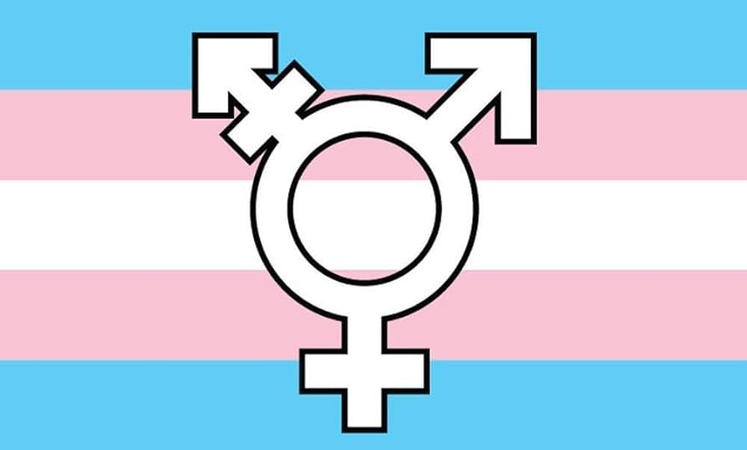

Share this article:
Select the product rating:
Joshua Hill
Editor-in-Chief
I have been working as a freelancer for more than five years. It always impresses me when I find new things and the latest knowledge. I think life is boundless but I know no bounds.
View all ArticlesLeave a Comment
Create your review for HitPaw articles