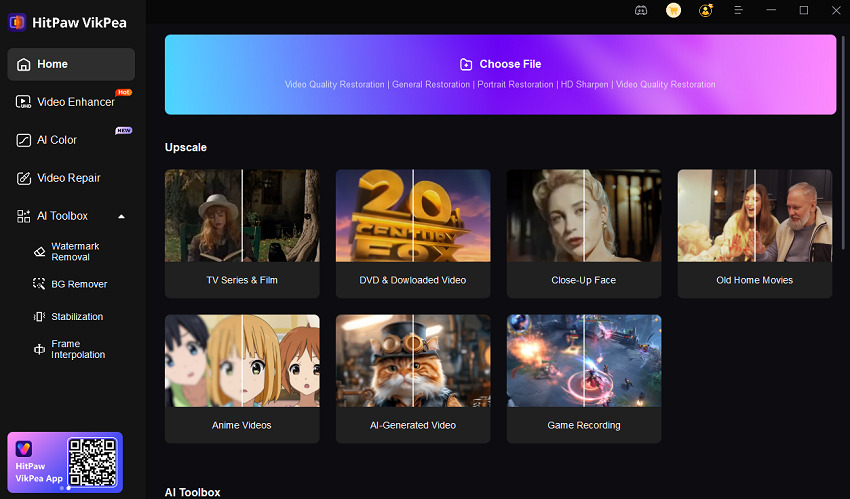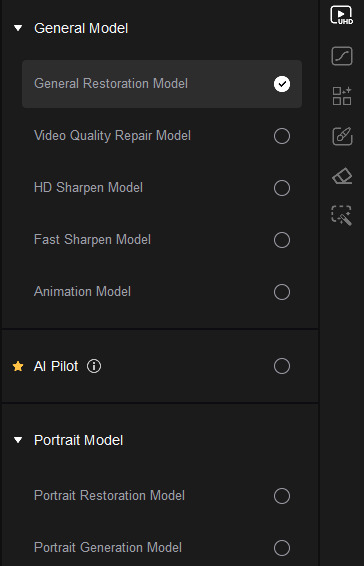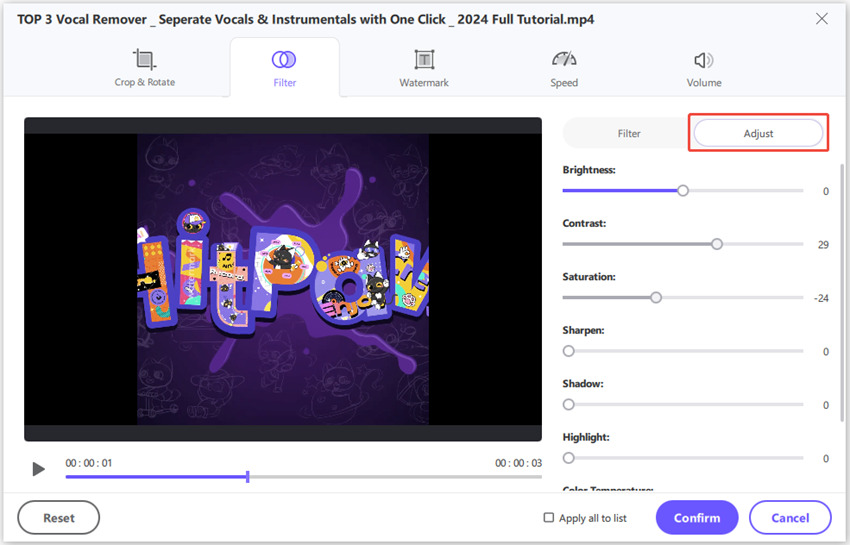How to Convert Low Quality Video to High Quality: Complete Guide
"Up until last year I had a low quality video camera but I shot good videos on it. Is there a free program online that allows me to turn low quality videos into high resolution videos?" -- From Reddit
On Reddit's r/homemovies, a user recently asked, "How to turn low quality video into high quality?" Many people jumped in, sharing tips on how to increase video quality from 480p to 1080p or enhance low resolution videos to HD. The thread shows that it's a common frustration: you record family memories or upload to social media, and later the footage looks blurry, noisy, or faded.
This guide explains why videos lose quality and explores the best ways - from AI-powered software like HitPaw VikPea to online tools - to change low quality video to HD quality effectively.

Part 1. What is Video Quality: From Low Quality to High Quality Video?
Video resolution refers to the number of pixels that make up the video image. The higher the resolution, the more detail the video can display. Here's a quick rundown of common video resolutions, listed from low to high:
| Resolution | Name | Aspect Ratio | Pixel Size |
|---|---|---|---|
| SD (Standard Definition) | 480P | 4:3 | 640 x 480 |
| HD (High Definition) | 720P | 16:9 | 1280 x 720 |
| FUll HD (FHD) | 1080P | 16:9 | 1920 x 1080 |
| 2K video (Quad HD) | 2K or 1440P | 16:9 | 2560 x 1440 |
| 4K video or Ultra HD (UHD) | 4K or 2160P | 1:1.9 | 3840 x 2160 |
| 8K video or Full Ultra HD | 8K or 4320P | 16:9 | 7680 x 4320 |
There are several reasons why footage degrades over time or during sharing:
- Compression by Social Media Platforms: When you upload a video to Facebook, Instagram, or TikTok, the platform compresses it to save bandwidth. This process often strips away fine details, adds blocky artifacts, and softens sharp edges.
- Shooting Equipment Limitations: Older cameras, webcams, or low-end smartphones may record at low bitrates or limited resolutions. The result is grainy, dull, or pixelated videos.
- Lighting Conditions: Shooting in low light dramatically increases noise and reduces clarity, making even a high-resolution camera produce poor results.
- Aging Footage: Older digital files or analog-to-digital conversions may suffer from degraded colors, interlacing, or loss of detail over time.
These factors lead to noise, blur, and color distortion. Recognizing the cause helps you choose whether to manually adjust, convert, or use AI to enhance low resolution videos to HD.
Part 2. The Best AI Video Enhancer: Enhance Low Quality Video to 4K
Most traditional upscalers simply stretch pixels, resulting in larger but still blurry images. HitPaw VikPea, however, uses advanced AI to rebuild missing details, making it the ideal way to enhance low quality video to 1080P and 4K.
Key Features
- Multiple AI Models: From General Model, Animation Model to Portrait Model and AI Colorist, this AI enhancer is tailored for different video enhancement.
- True Upscaling: Upscale resolution up to 4K or even 8K without unnatural artifacts.
- Noise Reduction & Decompression: Remove compression artifacts from social media uploads.
- Batch Processing: Enhance multiple clips at once.
- Real-time Preview: Split screen to see the before-and-after results
- User-Friendly Interface: No professional editing skills required.
Here are the steps to enhance low resolution video to high resolution.
Step 1.Download & Install HitPaw VikPea on Windows or macOS. Launch the program and import your low-res video to it.

Step 2.After you import the video, you can see the multiple AI enhancement models from the right sidebar.

Step 3.Choose an AI Model according to your video types. General Restoration Model is the most recommended for overall quality upscaling. It intelligently reduces noise, restores detail, and improves overall clarity.

Step 4.In the Export Settings, you can set the upscaling resolution to 720P, 1080P or 4K.

Step 5.Before export, you can click Preview button to see a side-by-side before-and-after comparison.

Step 6.Finally, click the Export button to process entire video. You will get the final video with decent HD quality.

Part 3. Other Ways to Convert Low Quality Video to High Quality
While HitPaw VikPea excels as a desktop video enhancer tool, there are other tools that you can consider to change low quality video to high quality. Each has its benefits and limitations.
1. HitPaw Univd
HitPaw Univd is a versatile video converter and editor. While it doesn't use the same AI as VikPea, it lets you convert formats and increase resolution during conversion. You can also manually adjust brightness, contrast, color, and sharpness to improve the look of your clips.
Features:
- Convert videos to multiple formatsincluding MP4, MOV, AVI, TS, 3GP, etc.
- Choose quality, and adjust resolution, bit rate, and frame rate.
- Built-in editor for adjusting brightness, contrast, saturation, and sharpness.
- Batch processing for multiple files.
How to transform low quality video to high quality in Univd
Step 1.Launch Univd after installation, in the Converter tab, import the low quality video.

Step 2.Click Convert all to option in the lower left corner and choose an output format. Then, click the Edit icon to enter the format parameters panel.
In the Quality section, you can choose High Quality, and in Video section, you can select a higher resolution and frame rate.

Step 3.Save the settings and click Convert All to saving the video.

If you'd like to adjust the contract, brightness, sharpen, etc., you can import the video to the Editor menu, and click Filter.

Pros:
- Combines conversion and editing in one tool.
- Manually adjust video quality and resolution.
- Adjust video contract, brightness, sharpen, etc.
- User-friendly interface.
Cons:
- Upscaling is pixel stretching, not AI-based enhancement.
This makes it a good option if you want to quickly convert and slightly improve videos without installing heavy software.
2. HitPaw Video Enhancer Online
For those who prefer not to download and install software, HitPaw Online Video Enhancer is a web-based tool that uses AI to improve video quality. It is designed to increase the resolution of low-quality videos to high-definition, 4K, or even 8K by offering specialized AI models.
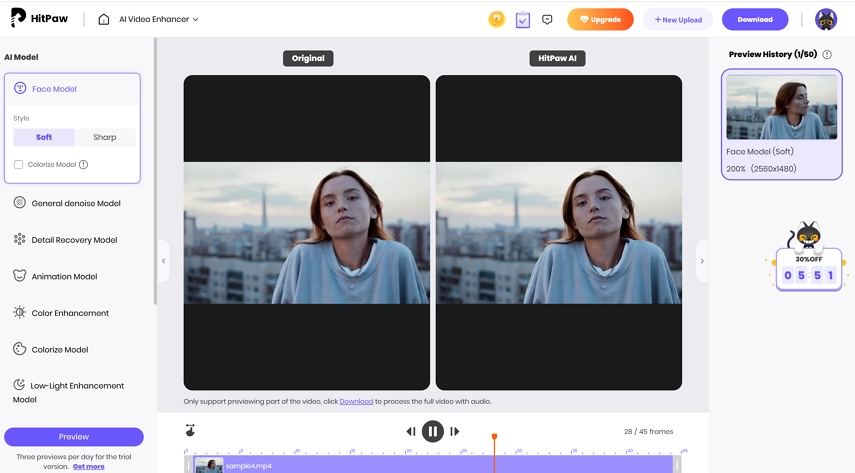
Features:
- AI noise reduction and automatic upscaling video quality.
- Color enhancement for faded footage.
- Specifically designed to enhance the quality of old or blurry animated videos and cartoons.
- Focuses on improving facial details and clarity in portrait videos.
- Works on Windows, macOS, and mobile devices via browser.
Pros:
- Web-based, no installation required.
- Multiple AI models for different video types
- Works on all platforms.
- Free to use.
Cons:
- Processing speed depends on internet connection.
- Upload size limits and premium subscription for full features.
This option is perfect for quick, small projects when you need to enhance low resolution videos to HD on the go.
3. Vmake Video Enhancer
Vmake Video Enhancer is an AI-powered online tool designed to improve the quality of your videos. It aims to make low-resolution, blurry, or grainy footage clearer, sharper, and more vibrant without requiring complex editing skills.
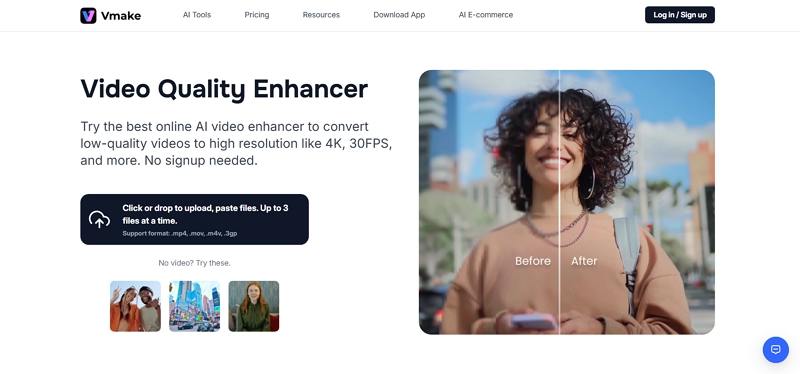
Features:
- AI sharpening and noise removal.
- Capable of upscaling videos to higher resolutions, such as 1080p, 2K, and up to 4K, to improve detail.
- Supports uploading and processing multiple videos simultaneously (often up to 3 files at a time).
- Cloud-based processing - no local hardware needed.
Pros:
- Simple interface with automatic enhancement.
- Offers specialized AI approaches for different types of issues.
- Cloud power means no heavy CPU usage locally.
Cons:
- Upload size restrictions.
- Paid plans for longer videos or higher resolutions.
- Depending on the video length, resolution, and internet connection, processing can take a significant amount of time.
If you're asking "can you make low quality video to high with minimal effort?" this online AI service is a solid choice.
4. Clideo Video Enhancer
Clideo Video Enhancer is designed to make quick, manual adjustments to video quality directly in your web browser. It is important to note that unlike AI-powered tools, this tool focuses on manual adjustment rather than automatic upscaling or noise reduction.
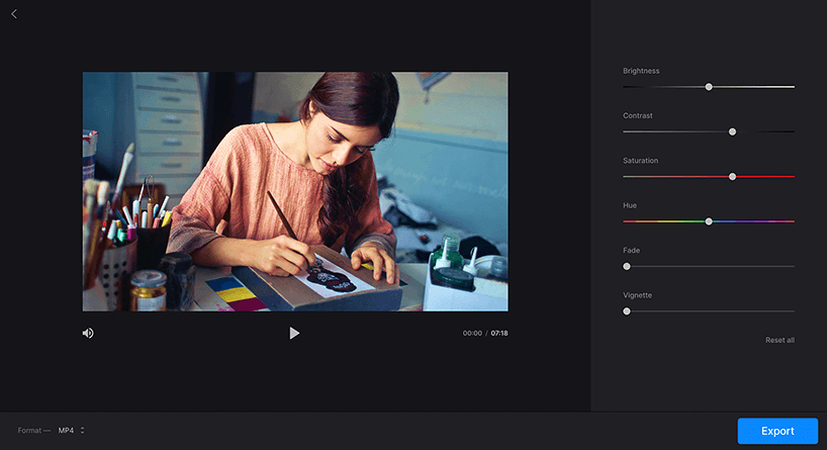
Features:
- Adjust brightness, contrast, saturation, and sharpness online.
- Supports multiple video formats.
- Quick preview before saving.
Pros:
- Fast, easy-to-use browser tool.
- Good for small, quick enhancements.
Cons:
- No AI upscaling or true detail restoration.
- Limited free features.
It's a handy tool for minor adjustments if you just need to improve the look of a clip quickly.
Part 4. FAQs
Yes. You can upscale a low-quality video, but the results depend on the tool you use: traditional upscaling simply enlarges the frame without adding real detail, while AI-powered video enhancers such as HitPaw VikPea apply super-resolution algorithms that can sharpen images, reduce noise, and restore colors so your footage looks much clearer and closer to true HD or even 4K.
Yes - a 1080p video can be upscaled to 4K, but it's important to know what that means. Simple upscaling just enlarges the pixels to a 4K frame without creating new detail, so the picture may look softer. By contrast, HitPaw VikPea is AI-based upscaling software that usessuper-resolution algorithms to predict and reconstruct fine textures, reduce noise, and enhance colors, so your 1080p footage can look noticeably sharper and closer to native 4K, although it will never be identical to a true 4K recording.
You can try free online tools like HitPaw Video Enhancer Onlineor Clideo. They're easy to access, but for longer videos or professional results, desktop AI software is recommended.
Conclusion
Turning low quality video to high quality is no longer a mystery or a purely technical task. Simple converters and online tools can help you change low quality video to high quality for quick improvements, but they often just stretch pixels. If you truly want to enhance low resolution videos to HD or even 4K with realistic detail, AI-powered solutions like HitPaw VikPea stand out by reconstructing sharpness, color, and texture automatically.
Leave a Comment
Create your review for HitPaw articles