How to Trim Videos on TikTok in 5 Ways
Trimming your videos not only gets rid of all the extra boring parts, but also reduces the overall length, which specifically becomes important for reels and shorts. Therefore, creating a perfect video on TikTok involves trimming and editing your videos to ensure that your content is the perfect length for this platform. In this article, we will delve into how to trim videos on TikTok in 5 ways.
Part 1: How Long Should a TikTok Video Be
You can record and post a TikTok video from 1 second to 10 minutes. However, that doesn’t mean you should go to the extremes. While longer videos are now an option, TikTok still is regarded as the hub of short-form content. On the other hand, if your video is very short like 5 seconds, you might be not able to trim and edit it. That’s why, we recommend keeping your videos anywhere from 15-60 seconds.
Part 2: How to Trim TikTok Videos You Record
The first case is that many people directly record a video in TikTok and want to trim it before posting. So let’s see how to trim a TikTok video after recording here. Follow the steps below:
- Open TikTok and click on the little Plus button at the bottom center. Record the video, then tap on the button of Edit.
- The editor interface of TikTok now opens. Tap on the little Edit button in the left bottom corner.
- Now you can slide from the beginning or end. If you want to trim a part of the video from the center, you can split the video into parts and then delete the parts you no longer need. Using Smart Trim is also an option.

Part 2: How to Trim TikTok Videos You Upload
Trimming the TikTok videos which aren’t recorded by the in-built camera of TikTok, rather uploaded from your gallery is no different. All you need to do is:
- Open TikTok and upload the video by tapping on the upload button at the bottom right corner of your screen.
- Select the video from your gallery and then tap on the Edit button on the toolbar.
- Now, select the video, and then trim your video from the start or end by yourself or use the Smart Trim feature.
You may also want to learn: How to upload multiple videos to make one TikTok video.
Part 3: How to Trim TikTok Videos You Stitch
Stitching is a cool feature of TikTok that allows TikTok users to easily grab a snippet of someone else’s video and add your content around it. It allows you make reactions, give reviews or comment on another person’s video. And many people also ask about how to trim stitched video in this case. Check it out below.
- Find the video that you want to use to Stitch. Tap on the share button and then Stitch from the upcoming options.
- It’ll take a couple of seconds to process your video. Once done, you are taken to the page where you can select a portion of this video.
- You can now drag the slider to trim the total length of the snippet. After this, add your own content to this clip.

Part 4: How to Trim TikTok Videos After You Post
Is it possible to trim TikTok videos after you post them? You can edit the description of a posted TikTok video, but there is no way to edit the video itself after posting. What you can do, however, is to download the video, edit it to make any necessary changes with other trimming methods in this blog, and then re-upload it.
Part 5: How to Trim TikTok Videos with Video Editing Tool
If you’re not accustomed to editing your video on a mobile device, or the in-built TikTok editing tools lack some advanced features, you can use a proper video editing tool like HitPaw Edimakor. It’s an AI video editing software with tons of features that you can use to edit videos. Trimming and cropping TikTok videos is very swift. From transitions and effects to changing the background audio and adding subtitles, Edimakor can do it all.
As for the main topic here, you can precisely trim your videos, making sure that no extra part gets included in the final product. How to trim and edit videos on TikTok using Edimakor is explained below:
-
Step 1. Import the video footage
Open Edimakor on your computer and import the prepared TikTok video to the timeline.

-
Step 2. Trim the TikTok video
To trim the video, you have two options. Either drag from the beginning or end to trim your video, or using the split icon, isolate the part that needs to be removed, then delete it.

-
Step 3. Export the video
After trimming your video, you can continue editing by adding transitions and others. Once done, click on the Export button.

Conclusion
If a TikTok video is long with many boring parts, people will skip it and you won’t have that many views. And it happens that a video is too long to be uploaded to TikTok. That’s why, you should know how to trim TikTok videos. As above mentioned, use the in-built features of TikTok, or resort to an advanced video editing software like HitPaw Edimakor.










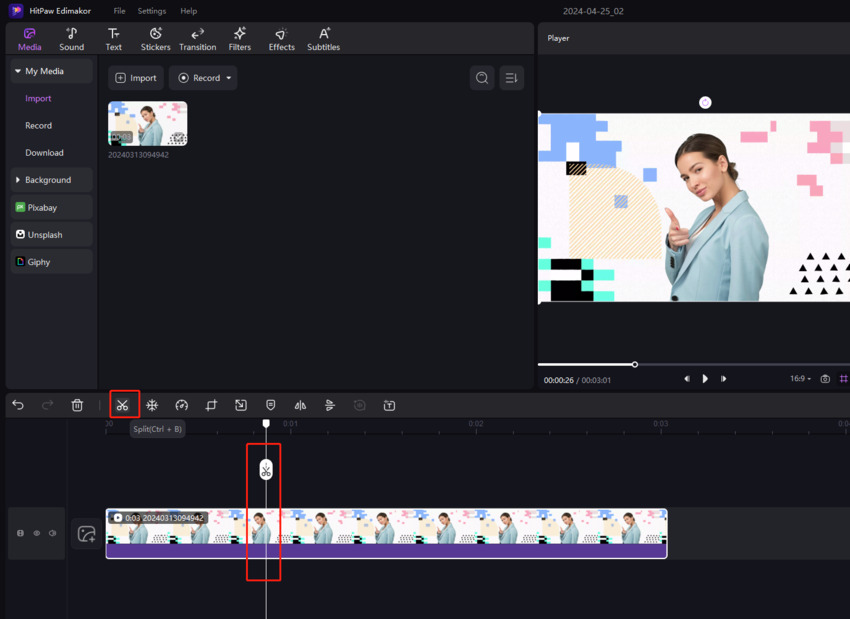

 HitPaw Edimakor
HitPaw Edimakor HitPaw VikPea (Video Enhancer)
HitPaw VikPea (Video Enhancer)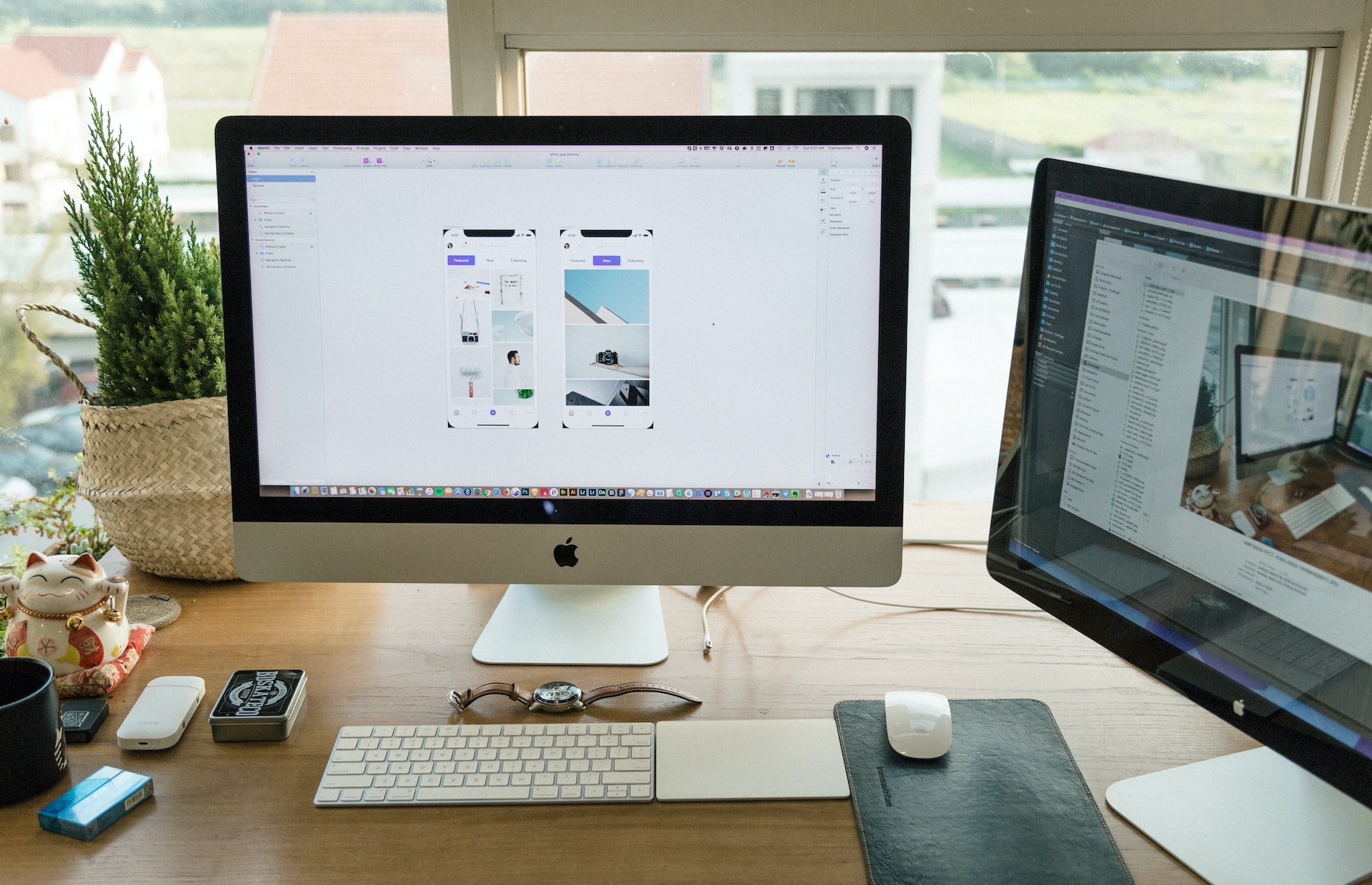

Share this article:
Select the product rating:
Daniel Walker
Editor-in-Chief
This post was written by Editor Daniel Walker whose passion lies in bridging the gap between cutting-edge technology and everyday creativity. The content he created inspires audience to embrace digital tools confidently.
View all ArticlesLeave a Comment
Create your review for HitPaw articles