How to Add Frame or Border to Video
There are tons of content creators creating tons of video content every day. How to make your video stand out? The answer is to give your content unique characteristics to grab your audience’s attention. Adding a frame or border to video can play an important role in this regard. In this article, we'll look at how to add frames to videos and answer some frequently asked questions related to adding borders to videos.
Part 1: Why Add Frame to Video
There can be multiple reasons as to why you would want to or need to add frames or borders to your video. For example:
- Making your videos more engaging.
- Creating a brand identity through consistent use of the same framework allows the audience to become familiar and automatically familiar with your brand.
- Watermarks or logos can be incorporated into certain frames.
Part 2: How to Add a Frame to a Video
If you want to learn how to add borders to videos, you should install a good video editing tool on your computer. HitPaw Edimakor is an AI-driven video editing tool that not only makes it easy to add frames or borders, but also provides advanced AI tools for editing videos. From TTS, STT to AI subtitle generator, Edimakor comes with it all. To add a border or frame using Edimakor, you need to follow these instructions:
-
Step 1. Download Edimakor and install the product. Once it gets installed, run it and then click on Create a video. Import the video files to the timeline.

-
Step 2. Add frame or border you like to the video. Click on Stickers and then scroll down to locate the Frames. Find one that matches the vibe of your video and then add it by clicking on the small + icon.

-
Step 3. Once the border has been added and no more other edits, click on the Export button in the top right corner to export the video.

Part 3: FAQs on How to Add Frame in Video
- How do you add a recording frame to a video?
- How do you add a front image to a video?
- How do you put a border on a video on iPhone?
If you’re looking to add a recording frame to a video, in Edimakor, under the Sticker and Effects tab, find the recording frame and add it by clicking on the + icon.
You can easily add a front image to the video in Edimakor using the overlay feature. Just import the photo into Edimakor and drag it to the timeline above the video track.
There are many video editing apps for iOS users. To put a border on a video on iPhone, you should resort to apps such as iMovie, InShot, Frame Artist and KineMaster.
Conclusion
When you add a frame or border to your videos, you can make your videos more appealing and even dispense important information like your watermark or your brand logo. So easily add these borders or frames by using the library of stickers and effects in HitPaw Edimakor.









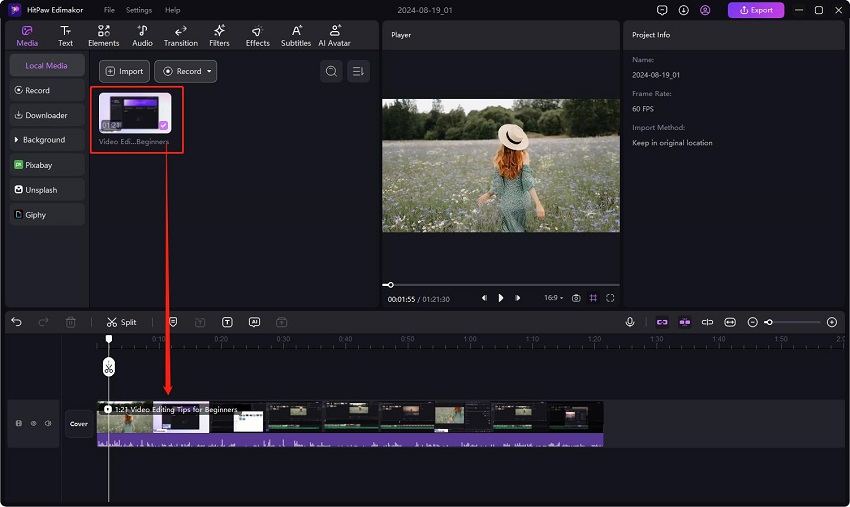
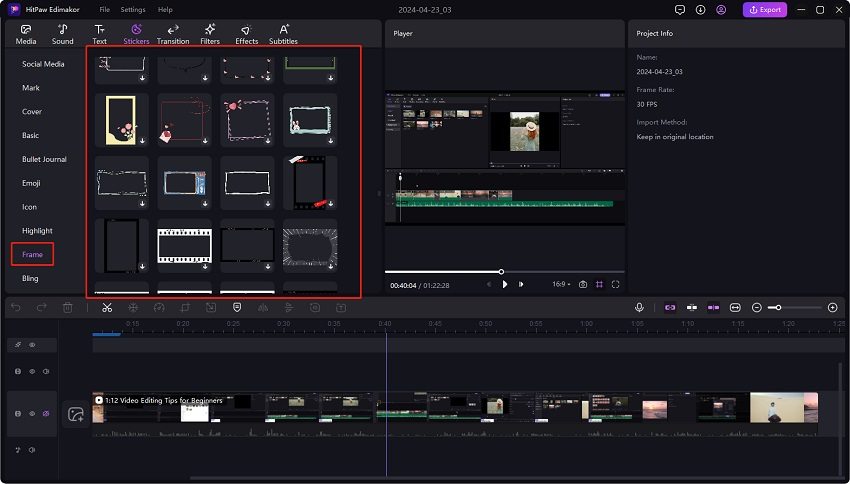
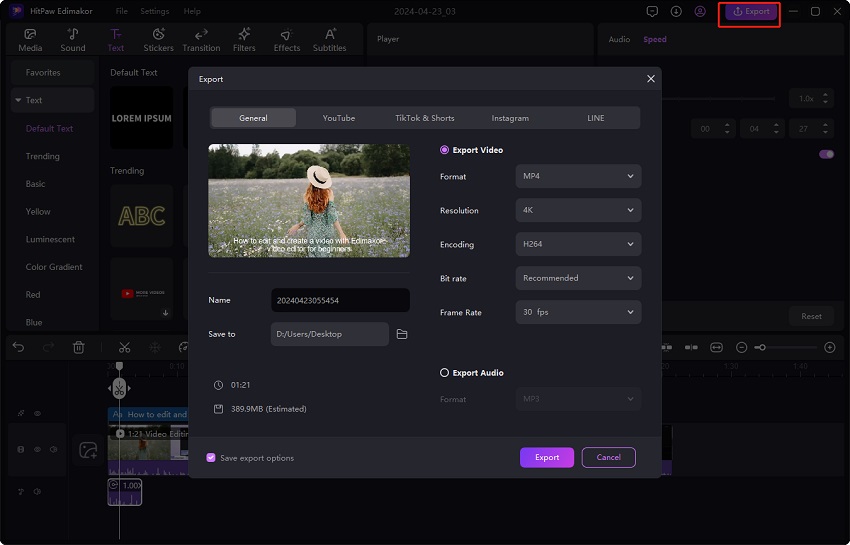
 HitPaw Edimakor
HitPaw Edimakor HitPaw VikPea (Video Enhancer)
HitPaw VikPea (Video Enhancer)

Share this article:
Select the product rating:
Daniel Walker
Editor-in-Chief
This post was written by Editor Daniel Walker whose passion lies in bridging the gap between cutting-edge technology and everyday creativity. The content he created inspires audience to embrace digital tools confidently.
View all ArticlesLeave a Comment
Create your review for HitPaw articles