Does Google Drive Compress Video Files or Affect Quality?
Hello! Why does our 4K video lose quality when uploaded to Google Drive? How can we keep the original?
Google Drive is widely used for uploading, storing, and sharing video files, whether for personal backups or professional use. However, many users have noticed that videos uploaded to Google Drive often look blurrier or less crisp, especially when played online.
So, the question arises — does Google Drive compress videos or reduce their quality after uploading? In this article, we’ll clarify how Google Drive handles video files, whether it alters their resolution or bitrate, and how you can recover or enhance video quality using modern AI tools.
Part 1. Does Google Drive Compress Video Quality?
The short answer is no, Google Drive does not compress your original uploaded file. When you upload a video file—whether it's in MP4, MOV, AVI, or other formats—Google Drive stores the original file exactly as-is.
However, that’s not the full story. While the file remains untouched on the cloud:
-
Preview Mode Streaming: When streaming videos directly on Google Drive’s web or mobile app, the platform may reduce resolution (e.g., 4K to 1080p) to optimize playback speed.
-
Unsupported Formats: Videos in formats not fully compatible with Google Drive (e.g., some 8K or HEVC files) may be compressed or converted during upload.
-
Audio Files: While primarily for video, note that Google Drive compresses WAV audio files during download, converting them to smaller formats like ZI
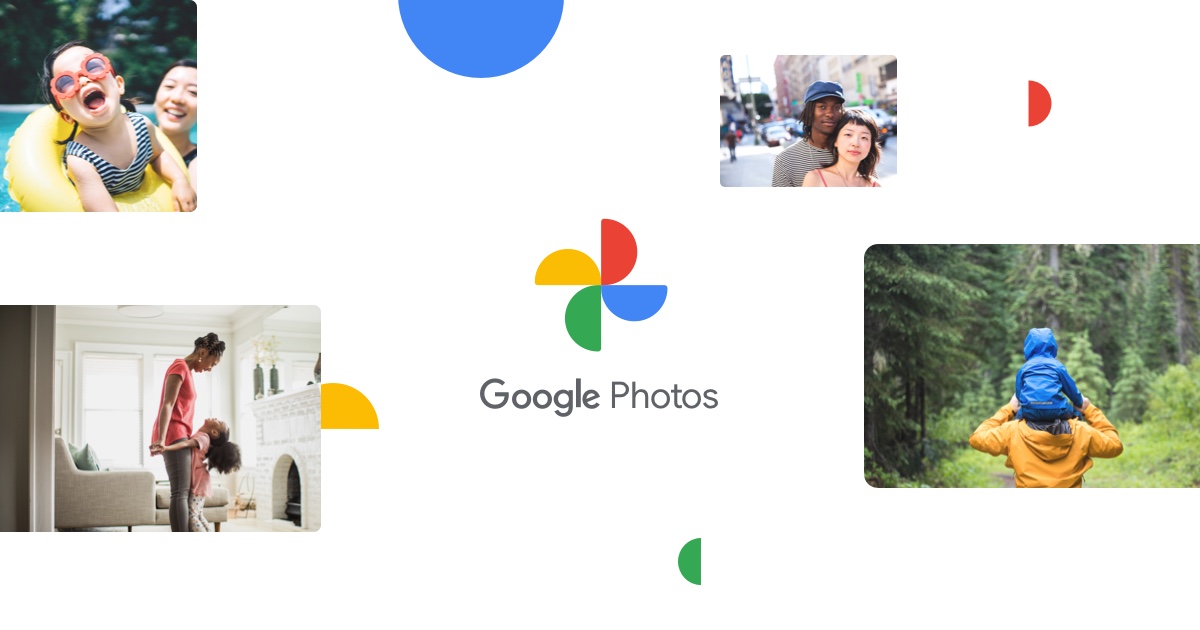
Tips
If you're just viewing the video in Google Drive's player, you're not seeing the full-quality original — you're seeing a compressed, streamable version.
Part 2: Why Does Video Quality Look Worse on Google Drive?
Even though Google Drive doesn't modify the original upload, there are several reasons your video may look lower in quality when viewed through the Drive interface:
1. Preview Videos Are Compressed
To make videos load faster, Google creates smaller versions with reduced bitrate and resolution. This affects:
- Video sharpness
- Motion smoothness
- Color accuracy
2. Resolution Is Automatically Downgraded
The Google Drive player adjusts resolution automatically based on:
- Device screen size
- Internet speed
- Browser compatibility
For example, a 4K video may be played back at 720p or lower.
3. Network Bandwidth
Slow or unstable internet forces Google Drive to lower streaming quality to prevent buffering. This affects previews but not downloaded files.
4. User Settings in Google Photos
If you back up videos via Google Photos (linked to Drive), the “High quality” mode compresses videos to 1080p. Use “Original quality” to avoid this
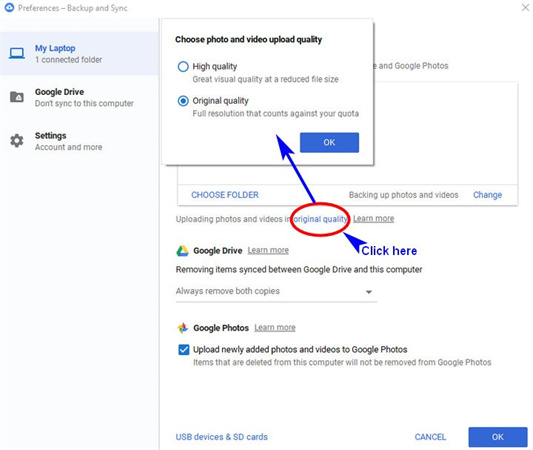
Part 3: How to Restore or Improve Video Quality After Upload
If your videos appear blurry or pixelated in Google Drive, here are a few ways to address the issue:
Option 1: Download the Original File from Google Drive
If the video appears blurry or pixelated when previewed in Google Drive, the first step is to download the original video file and check if the issue lies in the preview or the actual file.
How to Download Original Video from Google Drive:
- Right-click the video you want to check in your Google Drive.
- Select “Download” from the context menu.
- The video will be downloaded in its original format and resolution (e.g., 1080p, 4K, or whatever you uploaded).
- Open the downloaded video in a reliable player like VLC Media Player or Windows Media Player to check the actual quality.
Notes:If the downloaded video looks clear, then the blurry issue was caused by Google Drive’s preview compression. If the downloaded video is still blurry, then you need to enhance the original file using an AI video enhancer.
Option 2: Use HitPaw VikPea to Enhance Video Quality
If your original video already suffers from low resolution, compression artifacts, noise, or faded colors, you can use AI-powered tools like HitPaw VikPea to restore or improve the quality before sharing or re-uploading.
HitPaw VikPea (formerly HitPaw Video Enhancer) is a professional video enhancer that uses advanced AI algorithms to upscale, denoise, and revitalize videos in just a few clicks.
Key Features- AI Super Resolution: Upscale video from SD (480p) or HD (720p) to Full HD (1080p), 4K, or even 8K.
- Denoise and Artifact Removal: Clean up blocky compression artifacts and remove background noise.
- Color and Detail Enhancement: Automatically restore dull, overexposed, or colorless footage.
- Real-Time Preview: Instantly see the improvement before exporting the final video.
- Supports All Formats: MP4, MOV, AVI, and more.
-
Step 1:Start by visiting the official HitPaw website and downloading the Video Enhancer. Once downloaded, follow the installation prompts to set up the software on your Windows or Mac computer.
-
Step 2:Launch the HitPaw VikPea and click on the 'Choose File' button to import the video you wish to enhance.

-
Step 3:Once your video is imported, you'll be presented with various enhancement options. Here, you can choose to upscale the resolution, stabilize the video, or apply the Frame Interpolation Model.

-
Step 4:After making your edits, you can preview them before saving them by clicking the "Preview" button. If you're happy with the results, you can export the modified clip.

Part 4. FAQs on Does Google Drive Compress Video
Q1. Does Google Drive compress videos when I upload them?
A1. No, Google Drive does not modify or compress the original file you upload. However, for online viewing, it automatically creates a compressed streaming version. This version is optimized for speed and compatibility, and can appear lower in quality compared to the original. When others view your video in Google Drive, they are watching the compressed preview, not your actual file.
Q2. Why do my 1080p or 4K videos look blurry when I play them on Google Drive?
A2. Google Drive generates a lower-resolution preview (e.g., 360p or 720p) for online playback to save bandwidth. It automatically adjusts resolution based on factors like your internet speed or device. Since there is no manual resolution control in Drive’s player, even high-quality uploads can look blurry. To see the full-quality video, you must download and view the original file locally.
Q3. Can I stop Google Drive from compressing my videos?
A3. Unfortunately, no. You can’t disable Google’s compression for online preview playback. This process is automatic and cannot be turned off by the user. However, downloading the file ensures you get the full-resolution version. For sharing high-quality video playback, consider using YouTube with manual resolution settings instead.
Q4. What should I do if the original file is already blurry or low-quality before uploading?
A4. If the original video is already degraded—due to poor lighting, low resolution, compression, or camera limitations—you’ll need to enhance it before uploading or sharing. AI-powered tools like HitPaw VikPea can upscale your video to higher resolutions, remove noise, sharpen details, and fix colors. This ensures the version you upload looks as clean and crisp as possible.
Bottom Line
To sum up, Google Drive doesn’t compress your original video file, but it does create a lower-quality streaming preview for playback. This often causes confusion and frustration for users expecting full-HD or 4K playback.If your videos are blurry, pixelated, or dull—either due to upload compression, recording limitations, or editing losses—tools like HitPaw VikPea can help you enhance the visual quality using the power of AI.









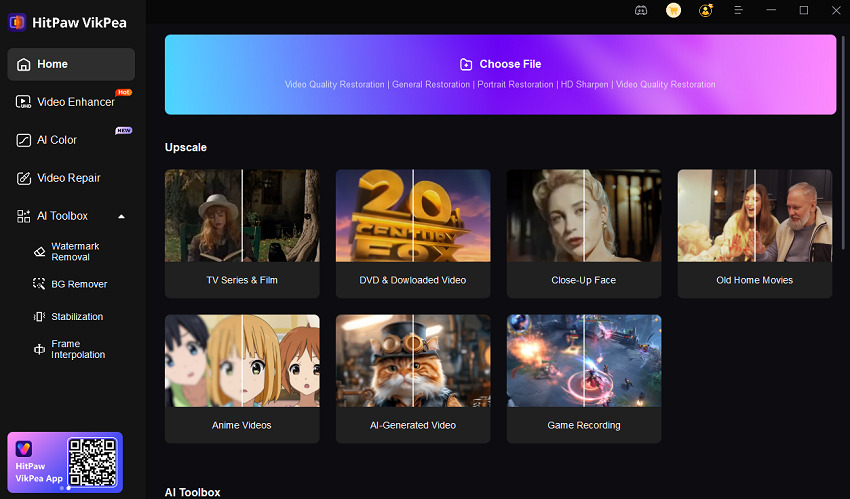



 HitPaw Edimakor
HitPaw Edimakor HitPaw Univd (Video Converter)
HitPaw Univd (Video Converter)  HitPaw VikPea (Video Enhancer)
HitPaw VikPea (Video Enhancer)



Share this article:
Select the product rating:
Daniel Walker
Editor-in-Chief
This post was written by Editor Daniel Walker whose passion lies in bridging the gap between cutting-edge technology and everyday creativity. The content he created inspires audience to embrace digital tools confidently.
View all ArticlesLeave a Comment
Create your review for HitPaw articles