Can Loom Crop Video and How to Crop Loom Video
Loom’s goal is to make communication easier. It has gained huge popularity among users with its user-friendly interface and great features. You can record, share and edit videos without any problem. In this article, we will explain to you in detail what Loom does, whether Loom can crop videos, and how to crop Loom videos. Some frequently asked questions have also been addressed at the end of the article, so stick to the end to get all the answers.
Part 1: A Brief Introduction of Loom
Loom enables users to record the screen and capture sound simultaneously. You can also edit and trim your videos using the editor in Loom. Loom Screen Recorder lets you better share presentations and recordings with partners and colleagues. It has a Chrome extension, desktop app, or mobile app for you to use.
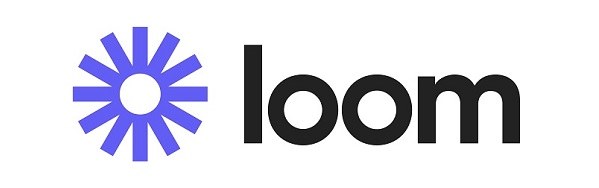
Part 2: Can Loom Crop Video
To be precise, no, Loom cannot crop the video to resize it after it is created. When some people say Loom can crop videos, what they might actually mean is trimming the video to make it shorter and delete all unnecessary parts.
However, there is an indirect workaround. If you wish to not record certain parts of the screen before recording, you can use the Custom Size option to manually set the size of the screen to capture. In the next part, we will show you how to do this.
Part 3: How to Crop Loom Video
Here we have two options to crop Loom video. One is that we record only a selected part of our screen to eliminate the need of cropping a video after it has been recorded. The second option is to crop videos on computers using HitPaw Edimakor, an AI powered video editing platform.
1. Record Video in Custom Size in Loom
As we have said earlier, let's see how we can screen record in custom size using Loom. Follow the directions given below, Here we use the Loom desktop application as the example.
- After opening Loom, choose the option of Custom Size before you start recording.

- Now, move the highlight box around, change its size to determine the size of the screen you need to capture. You can see the pixels (i.e., the resolution) of your selected area.

- Once you have set the appropriate size you require, click on Start Recording.
2. Use Edimakor [Record & Crop]
The second solution is to use a video editing platform like HitPaw Edimakor to crop Loom videos. The unique thing about Edimakor is that you can even consider not using Loom Screen Recorder as Edimakor itself has this screen recording feature and also provides you with rich video editing tools. Nonetheless, here’s how to crop Loom videos using Edimakor:
-
Step 1. Download and Install Edimakor on your PC and launch it. Import the Loom video by simply dragging and dropping.

-
Step 2. Record the screen (optional).
If you decide to use Edimakor for screen recording, choose Record to capture the screen. After you stop the recording, it will automatically import your video to the timeline for you to crop and further edit.

-
Step 3. Crop the video. On the toolbar above the timeline, click on the crop button. A new window opens up. Click on the option that says Aspect ratio.
The drop-down menu will give you some options. You can either choose from these predefined aspect ratios or use the Custom option to choose a specific part of the screen. Resize your video by dragging the yellow border to wherever you want.

-
Step 4. Once done, click on the export button to save your project. on your computer.

Part 4: FAQs on Loom Crop Video
- Can you edit your video in Loom?
- How to trim video in Loom?
- Is there a video size limit on Loom?
Yes, Loom has an in-built basic video editor that helps you finalize your videos, such as cutting any wanted sections. But for more edits such as cropping, you have to look for other video editing software.
It’s very easy to trim video in Loom. After recording the video, click on the option Trim and then adjust the handles to wherever you want.
Yes, if you’re a free user, then you have a limit of 25 videos and up to 5 minutes each video only. The Business and Enterprise packages do not have any limit on recording length or number of videos.
Conclusion
To sum up, Loom cannot crop a video directly, however, it can record a custom part of the screen, which serves as a crop tool. There are some scenarios where a person can need to crop a video after it has been recorded. For that, we have HitPaw Edimakor, an AI video editor, which is not only able to crop Loom videos, but also edit them easily. You can even record your screen and edit it directly without the need for other screen recording or editing software.




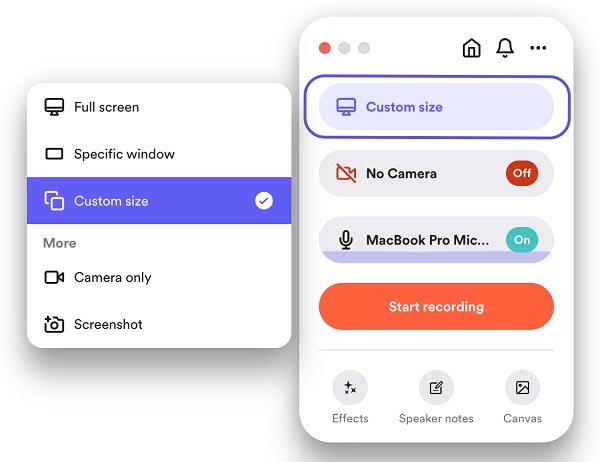
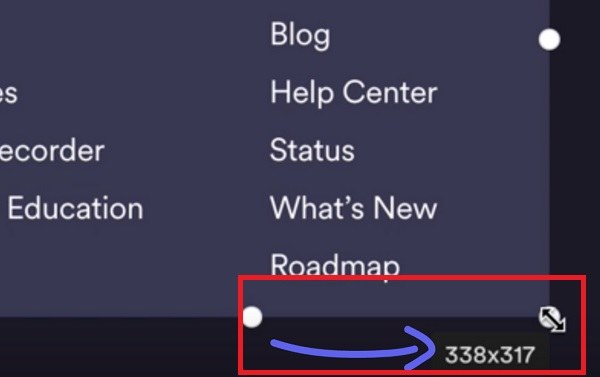





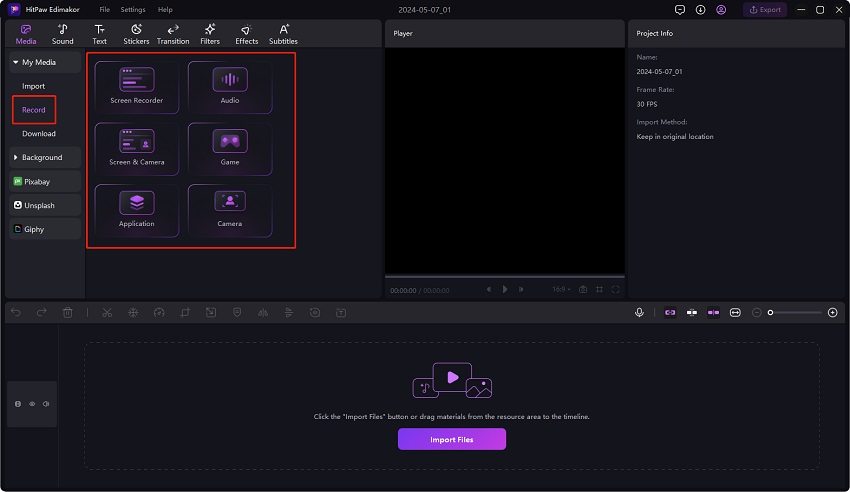

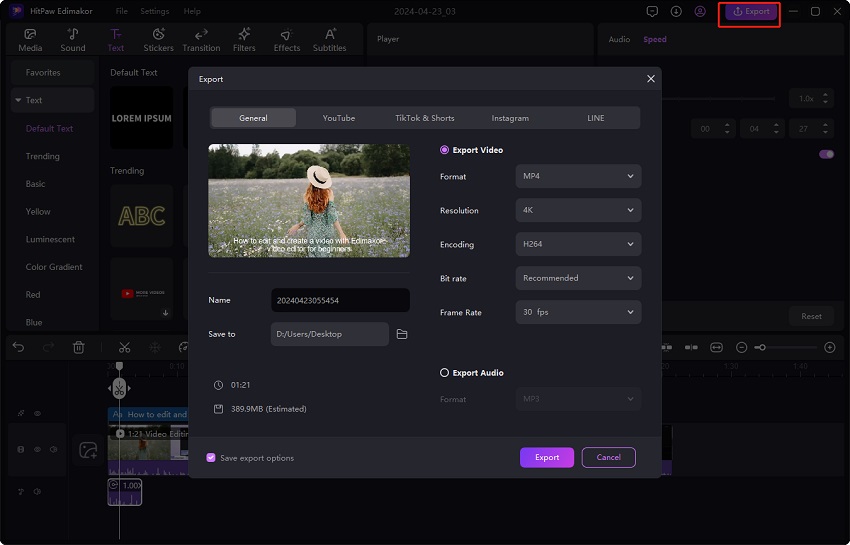
 HitPaw Edimakor
HitPaw Edimakor HitPaw VikPea (Video Enhancer)
HitPaw VikPea (Video Enhancer)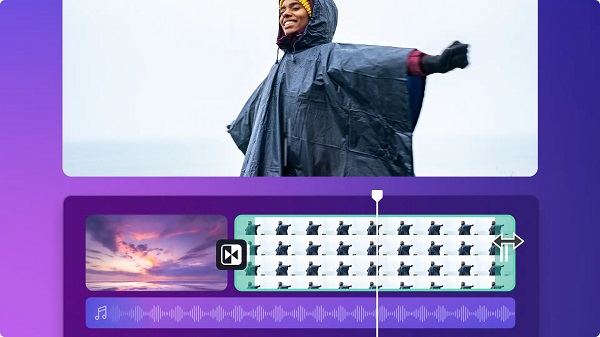
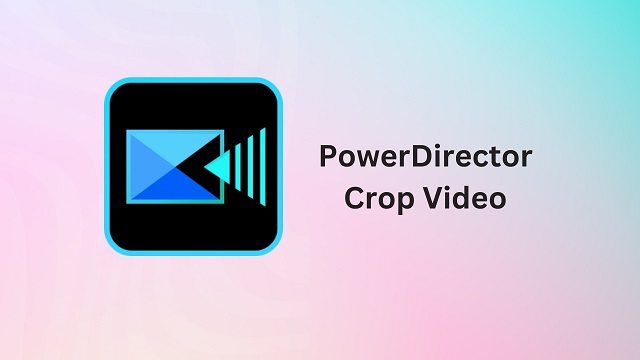
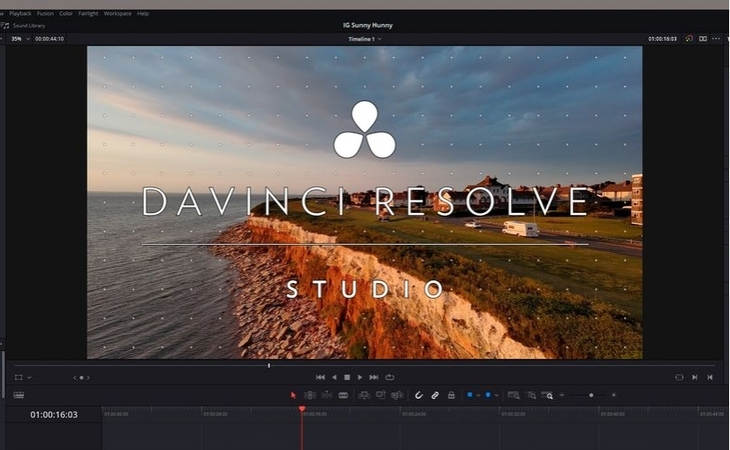

Share this article:
Select the product rating:
Daniel Walker
Editor-in-Chief
This post was written by Editor Daniel Walker whose passion lies in bridging the gap between cutting-edge technology and everyday creativity. The content he created inspires audience to embrace digital tools confidently.
View all ArticlesLeave a Comment
Create your review for HitPaw articles