Learn Everything About 4K Video Size
In today's digital age, 4K video has taken the world by storm. It's become synonymous with high-definition video quality, and everyone wants a piece of the action. But what exactly is 4K video size, and how can you make the most of it? This comprehensive guide will walk you through the world of 4K video size, providing you with all the essential information you need to understand, create, and enjoy stunning 4K videos.
Part 1: Basic Info of 4K Video Size
Let's start with the basics. What is 4K video size?
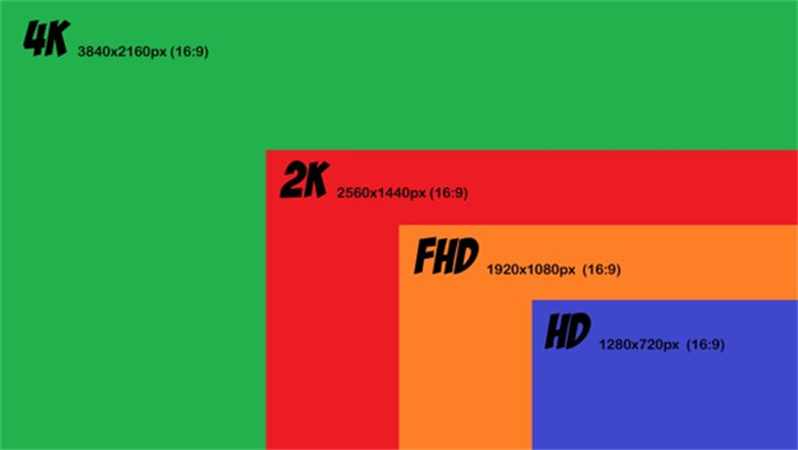
Essentially, 4K refers to a resolution with approximately 4,000 pixels on the horizontal axis. There are two standard resolutions in the 4K family: DCI 4K (Digital Cinema Initiatives) and UHD 4K (Ultra High Definition). DCI 4K is commonly used in the film industry and stands at 4096 x 2160 pixels, while UHD 4K, more suited for televisions and monitors, boasts a resolution of 3840 x 2160 pixels. Now that we've got that out of the way, let's delve deeper into the world of 4K video size.
Part 2: True Visual Fidelity with Original 4K Video
Now, you might be wondering, what if your original videos are not in 4K resolution? Is there a way to upgrade them to 4K and still maintain true visual fidelity? The answer is yes, and one of the most recommended tools for this task is HitPaw VikPea (formerly HitPaw Video Enhancer).
HitPaw VikPea is a game-changer when it comes to enhancing video quality. It's your secret weapon for upscaling videos to 4K and even 8K resolution, all thanks to its cutting-edge AI algorithms. Here are some of the remarkable features that make HitPaw VikPea stand out:
AI Enhancement at Its BestHitPaw VikPea employs mature AI technology to breathe new life into your videos. It analyzes and enhances every frame, making your videos crisper, clearer, and more vibrant.
Repair Damaged Video FileHave a try with the latest function of HitPaw VikPea to repair unplayable video files. Do not let the glitch ruin your memory!
User-Friendly InterfaceOne of the standout features of HitPaw VikPea is its simple and clean interface. You don't need to be a tech wizard to use it. It's designed for everyone, whether you're a professional video editor or just starting your video creation journey.
Preview without WatermarksWorried about watermarks ruining your masterpiece? HitPaw VikPea allows you to preview the enhanced video without any watermarks. This way, you can see the improvements before saving your work.
How to Use HitPaw VikPeaHere's a step-by-step guide on how to use HitPaw VikPea to upscale your videos to 4K:
Step 1.Download and Install:Start by downloading HitPaw VikPea from the official website. Installation is a breeze, just follow the prompts.
Step 2.Import Your Video:Once you have the program up and running, click on "Choose Files" to import your video. This is where your journey begins.

Step 3.Choose AI Enhancement Model:As you want to upscale video to 4k size, you need to choose the upscaling AI enhancement model from the different available models and click “Enhance”.

Step 4.Preview Your Enhanced Video:After importing your video, click on "Preview" to see the enhanced effect. This is the moment where you witness the magic of AI.

Step 5.Start Processing:Satisfied with the preview? Hit the "Export" button to start processing your video. Sit back, relax, and let HitPaw VikPea work its magic.

With these simple steps, you can effortlessly enhance your video's resolution and visual fidelity, all thanks to the power of AI technology.
For a more detailed guide, you can visit HitPaw VikPea - How to Use.
In a nutshellunderstanding 4K video size is crucial in today's media landscape. Whether you're creating content for the big screen or your home television, knowing the ins and outs of 4K resolution is the first step. And if you ever find yourself with videos that aren't quite up to the 4K standard, HitPaw VikPea is there to rescue your visual masterpiece.
Part 3: Ultra-tip: How to Fix Prime Video 4K Playing 1080P?
So, you're all set to enjoy some 4K content on Prime Video, but to your dismay, it's playing in 1080P. Fret not; we have some solutions to help you overcome this issue and experience true 4K visuals.
Check Your Internet ConnectionFirst and foremost, ensure that your internet connection is up to the task. A stable, high-speed connection is vital for streaming 4K content. You may need to upgrade your plan if you're currently on a slower one.
Device CompatibilityNot all devices support 4K streaming on Prime Video. Ensure that your device is 4K-compatible. This may require an upgrade, particularly if you're using an older model.
Video Quality SettingsWithin the Prime Video app, navigate to your settings and check your video quality settings. Ensure that it's set to "Best" or "4K" to enjoy the highest resolution.
Prime Video SubscriptionMake sure you have a Prime Video subscription that includes 4K streaming. Not all Prime Video subscriptions provide access to 4K content.
Bandwidth IssuesYour home network might be experiencing congestion, causing the video quality to drop. Try streaming during less congested hours or check if other devices are hogging bandwidth.
Clear Cache and Update AppIf you're still facing issues, try clearing the cache on your streaming device or updating the Prime Video app. Sometimes, outdated data or software can hinder 4K playback.
By addressing these points, you should be well on your way to enjoying Prime Video in its full 4K glory.
Part 4: FAQs of 4K Video Size
Q1. How big is a 4K video in MB?
A1. The file size of a 4K video can vary widely depending on factors like the length of the video, the codec used, and the compression settings. On average, a minute of 4K video can occupy around 350-400 MB of storage.
Q2. Why are 4K files so large?
A2. 4K videos are larger because they have four times the number of pixels as a Full HD (1080P) video. More pixels mean more data, and thus, larger file sizes. Additionally, 4K videos often have higher bitrates for better quality, which further increases the file size.
Q3. How many GB is 4K 60FPS?
A3. The size of a 4K 60FPS video file can vary depending on the video's length and compression settings. On average, a minute of 4K 60FPS video can range from 400 MB to 1 GB. So, a one-hour 4K 60FPS video could occupy anywhere from 24 GB to 60 GB.
Bottom Line
In the ever-evolving world of video, understanding 4K video size is key to delivering exceptional visual experiences. Whether you're an aspiring content creator or simply a viewer who craves the best, 4K is the way forward. And when you encounter the challenge of transforming your videos into 4K, remember that HitPaw VikPea is your trusty companion, making the seemingly impossible possible.
So why wait? Take your videos to the next level with HitPaw VikPea and immerse your audience in a world of stunning 4K visuals. Your masterpiece awaits!











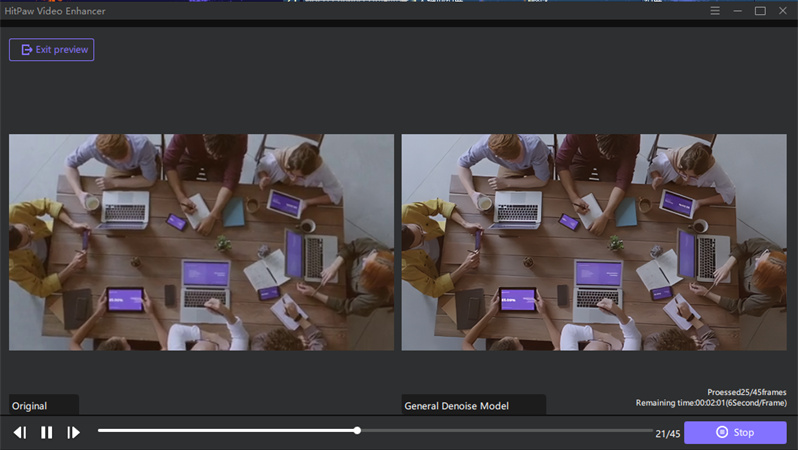


 HitPaw Edimakor
HitPaw Edimakor HitPaw Univd (Video Converter)
HitPaw Univd (Video Converter)  HitPaw VikPea (Video Enhancer)
HitPaw VikPea (Video Enhancer)

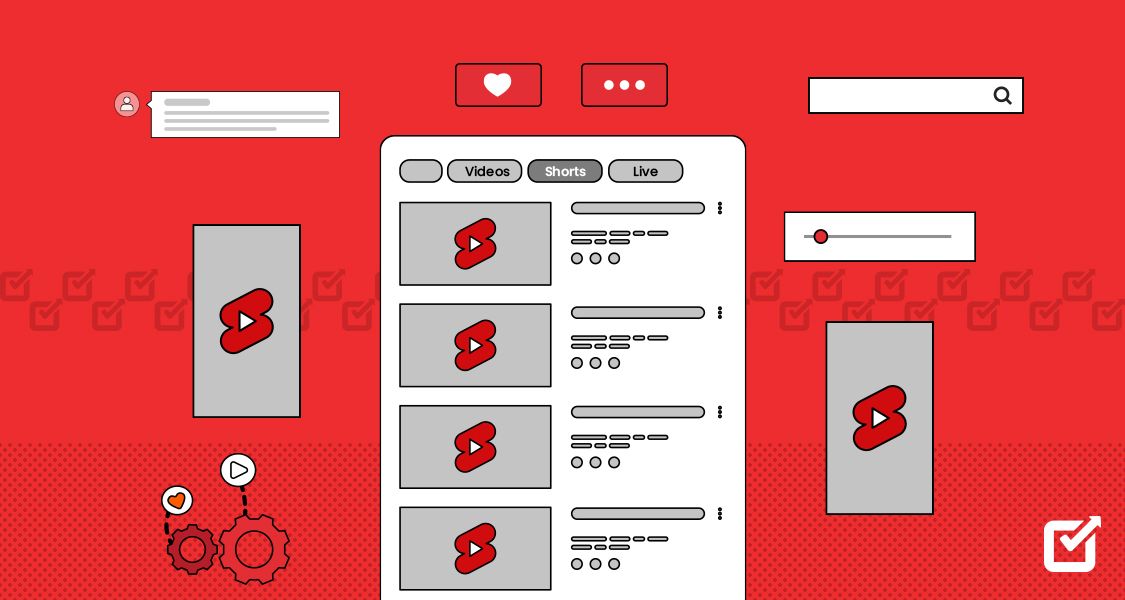

Share this article:
Select the product rating:
Daniel Walker
Editor-in-Chief
This post was written by Editor Daniel Walker whose passion lies in bridging the gap between cutting-edge technology and everyday creativity. The content he created inspires audience to embrace digital tools confidently.
View all ArticlesLeave a Comment
Create your review for HitPaw articles