DivX is a discontinued video format with outstanding compression capabilities. The highlight of the DivX format is that it can compress high-quality videos to a fraction of their size with minimal loss of quality. Unsurprisingly, it's still used by many content creators to share their works across the web despite its discontinuity.
Its powerful features notwithstanding, the unavailability of support means that not all devices can play this format. So, if your device cannot play DivX videos, you should convert them into a more common format compatible with your device. Before you learn how to do that, you should know a few basics about this interesting video codec.
Part 1: What is DivX Format Video?
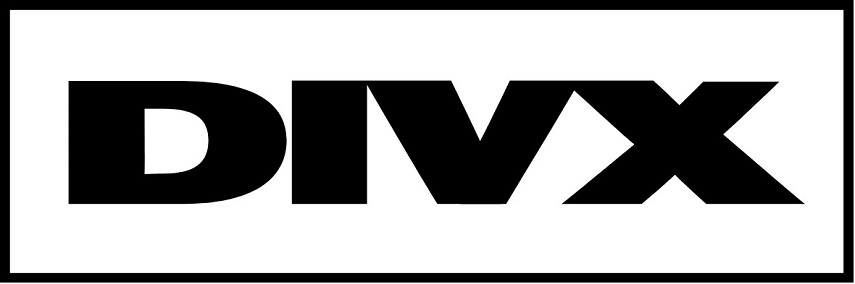
DivX is a brand of proprietary video formats developed by the eponymous company. In fact, three different video codecs developed by the company are commonly referred to as DivX, and they are the MPEG-4 Part 2 DivX codec, the H.264/MPEG-4 AVC DivX Plus HD codec, and the High Efficiency Video Coding DivX HEVC Ultra HD codec. As evidenced by their names, all three DivX codecs were based on MPEG-4 format. Typically, all DivX videos have either a .divx or .avi extension.
Although DivX formats quickly gained widespread adoption soon after its release, they are no longer supported by their creator. In fact, the latest version received a stability update several years ago. Yet, it's still widely used across the world. Here are some of its popular features:
- Compresses videos to one-twelfth their sizes while maintaining close to their original quality
- Widespread compatibility - from media players like VLC to even modern streaming services
- Radically small sizes of videos make sharing quick and easy, even for streaming
- Extensive video quality settings in terms of resolution, aspect ratio, bit rate, frame rate, equalizer settings, and more give users complete control over their playback quality and experience
Why Need a DivX Video Converter?
DivX is a great video format, but it's not always desired by users. Here's why:
- It's not supported by its creator anymore. For this reason, many devices do not have the video codec to play DivX videos.
- Since the codec is not supported anymore, it has to potential to introduce security vulnerabilities into your system
- In particular, newer platforms and operating systems often cannot play DivX videos because the codec is not available for those devices at all.
- Typically, DivX videos can be played on computers. Although some of them do not have the DivX video codec included in their OS, the codec can be installed on them. For instance, Windows cannot play DivX videos by default, but once the DivX codec is installed, the default video player will support DivX videos. However, not all devices can be equipped with this capability. So, when you're trying to play DivX on devices that do not support the format, you have to convert the DivX format into a more versatile format like FLV or MP4.
Part 2: Best DivX Converter for Mac and Windows Free Download
Since you've decided to convert DivX videos to a more convenient format, it's time to pick the right converter for the job. Sure, you can use an online video converter, but it has its own problems. For one, the upload and download time can be excruciatingly long. Two, not all online video conversion websites respect user privacy and confidentiality of the video contents. You can avoid these issues and many more by using the HitPaw Univd (HitPaw Video Converter). Here's why HitPaw Univd is the best choice for converting DivX videos:
HitPaw Univd - All-in-one Video Solutions for Win & Mac
Secure Verified. 254,145 people have downloaded it.
- 1,000+ Formats Supported: Convert your DivX videos to any digital format you like
- 120x Faster: No waiting for upload or conversion. Convert everything in seconds
- Lossless Conversion: Preserve the original quality of your videos after conversion
- Edit Videos: Edit all your DivX videos before or after conversion
- Batch Conversion: Convert up to 5,000 DivX videos in a single batch
Secure Verified. 254,145 people have downloaded it.
How to Use HitPaw DivX Converter for Video Conversion
Although DivX is an ancient format, by internet standards, HitPaw Univd is compatible and will convert it effortlessly into a video format of your choice. Here's how you do it.
- Step 1: Import DivX Files
- Step 2: Edit Video Data and Metadata
- Step 3: Add Subtitles (Optional)
- Step 4: Choose Output Format
- Step 5: Convert the Video
Launch HitPaw Univd and navigate to the "Convert" tab. Then click "Add Files" >> "Add Video". Select all the DivX videos you wish to convert.

Once the videos are imported into the tool, you can edit details like video name and metadata using the "pen" and "info" icons beside each file name in the files list.

You can also add or remove subtitles from the video as needed.

Use the dropdown menu accompanying each file to select the output video format. You can also pick the quality of the output video simultaneously.

Alternatively, the dropdown menu at the bottom left corner allows you to choose the output format for the entire batch of files.
If you'd like, you can set other output video preferences and enable Hardware Acceleration Detection and Lossless Conversion using the buttons at the top right corner of the window. When you're done, click "Convert" or "Convert All". That's it!

Part 3. Top 3 DivX File Converter Online for Free
Few online video converters support DivX video formats these days. And even when they do, they don't always work as intended. Remember, DivX hasn't been supported in many years, so issues always crop up. Fortunately, we've brought you the online video converters that work most effectively among the lot. Here's a quick overview of them.
1. HitPaw Online Video Converter

HitPaw Online Video Converter brings all the features you love in HitPaw Univd to a web-based platform. Just upload your videos, select output format, and convert - that's how easy it is to use HitPaw Online Video Converter. It works flawlessly every time, and you can rely on it to get the job done every time.
Pros & Cons
- Absolutely free
- No limitations of any kind. Convert as many files as you like
- No ads, no watermark, no paywall to disappoint you
- Access it from any browser-compatible device
- Constantly supported
- Large number of file formats supported
- Size limit of 20MB for online conversion. HitPaw Univd is better for larger videos
2. Evano
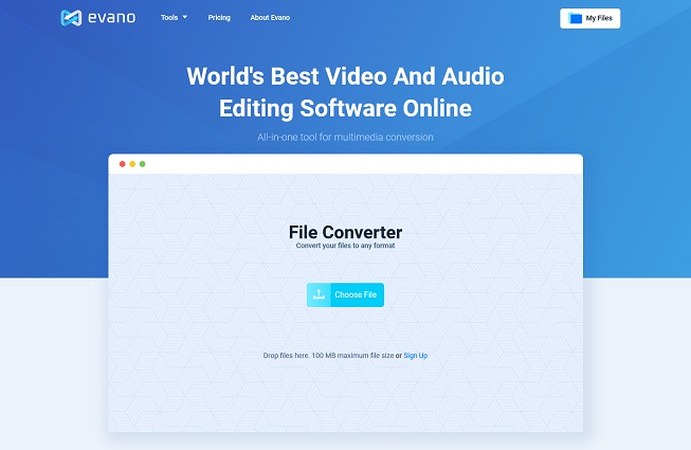
Evano is a recent entry into the world of online video conversion. However, it's one of the few services that support DivX video conversion. The highlight of Evano is its simplicity. Drag and drop your DivX file, select the output format, and convert. While the interface is pretty straightforward, Evano offers plenty of settings to edit your video.
Pros & Cons
- Simple interface
- Plenty of video editing options
- 100MB video upload size limit
- Upload file directly from cloud services like Dropbox and Google Drive
- Server issue causes uploads to fail frequently. So, patience is needed
- Slow video upload and download speed
- Freemium, with free version having severe video upload limitations
3. Convertio
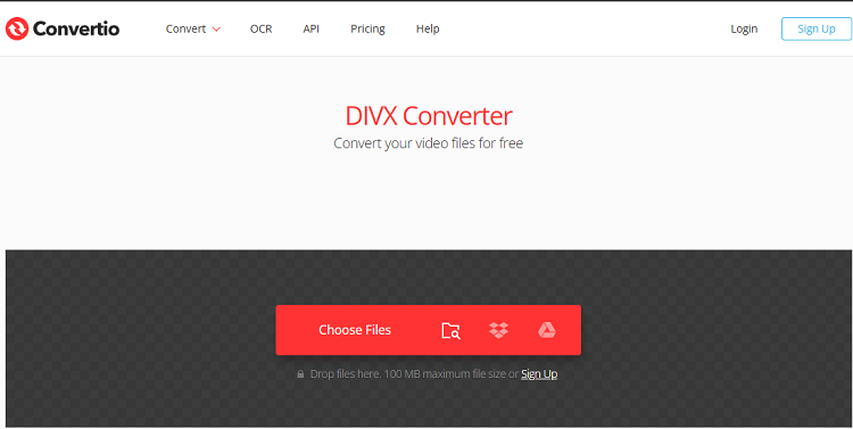
Convertio is one of the more popular options for video conversion. Perhaps that's why it's a freemium tool with paid options unlocking the really useful features. Nevertheless, it works just as advertised with little to no hiccups. However, if you need to convert large DivX videos, such as movies, you'd have to either upgrade to a premium option or choose a desktop tool like HitPaw Univd.
Pros & Cons
- Simple and easy interface
- Integrates cloud services
- Supports batch processing
- Offers developer API
- 100MB file upload limit for free version
- Built-in OCR feature
- Premium version unlocks more features
- No one-time pricing available. Only subscriptions
Conclusion
Now, you've learned everything you need to know about playing DivX files on your devices, whether you're using a computer or a smartphone. If you wish to convert your DivX videos into a more popular format compatible with all major media players, use HitPaw Univd. Give it a test run today.








 HitPaw VikPea (Video Enhancer)
HitPaw VikPea (Video Enhancer) HitPaw Video Object Remover
HitPaw Video Object Remover



Share this article:
Select the product rating:
Daniel Walker
Editor-in-Chief
This post was written by Editor Daniel Walker whose passion lies in bridging the gap between cutting-edge technology and everyday creativity. The content he created inspires audience to embrace digital tools confidently.
View all ArticlesLeave a Comment
Create your review for HitPaw articles