Zoom Video Editor: How to Edit Zoom Recordings
Online webinars and meetings have become better over the years. Gaining popularity, Zoom is one of the most widely used platforms these days. If you have a Zoom recording that you want to edit, but just don’t know how to, we have your back. From the applications that Zoom marketplaces offer to recommended Zoom video editors, you can edit your Zoom recordings easily.
Part 1. Does Zoom Have a Video Editor
The first big question is do we have the edit option in Zoom in edit video? Does Zoom give us the ability to edit our videos or recordings within the app? Sadly, that’s not the case. All you can do is trim the videos from the start or the end. If you want to edit them thoroughly, you need to resort to other options.
Part 2. 4 Zoom Video Editors
Here we have 4 different Zoom video editors that we are going to introduce here. They are listed on the Zoom app marketplace and each can edit your Zoom recordings.
1. ScreenPal
ScreenPal is a versatile video editor to enhance your Zoom experience. It allows you to create and edit videos directly within the Zoom platform. You can trim, merge, and adjust video clips from your Zoom recordings. You can also enhance your videos by incorporating text overlays, annotations, and captions.
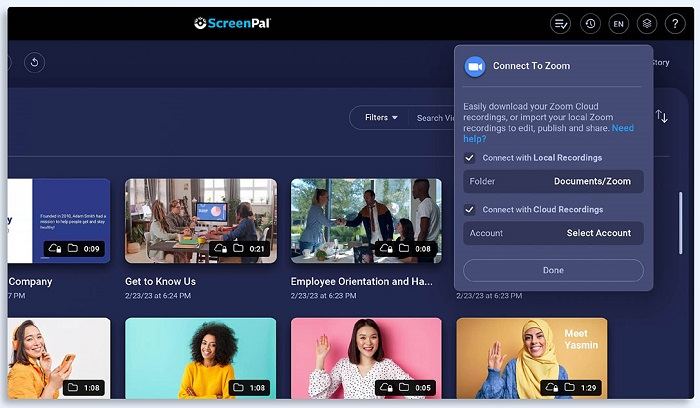
2. Edit on the Spot
Edit on the Spot is a convenient video editing tool specifically designed for Zoom users. You can edit your Zoom recordings without leaving the Zoom platform. Easily trim unwanted sections, cut out fluff, and create concise video content to enhance your videos.
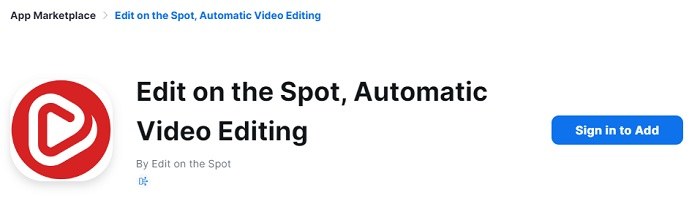
3. Typito Video Editor
Typito is a powerful drag-and-drop type video editing tool that seamlessly integrates with Zoom. This Zoom Video editor adds professional-looking text overlays, captions, and animations. Using Typito’s brank kit, you may customize fonts, colors, and styles to match your brand or content. Once done, you can export your edited videos in various formats.
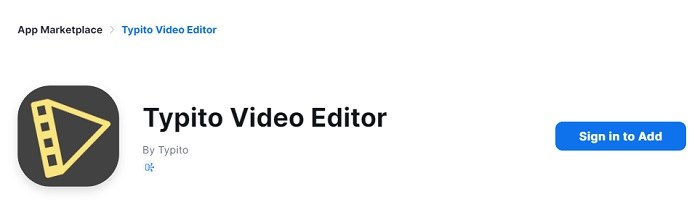
4. Cinamaker
Cinamaker is a video production platform that also provides seamless integration with Zoom. Being ideal for live streaming and recording, Cinamaker allows you to record and edit multiple cameras. You can also make adjustments during live events.

Part 3. How to Record and Edit Zoom Videos with HitPaw Edimakor
The apps listed above might not provide you with enough options. If you want to use a video editor with professional-level video editing tools, you can opt for HitPaw Edimakor. Download your Zoom recordings on your computer and using HitPaw Edimakor, you can edit them to your heart’s content. HitPaw might just be the best Zoom video editor as it’s loaded with the following features:
Features
- AI-powered noise reduction removes the excess noise and makes the voice of the speaker clear.
- Automatic caption generator will create subtitles for you saving you a lot of time.
- You can choose from a wide array of in-built stickers, GIFs, audio and stickers options to make your Zoom recording special.
- It has a screen recording feature that captures the screen while you are using Zoom and then directly edit the recordings.
Here’s how to use HitPaw Edimakor as a Zoom video editor. Follow the steps below:
-
Step 1. Import the video
Open HitPaw Edimakor and click on the Import button to add the Zoom recording you want to edit.

-
Step 2. Edit the video
Now start editing your Zoom video. You can add audio tracks, texts, do some color grading and much more.

-
Step 3. Export the video
Once the final product is ready, click on the export button in the top right corner. Choose the export settings and save the video to your computer.

Part 4. FAQs about Zoom Video Editor
Q1. Can you edit videos recorded in Zoom?
A1. Within the Zoom app, you can only trim the videos from the start or end. To do detailed editing, you can always download the recording and use HitPaw Edimakor.
Q2. How do I convert Zoom recordings to audio?
A2. You can convert Zoom recordings to audio. Open Zoom client and go to Meetings tab. Open recorded meetings and click on Convert to create an M4A file. You can also use HitPaw Edimakor to extract audio from video.
Q3. What is Zoom in/out effect in video editing?
A3. The Zoom in effect allows you to magnify or focus on a part of a video to emphasize certain details or draw attention to certain elements, while the Zoom out effect shrinks the entire screen to show more content.
Conclusion
To edit Zoom video recordings, you can use applications available on the Zoom marketplace that are well-integrated with the Zoom client, or you can also choose to use a local video editor such as HitPaw Edimakor for enhanced video editing.







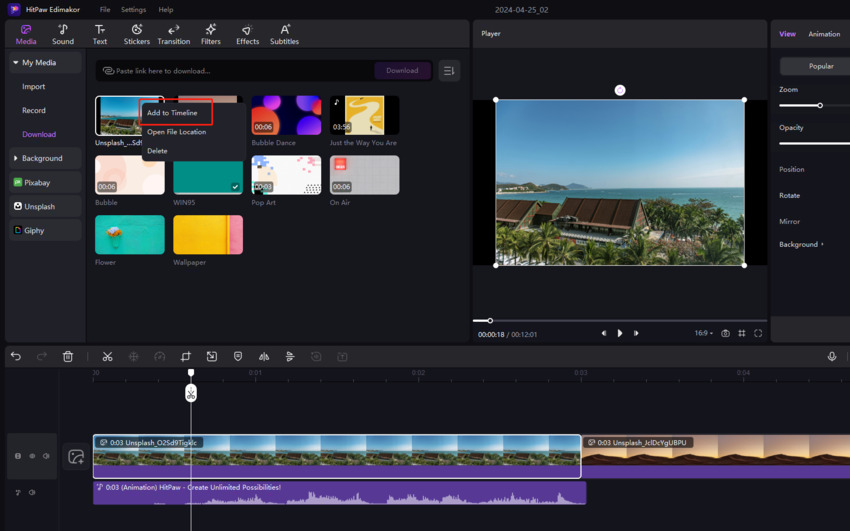
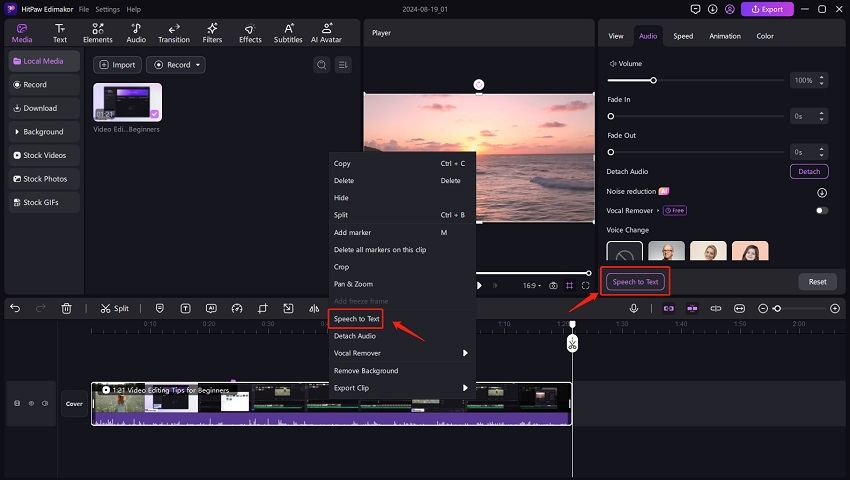

 HitPaw Edimakor
HitPaw Edimakor HitPaw Screen Recorder
HitPaw Screen Recorder HitPaw VikPea (Video Enhancer)
HitPaw VikPea (Video Enhancer)
![[Comprehensive & Easy Guide] How to Use Green Screen for Zoom](https://images.hitpaw.com/topics/covers/green-screen-for-zoom-cover.jpg?w=300&h=450)

Share this article:
Select the product rating:
Daniel Walker
Editor-in-Chief
This post was written by Editor Daniel Walker whose passion lies in bridging the gap between cutting-edge technology and everyday creativity. The content he created inspires audience to embrace digital tools confidently.
View all ArticlesLeave a Comment
Create your review for HitPaw articles