Best Method to Convert bin to MP4 Ever
Technology is introducing us to new file formats day after day. This is lessening the use of many file formats that may have been popular in the past. If you want to open an old file format, you need to take some specific steps to ensure you keep the data in that file safe and can view it successfully.
Lots of video converters, audio converters, image converters, and document converters are used to convert files into new formats. Bin converter to MP4 is one among them.
Are you wondering how to open Bin files on your device? Bin files, short for binary files contain lots of data in a binary format. You may often encounter these files when dealing with software installation files, game ROMs, or even virtual machine images. There are numerous tools available in the market for this purpose, one of the best available tools is HitPaw Univd (HitPaw Video Converter). So, let's talk about some of the common apps available in the market.
Why Do We Need to Convert Bin to MP4?
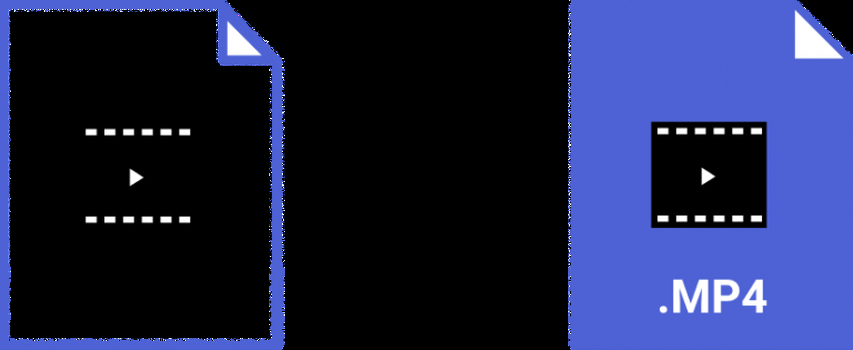
The .bin file extension refers to the content of the file stored in the binary format. Simply put, information stored in the .bin is made up of bit patterns and contains little to no information in text format.
.bin is short for binary refers to those files that store binary code. The .bin file format is a suitable way to store data across several platforms.
As little to no information is in text format, .bin is rather difficult to open .bin files with a text editor. If you try this, strings of unreadable characters will display.
Convert Bin File to MP4 Online Free
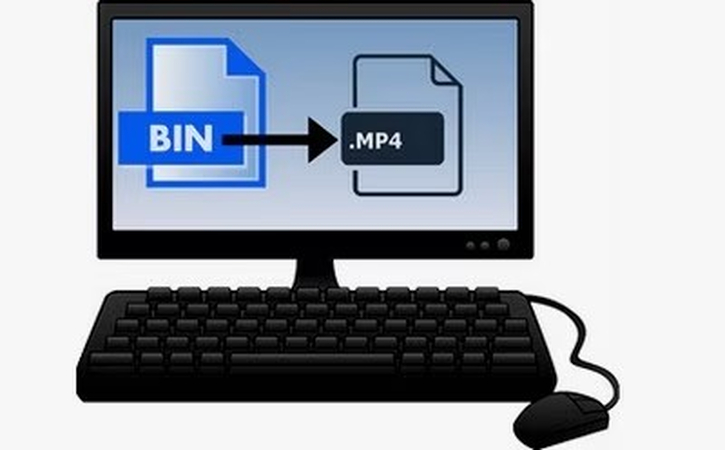
Several resources are available on the internet to convert Bin files to MP4 free. Below are 3 methods to do so.
OnlineConvert

OnlineConvert is a tool that promises 99% uptime. They have a strong policy to ensure the protection of your data. Service is entirely error-free.
You can use OnlineConvert for a variety of purposes considering its several features.
- Users can convert images to GIF, PNG, and other categories.
- You can convert audio to different formats.
- Its video converter allows conversion into different formats according to needs.
- Dozens of Conversion Formats
FFmpeg

FFmpeg is a free and open-source software bin to MP4 converter online free. This is a project that encompasses a suite of libraries and programs for handling video, audio, and other multimedia files and more. Software is widely used for various formats transcoding, basic editing (trimming and concatenation), video scaling, and several other purposes. FFmpeg is a command-line tool that can be used across a variety of platforms such as Windows, macOS, and Linux. It provides a rich set of features that makes editing and applying filters processes a lot easier.
FFmpeg key features include:
- The core command-line tool has several advantages across converting, editing, filtering, and streaming video and audio files like operations.
- The tool gathers information about multimedia files like codec, format, bitrate, and other metadata.
- With a rich set of filters, FFmpeg allows users to resize, crop, rotate, color correction, noise reduction, and audio equalization.
Handbrake
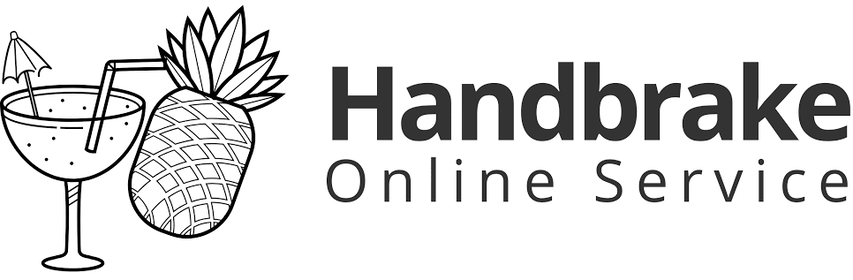
HandBrake is an open-source video transcoder that makes videos for free for Linux, Mac, and Windows. HandBrake is a post-production tool, which is primarily used to convert videos from .bin to MP4 or MKV format. HandBrake works with several commonly used video files and formats. These video files and formats include those videos created with consumer and professional video cameras, mobile devices such as phones and tablets, game and computer screen recordings, and DVD and Blu-ray discs.
When it comes to features of the Handbrake, it includes:
- Restore old and low-quality video
- Crop and resize video
- Convert videos to MP4 or MKV
- Adjust audio volume levels as well as dynamic range for certain audio types
- Audio Encoders files include AAC / HE-AAC, MP3, FLAC, AC3, E-AC3, Opus and Vorbis
- Audio Pass-thru files include AC-3, E-AC3, FLAC, DTS, DTS-HD, TrueHD, AAC, Opus, MP3 and MP2 tracks
- Improve encodes, tweaking many basic and advanced options to improve your encodes.
HandBrake is an open-source tool, so it is completely free to use. You can use it freely for any format to a selection of modern, widely supported codecs for converting videos.
How to Compress the Video After Converting Bin to MP4?
HitPaw Video Compressor is a perfect choice to compress the video after converting .Bin to MP4. HitPaw Univd boasts lots of exemplary features that you need to achieve great results. All it takes is just a few clicks to get whatever you want from the software to do. You can compress a single or list of videos all at once.
Compressing a single video is an easy process at optimal quality. Users will get better results than anywhere else and expect it to deliver the best quality.
Features of HitPaw Univd
HitPaw Univd makes lots of things extremely easy. Major features of the application are:
- Seven different AI models to get the compressed video in high quality.
- Exclusive AI features to repair damaged/unplayable videos
- Flawlessly colorize black and white videos without compromising on quality.
- Remove and replace video background quickly and smoothly
- Nothing to worry about any limitations, watermarks, and ads while performing video conversions.
HitPaw Univd is an excellent built source that everyone must consider citing lots of benefits at one place.
Steps To Compress the Video After Convert
Step 1:Add video to the program by hitting the “Add Video” on the video tab. Click on the pen icon if you want to change the title of the video.

Step 2:Click on the gear icon on a file to choose an appropriate compression level and quality for that file. You'll get two options on the format list: “Original” and “MP4.” Click on the “Preview” button to preview the compression effects.

The compression level you'll choose from the bottom will apply to all added files in the list. The recommended compression level in the program is medium. You can see the size of the video before and after the compression in the file list.

Step 3:Click on the Compress button so the compressing of the target file begins. You can also choose to click on the Compress All button if you want to compress all files at once.

When the compression is finished, compressed video(s) will be accessible in the output folder.
All it takes is these three simple steps to compress any video or videos simultaneously in a one-time process!
Conclusion
We have reviewed popular methods to convert/compress Bin files into MP4 format.
- FFmpeg
- OnlineConvert
- Handbrake
All the softwares are great at providing promising results. Don't forget to use HitPaw Univd after video conversion for compressed results. It is capable of delivering the results to anyone seeking to compress files. You can compress a single video or cluster of multiple videos all at once.














 HitPaw VikPea (Video Enhancer)
HitPaw VikPea (Video Enhancer) HitPaw Watermark Remover
HitPaw Watermark Remover 
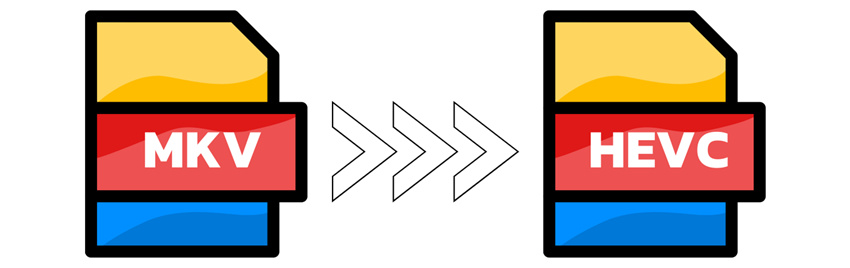
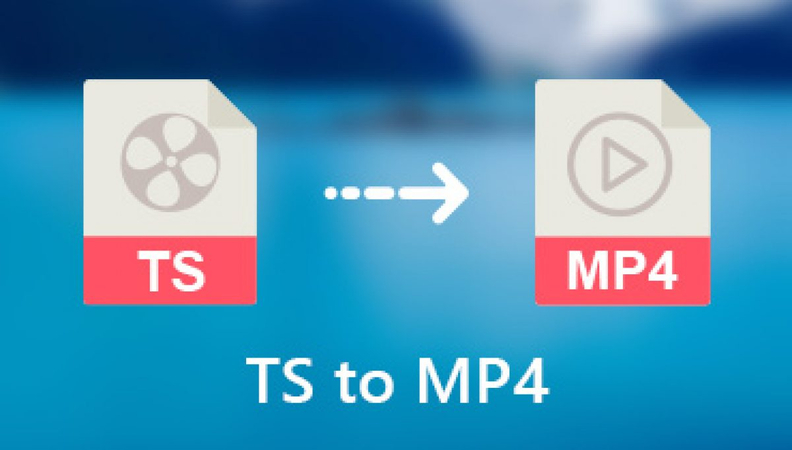

Share this article:
Select the product rating:
Daniel Walker
Editor-in-Chief
This post was written by Editor Daniel Walker whose passion lies in bridging the gap between cutting-edge technology and everyday creativity. The content he created inspires audience to embrace digital tools confidently.
View all ArticlesLeave a Comment
Create your review for HitPaw articles