The Ultimate Guide to Compressing WMV
Windows Media Video (WMV) is a popular video format, especially among Windows users, due to its compatibility and efficiency in handling larger files. However, the need to reduce WMV file size for easier sharing and storage often necessitates compression. Whether for email attachments, quicker uploads, or simply saving space, compressing WMV files effectively without losing significant quality is a key challenge.
This guide provides expert insights and practical tips on how to compress WMV files, highlighting the best tools and techniques for achieving optimal compression results. Keep reading!
Part 1. What is WMV Compression
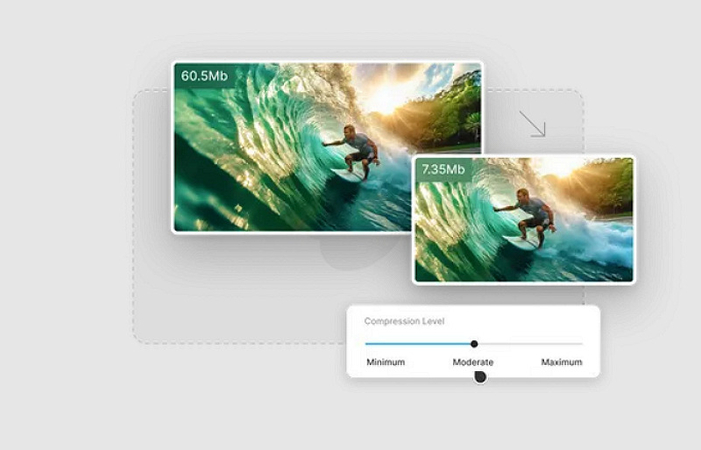
Video compression is the process of reducing the amount of data used to represent video images. This is achieved through various techniques that remove redundant visual and audio data, making the video file smaller. The primary goal is to decrease the size without overly compromising the video's quality, which is vital for maintaining a good viewer experience. Compression is crucial for facilitating easier storage, faster streaming, and more efficient transmission of video files over networks.
WMV is a range of video codecs and corresponding video coding formats. It is part of the Windows Media framework. The WMV format is well-known for compressing large video files while maintaining high quality. It uses the Advanced Systems Format (ASF) container format and supports a variety of proprietary codecs. WMV files are typically encapsulated in the ASF container format and can encapsulate other data types, like multiple audio streams or metadata. It is crucial to compress WMV files in various scenarios:
- Many email services have file size limits for attachments. Compressing WMV files helps to adhere to these limits while sharing quality videos.
- Smaller files upload faster and usually within service limitations, whether for social media, video-sharing platforms, or cloud storage.
- Reducing video file size helps manage limited storage resources, whether on personal devices, servers, or cloud systems.
- Compressed files are preferable for streaming as they reduce the bandwidth needed, thus improving the streaming experience and reducing buffering.
Part 2. Discover The Best Video Compressors
Finding the right tool to compress WMV files can significantly enhance video capabilities. Here's a closer look at some of the best video compressors available, each with the pros and cons.
1. HitPaw Video Converter
HitPaw Video Converter is a flexible and easy-to-use software crafted to compress WMV files along with various other video formats. Compatible with both Windows and Mac systems, it features a straightforward interface that allows users of all skill levels to reduce the WMV file size effortlessly. Whether you need to switch from WMV to MP4, AVI, MOV, or any other prevalent format, HitPaw Video Converter is equipped to handle it.
Features:
- Enables batch conversion, allowing simultaneous conversion of multiple WMV files
- Delivers high-quality output with a rapid conversion rate
- Offers customizable output settings such as resolution, bitrate, and others
- Provide advanced editing tools like trimming, cropping, adding subtitles, and applying effects
- Provides a free trial to try the software before making a purchase
Here is how to compress WMV videos using the HitPaw Video Converter:
Step 1. Choose Image/Video Compressor

The first step is to launch the HitPaw Video Converter and open its “Toolbox” section. Now, select the “Image/Video Compressor.”
Step 2. Import the WMV File

Click the “Add Video” button to import the required WMV video or videos into the program for compression.
Step 3. Access the Compress Settings

It’s time to press the small settings icon to change the settings, such as compression level, quality, format, etc. The compressed video size will appear on the screen. Tap “Confirm” to proceed.

You can also change the compression level and the quality from the slider at the bottom of the window.
Step 4. Start Compression

Once you're done, hit the “Compress” or “Compress all” button to start compression. Wait for it to complete; later, you can access the compressed WMV files from the “Compressed” section. That’s all!
Watch the following video to learn more details:
2. ezyZip
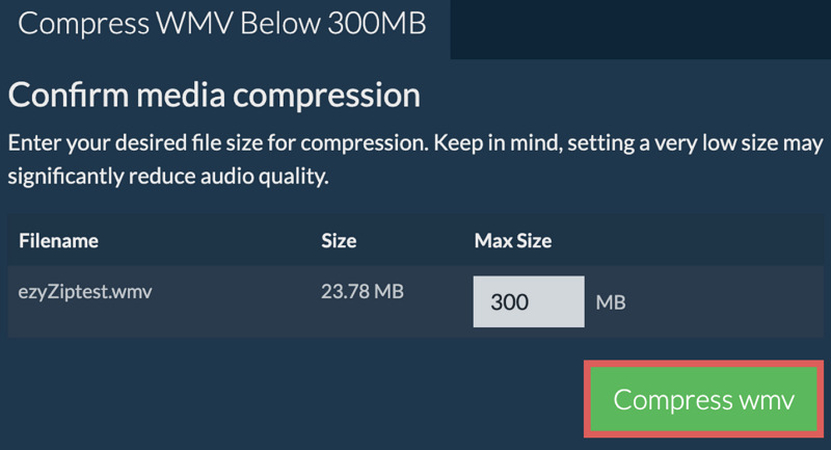
ezyZip is a versatile web-based tool that excels in handling WMV files and various other formats. It is designed for simplicity, allowing users to perform tasks without downloading or installing any software, making it accessible from all devices with internet access. The interface is user-friendly, catering to both beginners and experienced users, and it supports various file types beyond video, including ZIP and other compressed file formats.
Pros:
- Free to use
- Supports a wide range of file formats
- No need to download or install any software
Cons:
- The performance might depend on your internet speed
- Lack of advanced features as a specialized software
3. Compress WMV File Online: Flixier
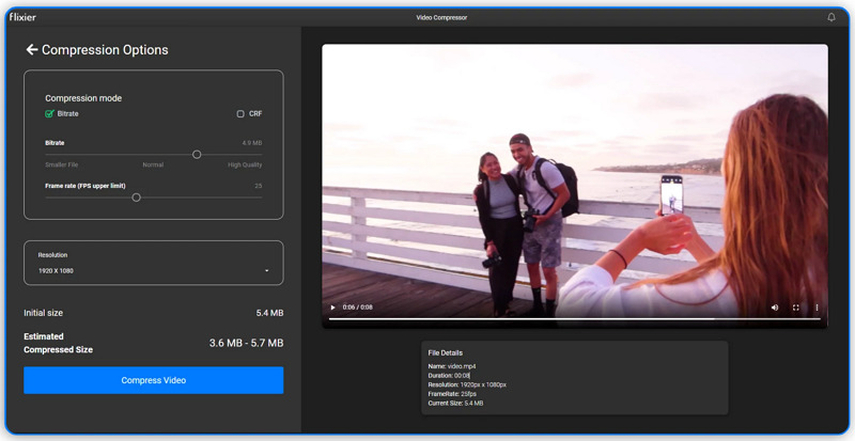
Flixier is known for its impressive speed, utilizing powerful cloud-based processing to compress video WMV efficiently. This tool is particularly useful for collaboration, offering features that facilitate teamwork, such as shared folders and simultaneous editing. Moreover, Flixier integrates directly with several major platforms like YouTube, Twitch, and Google Drive, enabling users to upload their compressed files directly to these sites from within the tool.
Pros:
- Fast processing without taxing your own system’s resources
- Enhances collaborative projects with easy sharing option
- Direct integration with multiple online platforms
Cons:
- Requires a good internet connection for optimal use
- Some features are locked behind a paywall
4. FreeConvert
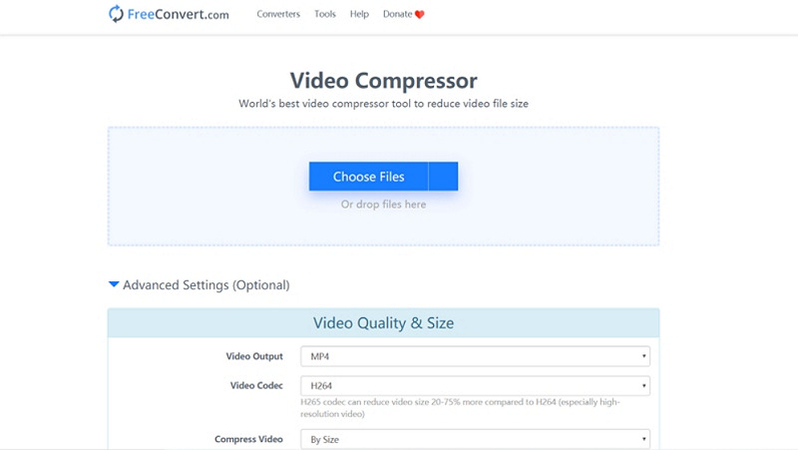
FreeConvert is a straightforward online WMV converter that streamlines the process of converting WMV files into various formats. Whether you need to compress MP4 to WMV, AVI, MOV, or another common format, FreeConvert offers an accessible platform. Its intuitive interface lets you quickly and easily convert your WMV files without downloading or installing software. The notable feature is batch conversion, which permits the simultaneous conversion of multiple WMV files.
Pros:
- Simple and easy-to-use interface
- High level of security for user files
- Support batch conversion
Cons:
- Limitation of 1GB file size in the free plan
- Some advanced features require upgrading to a paid plan
5. Aconvert
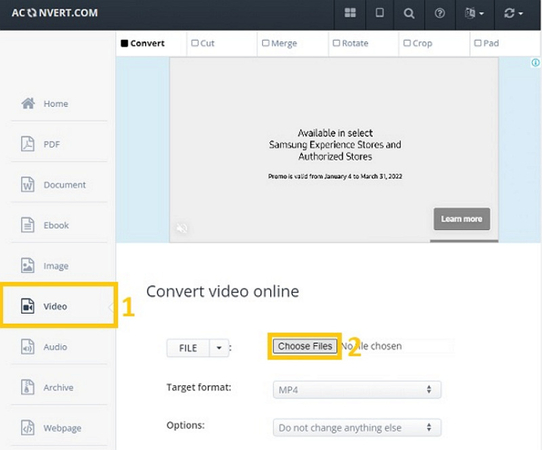
Aconvert offers various video management tools, allowing users to compress, convert, merge, split, and rotate videos. It supports numerous file formats, ensuring flexibility regardless of the type of media being handled. So, you can easily shrink WMV file size. The user interface is straightforward and designed to be intuitive, even for those who are not tech-savvy. It operates online, eliminating the need for installations and making it accessible from virtually any device.
Pros:
- Free to use for basic features
- No installation is required, as it's completely web-based
- A multi-functional tool that covers a wide range of video processing needs
Cons:
- The quality of compression might vary
- Features are limited compared to premium tools
Part 3. FAQs of Compressing WMV
Q1. What are the advantages of compressing a WMV file?
A1. Reducing a WMV file's size makes it easier to distribute over the internet and saves storage space while maintaining acceptable quality.
Q2. Does compressing a WMV file reduce its quality?
A2. Yes, compression can affect quality, but using the right tools and settings allows you to balance size and quality effectively.
Q3. Can I compress WMV file for free?
A3. Yes, the HitPaw Video Converter offers free compression services for WMV files, although it might have limitations compared to its paid version.
Bottom Line
It is essential to compress WMV files for efficient storage and transmission, particularly when dealing with bandwidth or storage constraints. Among the array of tools, HitPaw Video Converter stands out for its comprehensive functionality, user-friendly interface, and versatility in handling various media tasks beyond just compression. It’s for those looking to optimize their video files effectively without sacrificing quality. Try HitPaw Video Converter today to experience a blend of performance and simplicity, ensuring your WMV files are perfectly sized for any requirement.






 HitPaw Edimakor
HitPaw Edimakor HitPaw Watermark Remover
HitPaw Watermark Remover  HitPaw VikPea (Video Enhancer)
HitPaw VikPea (Video Enhancer)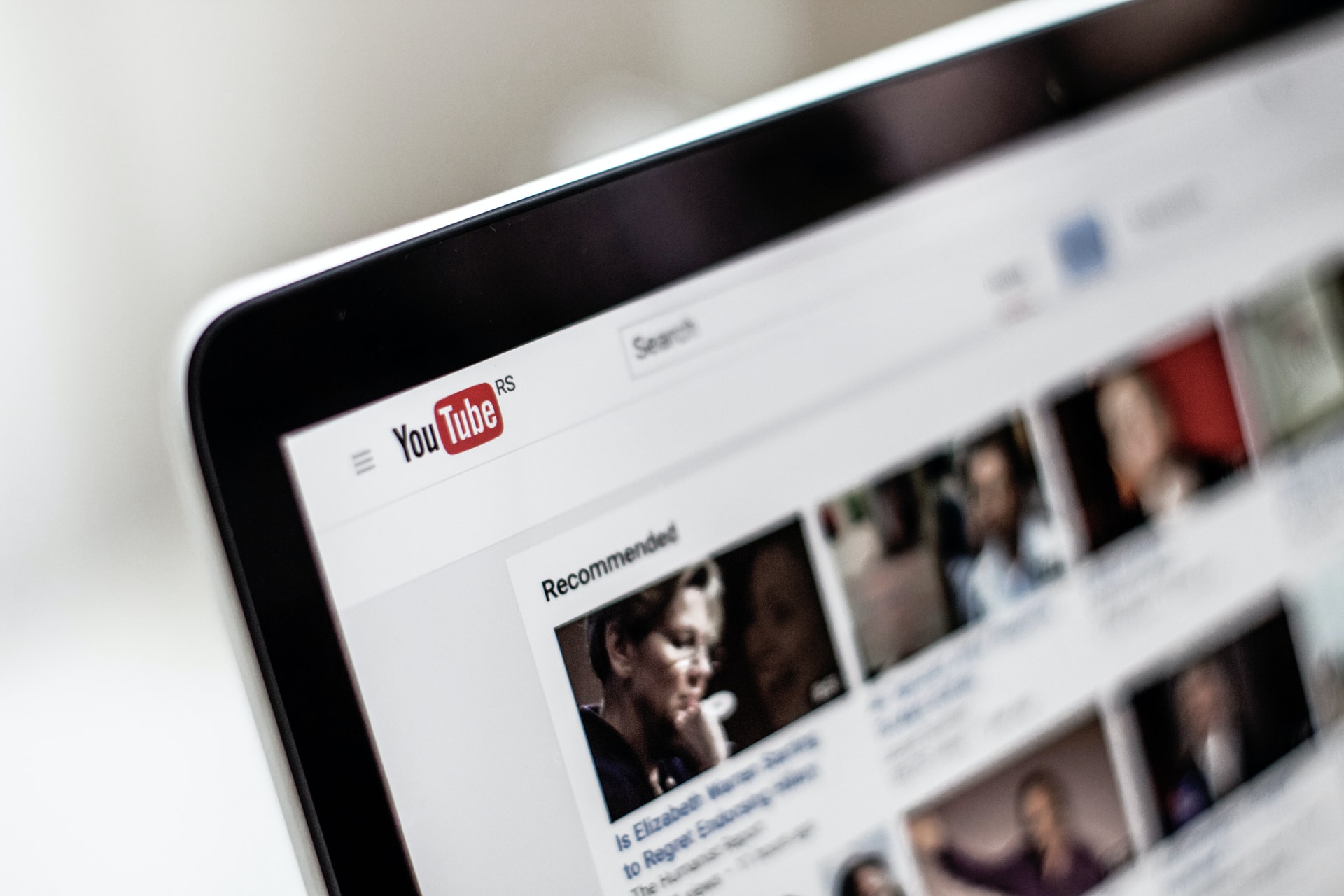



Share this article:
Select the product rating:
Joshua Hill
Editor-in-Chief
I have been working as a freelancer for more than five years. It always impresses me when I find new things and the latest knowledge. I think life is boundless but I know no bounds.
View all ArticlesLeave a Comment
Create your review for HitPaw articles