Your Easy Guide on How to Take Screenshot Video
If you are looking to know how to take screenshot video, then this article will definitely offer you with a detailed clarification of the process involved and the tools needed to execute the process. We will talk about how to take a video screenshot on Mac and Windows as well as iPhone and Android devices. Read below to know more about this topic.
Part 1. The Best Choice for Video Screenshot on Windows and Mac
The best method to video screenshot with high quality is to use a software that can assist you take video screenshots or record screen without taking much efforts. And hence, an ideal screen recording tool is a must of today’s era. In order to solve this question of yours, we preset you with the ultimate answer — HitPaw Screen Recorder.
This tool is the best option in the market that can be used to know how to video screenshot. It is a powerful tool that can help in recording screen and allows users to record video from computer, webcam, or iOS devices and you can take a screenshot while recording.
- One click solution to for video screen capturing
- Screenshot any frame of the video with a simple click
- Export all screenshots that you just captured in original quality
- Screenshot the entire screen or portion of screen as per user requirements
- Be able to record Facebook videos, YouTube videos, and videos on Zoom
Download and launch this video screenshot tool on your computer and follow the below steps to know how to screenshot a video using this tool.
Step 01Start the video clip you want to screenshot. Run HitPaw Screen Record and click Screen option to record your screen.

Step 02Users can select full screen or select a desired area, as per their requirement, to record the screen.

Step 03While recording, you can click the camera icon to take a screenshot of your video when reaching the poin that you want to screenshot.

Step 04Click the stop option to end the recording. You can go to the home interface and click “History” to find your video recordings and screenshots.

People not only tend to know how to screenshot video on Windows and Mac, but also on their Apple devices such as iPhone and iPad. And hence, in the following section will explain how to video screenshot on Apple devices such as iPhone and iPad.
Part 2. How to Do a Video Screenshot on iPhone and iPad
Doing a video screenshot on iPhone and iPad is very simple and does not need any special knowledge or technical know-how. Follow the below steps to know how to do a video screenshot on iPhone and iPad.
-
1
Start the video clip you want to screenshot on your device and go to the point in the video that you want to screenshot.
-
2
On an iPhone/iPad having a home button, press the lock button and the home button at the same time.
-
3
On an iPhone/iPad without a home button, users need to the raise volume button and the lock button at the same time.
-

If you want to record a video on iPhone or iPad, you can follow steps below:
-
1
Open the Control Center on your iPhone or iPad.
-
2
Press and hold the Screen Recording option.
-
3
Release the button once the menu is shown on the screen.
-
4
Press the microphone option to turn on the external audio.
-
5
Click Start Recording to begin recording.
-

Screenshot video on iPhone may turn to be low quality and has big black bars. To avoid these issues, you can use HitPaw Screen Recorder to record and screenshot video playing on iPhone with high quality via the Record Device feature.
Part 3. How to Screenshot A Video on Android Phone
How to screenshot video on Android phone? Similar to iPhones, recording a video on an Android phone does not need any special knowledge or technical know-how. Follow the below steps to know how to record a video on Android phone.
-
1
Start the video clip you want to screenshot on your device.
-
2
Go to the point in the video that you want to screenshot.
-
3
Press the Power and Volume down buttons at the same time.
If you want to record a video on Android phone, you can follow steps below:
-
1
From the top of your screen, swipe down 2 times.
-
2
Click Screen record option.
-
3
Users may require to swipe right to find it.
-
4
If the option is not there, click Edit and drag Screen record option to your Quick Settings.
-
5
Select what you wish to record and click Start.
-
6
To end recording, swipe down and click the Screen recorder notification.
-

Part 4. How to Screenshot A Video Free Online
Most of the times, users might feel not to install a separate software to screenshot a video. At such times, an online tool is needed that can help you screenshot a video without needing to install a separate software. One such tool is HitPaw Online Screen Recorder. The platform is very simple to use. All you have to do is follow the below steps.
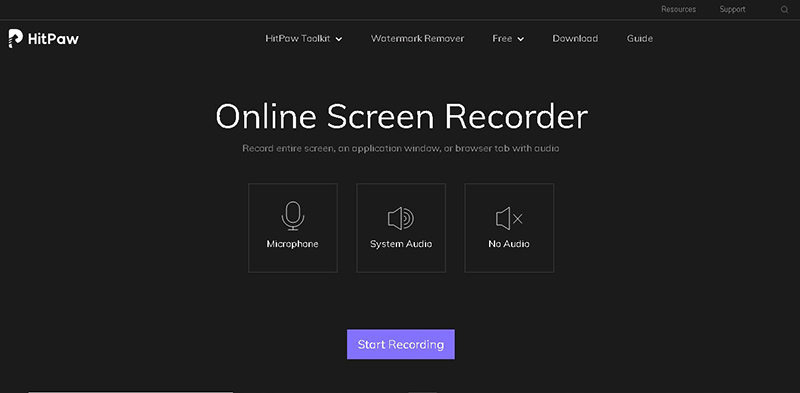
-
1
Visit the official website and choose the mode of recording. Next, tap the Start Recording option.
-
2
In the pop-up window, allow the browser to record the screen.In addition to this, allow the platform to access your Microphone.
-
3
Now, choose the window that requires to be recorded. After the recording is done, users can select to download video and edit it.
Conclusion
Having said that, we just had a look at different methods that can be used to know how to take screenshot video on different devices such as Mac, Windows, iPhone, iPad, and Android. HitPaw Screen Recorder is best solution to take a video screenshot and is recommended to use.





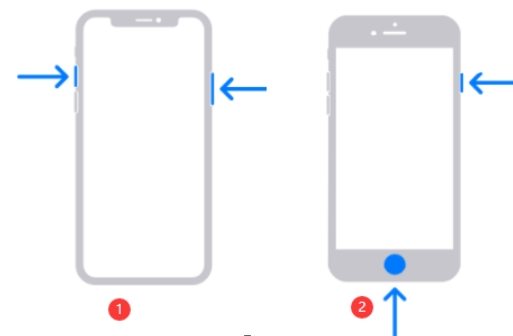
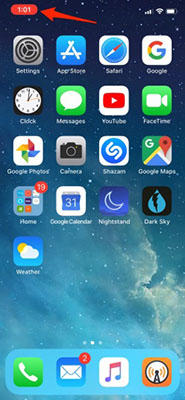
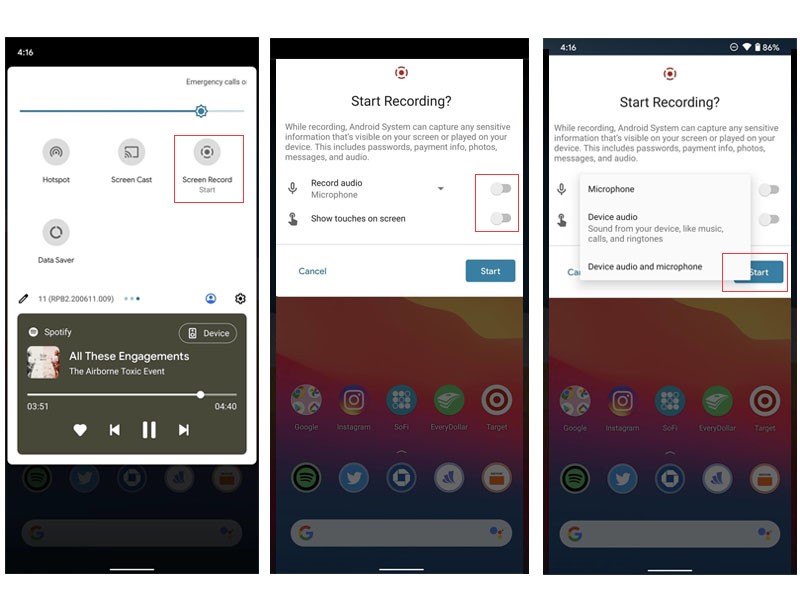
 HitPaw Watermark Remover
HitPaw Watermark Remover  HitPaw Video Converter
HitPaw Video Converter 



Share this article:
Select the product rating:
Joshua Hill
Editor-in-Chief
I have been working as a freelancer for more than five years. It always impresses me when I find new things and the latest knowledge. I think life is boundless but I know no bounds.
View all ArticlesLeave a Comment
Create your review for HitPaw articles