How to Use BIGO LIVE for PC: Live Streaming Guide
With the advancements in technology, an increase in the regular usage of social media platforms and game playing can be seen. While doing so, people love to do live streaming for sharing their special moments. The gamers also prefer playing games by organizing a competition to enjoy collectively. For this purpose, better streaming software are always in demand.
Part 1: BIGO LIVE : Leading Live Streaming Platform
Considering the live-streaming platforms, BIGO LIVE is at the top of the list. Though it is new to the streaming market, it is becoming popular to share game streaming with friends and live unique moments with their social media followers.
Moreover, its popularity lies in its new artificial intelligence technology that assists in better user engagement by providing a unique experience of chatting live streaming. BIGO LIVE for PC offers a complete set of UI features like its mobile app.
Let’s learn the procedure to download BIGO LIVE streaming for PC. Also, you will get a bonus tip at the end. Keep reading!
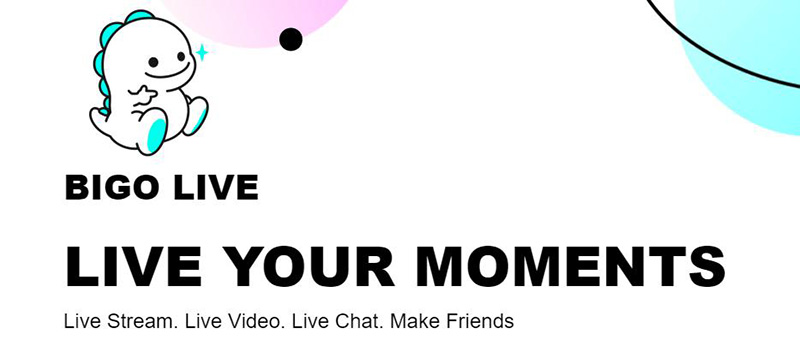
Part 2: How to Watch BIGO LIVE on PC
To make the process smoother, let’s move toward the instructions on watching stream BIGO on PC!
Step 01 Firstly, you need to open the BIGO LIVE online PC, where it is a must to log in or scan before proceeding. After logging in, you will see the four Home, Gaming, Live, and Bar categories.
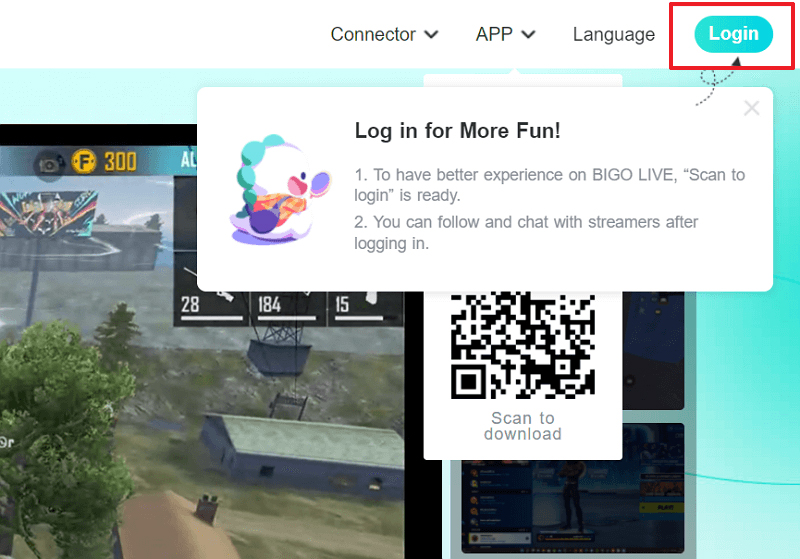
Step 02 You can choose the Home option that offers you the BIGO live streamers and streaming content to watch. You can enjoy dancing, singing, and other things by selecting any of the available options.
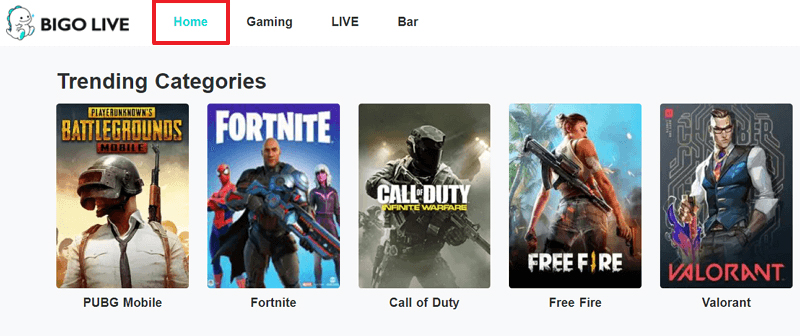
Step 03 Secondly, the gaming category is for watching game streamers, including Mobile Legends, Call Duty, Candy Crush, and many more.
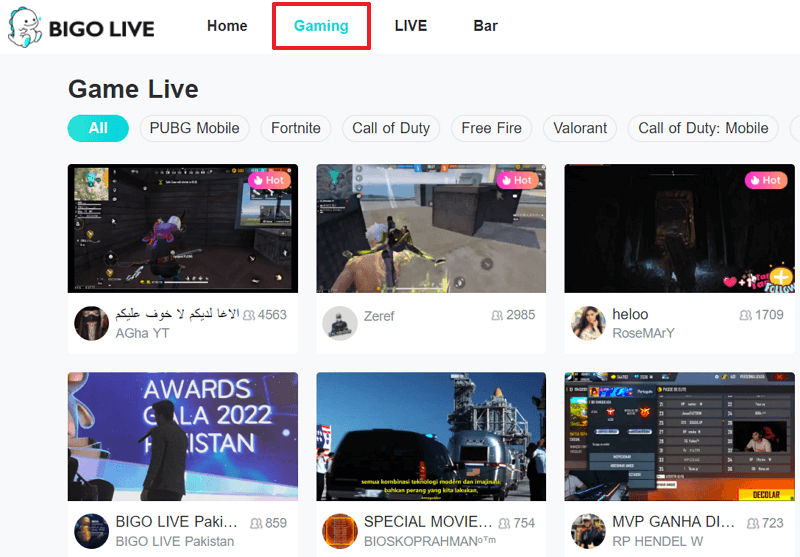
Step 04 Lastly, the LIVE category is diverse, where it is possible to filter out the content based on country. Enjoy your day!
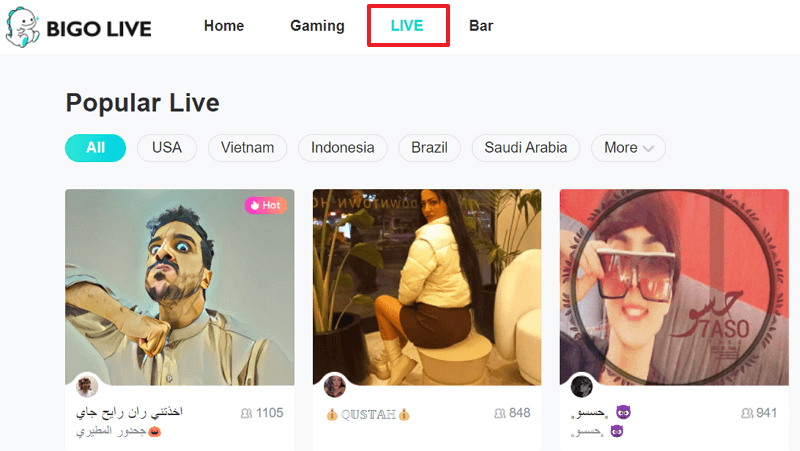
Part 3: How to Download and Install BIGO LIVE for PC
It will take only 20 MB of your storage; however, you need a strong internet connection with high uploading bandwidth to ensure proper BIGO LIVE broadcasting for PC.
Here are the steps for how to download BIGO LIVE stream for PC!
Step 01 First of all, you need to open the BIGO LIVE online and click Connector > BIGO LIVE Streamer. Here you can download and install BIGO LIVE on your PC, which will take some time.
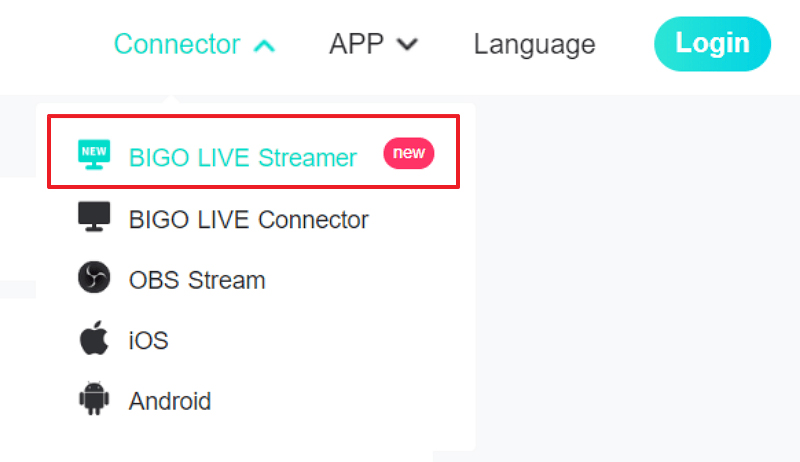
Step 02 Here it will ask you to log in using the app credentials to take you to a new window. Finally, you need to enter the Tag and Camera. Also, select the “Live Mode,” and the live streaming will automatically start.
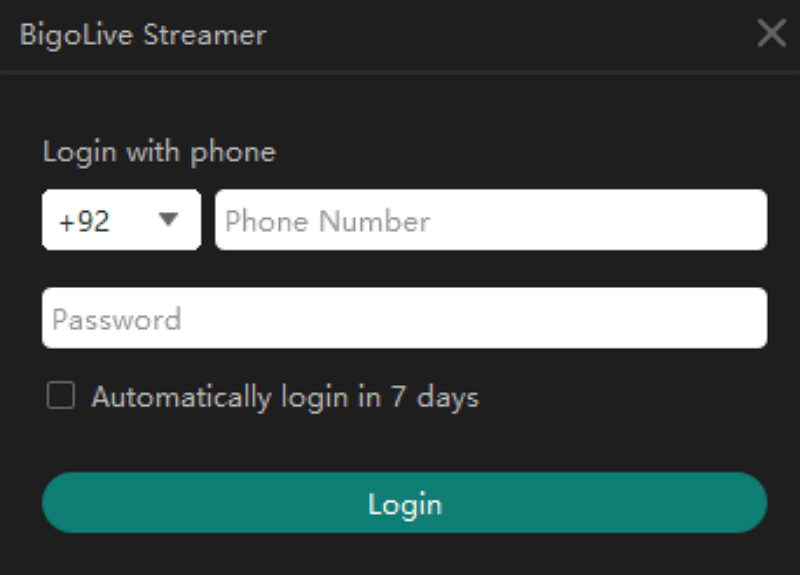
Part 4: How to Connect BIGO LIVE for PC
Let us look at the process of how to use the BIGO LIVE Connector PC:
Step 01 Open the BIGO LIVE Online PC, click “Connector,” and then “BIGO LIVE Connector.” From the next screen, download and install the program.
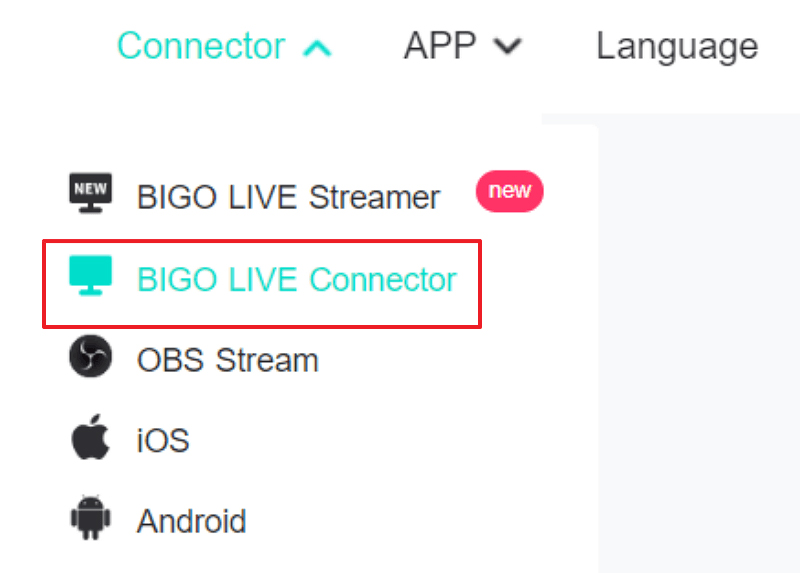
Step 02 Next, launch the program and choose one option from the “Choose Game” drop-down menu. Also, select the option of “Game Capture” or “Screen Capture.” Here, it must be Game Capture > BIGO LIVE for PC.
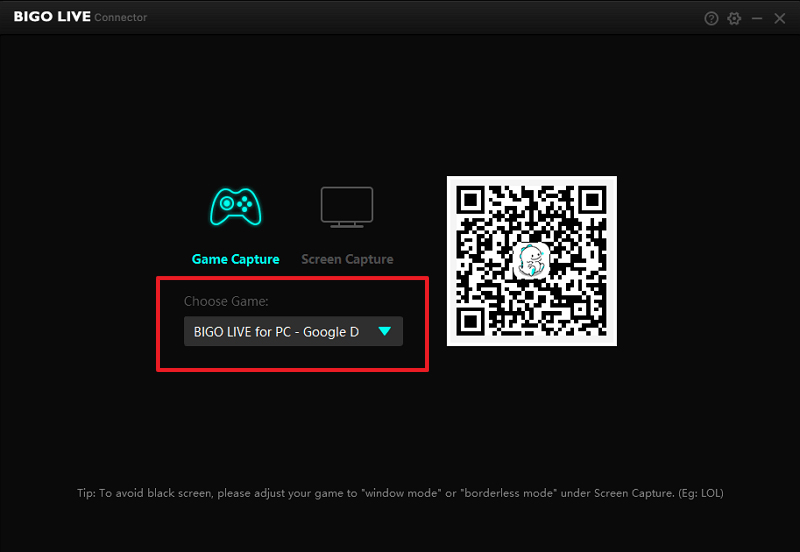
Step 03 Fill in the options, click the “LIVE” icon in the middle and choose “PC.” Here, you have to scan the QR code using the mobile app and start streaming.
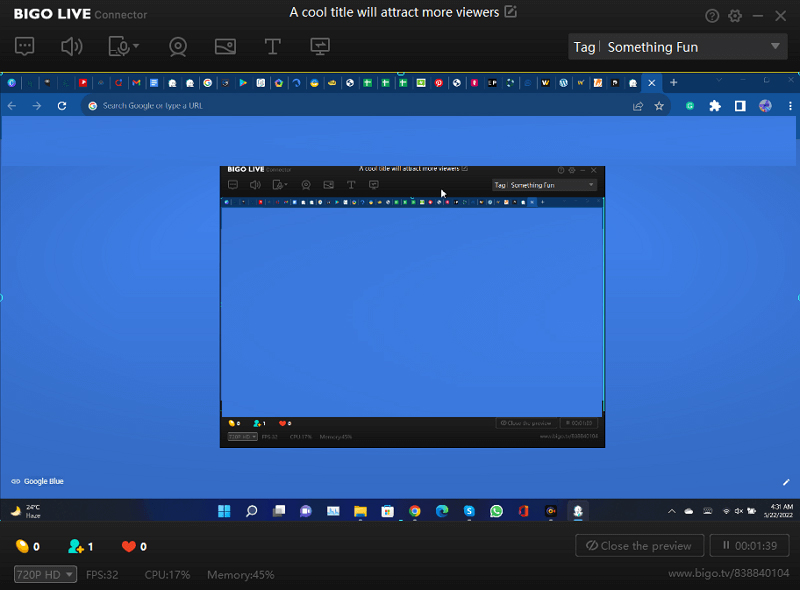
Extra Tips: Start a Stunning BIGO LIVE Stream with HitPaw
HitPaw Screen Recorder is the best software offering you an excellent live streaming experience along with the recording. It provides superb features like easy streaming and screen recording with intuitive control options. Even it allows using the Virtual Camera if required. Besides recording screens, games, and lectures, you can also record devices like iPhones, iPad, and webcams.
Furthermore, it supports the 4K resolution and 60FPS frame rate to provide high-quality videos. Even it is possible to edit these recordings and upload them on social media sites like YouTube. Last but not least, it makes the process of streaming straightforward and enjoyable.

Amazing Features of HitPaw Screen Recorder
- Quick installation with easy steps
- Let you use the Virtual Camera
- App and full-screen recording modes
- Compatible with both Windows and Mac
- Support the schedule recording feature for easy accessibility
- Offer video editing options like color, brightness, speed adjustment, etc.
Here is a step-by-step guide to BIGO LIVE Stream with HitPaw Screen Recorder:
Step 01 After downloading and launching the software on your PC, click Live > Live Streaming, which will open up a new window. Press the small “Live” button, and you will see the basic steps to stream with this program.
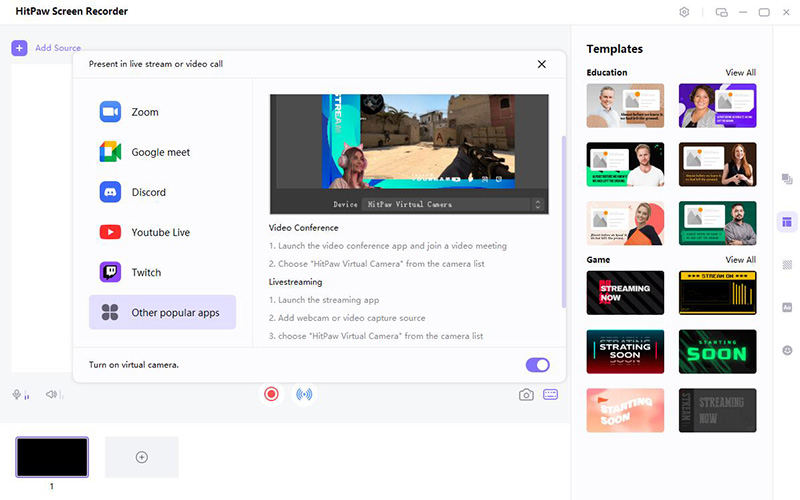
Step 02 Here, you have to open the BIGO LIVE Streamer PC. After logging in, click the “Add Camera” icon from the lower-menu that will open up the new window. Here, you need to select the “HitPaw Virtual Camera” and that’s all!
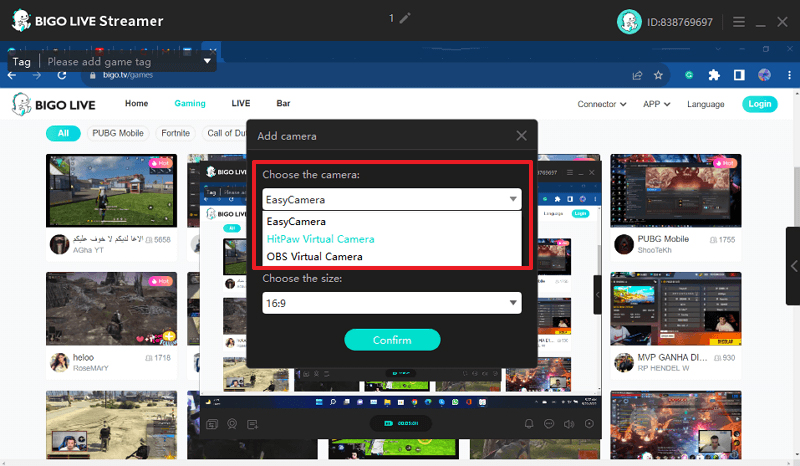
Conclusion
After going through the above write-up, you must know that BIGO LIVE for PC is the best live streaming option to share anything. Its powerful tools of live chat rooms, intuitive interface, and easy functionality make it a comprehensive program. However, connecting BIGO live stream for PC with HitPaw Screen Recorder will enhance its functionality in specific ways. And the most prominent unique feature is to record whatever you are streaming and edit those recordings afterward. Even you can change the background and use stickers as per your demands.







 HitPaw Univd (Video Converter)
HitPaw Univd (Video Converter)  HitPaw FotorPea
HitPaw FotorPea

Share this article:
Select the product rating:
Daniel Walker
Editor-in-Chief
This post was written by Editor Daniel Walker whose passion lies in bridging the gap between cutting-edge technology and everyday creativity. The content he created inspires audience to embrace digital tools confidently.
View all ArticlesLeave a Comment
Create your review for HitPaw articles