[2025] How to Enhance a Photo Perfectly in a Simple Way
Having a large number of photos that require a lot of editing to reach a professional photography level is really a hectic task. There are many things to consider while looking for how to enhance a photo.
You need professional editing skills which can assist you quickly in your search for how to enhance photos. This guide we have listed some of the effective ways to lift the quality of your photo and help you how to digitally enhance a photo. So read this tutorial till the end to grasp the overall idea of how to enhance a photo on computer/mac and discover the secret techniques.
Part 1. 5 Ways on How to Enhance Photos In Different Aspects
Well to start editing your photos you need to pick up the ones which are your favorite and need a lot of enhancement. Here are the 5 easiest ways how to enhance clarity of photo.
Cropping
Picture cropping plays a crucial role in how to enhance a photo to make it clear. It gives you the power to make your picture story very much clear to the viewers. You should know the story already and what your picture is going to explain to the audience. Make sure you don’t crop those details of your picture which can alter the story or change the overall message. All the unnecessary details should be removed from your picture.
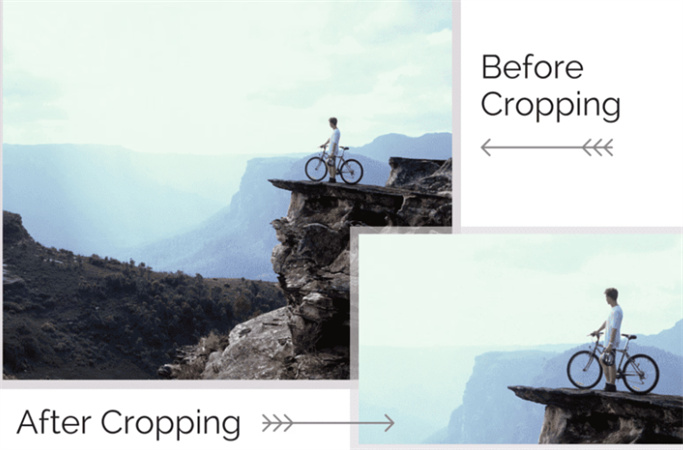
Blurring
Nothing can beat the blurring effect in how to enhance zoomed in photos. It increases the focus of your picture to the main element/person. For instance, there might be some garbage can, a random passenger, or any other object which you don’t want to show to the audience. You can easily remove such distracting things to increase the focus on the main player of the photo. This effect is great in increasing the resolution of your picture and helps you effectively how to enhance the resolution of a photo.

Saturation
Saturation comes under the category of color correction. You can consider it as one step of the entire photo editing process. It can help you with how to enhance a grainy photo or how to enhance a dark photo. With color correction, you can adjust the level of hue (actual colors), and saturation (the grey color in your photo) of your photo.
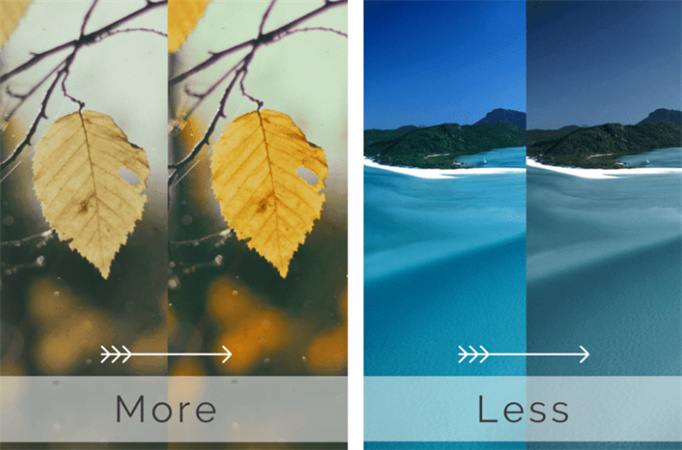
Contrast
Contrast adjustment of your photo helps you in how to enhance a black and white photo and convey certain moods with the help of your photos. For instance, high-contrast pictures pop out giving a high level of energy and strength. This effect is mostly used in street and nature photography. On the other hand, low-contrast pictures give a dreamy feeling.
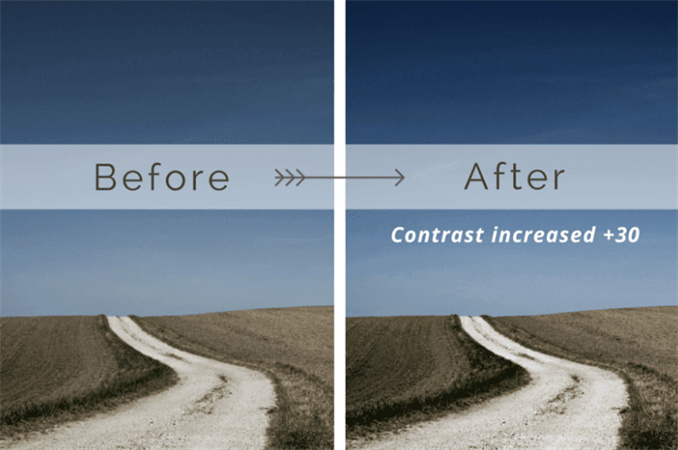
Brightness
Adjusting the brightness level of your photos is very important in how to enhance a photo to read text. It gives clarity to the features of your photo and other text elements. You can adjust brightness for better quality. Moving the slider of the brightness level to right helps you in having a lighter image while you can have a darker image by dragging the slider to the left side.
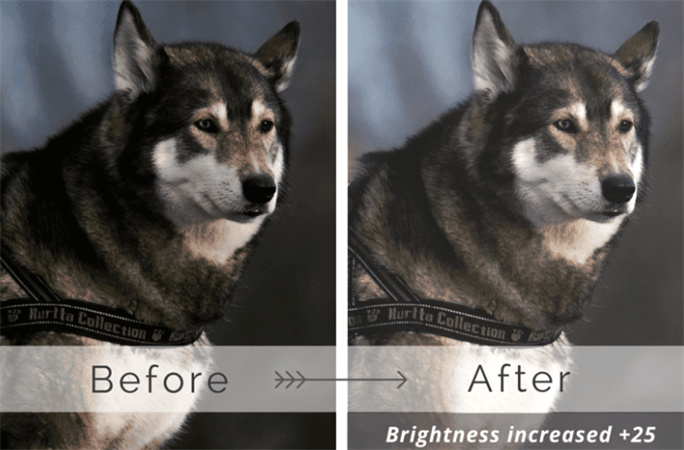
Part 2. Easiest Way: How to Enhance Photos with a Powerful AI in One Click
Choosing the best photo editing software is very helpful in how to enhance photo resolution. There are multiple options available online which makes it harder to opt for the best which can serve you in a professional and excellent way.
HitPaw FotorPea is professional software that helps you to edit and enhance the resolution of your photos to an ideal level. Due to its simple interface and built-in design tools, you can enhance the overall quality of your photos with just a single click. There is no need to manually edit your photo.
- Auto photo enhancement
- AI Upscaler
- Batch processing of photos
- Effectively edit old photos to remove the blurry vision
- Enlarge images losslessly
- Recover image details
Apart from this HitPaw FotorPea has 3 models which serve you in different ways.
General Model:
This is best for pictures which involve natural elements or real scenes including landmarks, buildings, flowers, animals, or other real objects.
Denoise Model:
As its name indicates, this AI model is best to remove the noise from your photo and make it super clear. Moreover, it also facilitates you in enhancing cartoon images.
Face Model:
This works best to give life to old photos which have no appealing beauty. This model removes the blurry effect from your photos and is helpful in face restoration.
After getting to know all the major details about HitPaw FotorPea you might be wondering how to enhance your photos using it. So here is how to enlarge and enhance photos.
How to enhance a photo
Step 01 Download and launch HitPaw FotorPea on your computer
Step 02 Import your picture in the supported format (JPEG, PNG, JPG, WEBP) by clicking on “choose file” or simply using the drag and drop method
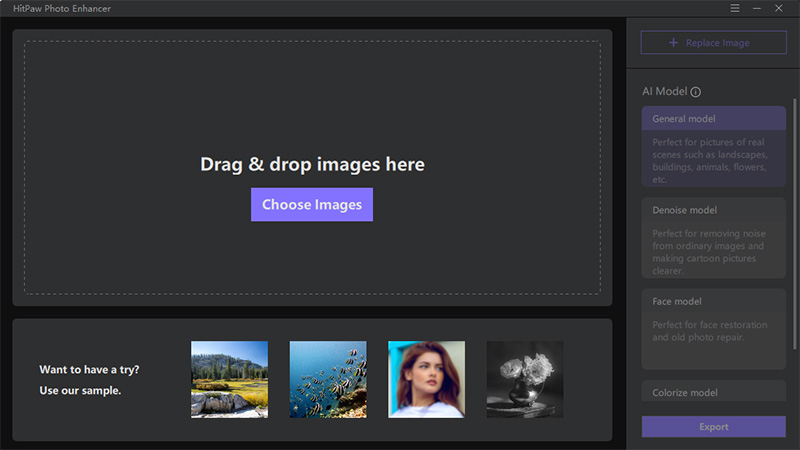
Step 03 Next Choose an AI model which works best according to your imported image
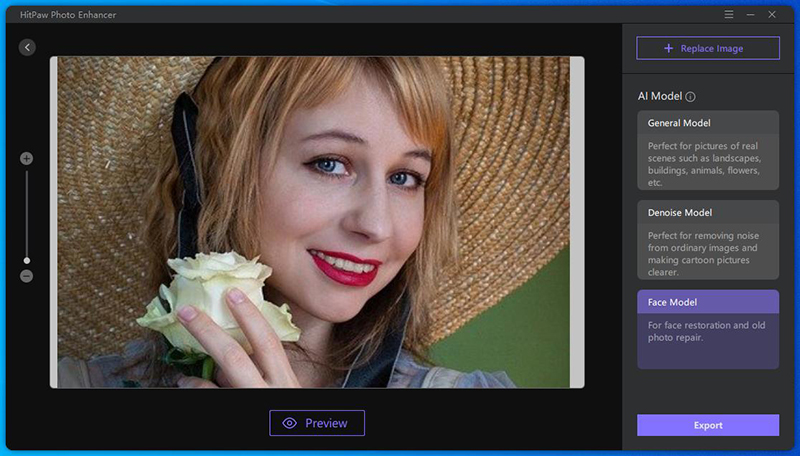
Step 04 Preview the photo and wait for a few seconds until the process is completed
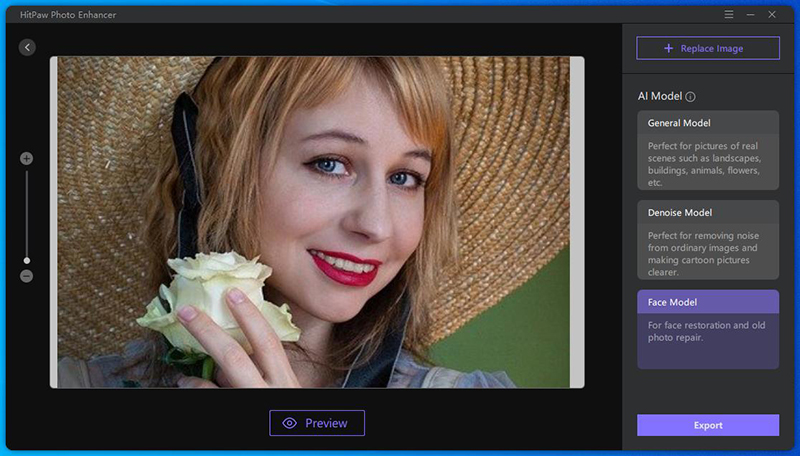
Step 05 Once the process is finished you can export the enhanced photo to save it
How to batch enhance photos
Step 01 Import all the photos by clicking on choose images
Step 02 Select a suitable AI model
Step 03 Click on the “Export” button and it will start processing your photos
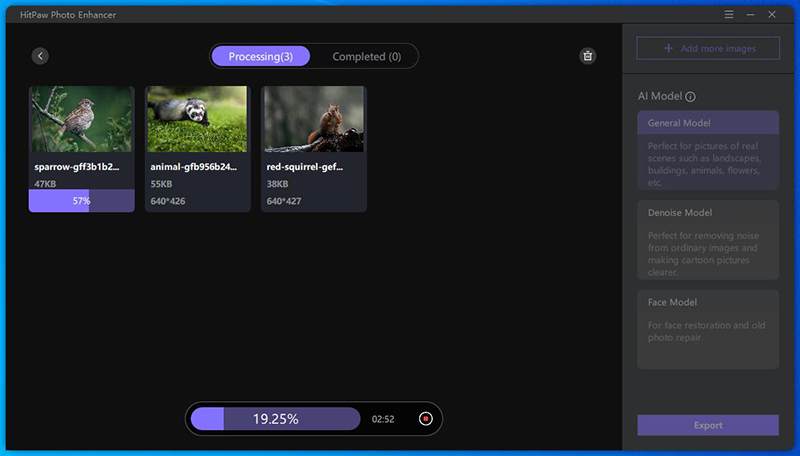
Step 04 Once the enhancement process is finished you can see the photos in the “completed list” by clicking an eye icon
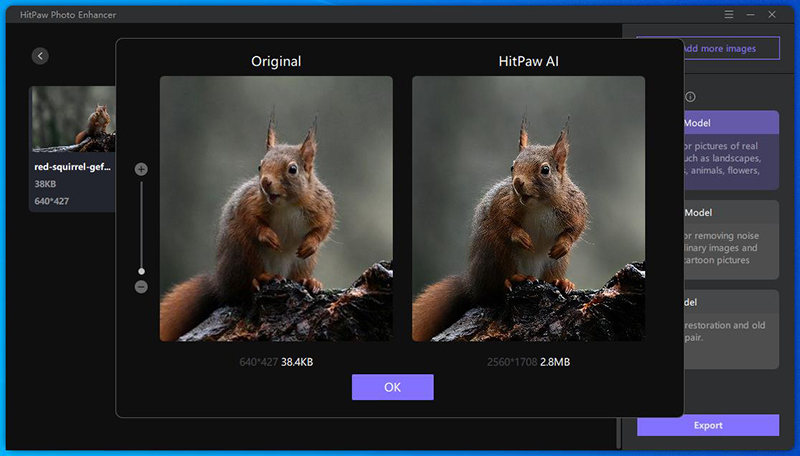
Conclusion
Image quality is the overall aesthetic view of an image, if it’s compromised, the overall graphics don’t look appealing at all. However, manually editing photos is also a time-consuming process. In your search for how to enhance a photo we recommend you try HitPaw FotorPea to auto-enhance your photos and see the results yourself. You will be a fan of it for sure.










 HitPaw Screen Recorder
HitPaw Screen Recorder HitPaw Edimakor
HitPaw Edimakor


Share this article:
Select the product rating:
Daniel Walker
Editor-in-Chief
This post was written by Editor Daniel Walker whose passion lies in bridging the gap between cutting-edge technology and everyday creativity. The content he created inspires audience to embrace digital tools confidently.
View all ArticlesLeave a Comment
Create your review for HitPaw articles