Simple 3 Ways to Blur Parts of Photo for Various Platforms in 2025
There are various reasons one may need to blur part of an image. Faces, names, logos, and other distinguishing features could require obscuring to protect privacy or anonymity. Captions, copyrighted materials, or undesirable background elements may need deemphasizing or removing as a distraction from the primary subject.
This article will explore three specific yet valuable techniques for selectively blurring regions within an image using Fotor, Photoshop, and Lightroom. Learning how to blur parts of image can benefit personal or commercial photo editing for discretion or creative alteration. We'll cover the top methods for blur parts of photo efficiently.

Method 1: Blur Part of Image Online with Fotor
Fotor is a free online photo editing platform that allows users to blur part of an image or blur specific areas of photos directly in their web browser. It provides simple yet powerful editing tools through an intuitive interface.
How to blur part of an image on Fotor:
-
Step 1: Upload the photo

-
Step 2: Click on “Adjust” and then on "Blur" tool.

-
Step 3: Select the intensity or blur style. Then adjust the radius and placement as needed. After all is settled, click Apply.

Pros
- Free to use with no subscriptions required.
- Edits can be done directly in the browser without downloads.
- Basic image editing tools are easy to use for quick touch-ups.
Cons
- Features are limited compared to paid editors.
- File size and quality may be reduced for images edited without upgrading.
- No advanced tools for professional-level image manipulation.
It allows users to selectively blur part of image online through Fotor's easy web-based photo editor. Fotor makes it simple to blur any part of an image as desired for privacy, creativity, or other photo editing needs directly in the browser.
Method 2: Blur Parts of Image on PC with Photoshop
Adobe Photoshop is a robust desktop photo editing software with precise local editing capabilities. It allows users to selectively blur parts of image or apply spot-blurring effects to specific areas of photos. Photoshop provides masks, layers, and advanced selection features for manipulating objects and regions. Its toolset includes pixelation, Gaussian blur, and focus tools.
Some critical functions of Photoshop include non-destructive editing with layers, layer styles, and masks for targeting adjustments to discrete portions of images.
To blur parts of an image:
-
Step 1: Open the photo in Photoshop

-
Step 2: Click on the Rectangular Marquee Tool to select further options or Lasso Tool

-
Step 3: Select the area to blur a part of a picture and adjust the Radius and click OK.

-
Step 4: Navigate to Filter > Blur > Gaussian Blur.

-
Step 5: Adjust radius and click ok.

-
Step 6: The selected photo portion will be blurred and now save the photo.
Pros
- It has a compelling and comprehensive set of tools for advanced photo editing and image manipulation.
- Industry-standard software used by professionals, with features optimized for precision work.
- Flexible layered editing allows non-destructive work on compositions.
Cons
- Expensive commercial software requiring a paid subscription.
- Compared to simpler editors, a steep learning curve takes time to learn advanced techniques.
- Resource intensive for some complex editing projects, requiring a powerful computer.
Photoshop delivers customizable local blurring and masking capabilities for discreetly obscuring or spot blur photo on PC.
Method 3: How to Blur Part of an Image on Mobile with Lightroom
Adobe Lightroom is a fully-featured photo editing app for mobile devices that allows users how to blur a part of a photo selectively. It offers localized adjustment capabilities through an intuitive interface. Lightroom's masking and brush tools enable discretionary edits to the pixel level. Advanced selection features allow the isolation of specific areas.
To blur part of a photo in Lightroom Mobile:
-
Step 1: Open the photo and tap the Edit icon.

-
Step 2: Select the “Blur” and choose from available options.

-
Step 3: Click on focus and choose from available options. Then Adjust the strength using the slider.

Pros
- The instinctive interface makes it effortless to learn and use, even for beginners.
- Powerful yet streamlined set of non-destructive tools for photo organization and editing.
- The integrated ecosystem allows syncing libraries across devices via cloud storage.
Cons
- A monthly/annual subscription is required to access the full feature set.
- Fewer outright image manipulation tools compared to Photoshop.
- Mobile app has slightly fewer editing features than the Lightroom Classic desktop version.
Lightroom delivers a seamless experience for blur out part of image on mobile through intuitive brush and masking controls accessible from any device.
Bonus Tip: Best Choice to Enhance Your Spot Blur Photo
When sharing photos online or in documents, it's often necessary to blur certain portions for privacy or disclosure reasons. However, this obscures important details that may need to be viewed clearly. The best option is to use an AI-based photo enhancer that can intelligently deblur sections.
HitPaw FotorPea is one such tool with powerful neural network technology. It analyzes pixel patterns to reconstruct blur selected area photo online with enhanced clarity and natural results. The AI has been trained on over 10 million images to understand photographic elements at a granular level.

key Features of HitPaw FotorPea
- Single click operation for automatic deblurring of entire photos or selected regions.
- Adjustable enhancement sliders for fine-tuning strength on a localized level.
- Smoothening of grain and noise while restoring texture and sharpness.
- Preservation of photo quality, colors, and exposure during the process.
To Deblur Using HitPaw
-
Step 1: Download the software to your PC.
-
Step 2: Click the AI Enhancer Option.

-
Step 3: Select the AI model and preview.
-
Step 4: The obscured section is now clearly enhanced without altering other details.

FAQs about How to Blur a Part of a Photo
Q1. Can I take a photo that blurs background with iPhone?
A1. The iPhone has Portrait mode, which blurs photo backgrounds.
Q2. Can I blur the writing in the picture?
A2. In Photoshop, utilize the Select tool to select writing and Filter > Blur > Gaussian Blur to blur the selected area.
Final Thoughts
There are several methods for discreetly blur part of picture, whether using Photoshop, Lightroom, or Fotor. Precise tools in Photoshop and Lightroom allow targeted blurring but require paid access. However, your goal is to easily " blur part of an image" while maintaining unrestricted internal viewing access or to try removing blurs to uncover obscured details.
In that case, HitPaw FotorPea provides the best solution. Its AI-powered algorithms allow powerful yet simple blurring and deblurring of images with just a few clicks. Blurring photos while keeping information clear or unblurring capabilities, HitPaw is the top choice.





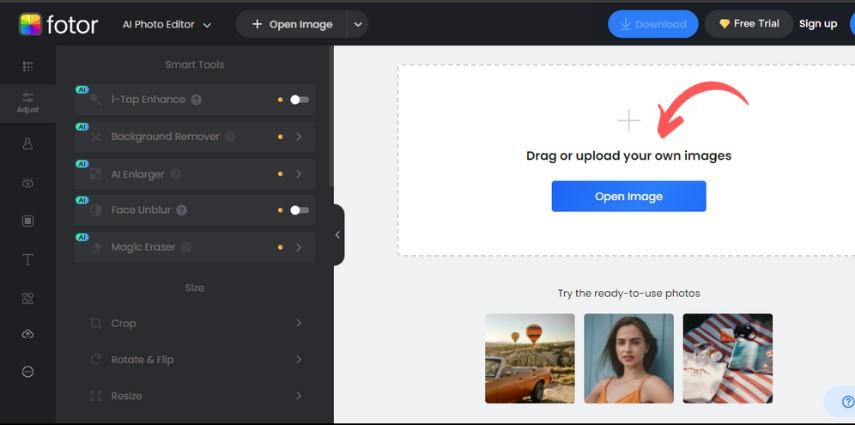
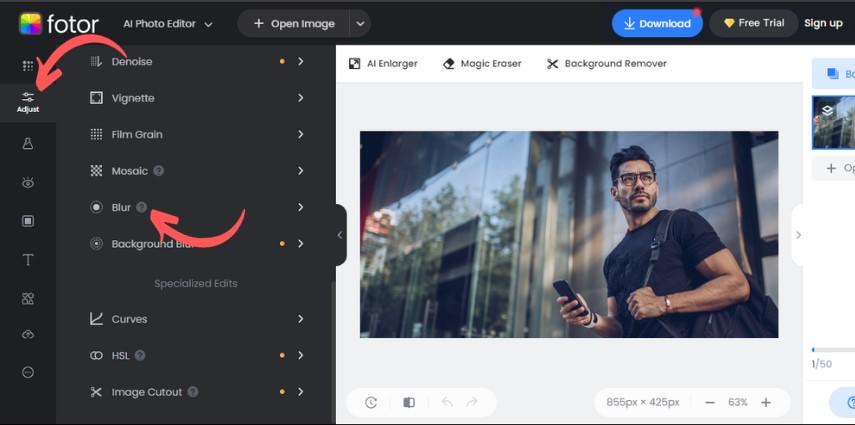
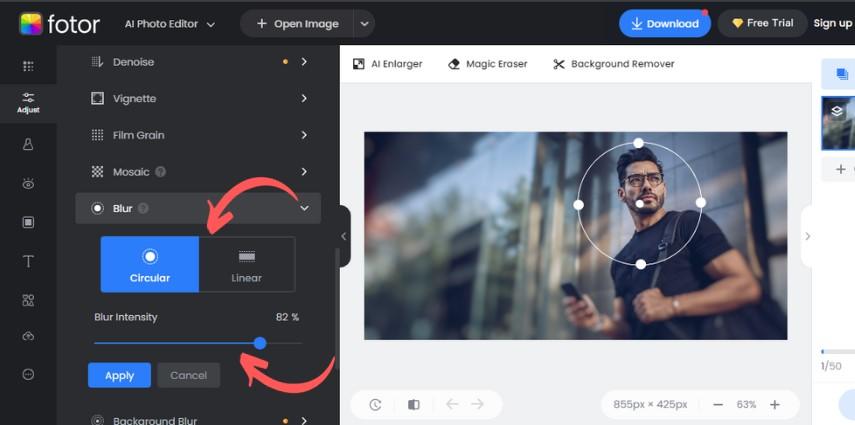
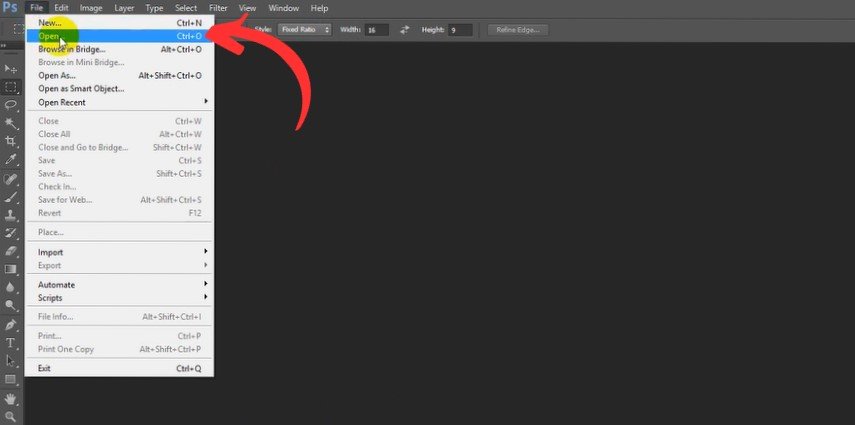
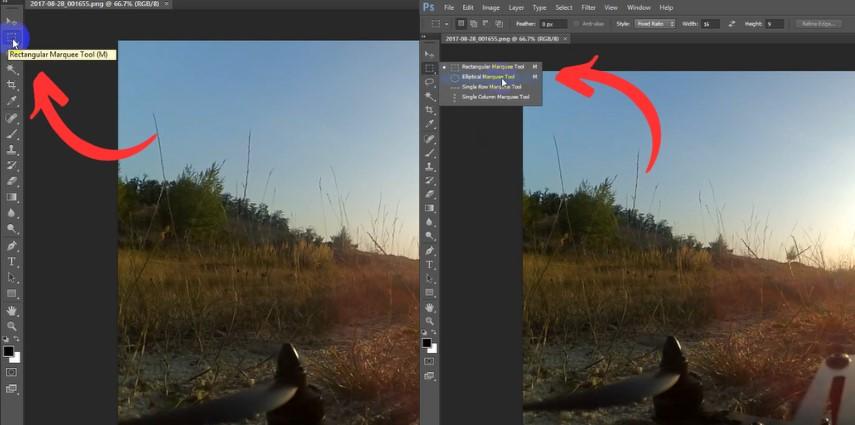
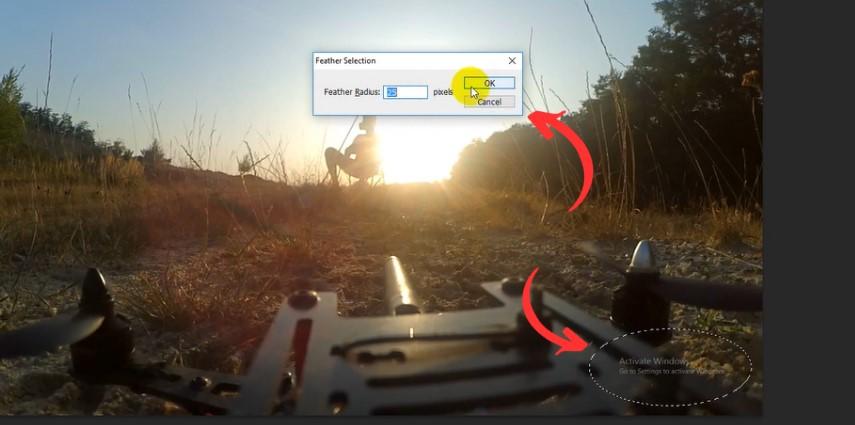
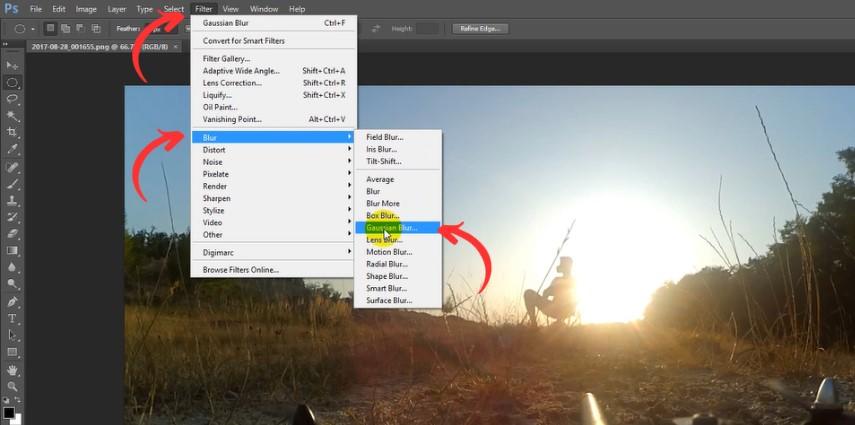
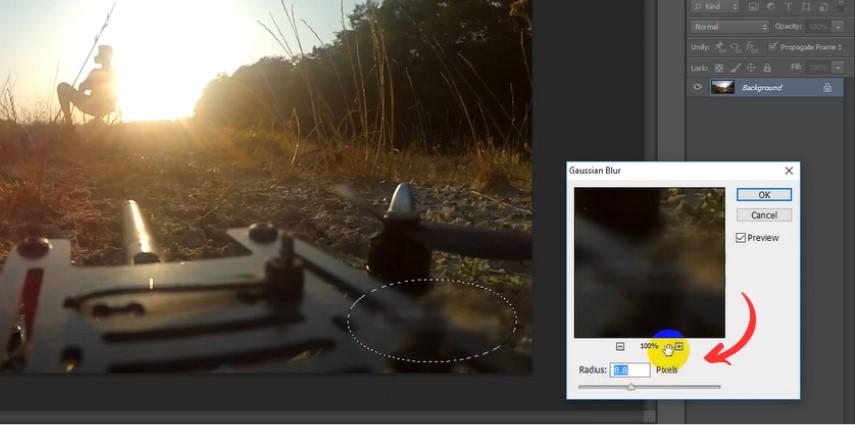
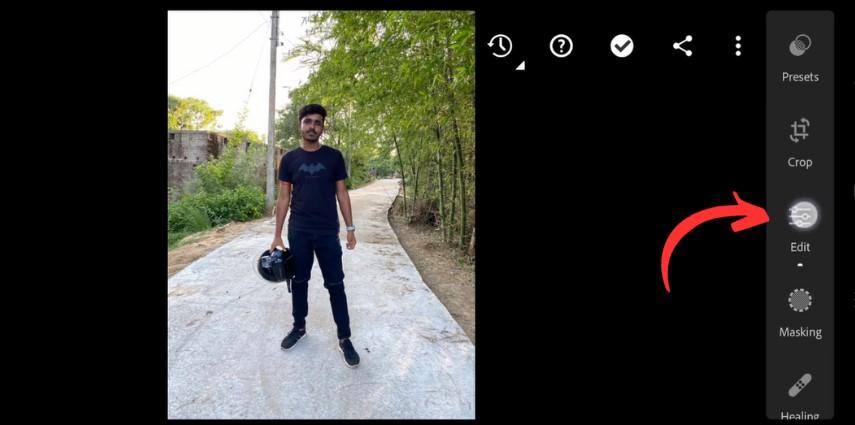
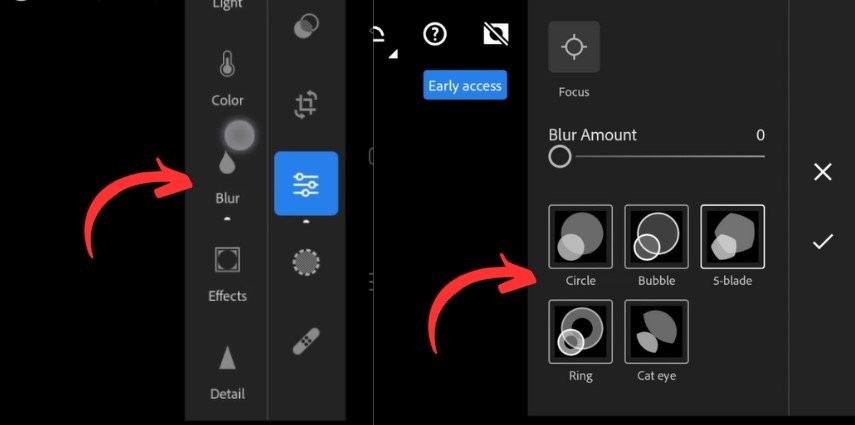
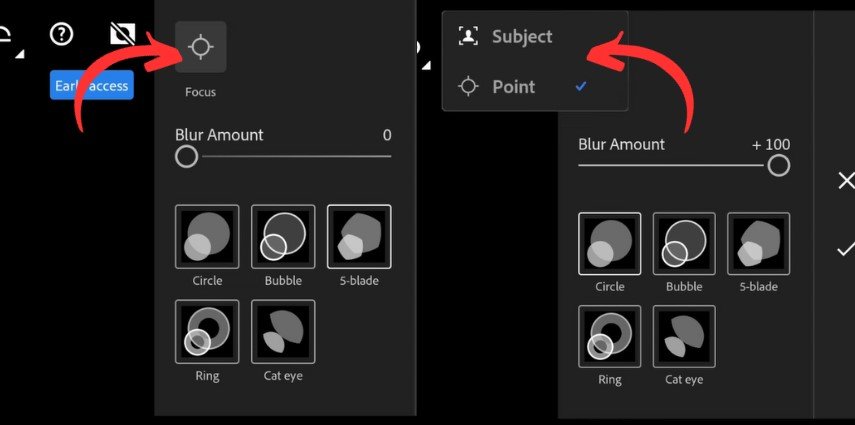








 HitPaw VikPea (Video Enhancer)
HitPaw VikPea (Video Enhancer) HitPaw Photo Object Remover
HitPaw Photo Object Remover


Share this article:
Select the product rating:
Daniel Walker
Editor-in-Chief
This post was written by Editor Daniel Walker whose passion lies in bridging the gap between cutting-edge technology and everyday creativity. The content he created inspires audience to embrace digital tools confidently.
View all ArticlesLeave a Comment
Create your review for HitPaw articles