The Ultimate Guide of ASX File
Welcome to "The Ultimate Guide of ASX File," your comprehensive resource for mastering ASX files. This guide covers everything from basic handling to advanced troubleshooting, ensuring you can seamlessly manage and utilize ASX files for an enhanced multimedia experience. Dive in to learn expert tips and tricks that will make you an ASX file pro!
Part 1. What Are ASX Files?
ASX Files and Their Purpose
ASX files, or Advanced Stream Redirector files, are specialized text files created by Microsoft for organizing and managing multimedia playlists. These files use the .asx extension and serve as pointers to media content rather than storing the actual media files. The primary purpose of ASX files is to provide a structured way to list and sequence multiple media files, making it easier to play them in order, especially for streaming over the internet.
Structure and Format of ASX Files
An ASX file is written in XML format, which means it is both human-readable and machine-readable. The structure of an ASX file typically includes the following elements:
- <ASX>: The root element that contains the entire playlist.
- <TITLE>: Provides a title for the playlist.
- <ENTRY>: Represents each individual media file within the playlist. Multiple <ENTRY> elements can be included to create a sequence of media files.
- <REF>: Within an <ENTRY> element, the <REF> tag specifies the location (URL) of the media file.
- <DURATION>: Specifies the duration for which the media file should be played.
- <ABSTRACT>, <AUTHOR>, <COPYRIGHT>, etc.: Optional metadata tags that provide additional information about the media files or the playlist.
Compatibility with Various Media Players
ASX files are designed to be compatible with a wide range of media players, primarily those that support Microsoft's multimedia streaming protocols. The most notable media player supporting ASX files is Windows Media Player. However, other media players and applications may also support ASX files, either natively or through plugins and add-ons.
Some of these include:
- VLC Media Player
- Winamp
- Media Player Classic
- RealPlayer
The broad compatibility of ASX files makes them a versatile choice for managing and distributing multimedia playlists, ensuring that users can easily access and enjoy media content across different platforms and devices.
Part 2. Best ASX File Player: HitPaw Univd (HitPaw Video Converter)
HitPaw Univd is the most-recommended format conversion program, known for its efficiency and user-friendly interface. As an excellent ASX video player, it allows users to convert and play ASX files seamlessly. This versatile tool supports a wide range of media formats, ensuring smooth playback and easy conversion for all your multimedia needs. With HitPaw, managing ASX files has never been easier.
Features
- Convert Photo/Video Formats: Easily convert between a multitude of photo and video formats, ensuring compatibility across different devices and platforms.
- Download Videos from 10,000+ Sites: Seamlessly download videos from popular sites like YouTube, Facebook, and Vimeo, enabling offline access and easy sharing.
- Download Music from Famous Platforms: Extract and download high-quality music from renowned platforms, making it simple to build your music library.
- Edit Videos: Utilize robust editing tools to trim, crop, merge, and add effects to your videos, ensuring professional-grade results.
- 2D to 3D Conversion: Transform your 2D videos into stunning 3D experiences, adding depth and excitement to your media.
- ASX Video Player: Play ASX files effortlessly, alongside a wide range of other media formats, ensuring seamless playback.
Steps
Here is How to Convert Audio Files with HitPaw Univd
1. Import Audio File
Open HitPaw Univd and click on the "Add File" button to import the audio file you wish to convert. You can also drag and drop the file directly into the program.

2. Select the Audio Format
Choose the desired output format from the list of supported audio formats. HitPaw Univd supports a wide range of formats, ensuring compatibility with your devices.

3. Convert Audio
Click the "Convert" button to start the conversion process. HitPaw Univd efficiently processes the file, ensuring high-quality output.

4. Access the Converted Files
Once the conversion is complete, navigate to the output folder to access your converted audio files. Enjoy seamless playback with the best ASX file player.

Watch the following video to learn more details:
Part 3. How to Play ASX Files with VLC Media Player
Step-by-Step Guide of ASX File VLC Media Player:
Step 1: Download and Install VLC Media Player
1. Visit the Official Website:
- Go to the VLC Media Player website.
2. Download VLC:
- Click on the “Download VLC” button, which will automatically download the appropriate version for your operating system.
3. Install VLC:
- Once the download is complete, open the installation file.
- Follow the on-screen instructions to install VLC Media Player. This typically involves agreeing to the terms and conditions, selecting the installation location, and choosing any additional components you want to install.
Step 2: Open VLC Media Player
Launch VLC:
- After installation, open VLC Media Player by clicking its icon on the desktop or finding it in the start menu/applications folder.
Step 3: Open ASX File
1. Open the File Menu:
- In VLC, go to the top menu and click on “Media”.
2. Select the ASX File:
- From the dropdown menu, choose “Open File…” (you can also use the shortcut Ctrl+O on Windows or Cmd+O on macOS).
3. Browse for the ASX File:
- In the file dialog that appears, navigate to the location where your ASX file is stored.
- Select the ASX file and click “Open”.
Step 4: Play the ASX File
Play the File:
- VLC will load the ASX file and start playing the content specified within it. An ASX file is typically a playlist that points to one or more media files or streams.
By following these steps, you can easily use VLC Media Player as your ASX file player. Enjoy the versatility and powerful features that VLC offers!
Advantages of Using VLC Media Player for ASX Files
- Supports various media formats including ASX, reducing the need for multiple players.
- Free to use and open source, making it accessible to everyone without any cost.
- Available on Windows, macOS, Linux, Android, and iOS.
- Built-in codecs eliminate the need for additional codec packs.
- Efficiently handles network streams and ASX playlists, making it ideal for streaming content.
Limitations of Using VLC Media Player for ASX Files
- Might not fully support complex ASX playlists with advanced scripting.
- Interfaces can be less intuitive, especially when managing playlists.
- Subject to occasional bugs or compatibility issues with certain ASX file types.
- Metadata handling in ASX files is less comprehensive than some specialized software.
Part 4. FAQs of ASX File Player
Q1. What is an ASX file and how do I open it?
A1. An ASX file is a type of Advanced Stream Redirector file used to point to media files for streaming rather than containing the media itself. To open an ASX file, you can use media players like VLC Media Player or Windows Media Player by selecting "Open with" and choosing the appropriate player (WonderFox) (Media Colleg).
Q2. Why can't my ASX file play in Windows Media Player?
A2. If your ASX file won't play, it might be due to an invalid stream URL or missing codecs. Verify the URL in a text editor like Notepad and check if it's accessible in a browser. If the stream is active, ensure that Windows Media Player has the necessary codecs installed (WonderFox) (Media Colleg).
Q3. Can I convert ASX files to another format?
A3. While you cannot directly convert an ASX file since it doesn't contain actual media, you can download the media files it points to and then convert those files using video conversion software. Tools like WonderFox Free HD Video Converter can help convert the downloaded media files to formats like MP4 or MP3 (WonderFox).
Bottom Line
VLC Media Player is a versatile tool for playing ASX files thanks to its wide format support, cross-platform compatibility, and built-in codecs. However, for those seeking to enhance video quality further, consider trying out HitPaw Univd. This software offers advanced features for improving your media experience. Give it a try and see the difference it can make in your video playback quality.






 HitPaw Edimakor
HitPaw Edimakor HitPaw VikPea (Video Enhancer)
HitPaw VikPea (Video Enhancer)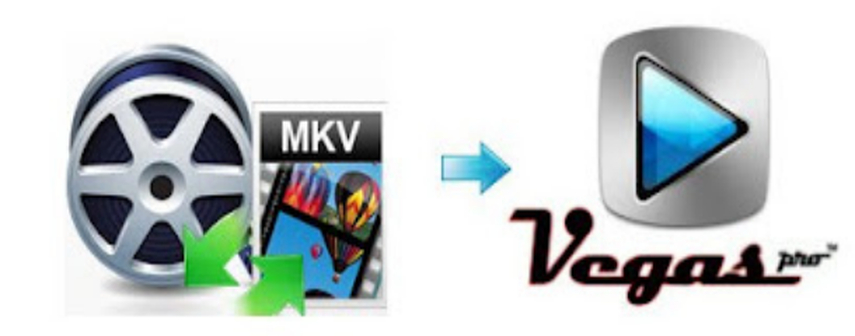

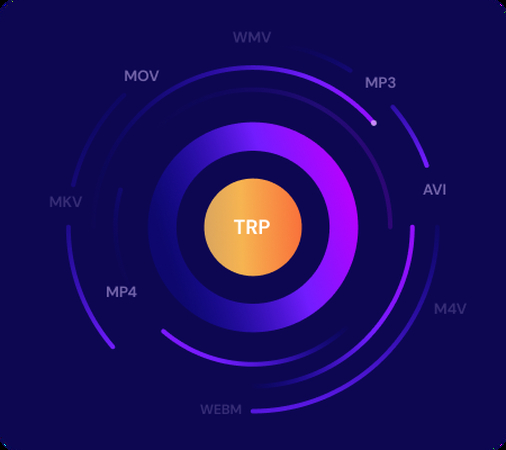

Share this article:
Select the product rating:
Daniel Walker
Editor-in-Chief
My passion lies in bridging the gap between cutting-edge technology and everyday creativity. With years of hands-on experience, I create content that not only informs but inspires our audience to embrace digital tools confidently.
View all ArticlesLeave a Comment
Create your review for HitPaw articles