6 Ways of Converting MKA to ACC in 2025
MKA, short for Matroska Audio, is a container format that can hold various audio codecs, including AAC (Advanced Audio Coding). However, there are situations where you might need to convert an MKA file specifically to AAC format. Perhaps your device doesn't support MKA playback, or you want to reduce file size while maintaining good audio quality.
This guide explores six effective methods for converting MKA to AAC in 2024, giving you options for both online and offline conversion.
Best 6 Ways of Converting MKA to AAC
1. HitPaw Univd (HitPaw Video Converter)

HitPaw Univd stands out as a user-friendly and powerful option for converting MKA to AAC. It boasts an intuitive interface, offering a smooth conversion process with a wide range of supported audio and video formats. You can take a closer look at HitPaw Univd in the video below.
Here's what makes HitPaw Univd a top choice:
- Ultra-fast conversion speeds: Experience lightning-fast conversion with HitPaw Univd advanced technology, saving you precious time.
- Batch conversion: HitPaw Univd can convert multiple MKA files to AAC simultaneously, boosting your efficiency.
- High-quality output: HitPaw Univd maintain the original audio quality of your MKA files during conversion.
- Extensive format support: HitPaw Univd can convert not just MKA to AAC, but also between a vast array of audio and video formats.
- Editing capabilities: HitPaw Univd offer to trim, cut, and merge your audio files for a more customized outcome.
How to Use HitPaw Univd to Convert MKA to AAC?
Follow these simple steps to convert your MKA files to AAC using HitPaw Univd:
Step 1:Head over to the HitPaw website and download the software compatible with your operating system (Windows or Mac). Install it following the on-screen instructions.
Step 2:Open the application and navigate to the "Convert" section. Click the "Add Files" button or drag and drop your MKA files into the program interface.

Step 3:Click the dropdown menu from the bottom left “Convert all to” and choose "AAC" from the Audio list.

Step 4:If you want to adjust any additional settings like bitrate or sample rate, click on the "Pen" icon next to the format selection.

Step 5:Hit the "Convert" button to begin the conversion process. The progress will be displayed on the screen.

This straightforward process makes HitPaw Univd a great choice for both beginners and experienced users looking to efficiently convert their MKA files to AAC.
2. DivX Converter
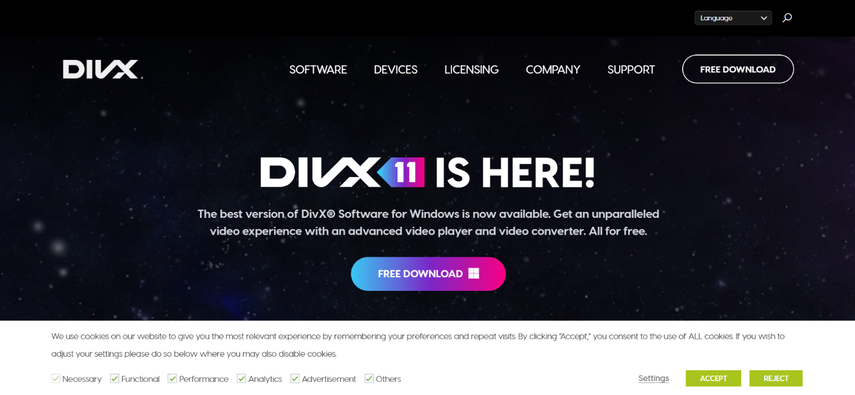
DivX Converter offers a free and simple solution for converting MKA to AAC. Here's a quick overview:
Pros
- Free
- Straightforward interface
Cons
- Limited format support
- Slower conversion speeds compared to paid options
While DivX Converter is a free option, its functionality is limited, supporting a smaller range of formats compared to paid software. Conversion speeds might also be slower.
3. Xilisoft Video Converter

Xilisoft Video Converter provides another option for converting MKA to AAC:
Pros
- Supports various audio and video formats
- Offers basic editing features
Cons
- Paid software
- User interface might be less intuitive
Xilisoft Video Converter offers a wider range of format support than DivX Converter but comes with a paid subscription. Additionally, the user interface might be less user-friendly for beginners.
4. Wondershare UniConverter

Wondershare UniConverter is another popular choice for audio and video conversion:
Pros
- Extensive format support
- Additional features like video editing and screen recording
Cons
- Paid software
- Be resource-intensive on older computers
Wondershare UniConverter provides a comprehensive set of features, but it's a paid software and might require more processing power from your computer compared to HitPaw Univd.
5. DVDFab Video Converter
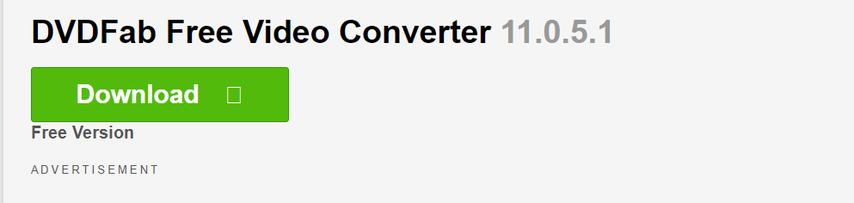
DVDFab Video Converter caters to users seeking a feature-rich converter:
Pros
- Extensive format support
- Advanced editing features
- Fast conversion speeds.
Cons
- Paid software
- Steeper learning curve.
DVDFab Video Converter is a powerful tool with a wide range of features, but it comes at a premium price and might have a steeper learning curve for users who just need a basic conversion.
6. Any Video Converter
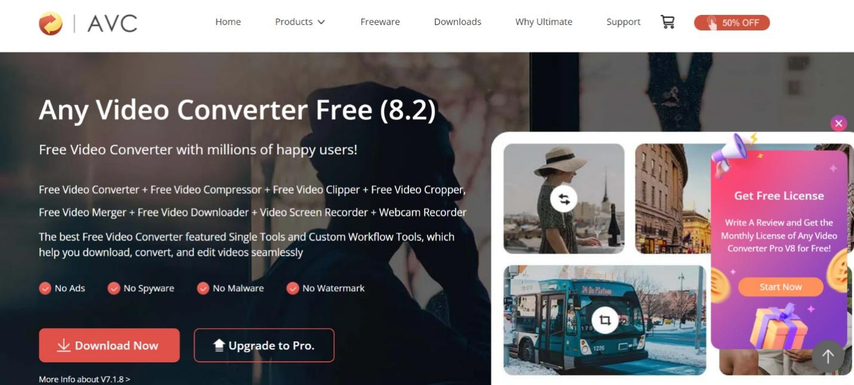
Any Video Converter is a free option with a focus on simplicity:
Pros
- Free
- Easy-to-use interface
Cons
- Limited format support
- Potential for adware during installation
While Any Video Converter offers a free and user-friendly experience, it has limitations in format support and might include adware during installation. Be cautious during the setup process to avoid unwanted software.
Advanced Considerations for Converting MKA to AAC
Beyond the basic conversion process, here are some additional factors to consider when choosing the best method for converting your MKA files to AAC:
- Bitrate and Sample Rate: These settings determine the audio quality and file size of your converted AAC files. A higher bitrate (measured in kbps) preserves more audio detail but increases file size. Sample rate (measured in Hz) refers to the number of audio samples captured per second, impacting audio fidelity. Experiment with different bitrate and sample rate settings to find the optimal balance between quality and file size for your needs. HitPaw Univd allows you to adjust these settings for precise control over your converted AAC files.
- Multi-channel Audio: Some MKA files contain multi-channel audio, like 5.1 surround sound. Ensure your chosen converter supports multi-channel audio conversion if you need to preserve this feature in your AAC files. HitPaw Univd and DVDFab Video Converter are among the options that support multi-channel conversion.
- Editing Needs: If you plan to edit your audio files before conversion, consider software that offers basic editing capabilities alongside conversion. HitPaw Univd provides trimming, cutting, and merging functionalities (paid feature) to enhance your workflow.
- Batch Conversion: If you have a large number of MKA files to convert, prioritize software that supports batch conversion. This feature allows you to add multiple files at once and convert them all simultaneously, saving you time and effort. All the software options mentioned in this guide offer batch conversion functionality.
- Security and Privacy: When considering online converters, prioritize reputable services with clear security practices. Uploading your files online carries some inherent risk. Using a trusted desktop converter like HitPaw Univd offers greater control and security for your files.
FAQs
Q1. Will converting MKA to AAC affect the audio quality?
A1. The impact on audio quality depends on the chosen bitrate during conversion. A higher bitrate in the AAC format will preserve more detail from the original MKA file, resulting in higher quality audio. However, a lower bitrate will reduce file size but may also introduce some audio loss.
Q2. Can I convert MKA to AAC online?
A2. Yes, several online converters allow MKA to AAC conversion. However, these services often have limitations like file size restrictions, slower processing times, and potential security concerns regarding uploading your files. Using a reputable desktop converter like HitPaw Univd offers more control, faster speeds, and security for your files.
Conclusion
MKA to AAC conversion is a breeze with the right tools. This guide explored six effective methods, from user-friendly free options like DivX Converter to feature-rich paid software like HitPaw Univd and DVDFab Video Converter.
For an exceptional balance of ease of use, powerful features, and lightning-fast conversion speeds, HitPaw Univd stands out as the top choice. Download HitPaw Univd today and experience the difference in converting your MKA files to AAC effortlessly!










 HitPaw VikPea
HitPaw VikPea HitPaw Watermark Remover
HitPaw Watermark Remover 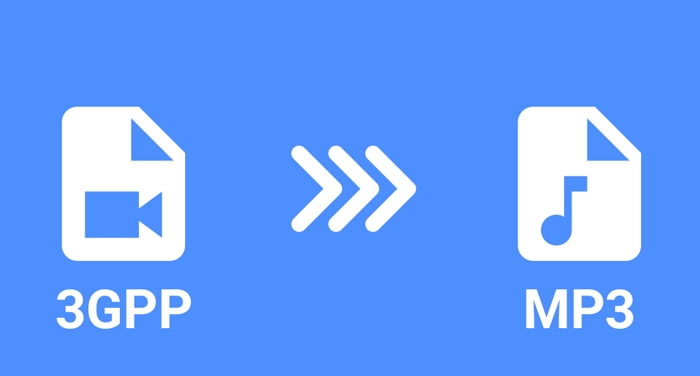
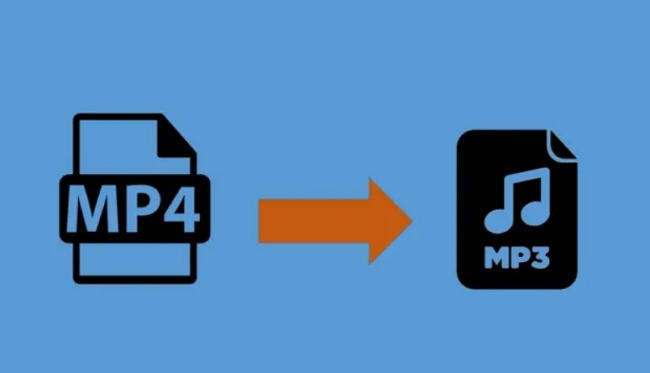

Share this article:
Select the product rating:
Daniel Walker
Editor-in-Chief
My passion lies in bridging the gap between cutting-edge technology and everyday creativity. With years of hands-on experience, I create content that not only informs but inspires our audience to embrace digital tools confidently.
View all ArticlesLeave a Comment
Create your review for HitPaw articles