How to Set up Sleep Timer Spotify-Full Guide
Have you ever tried to pull yourself to sleep with a soothing playlist or captivating audiobook on Spotify, only to wake up hours later with your phone still glowing and the battery on its last legs? We've all been there. But fear not, fellow sleep-lovers! Spotify offers a hidden gem called the sleep timer, which is designed to address this dilemma.
This comprehensive guide will be your ultimate resource for mastering the Spotify sleep timer.
Part 1: What is a sleep timer on Spotify?
The sleep timer feature on Spotify is a highly appreciated addition that enhances the overall user experience. It's practical and promotes healthier sleep habits by preventing music from playing throughout the night. By setting a specific duration for playback, users can customize their listening experience according to their sleep patterns and preferences.
Whether it's calming melodies or engaging podcasts, Spotify's sleep timer ensures that audio content gently fades out or stops, allowing users to drift off to sleep without disturbance peacefully. This thoughtful feature demonstrates Spotify's commitment to catering to the diverse needs of its user base, fostering relaxation and tranquility.
Part 2: How to Set a Sleep Timer on Spotify on iPhone and Android?
The sleep timer feature on Spotify isn't just for music; it's also applicable to podcasts, allowing users to time their podcast listening sessions. Whether on iOS or Android devices, setting a sleep timer for podcasts follows the same process. Here's how to set up Sleep Timer Spotify:
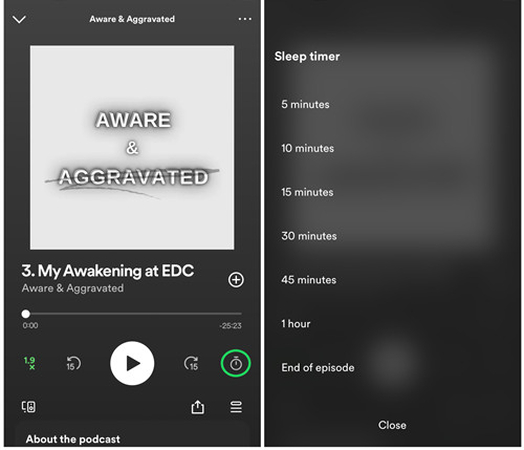
- Step 1:Launch the Spotify mobile app on your iPhone or Android device.
- Step 2:Navigate to your desired podcast episode, accessible under "Podcasts & Shows" in your library or through Spotify's "Podcasts" section via Search.
- Step 3:Tap on the podcast episode currently playing at the bottom of the screen (Now Playing bar).
- Step 4:Locate and tap the timer icon situated in the bottom-right corner of the screen.
- Step 5:Choose your preferred duration from the provided options: 5 minutes, 10 minutes, 15 minutes, 45 minutes, 1 hour, or End of episode (if applicable).
- Step 6:Enjoy your selected podcast episode while you drift off to sleep, assured that it will automatically pause once the timer expires.
Part 3: How to Set Sleep Timer for Spotify on Windows
When you're streaming Spotify songs on your PC or laptop, you can set a sleep timer directly from your device's system settings. Here's how:
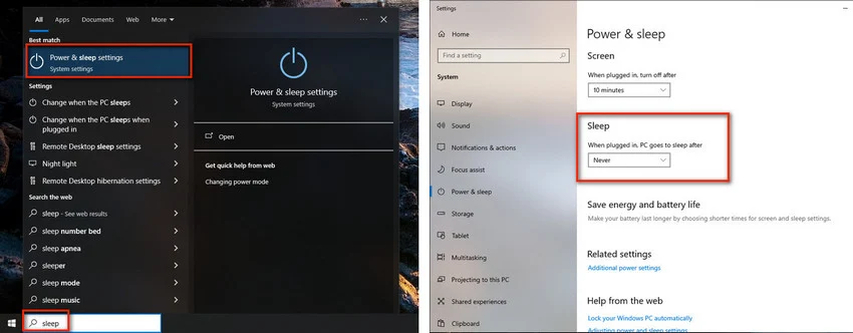
- Step 1:Press the "Windows key + Q" keyboard shortcut, type "Sleep" into the search bar, and select "Power & sleep settings" from the search results.
- Step 2:In the "Sleep" settings, select the duration you prefer for your computer to continue playing Spotify songs before entering sleep mode. Once you've made your choice, close the window to apply the changes.
Part 4: How to Set Sleep Timer for Spotify on Mac
Mac computers come equipped with a default sleep mode that activates after a user inactivity, conserving energy and preventing unnecessary power consumption. However, this default sleep mode may not provide the desired functionality for those who enjoy listening to music on Spotify before bedtime.
Fortunately, Mac users have the option to customize their sleep timer settings, allowing them to tailor their Spotify playback experience to align with their sleep patterns and preferences. By adjusting these settings, users can ensure that Spotify playback automatically pauses when the designated sleep timer expires, promoting more restful and uninterrupted sleep.
Step 1:Start by opening "System Preferences" from the Apple menu. In the preferences window, use the search bar to find "Sleep" and click on "Schedule startup, sleep, or shut down".

Step 2:In the "Energy Saver" window, check the box for "Sleep". Then, specify the repeat day and the preferred time for your Mac to enter sleep mode, pausing Spotify playback accordingly.

Bonus Tips: Download Spotify Music and Play Everywhere
Unlock the ability to download Spotify music as local files with HitPaw Univd (HitPaw Video Converter), enriching your listening experience with its lossless quality downloads. This robust converter supports various audio formats, ensuring compatibility with your preferred devices. With its convenient batch conversion feature, you can effortlessly convert multiple Spotify tracks at once. Whether you're on a Mac or Windows system, HitPaw Univd offers seamless functionality, empowering you to enjoy your favorite Spotify tunes across a range of devices.
Main Features of HitPaw Univd
- Enables downloading of Spotify music in lossless quality.
- Retains metadata information and ID3 tags.
- Supports various audio formats.
- Compatible with both Mac and Windows platforms.
- Allows simultaneous downloading of multiple audio files.
- Offers a range of stunning audio editing features.
- Provides fast conversion speeds of up to 120x.
How to Download Spotify songs through HitPaw Univd?
Step 1:Visit the official Spotify website and install the tool on your computer. Then, click on the "Music" button and select the Spotify music converter.

Step 2:Enter your Spotify account credentials to proceed.

Step 3:Find the Spotify music you wish to download once logged in. You can choose individual songs, playlists, or artists. Click on the "Download" button to continue.

Step 4:After clicking "Download", the tool will analyze the URL address. Once the analysis is complete, you can preview the Spotify music.

Step 5:Select the audio format you prefer for the downloaded music. HitPaw Univd supports formats like WAV, M4A, and MP3. For high-quality sound, choose the 320kbps MP3 audio option.
Step 6:Press the "Convert All" button to start downloading the Spotify music. The tool supports batch conversion, allowing you to download multiple songs simultaneously. With a fast internet connection, the process will only take a few moments to download the music in its original quality.

Watch the following video to learn more details:
FAQs about Sleep Timer Spotify
Q1. Is there a sleep timer on Spotify?
A1. Yes, Spotify offers a sleep timer feature that allows users to set a specific duration for music playback before the app automatically stops playing. This feature is particularly useful for those who enjoy listening to music or podcasts while falling asleep, as it ensures that playback doesn't continue indefinitely. Once the sleep timer is set, Spotify will pause or stop playback after the specified time, providing users with a seamless way to drift off to sleep without worrying about music playing all night.
Q2. How do I turn off Spotify after a specific time?
A2. Using the sleep timer feature, you can turn off Spotify after a certain time. On mobile, play your content, tap "Now Playing", choose "Sleep Timer", and set the duration. On the desktop, play your content, click "Now Playing", select "More", choose "Sleep Timer", and set the duration. Once set, Spotify stops playback automatically, offering a convenient way to control listening duration.
Conclusion
We've provided detailed methods to help you set up the sleep timer on Spotify across various devices, including Mac, Windows, Android, and iOS. This feature allows for convenient control over playback duration, ensuring a seamless listening experience.
We recommend the HitPaw Univd for downloading Spotify music as local files. With its user-friendly interface and support for batch conversion, the HitPaw Univd simplifies the process of obtaining Spotify music in local files. Enjoy your favorite tunes offline with ease and convenience using HitPaw Univd.













 HitPaw VikPea
HitPaw VikPea HitPaw Watermark Remover
HitPaw Watermark Remover 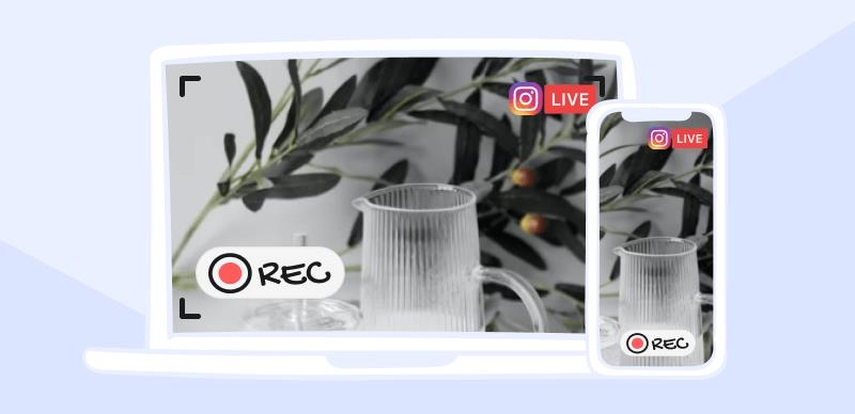
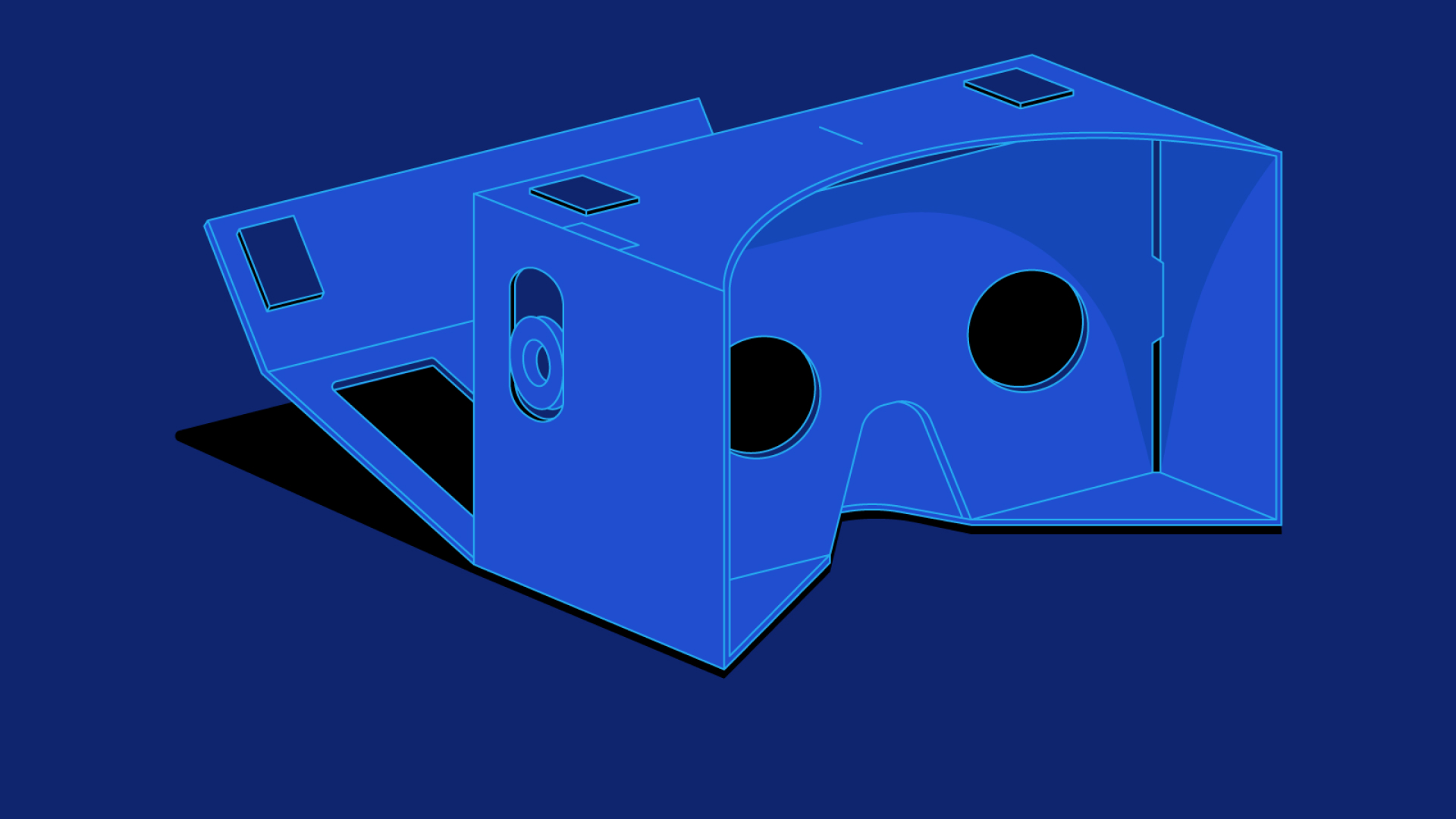
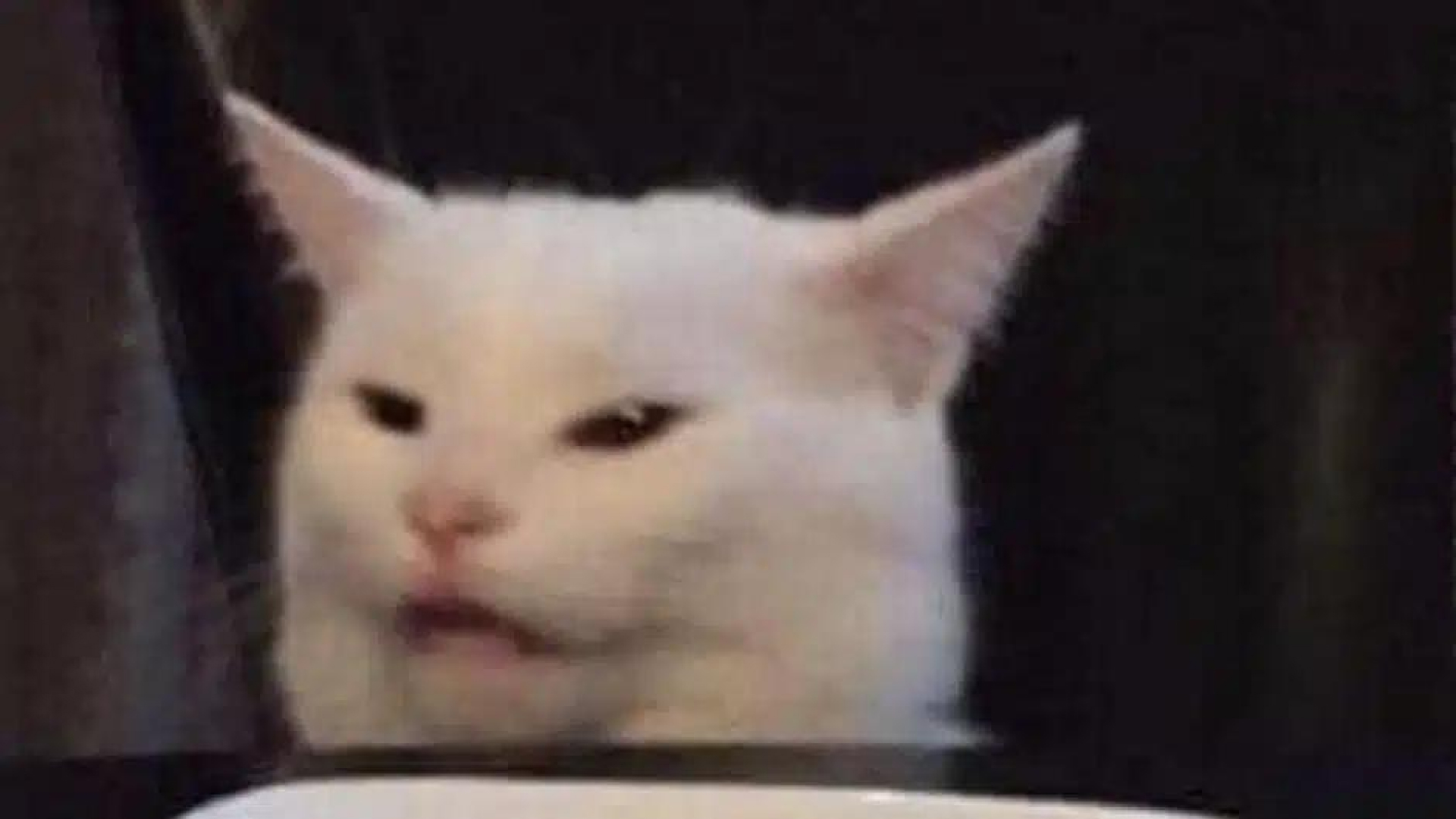

Share this article:
Select the product rating:
Daniel Walker
Editor-in-Chief
My passion lies in bridging the gap between cutting-edge technology and everyday creativity. With years of hands-on experience, I create content that not only informs but inspires our audience to embrace digital tools confidently.
View all ArticlesLeave a Comment
Create your review for HitPaw articles