How to Make a Song on Spotify Your Ringtone
Ever wish that head-bobbing Spotify song could be your own personalized ringtone? You're not alone! While Spotify doesn't have a built-in ringtone function, there are clever tricks to get that favorite track to grace your incoming calls. This guide will unveil a few safe and effective methods to help you know how to make a song on spotify your ringtone without sacrificing sound quality or resorting to sketchy downloads.
Part 1: How to Make Spotify Ringtone in Two Ways
1. Make a Spotify Ringtone with HitPaw Univd (HitPaw Video Converter)
Elevate your ringtone customization experience by leveraging the power of HitPaw Univd to download your preferred Spotify tracks in MP3 format. With its intuitive interface, the HitPaw Univd simplifies downloading multiple audio files simultaneously, ensuring you can create a personalized ringtone collection effortlessly. Compatible with Mac and Windows operating systems, this versatile tool offers convenience and flexibility, allowing you to enjoy your favorite music as unique ringtone melodies on your device.
Main Features of HitPaw Univd
- Download Spotify music without quality loss.
- Seamlessly compatible with both Mac and Windows operating systems.
- Download multiple audio files simultaneously, saving time and effort.
- Access advanced audio editing features for customization.
- Experience lightning-fast conversion speeds of up to 120x for efficient results.
- Download top artists' Spotify music in lossless quality while preserving metadata and ID3 tags.
- Enjoy support for multiple audio formats, offering flexible playback options.
How to download Spotify music using the HitPaw Univd
Step 1:Download HitPaw Univd, a tool designed for converting Spotify music. Install the converter following the provided instructions and launch the program.

Step 2:Log in to HitPaw Univd using your Spotify account credentials to access Spotify's music library within the converter interface.

Step 3:Browse Spotify's extensive music collection to find the songs you want to download. Once you have selected them, click the "Download" button to proceed.

Step 4:The converter will analyze the URL of the selected music from Spotify. After completion, you can preview the tracks within the converter interface.

Step 5:Choose your preferred audio format for the downloaded music. HitPaw Univd supports formats like WAV, M4A, and MP3, ensuring excellent sound quality.
Step 6:Initiate the download process by clicking the "Convert All" button. The converter supports batch conversion, enabling you to download multiple songs simultaneously. With a fast internet connection, the process will be quick, and your downloaded music will maintain its original quality.

Watch the following video to learn more details:
2. Make Spotify Ringtone with iTunes
Yes, you can utilize iTunes to create ringtones from Spotify songs. Firstly, you'll need to convert the Spotify track into a 30-second clip and save it as a .m4r file for iPhone users. Android users can select a highlight from the entire song to craft an attention-grabbing ringtone. Let's explore how to make the most of iTunes for this process.
Step 1:Open iTunes on your computer and locate the Spotify song you want to use as a ringtone. Right-click on the song and select "Get Info" from the drop-down menu.
Step 2:In the Info window, go to the "Options" tab and set your ringtone's start and stop times. Keep in mind that iPhone ringtones typically last 30 seconds or less.
Once you've set the start and stop times, click "OK" to save the changes.
Step 3:Right-click on the song again and select "Create AAC Version". This will create a shortened version of the song based on the start and stop times you set earlier. Locate the AAC version of the song in your iTunes library. Right-click on it and select "Show in Windows Explorer" (or "Show in Finder" on Mac).

Step 4:Change the file extension of the AAC version from .m4a to .m4r. This will convert the file into a ringtone format that iTunes recognizes. Double-click on the .m4r file to add it to the Tones section of your iTunes library.
Connect your iPhone to your computer and sync the ringtone to your device using iTunes. Go to Settings > Sounds & Haptics > Ringtone on your iPhone to select your newly created Spotify ringtone.

Part 2: How to Set Spotify as a Ringtone on iPhone and Android
1. For iPhone
Once you've successfully created your custom Spotify ringtone using iTunes, the next step is to sync it to your iPhone and set it as your exclusive ringtone. To streamline the process and avoid repetition, consider making several ringtones at once using iTunes and then syncing them all to your iPhone. Here's how to do it:
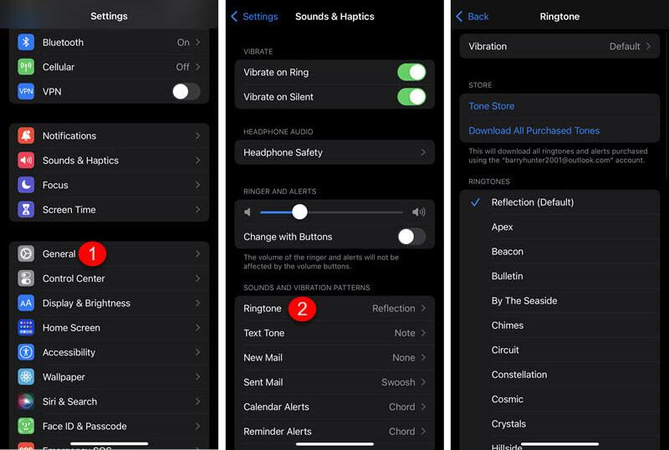
- Step 1:Connect your iPhone to your computer using a USB cable to establish a connection with iTunes.
- Step 2:In iTunes, locate the "Tones" tab on the left-hand side of the interface. Drag and drop your .m4r Spotify ringtone files into this section. They will automatically sync to your iPhone.
- Step 3:On your iPhone, navigate to "Settings".
- Step 4:Within the Settings menu, select "Sound & Haptics".
- Step 5:Tap "Ringtone" to access the list of available ringtones.
- Step 6:Choose your custom Spotify ringtone from the list to set it as your iPhone's ringtone.
2. For Android
Setting songs in MP3 or M4A format as ringtones is straightforward for Android devices. If you've downloaded Spotify music in MP3 format, you can directly use it as a ringtone. Alternatively, if you've already created ringtones using iTunes, you can transfer the .m4a files to your Android phone and set them as exclusive ringtones. It's a simple process that offers flexibility in customizing your ringtone. Let's explore the steps below.
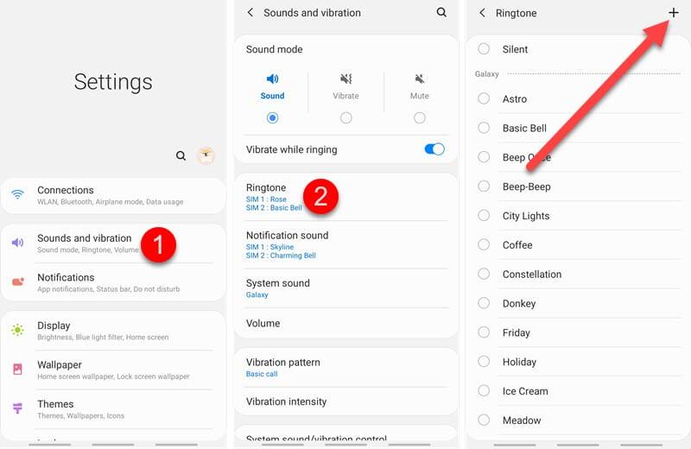
- Step 1:Connect your Android device to your computer using a USB cable.
- Step 2:Drag and drop the Spotify ringtones directly into your Android device's "Music" folder.
- Step 3:Disconnect your Android device from the computer once the files are transferred.
- Step 4:Open the Settings app on your Android device.
- Step 5:Navigate to "Sounds and vibration" and select "Ringtone".
- Step 6:Tap the "+" button at the top right corner to add a new ringtone.
- Step 7:Choose the Spotify song you transferred earlier from the list of available options.
FAQs about Setting Spotify Music as a Ringtone
Q1. Can I use a song from Spotify as my ringtone?
A1. Due to DRM (Digital Rights Management) restrictions, you cannot directly use a song from Spotify as your ringtone. Spotify songs are encrypted with DRM protection, preventing them from being accessed or used outside the Spotify app. However, you can use third-party software to download Spotify songs as MP3 files and then set them as your ringtone.
Q2. What Format Does iPhone Ringtone Support?
A2. iPhone ringtones support the M4R (MPEG-4 Ringtone) file format. This format is an AAC (Advanced Audio Coding) audio file with a different extension, specifically designed for iPhone ringtones.
In Conclusion
Looking to set your favorite Spotify song as your ringtone? We've got you covered with several brilliant methods to learn how to make a song on spotify your ringtone! From using iTunes to converting Spotify songs with HitPaw Univd, we've listed various options to help you achieve the perfect ringtone. While all methods are worth trying, we highly recommend using HitPaw Univd. It allows you to download Spotify music as local files and provides a seamless process for turning them into custom ringtones.













 HitPaw VikPea
HitPaw VikPea HitPaw Watermark Remover
HitPaw Watermark Remover 



Share this article:
Select the product rating:
Daniel Walker
Editor-in-Chief
My passion lies in bridging the gap between cutting-edge technology and everyday creativity. With years of hands-on experience, I create content that not only informs but inspires our audience to embrace digital tools confidently.
View all ArticlesLeave a Comment
Create your review for HitPaw articles