How to make an Iceberg of your Favorite Spotify Artists
Ever wanted to visually represent your musical journey, from the chart-topping hits you blast on repeat to the hidden gems you keep close to your heart? Well, the latest trend in music exploration allows you to do just that: creating a Spotify Iceberg!
This interactive chart takes inspiration from the classic iceberg metaphor, where the most-listened-to artists appear at the visible "tip", while your more obscure favorites lurk in the mysterious depths below.
Part 1: What is Iceberify?
Icebergify, an open-source website developed by Akshay Raj, a computer science student, introduces a unique concept inspired by the iceberg analogy, tailored to your Spotify music taste. The platform analyzes your top 50 artists across short-term, medium-term, and long-term listening periods, incorporating metrics beyond just play frequency. It considers factors like likes, saves, shares, and playlists to provide a comprehensive overview of your music preferences.
Icebergify ranks artists based on their popularity and demand, depicting them at different levels of the iceberg chart. For instance, more popular artists like the Backstreet Boys occupy the top levels, while lesser-known artists like Son Lux may be positioned lower. This ranking system offers insights into your listening habits and the relative popularity of the artists you enjoy. Even if you occasionally listen to a highly popular artist like Ed Sheeran and frequently enjoy a lesser-known artist like Fenne Lily, the chart will reflect their respective popularity levels accurately.
Part 2: How to Get your Spotify Icebergify
1. Create your Spotify Icebery on Desktop
When accessing Icebergify through the Chrome browser on your Windows PC, you'll find a seamless experience awaits you. The user-friendly interface and intuitive navigation ensure that creating your Spotify Iceberg is both straightforward and enjoyable. With Icebergify, exploring your music listening habits becomes an engaging journey, providing valuable insights into your favorite artists and tracks. Whether you're a seasoned Spotify user or just starting, Icebergify offers an informative and visually captivating unique perspective on your music preferences.
Step 1:Open your preferred browser on your desktop and visit the Icebergify website.
Step 2:Once on the Icebergify homepage, locate and click the "create yours" button. This action will redirect you to the Spotify login page.

Step 3:Log in to your Spotify account and proceed to the Icebergify agreement page. You'll review and agree to the required permissions and data access here.

Step 4:After agreeing, you'll immediately view your Spotify Iceberg for the current month. For a comprehensive overview, click "click here to see your all-time iceberg!" at the top of the page.

Step 5:You'll then be directed to your all-time Spotify Iceberg. Additionally, explore the Icebergify FAQ page by clicking the "interpret your iceberg" option. Congratulations! You've successfully created your own Spotify Iceberg.
2. Create your Spotify Icebery on Mobile
If you're using a smartphone and wish to generate your Spotify Iceberg, you can easily do so. Icebergify doesn't offer a mobile app, meaning you'll need to launch your mobile browser, such as Google Chrome, and access the Icebergify website from your iPhone or Android device. Below are the steps to guide you through the process:
Step 1:Open your smartphone's browser and navigate to the Icebergify website. Tap the "create yours" button, which directs you to the Spotify login page.
Step 2:Log in to your Spotify account using your credentials.

Step 3:Proceed with the steps outlined in the desktop section above. This will allow you to view your Spotify Iceberg for the current month and your all-time Spotify Iceberg.

Bonus Tips: How to Save Your Favorite Spotify Music and Play Offline
Elevate your Spotify listening experience with the revolutionary HitPaw Video Converter. This cutting-edge solution redefines how you interact with your favorite tracks, empowering you to download them effortlessly while preserving their pristine audio quality. Compatible with Mac and Windows systems, its intuitive interface ensures a seamless and user-friendly experience, allowing you to easily engage in batch conversion.
Immerse yourself in the world of music as you download multiple songs simultaneously, allowing you to curate your playlist and enjoy it across various devices, whether your desktop, laptop, or mobile phone. With HitPaw, the realm of Spotify music becomes an endless journey of exploration and delight, waiting for you to uncover its hidden gems at your convenience.
Main features of HitPaw Video Converter
- Download Spotify music in lossless quality.
- Retain metadata information and ID3 tags
- Support multiple audio formats
- Compatible with both Mac and Windows
- Download multiple audio files simultaneously
- Access stunning audio editing features
- Enjoy 120x conversion speed
How to download Spotify music using HitPaw Video Converter
Step 1:Visit the official Spotify website and download the tool onto your computer. Then, click on the Music button and select the Spotify music converter.

Step 2:Enter your Spotify account credentials to proceed.

Step 3:Browse for the Spotify music you wish to download once logged in. You can choose individual songs, playlists, or artists. Click on the Download button to continue.

Step 4:After clicking Download, the HitPaw Video Converter will analyze the URL address. You can preview the Spotify music once the analysis is complete.

Step 5:Select your desired audio format from WAV, M4A, and MP3 options. For superior sound quality, opt for the 320kbps MP3 audio quality.

Step 6:Hit the Convert All button to start downloading the Spotify music. The converter supports batch conversion, allowing you to download multiple songs simultaneously. With a fast internet connection, the process will be completed swiftly, ensuring original sound quality.

Watch the following video to learn more details:
FAQs
Q1. How does Icebergify Spotify work?
A1. Icebergify Spotify functions by analyzing your top 50 listened-to artists on Spotify across different timeframes—short-term, medium-term, and long-term. It then represents this data in an iceberg chart format, where each artist corresponds to a level on the iceberg. The artists you listen to most frequently or recently appear at the top, while less-listened-to artists are depicted lower down. Users can access Icebergify through its website, where they log in using their Spotify credentials to generate their personalized iceberg chart, gaining insights into their music preferences and listening habits.
Q2. Why is my iceberg not working?
A2. If your Icebergify Spotify visualization isn't working, it could be due to several reasons. Ensure you've logged in with correct Spotify credentials, have sufficient listening history, and check for technical issues like server errors or browser compatibility. Verify your Spotify privacy settings to grant Icebergify access to your data. If issues persist, contact Icebergify support for assistance.
In Conclusion
In addition to offering detailed methods for creating Icebergify Spotify visualizations across multiple platforms, we've ensured thorough guidance for Mac, Windows, Android, and iOS users. Furthermore, our recommendation of the HitPaw Video Converter underscores its exceptional utility in downloading Spotify music as local files. Its straightforward interface and batch conversion support make it an ideal choice for users seeking seamless and efficient music downloading experiences.




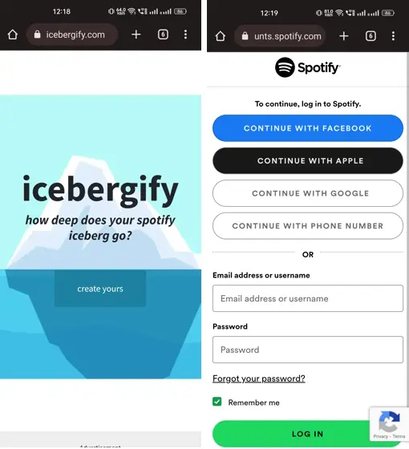
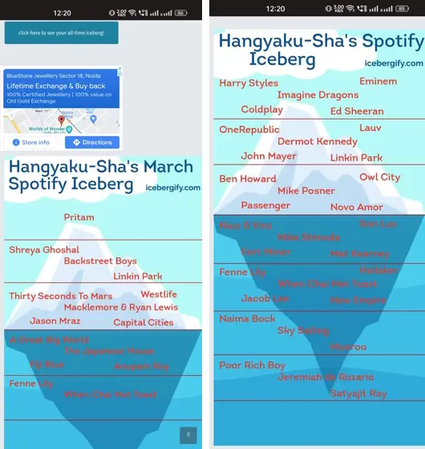











 HitPaw VikPea
HitPaw VikPea HitPaw Watermark Remover
HitPaw Watermark Remover 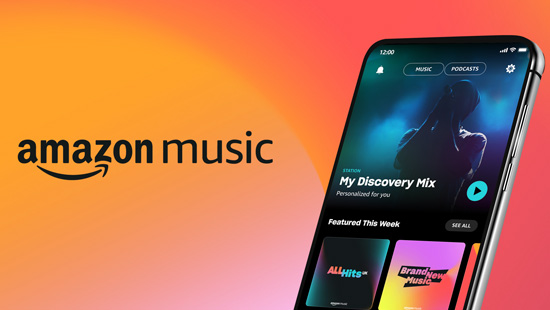



Share this article:
Select the product rating:
Joshua Hill
Editor-in-Chief
I have been working as a freelancer for more than five years. It always impresses me when I find new things and the latest knowledge. I think life is boundless but I know no bounds.
View all ArticlesLeave a Comment
Create your review for HitPaw articles