How to Play Apple Music on Google Home in 2025 with 3 Ways
In the era of smart homes, the integration of music streaming with smart speakers has revolutionized how we enjoy music. Among the popular choices, Google Home stands out for its versatility and user-friendly interface, offering hands-free control and immersive sound experiences.
But what if your music library resides on Apple Music? Fear not, fellow audiophiles! This comprehensive guide will explore three effective methods for playing Apple Music on your Google Home in 2024, ensuring you can enjoy your favorite tunes seamlessly.
Method 1: How to Connect Google Home with Apple Music
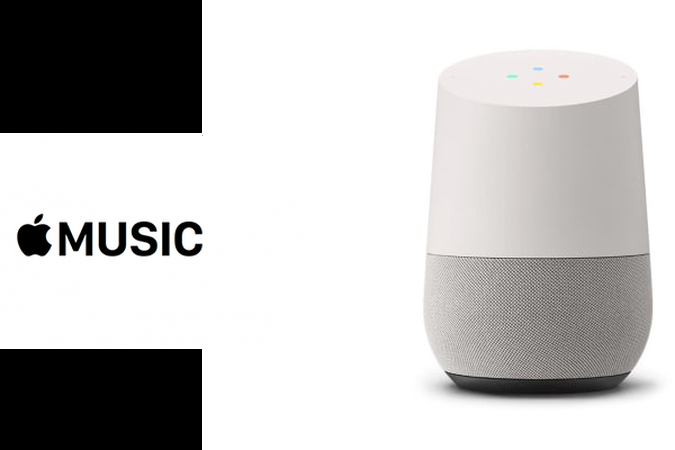
Connecting your Google Home to Apple Music can enhance your listening experience by integrating Apple's extensive music library with Google's smart technology.
Here's how to link Apple Music to Google Home:
- Open the Google Home app: Locate and launch the Google Home app on your smartphone or tablet.
- Navigate to Settings: Tap the Settings icon, usually depicted as a gear symbol, in the top right corner of the app.
- Access Music Settings: Within the Settings menu, locate and tap the "Music" option.
- Link More Music Services: Under the "More Music Services" section, find the "+" icon or "Link" button and tap it.
- Select Apple Music: A list of available music services will appear. Choose "Apple Music" from the options.
- Link Your Account: A prompt will appear, requesting that you link your Apple Music account. Tap "Link Account" and follow the on-screen instructions to log in with your Apple ID and password.
- Enjoy Apple Music on Google Home: Once successfully linked, Apple Music will appear under "Your music services" within the Music settings. You're now ready to play your Apple Music library on your Google Home!
Method 2: Linking Apple Music to Google Home with Bluetooth
While not the most elegant solution, Bluetooth offers an alternative way to connect your Apple device to Google Home.
Here's how to achieve this:
- Activate Bluetooth Pairing on Both Devices: Ensure Bluetooth is enabled on both your iPhone or iPad and your Google Home speaker. Refer to your respective device manuals for specific instructions.
- Pair the Devices: On your Apple device, navigate to the Bluetooth settings and search for available devices. Select your Google Home speaker from the list to initiate pairing.
- Play Apple Music from Your Device: Launch the Apple Music app on your iPhone or iPad. Select the song or playlist you wish to play and press play. The audio should now stream through your Google Home speaker.
Method 3: How to Play Apple Music on Google Home at Any Time
For those looking to play Apple Music on Google Home without depending on streaming services directly, HitPaw Univd (HitPaw Video Converter) offers a solution by allowing you to convert Apple Music tracks into compatible formats.

HitPaw's Key Features:
- Effortless Conversion: HitPaw simplifies the conversion process with an intuitive interface and drag-and-drop functionality.
- High-Fidelity Output: Maintain the exceptional sound quality of your Apple Music library with HitPaw's advanced conversion technology.
- Batch Processing: Save time by converting multiple Apple Music tracks simultaneously.
- Lightning-Fast Speed: Experience efficient conversion speeds to ensure a quick turnaround time.
Here's how to convert Apple Music to MP3 using HitPaw.
Step 1:Visit the website and download and install HitPaw Univd on your computer.
Step 2:Launch the software and click on the "Toolbox" tab.

Step 3:From there, select “Apple Music Convertor”, and you'll see a built-in Apple Music web player.
Step 4:Sign in to your Apple Music account using your Apple ID and password.

Step 5:Browse through your Apple Music library or search for specific songs or playlists. Once you've found the song or, click on the "Download" button located at the top and let the Hitpaw Video Convertor analyze the song.

Step 6:Select the output format as MP3 and adjust any other settings as desired including bitrate and the location where you want to save.

Step 7:Click on the "Convert" button to start the conversion process.

Watch the following video to learn more details:
Transferring Converted Music to Google Home:
Now that you have downloaded and converted the songs from Apple Music, there comes the next step: converting the downloaded music to Google Home.
There are several ways to transfer your converted MP3 files to your Google Home device:
- 1. Upload to Google Drive:Upload your converted MP3 files to your Google Drive cloud storage. You can then access these files on any device linked to your Google account, including your smartphone or tablet.
- 2. Transfer to a USB Drive:Transfer the MP3 files to a USB flash drive. Plug the USB drive into a compatible USB port on your Google Home speaker (if available) or a connected Chromecast device.
- 3. Use a Media Streaming App:Several media streaming apps allow you to access and play music files stored on your local network or cloud storage. Explore options like VLC or Plex and follow their instructions to set up playback on your Google Home device.
By following these steps, you can leverage HitPaw Univd to convert your Apple Music library into a format compatible with Google Home, granting you the flexibility to play your favorite tunes on your smart speaker even without an internet connection.
FAQs about How to Play Apple Music with Google Home
Here are some frequently asked questions (FAQs) regarding playing Apple Music on Google Home:
Q1. Can I control the playback of Apple Music using voice commands on Google Home?
A1. When using the direct connection method (Method 1), you can leverage voice commands to control playback on your Google Home. Simply say phrases like "Hey Google, play [song name] from Apple Music" or "Hey Google, pause playback on Apple Music". However, with the Bluetooth connection method (Method 2), you'll need to use your Apple device to control playback, as Google Home won't recognize voice commands for Apple Music in this scenario.
Q2. Will the sound quality be affected when playing Apple Music through Google Home?
A2. The sound quality can vary depending on the chosen method. The direct connection method (Method 1) generally offers the highest fidelity as it streams directly from Apple Music servers. Bluetooth connections (Method 2) might experience some quality reduction due to compression and potential Bluetooth limitations. For the best possible sound quality, using the direct connection method is recommended.
Conclusion
Playing Apple Music on your Google Home speaker offers a convenient way to enjoy your favorite tunes. This guide has explored three effective methods: directly connecting your accounts, using a Bluetooth connection, and utilizing HitPaw Univd for offline playback flexibility.
The most suitable approach depends on your individual needs and preferences. If seamless integration and voice command control are priorities, the direct connection method reigns supreme. For those seeking a more flexible solution that allows offline playback, HitPaw Univd emerges as a valuable tool.











 HitPaw VikPea
HitPaw VikPea HitPaw Watermark Remover
HitPaw Watermark Remover 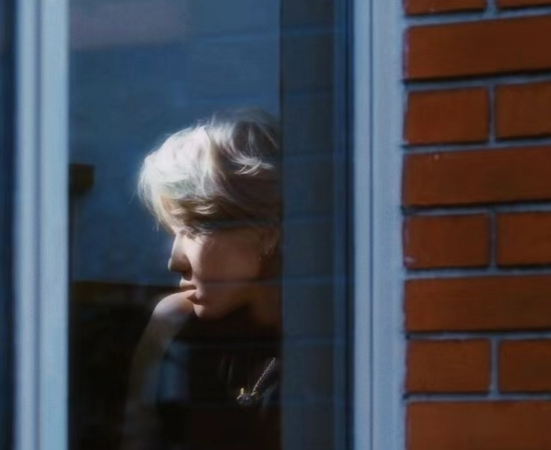

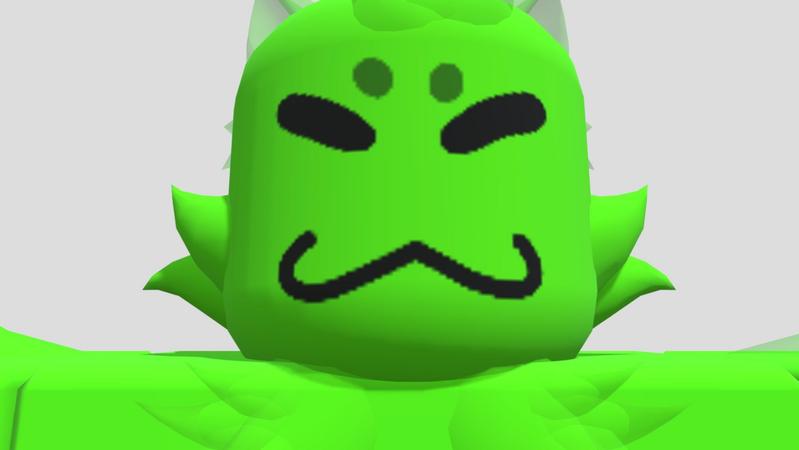

Share this article:
Select the product rating:
Daniel Walker
Editor-in-Chief
My passion lies in bridging the gap between cutting-edge technology and everyday creativity. With years of hands-on experience, I create content that not only informs but inspires our audience to embrace digital tools confidently.
View all ArticlesLeave a Comment
Create your review for HitPaw articles