Kindle MP3: How to Use the Kindle Fire to Play Any Kinds of Music
Discover how to unlock the full potential of your Kindle Fire by transforming it into a versatile music player. This guide will walk you through the simple steps to play music on your Kindle Fire, whether it's MP3 files, streaming services, or other audio formats.
Learn how to effortlessly manage your music library, create playlists, and enjoy your favorite tunes on the go. With these tips, you can turn your Kindle Fire into the ultimate kindle mp3, providing endless entertainment at your fingertips.
Part 1. How to Play Music on Kindle Fire
Follow the simple guide below to play Amazon Music on your Fire tablet. This step-by-step guide will help you navigate the features of your Kindle Fire, allowing you to enjoy your favorite Amazon Music tracks effortlessly. Here's how to play kindle to mp3 .
Step 1: Turn on your tablet and go to the Home screen. Tap on Amazon Music, then navigate to the Home screen of the Amazon Music app. You'll need to log in to your Amazon Music account if you have a Prime or Unlimited subscription.
Step 2: Once logged in, use the FIND option at the bottom of the screen or go to the LIBRARY to browse through Stations, Playlists, Songs, or Albums. You can start streaming your available music content, and you'll see the music control interface appear.
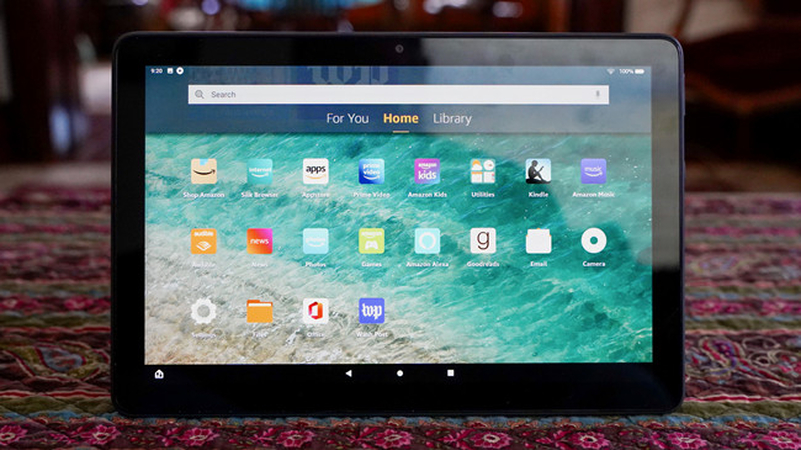
Part 2. How to Set Up Music for Kindle MP3 Playback
Apart from purchasing or downloading MP3 music online, you can easily transfer music from your computer to your Kindle Fire. Here's how to set up kindle mp3 player.
Step 1: Use a USB connection to link your Kindle Fire to your PC. You'll see it appear as a removable external drive under Computer/My Computer/This PC.
Step 2: Double-click the Music folder after turning on the Kindle drive. Your computer's music files can be copied or dropped into this folder. Safely disconnect your Kindle from the computer to prevent data loss. On your Kindle Fire, go to the Home screen, tap on Music, select the Menu, then select Experimental, and finally, choose the Kindle Fire MP3 Player to play your music.
Tips: If you place music files in a different folder, they won't be loaded. Kindle Fire supports music formats like MP3, non-DRM AAC (.m4a), MIDI, PCM/WAVE, OGG, and WAV. If your music files aren't in a supported format, use an audio converter to convert them to MP3.
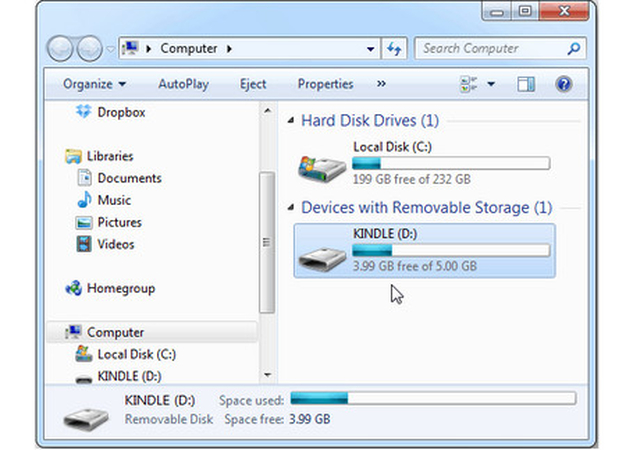
Part 3. The Best Tool to Convert File Format with HitPaw Univd (HitPaw Video Converter)
HitPaw Univd is your go-to solution for converting audio files with unparalleled ease and efficiency. Whether you're dealing with many audio formats or need to convert files for specific devices, HitPaw Univd has got you covered. This versatile and powerful tool supports a wide range of audio formats, ensuring that you can seamlessly convert your files without any hassle.
Features
- Convert between various audio formats such as MP3, AAC, WAV, OGG, and more.
- Maintain the original quality of your audio files during conversion.
- Easy-to-use interface that makes audio conversion straightforward, even for beginners.
- Efficient conversion process with fast processing speeds.
- Adjust audio parameters like bitrate, sample rate, and channels according to your needs.
- Prior to conversion, make changes to audio files by editing, combining, and applying effects.
How to Convert Audio Files Using HitPaw Univd
Step 1: Visit the official HitPaw Univd website and download the installation file. After the download completes, run the installer and follow the prompts to install the software on your computer.
Step 2: Click the "Add Files" button on the main screen, or simply drag and drop your audio files into the application window. This feature lets you import multiple audio files simultaneously for batch conversion.

Step 3: Choose the desired output format for your audio files. Click on the format icon next to each file or use the "Convert all files to" dropdown menu at the bottom to apply the same format to all imported files. HitPaw Univd supports formats like MP3, AAC, WAV, OGG, and many more.

Step 4: For advanced users, you can customize the audio settings by clicking on the settings icon (usually depicted as a gear) next to the format selection. Here, you can modify parameters such as bitrate, sample rate, and audio channels to fit your specific needs.
Step 5: After setting the desired output format and adjusting any necessary settings, click the "Convert" button to initiate the conversion process. HitPaw Univd will process and convert your audio files to the chosen format.
Upon completion of the conversion, the converted audio files will be saved in the designated output folder. To locate this folder, click on the folder icon next to the output path at the bottom of the application window. Your converted files are now ready for use or transfer to other devices.

Part 4. FAQs of Kindle MP3
Q1. Does Kindle have audio support?
A1. Yes, Kindle Fire tablets have audio support. They can play audio formats such as MP3, non-DRM AAC (.m4a), MIDI, PCM/WAVE, OGG, and WAV. You can use the built-in music player or third-party apps to play your favorite music and audio files.
Q2. How do I send MP3 files to my Kindle?
A2. To send MP3 files to your Kindle Fire, connect the tablet to your computer using a USB cable. It will appear as a removable external drive. Open this drive, navigate to the Music folder, and then copy or drag and drop your MP3 files into this folder. After safely disconnecting your Kindle from the computer, you can access and play these files using the Kindle Fire's music player.
Wrap-Up
This guide covers how to use your Kindle Fire to play music, including streaming services and local MP3 files. We've also provided detailed steps for transferring music from your computer to your Kindle Fire. Additionally, we highlighted the supported audio formats and addressed common questions about Kindle MP3 capabilities.
For converting audio files to a format supported by Kindle Fire or any other device, we highly recommend using HitPaw Univd . With its wide format support, high-quality conversions, and user-friendly interface, HitPaw Univd makes audio conversion quick and effortless. Whether you need to adjust audio settings or batch convert multiple files, HitPaw Univd is the perfect tool to ensure your music is always ready to play on any device.






 HitPaw Edimakor
HitPaw Edimakor HitPaw Watermark Remover
HitPaw Watermark Remover  HitPaw VikPea (Video Enhancer)
HitPaw VikPea (Video Enhancer)
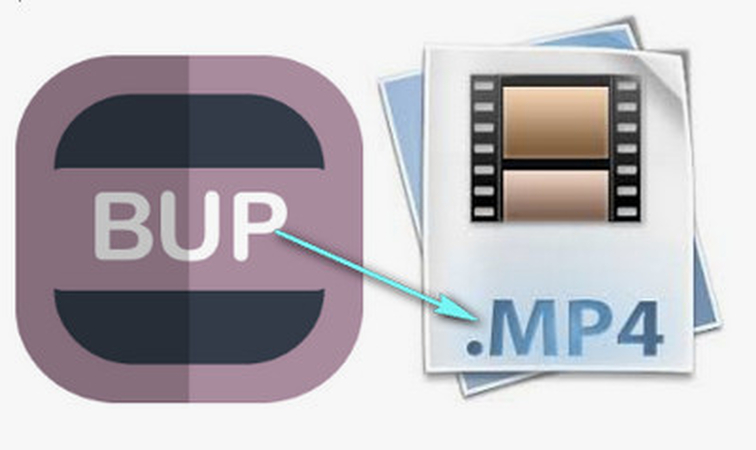


Share this article:
Select the product rating:
Daniel Walker
Editor-in-Chief
My passion lies in bridging the gap between cutting-edge technology and everyday creativity. With years of hands-on experience, I create content that not only informs but inspires our audience to embrace digital tools confidently.
View all ArticlesLeave a Comment
Create your review for HitPaw articles