6 Ways of Converting 3GP to M4A in 2024
Ever come across a 3GP video and wished you could just listen to the audio as a separate M4A file? 3GP, short for 3rd Generation Partnership Project, is a multimedia container format commonly used for mobile phones. While it can hold both video and audio, sometimes you just want the audio. M4A, on the other hand, is a popular audio format known for its high quality and compatibility with many devices.
This guide explores six different ways to convert your 3GP videos to M4A in 2024, giving you the freedom to enjoy your audio on the go.
Best 6 Ways of Converting 3GP to M4A
There are several methods to convert 3GP to M4A, from online tools to dedicated software programs. Here are six of the best options:
1. HitPaw Video Converter

HitPaw Video Converter emerges as a frontrunner for converting 3GP to M4A. It caters to both beginners and experienced users with its intuitive interface and robust features. You can take a closer look at HitPaw Video Converter in the video below.
Features:
- Format Versatility: HitPaw Video Converter boasts exceptional format support, allowing conversion between over 1000 audio and video formats.
- Blazing-Fast Speeds: HitPaw Video Converter leverages advanced hardware acceleration to achieve lightning-fast conversion speeds, saving you precious time.
- Prioritizes Quality: HitPaw Video Converter understands the importance of maintaining the original quality of your files.
- Effortless Interface: HitPaw Video Converter's user-friendly interface makes navigating and converting files a breeze.
- Batch Conversion Efficiency: HitPaw Video Converter allows you to tackle them all at once with its batch conversion feature, saving you significant time and effort.
How to Use HitPaw Video Converter to Convert 3GP to M4A?
Step 1:Head over to the HitPaw website and download the software compatible with your operating system. Follow the on-screen instructions for a smooth installation.
Step 2:Launch HitPaw Video Converter. Click on the "Convert" tab and drag your 3GP file into the program window. Alternatively, click the "Add Files" button to browse and select your files.

Step 3:From the "Convert all to" menu choose "Audio" and then select M4A.

Step 4:Click the "Pen" icon next to the chosen profile to adjust audio parameters like bitrate and sample rate.

Step 5:Click the "Convert" button in the bottom right corner. HitPaw Video Converter will initiate the conversion process, displaying the progress for each file.

Step 6:Once complete, navigate to the "Converted" tab to find your converted files.

2. 4Media Video Converter
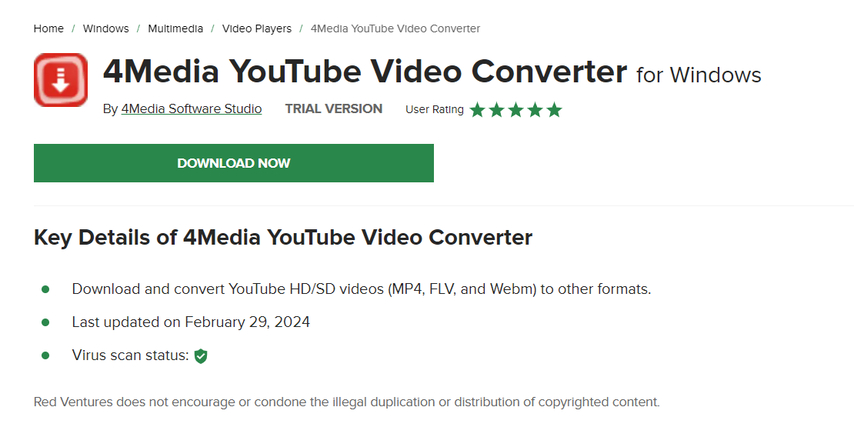
4Media Video Converter is a well-established player in the video conversion arena. It offers a comprehensive set of features, including 3GP to M4A conversion, batch conversion, and basic editing tools.
Pros
- Format Powerhouse: 4Media provides support for a wide range of formats, ensuring flexibility in your conversion needs.
- Editing Perks: For those who want to do some light editing before conversion, 4Media offers basic editing tools like trimming and cropping.
Cons
- Learning Curve: 4Media might have a steeper learning curve, especially for beginners.
- Free Version Limitations: The free version of 4Media Video Converter might have limitations on file size or conversion features. This can be inconvenient for users who only need occasional conversions.
3. VidCoder

VidCoder takes a different approach, being a free and open-source video converter. It caters to tech-savvy users who appreciate granular control over the conversion process.
Pros
- Free and Open-Source: VidCoder is completely free to use, making it a budget-friendly option for those who don't require advanced features.
- Customization Paradise: VidCoder offers a high degree of control over various conversion parameters.
Cons
- Technical Knowledge Needed: VidCoder's extensive customization options can be overwhelming for beginners. It requires some technical knowledge to navigate effectively.
- Less Intuitive Interface: VidCoder's interface might appear less intuitive, especially for those new to video conversion.
4. Wondershare UniConverter

Wondershare UniConverter is a comprehensive video editing and conversion suite that caters to a wide range of multimedia needs. While not solely focused on 3GP to M4A conversion, it offers this functionality among its many features.
Pros
- Feature Arsenal: Wondershare UniConverter goes beyond basic conversion. It boasts a vast array of features. This makes it a versatile tool for multimedia enthusiasts.
- User-Friendly Interface: Wondershare UniConverter offers a user-friendly interface that simplifies even complex tasks.
Cons
- Subscription Model: Wondershare UniConverter operates on a subscription model. This can be a deterrent for users who only need occasional 3GP to M4A conversion.
- Feature Overload: With such a wide range of features, some users might find Wondershare UniConverter overwhelming for their basic conversion needs.
5. iDealshare VideoGo
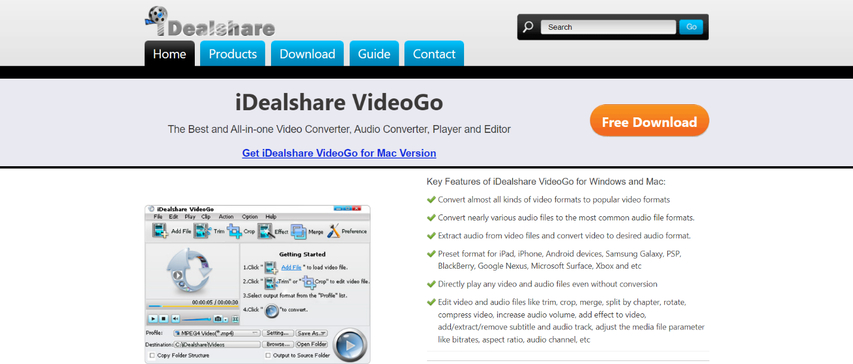
iDealshare VideoGo takes a straightforward approach to video conversion. It prioritizes simplicity, making it ideal for beginners who want a quick and easy way to convert 3GP to M4A.
Pros
- Beginner-Friendly Interface: iDealshare VideoGo boasts a clean and intuitive interface that's easy to navigate, even for those with no prior experience in video conversion.
- Focus on Ease: iDealshare VideoGo keeps things simple. It focuses on core conversion functionality without overwhelming users with unnecessary features.
Cons
- Limited Features: While user-friendly, iDealshare VideoGo lacks the advanced features. This might be limiting for users who require editing capabilities or batch conversion.
- Free Version Limitations: The free version of iDealshare VideoGo might have limitations on file size or conversion features.
6. Aiseesoft Video Converter
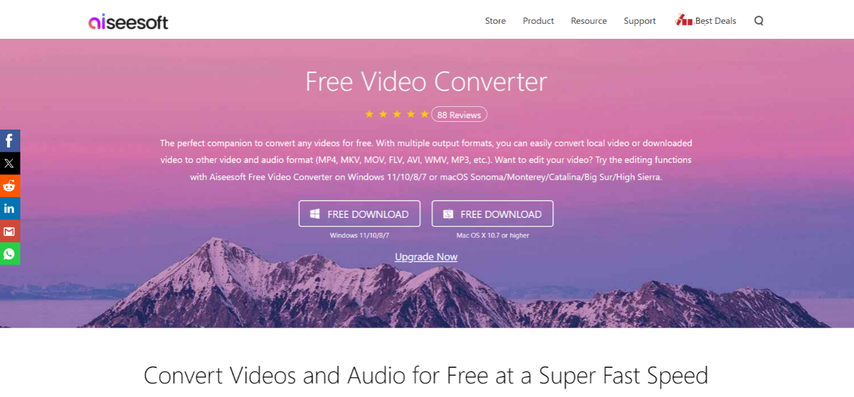
Aiseesoft Video Converter is a versatile program that can convert 3GP to M4A and a variety of other formats. It offers basic editing tools and supports batch conversion.
Pros
- Format Flexibility: Aiseesoft Video Converter supports a wide range of formats, making it a good choice for users who work with diverse multimedia files.
- Batch Conversion: Aiseesoft allows you to convert multiple 3GP files to M4A simultaneously, saving time.
- Basic Editing Tools: Aiseesoft provides basic editing features like trimming and cropping, allowing you to make minor adjustments before conversion.
Cons
- Limited User Reviews: Aiseesoft might have fewer user reviews readily available. This can make it challenging to gauge its real-world performance and user experience.
- Pricing Considerations: While specific pricing information might require further research, some users might find Aiseesoft's pricing structure less competitive compared to other options.
FAQs
Q1. Can I convert 3GP to M4A online for free?
A1. Yes, but with limitations. Free online converters might restrict file size, have security concerns, and offer limited control over the conversion process.
Q2. Which is the best way to convert 3GP to M4A?
A2. The "best" way depends on your needs. HitPaw Video Converter offers a user-friendly experience with powerful features. For free and open-source with customization, consider VidCoder (but it requires technical knowledge). Online converters are convenient but have limitations.
Conclusion
Choosing the right software for converting 3GP to M4A depends on your specific needs and preferences. HitPaw Video Converter stands out for its user-friendly interface, powerful features, and focus on maintaining high-quality output. For beginners seeking a straightforward solution, iDealshare VideoGo offers a simple and intuitive approach. For tech-savvy users who value customization, VidCoder provides a free and open-source option with granular control. Ultimately, explore the options outlined above, consider the pros and cons, and choose the software that best suits your conversion needs.











 HitPaw Edimakor
HitPaw Edimakor HitPaw Watermark Remover
HitPaw Watermark Remover  HitPaw VikPea (Video Enhancer)
HitPaw VikPea (Video Enhancer)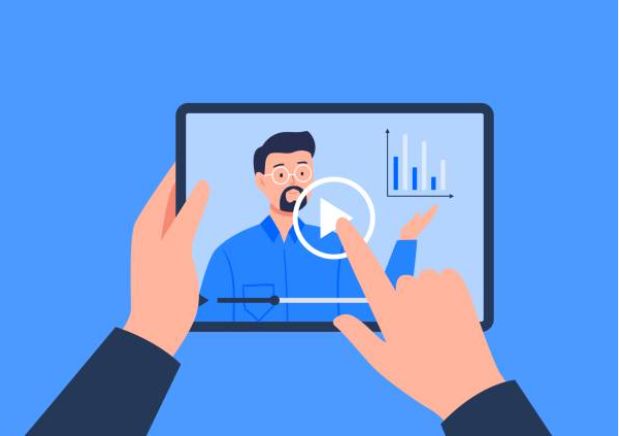
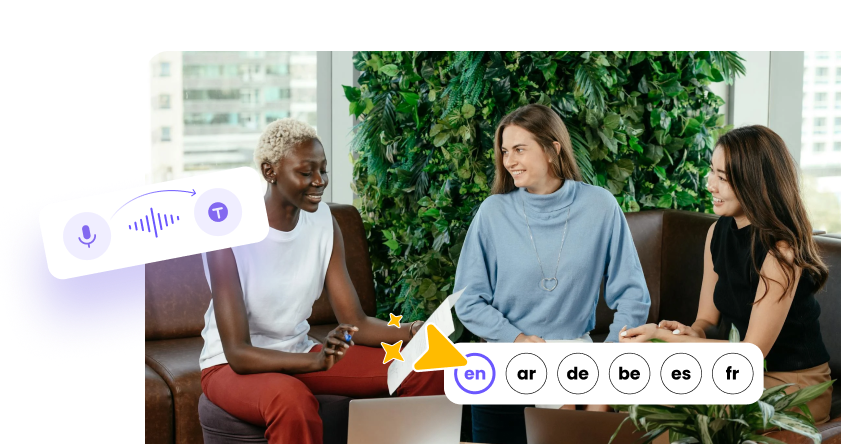


Share this article:
Select the product rating:
Joshua Hill
Editor-in-Chief
I have been working as a freelancer for more than five years. It always impresses me when I find new things and the latest knowledge. I think life is boundless but I know no bounds.
View all ArticlesLeave a Comment
Create your review for HitPaw articles