How to Convert MPEG to GIF Quickly?
Converting MPEG to GIF allows for easy sharing of short video clips as animated images. In this guide, we'll explore quick methods to convert MPEG to GIF format using online tools or software. Whether you're creating GIFs for social media, presentations, or personal use, these step-by-step instructions will help you achieve smooth and efficient conversions.
Part 1. Convert MPEG to GIF with 5 Workable Ways
Converting MPEG files to GIF format opens up a world of possibilities for sharing dynamic content. Here are five effective methods to accomplish this task, each offering its own unique set of features and benefits:
1. EZGIF

EZGIF is an online tool primarily focused on GIF editing and creation. It offers a variety of features for editing existing GIFs, creating new ones from images or videos, optimizing GIFs for size, adding effects, and more. It's user-friendly and widely used for quick GIF-related tasks.
Pros
- User-Friendly Interface: EZGIF provides a simple and intuitive interface, making it easy for users of all skill levels to convert MPEG to GIF.
- Online Convenience: As a web-based tool, EZGIF allows for quick and convenient access without the need for software downloads.
- Additional Editing Options: In addition to conversion, EZGIF offers various editing features such as resizing, cropping, and adding effects to GIFs.
Cons
- Limited Features: While EZGIF offers basic editing options, it may lack more advanced features found in dedicated software.
2. CloudConvert
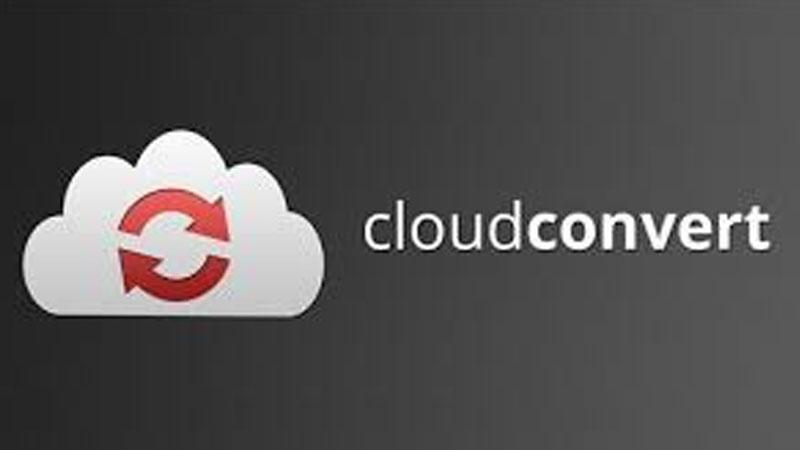
CloudConvert is a versatile online file conversion service that supports converting between various file formats, including documents, images, videos, audio files, and more. It allows users to convert files stored locally or from cloud storage services like Google Drive and Dropbox. CloudConvert offers a wide range of supported formats and is known for its reliability.
Pros
- Wide Range of Formats: CloudConvert supports a vast array of file formats, including MPEG and GIF, making it a versatile choice for conversion tasks.
- Cloud-Based Conversion: With CloudConvert, users can convert files from any device with internet access, offering flexibility and convenience.
- High-Quality Results: CloudConvert ensures high-quality conversions with minimal loss of fidelity in the output GIF files.
Cons
- Subscription Required for Advanced Features: Some advanced features may be limited to paid subscription plans.
3. GIFs.com
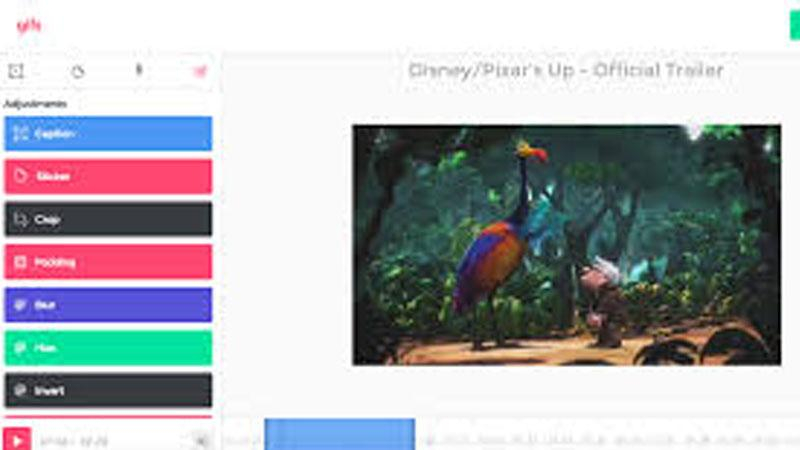
GIFs.com is a web-based platform that simplifies the process of creating GIFs from videos. Users can upload videos from their devices or paste URLs of online videos, and GIFs.com provides tools to trim, crop, add captions, and apply effects to create custom GIFs. It's popular among social media users and content creators for generating engaging GIF content.
Pros
- Simple and Intuitive: GIFs.com offers a user-friendly interface that simplifies the process of converting MPEG to GIF.
- Quick Conversion: With GIFs.com, users can quickly convert MPEG files to GIF format in just a few clicks.
- Direct Sharing Options: GIFs.com provides easy sharing options, allowing users to share their GIF creations directly to social media platforms or via URL links.
Cons
- Limited Editing Options: While GIFs.com excels in quick conversions, it may lack more advanced editing features found in other tools.
4. Any Video Converter
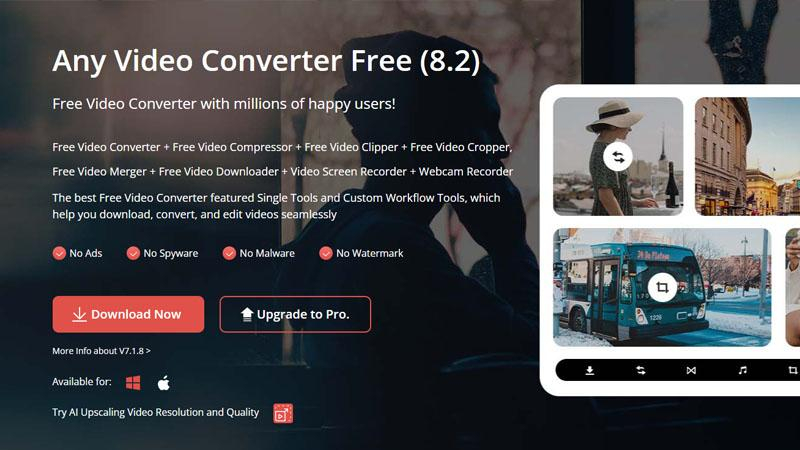
Any Video Converter is a comprehensive video conversion software available for both Windows and macOS. It supports converting videos between various formats, including MP4, AVI, WMV, MOV, and more. Additionally, it offers features for downloading online videos, editing videos, burning videos to DVD, and basic video customization. It's known for its ease of use and broad format support.
Pros
- Multi-Format Support: Any Video Converter supports a wide range of video formats, including MPEG, making it a versatile tool for various conversion tasks.
- Batch Conversion: Users can convert multiple MPEG files to GIF format simultaneously, saving time and effort.
- Customization Options: Any Video Converter offers customization options such as adjusting frame rate, size, and quality for optimized GIF output.
Cons
- Software Installation Required: Any Video Converter requires installation on your device, which may not be suitable for users looking for online-only solutions.
5. Format Factory

Format Factory is a multifunctional media conversion software for Windows that supports converting between various audio, video, and image formats. It can convert files to and from popular formats, rip DVDs and CDs, create ISO images, and perform basic editing tasks such as cropping and merging videos. Format Factory is popular among users for its wide range of features and batch-processing capabilities.
Pros
- Comprehensive Toolkit: Format Factory is a comprehensive multimedia conversion tool that supports a wide range of formats, including MPEG and GIF.
- Simple Interface: Despite its extensive capabilities, Format Factory features a user-friendly interface that facilitates easy navigation and usage.
- Advanced Features: In addition to conversion, Format Factory offers advanced features such as video editing, DVD ripping, and audio conversion.
Cons
- Windows Compatibility: Format Factory is primarily designed for Windows users, limiting its accessibility for users on other operating systems.
These five tools offer efficient solutions for converting MPEG files to GIF format, each with its own strengths and weaknesses. Consider your specific needs and preferences to choose the tool that best fits your requirements.
Part 2. Best Way to Convert GIFs to Images without Limitation
For users looking to convert their GIF files to Images, HitPaw Univd (HitPaw Video Converter) provides seamless downloads without limitations. It provides fast and high-speed downloads and an intuitive interface so that users of all skill level can use it without any trouble.
Why Choose HitPaw Univd to Convert GIF to Images
- HitPaw Univd maintains the original quality of the files and provides high-quality outputs.
- HitPaw Univd allows its users to convert multiple files simultaneously, saving them any extra effort.
- HitPaw Univd offers high-speed conversions, saving its users their precious time.
- HitPaw Univd provides reliable customer service, giving users a seamless converting experience.
- HitPaw Univd supports an intuitive interface that allows users of all skill levels to use it without any trouble.
Steps to Convert GIF to Images
Step 1:Launch HitPaw Univd on your Mac or Windows system.
Step 2:Switch to the Toolbox tab. Choose Image Converter function to import the image files you want to convert.

Step 3:When you point to a file, there will be a magnifying glass icon. You can preview the image by clicking the image.

Step 4:In the “Convert all to” option, you can choose an output format for all the imported images.

Step 5:Click the Convert All button to batch convert image files at high speed.

Watch the following video to learn more details:
Part 3. FAQs of Convert MPEG to GIF
Q1. How do I make a GIF file format?
A1. To create a GIF file format, you can use various online tools or software programs specifically designed for GIF creation. These tools typically allow you to upload images or videos, customize settings such as frame rate and duration, and generate a GIF file as the output.
Q2. Can I select the frame from the GIF that I want to convert?
A2. Yes, many GIF conversion tools offer options to select specific frames from the input video or image sequence. This allows you to choose the exact frames you want to include in the final GIF file, giving you more control over the content and timing of the animation.
Conclusion
Converting MPEG to GIF is made easy with tools like EZGIF, CloudConvert, GIFs.com, Any Video Converter, and Format Factory, each offering unique features to suit your needs. Whether you need quick online solutions or advanced software options, these methods ensure efficient and high-quality conversions.
For a versatile and user-friendly experience, we recommend using HitPaw Univd for all your video conversion needs.






 HitPaw VikPea
HitPaw VikPea HitPaw Watermark Remover
HitPaw Watermark Remover 


Share this article:
Select the product rating:
Daniel Walker
Editor-in-Chief
My passion lies in bridging the gap between cutting-edge technology and everyday creativity. With years of hands-on experience, I create content that not only informs but inspires our audience to embrace digital tools confidently.
View all ArticlesLeave a Comment
Create your review for HitPaw articles