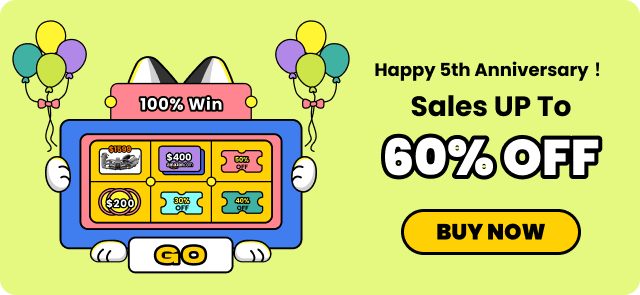How to Blur Background in Zoom: Step-by-Step Guide for All Devices
With the increasing trend of virtual education and work-from-home opportunities, online meetings are becoming increasingly relevant in our lives. However, there are also some downsides associated with this virtual mode of communication. Routine background activities of a home not only cause distractions for the participants but also result in privacy issues.
Zoom offers the option to blur your background during virtual meetings, effectively resolving these issues. In this article, we will cover in detail how to blur background in Zoom to conduct your sessions with privacy and confidence.
Part 1. Why You Need to Blur Your Background in Zoom Meetings
Several mentioned reasons can compel you to think, “How do I blur my background in Zoom?”
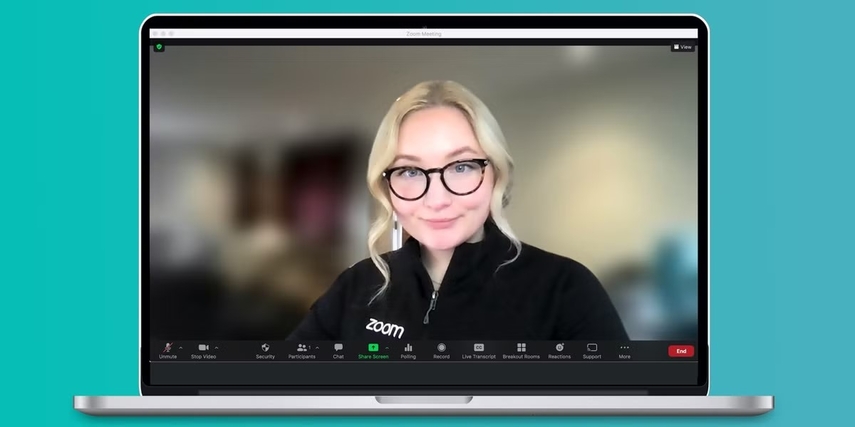
- 1. A blurred background reduces distractions for the meeting participants, allowing them to maintain focus.
- 2. The person speaking manages to get due attention when there is nothing else to distract in the background.
- 3. Blurring your background helps maintain the privacy of other people at home and in the office.
- 4. It looks more professional and enhances your visual presence in front of clients and colleagues.
- 5. With a blurred background, you can protect any sensitive information or simply hide the background mess if you have children or pets in your home.
Part 2. How to Blur Zoom Background on Laptop or Desktop Before Joining a Meeting
Zoom allows you to set up a default blurred background for all meetings so that you don’t have to do it manually for every single meeting. You can not only blur your background but also set up a virtual one of your choice. The following process will guide you on how to blur the background on Zoom using its dedicated PC software:
Step 1. Start by downloading and signing into the Zoom application on your PC. Once signed in, click on your profile picture and move into the “Settings” window from the dropdown list.
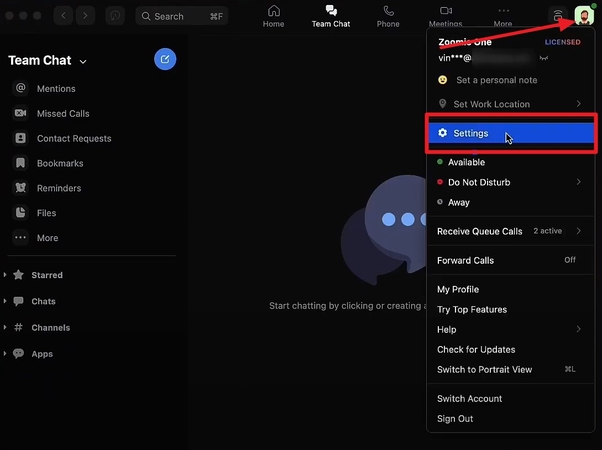
Step 2. Navigate to the “Video And Effects” section and select the “Blur” option in the “Virtual Backgrounds” tab.
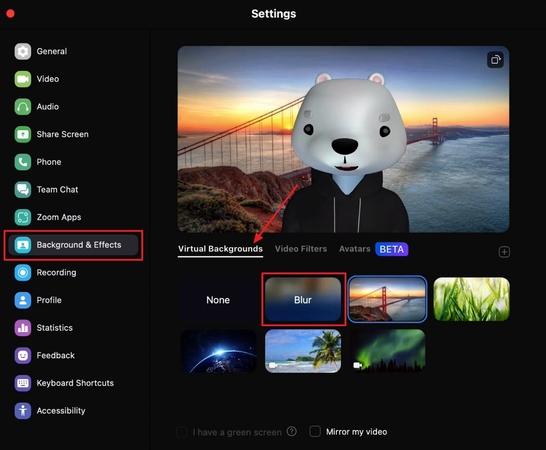
Part 3. How to Blur the Background on Zoom During a Live Meeting Instantly?
Apart from the default blur option, you can also choose to blur your background after joining a meeting. It also enables you to choose a virtual background of your choice even when you are having a live meeting. To see how to blur a background on Zoom in meetings, follow the step-by-step procedure below:
Instructions. Press the arrow “^” mark that appears next to “Start Video” at the bottom of your meeting screen. From the list of available options, simply click on the “Blur Background” button to immediately blur your background.

Part 4. How to Blur Your Background on Zoom on Phone: Android and iOS?
If you are wondering, “How to blur background in Zoom mobile?”, Zoom not only lets you blur it but also allows your smartphone to display virtual backgrounds. You can set the blurred or virtual backgrounds to take effect in all future meetings. The following detailed process explains how you can turn on the background blur for Zoom meetings on your iPhones and Android devices:
Instructions. Tap the “More” button with three dots at the bottom of your meeting screen and select “Background And Effects” from the pop-up list. Press the “Blur” option under the “Background” section to achieve a blurred meeting background instantly.
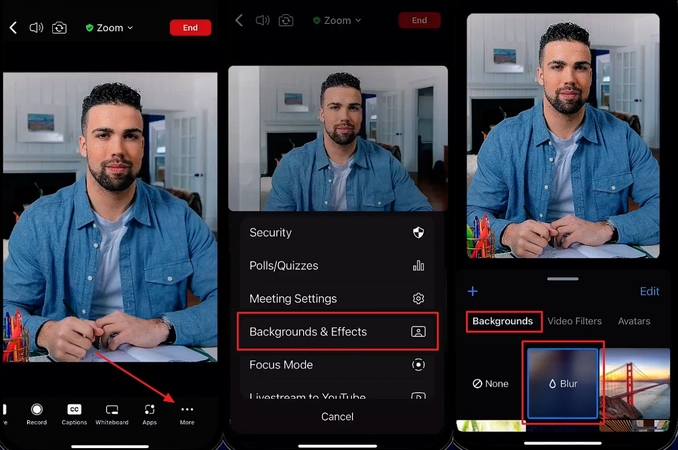
Part 5. How to Add Your Own Virtual Backgrounds in Zoom?
After learning how to add blur background in Zoom, you also have the option to import your own virtual backgrounds for Zoom meetings. This virtual background can be either an image or a short video clip of your choice. You have the option to add and switch as many virtual backgrounds as you want, without any limits. The following processes explain in detail how you can set up your own virtual backgrounds for Zoom meetings:
For Desktop
Step 1. From the “Settings” navigate to the “Virtual Backgrounds” tab in the “Video And Effects” section and press the “+” button. Select whether you want to “Add Image” or “Add Video” from the opened list. Choose your desired picture or video from the pop-up window and press the “Open” button to add it as a virtual background.
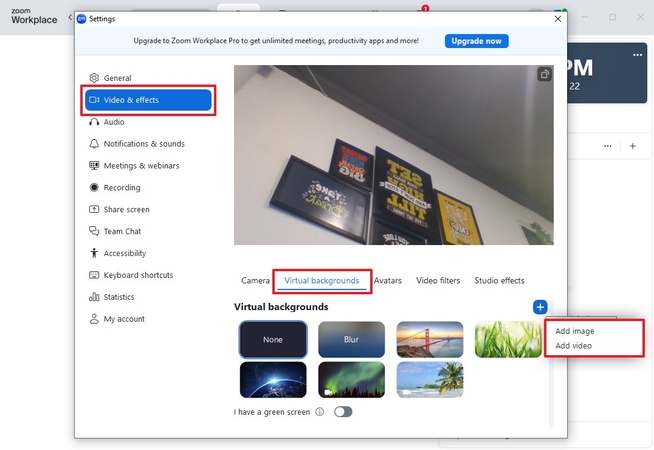
For Mobile Phones
Instructions. Tap the three dots “More” button at the bottom right corner of your meeting screen and open the “Backgrounds And Effects” window. Once there, tap on the “+” icon and locate your picture and tap on it to import it as your virtual background.
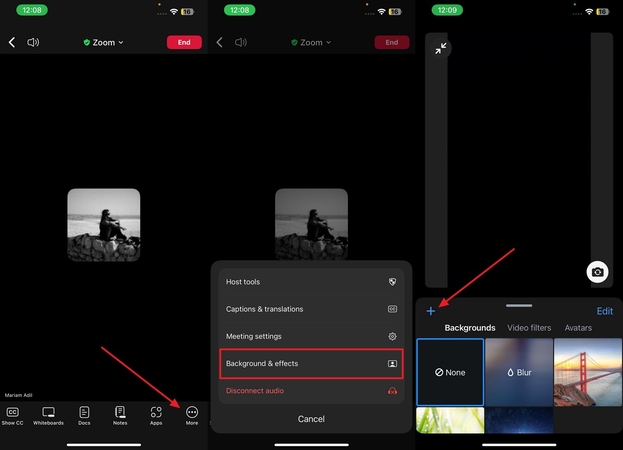
Part 6. How to Create a Custom Virtual Background in Zoom with HitPaw FotorPea?
Now that we've learned that Zoom supports importing virtual backgrounds, why not create a custom one of our own since the uploaded ones seem blurry. This way, you can create an enhanced custom background with AI precision for your Zoom meetings rather than using random pictures. Various tools can conveniently answer the question of how to blur video on Zoom, but HitPaw FotorPea (formerly HitPaw Photo Enhancer) also allows you to create custom backgrounds in HD quality.
Key Features
- 1. Allows you to conveniently remove background from your picture while keeping minute details intact.
- 2. Let you choose from a vast library of high-quality backgrounds to use in your picture.
- 3. Provides you with the option to keep a solid color as your background, rather than choosing a picture or landscape.
- 4. Supports batch processing and bulk imports, helping you save time and reduce manual effort.
- 5. Allows you to erase unwanted objects from your picture, keeping it as sharp and clean as possible.
Guide to Changing/Blurring Background in FotorPea
After learning how to blur screen on Zoom, follow the step-by-step process given below to start creating your own custom background for use in meetings:
Step 1. Launch FotorPea to Import Your PicturesStart by running HitPaw FotorPea on your PC and head to the “BG Remover” section and import your image from your device.
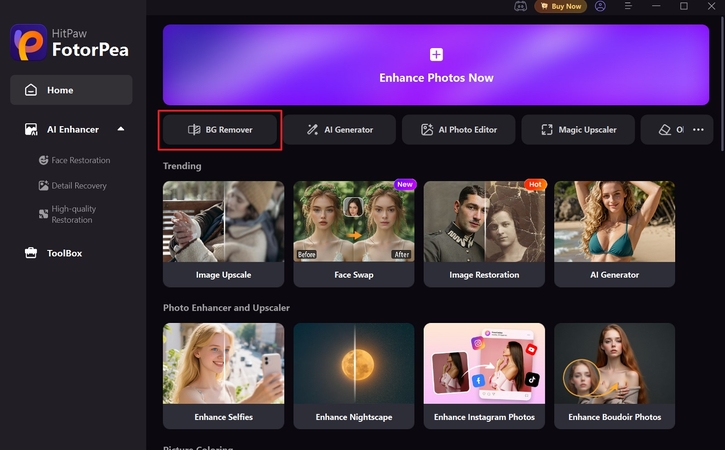
Step 2. Initiate The Process of Background Removal
Once the background is removed, you can either pick a new one from the “Background Library” or choose a solid color from the “Color” tab. After finalizing your background, simply click on the “Export” button to save your picture.
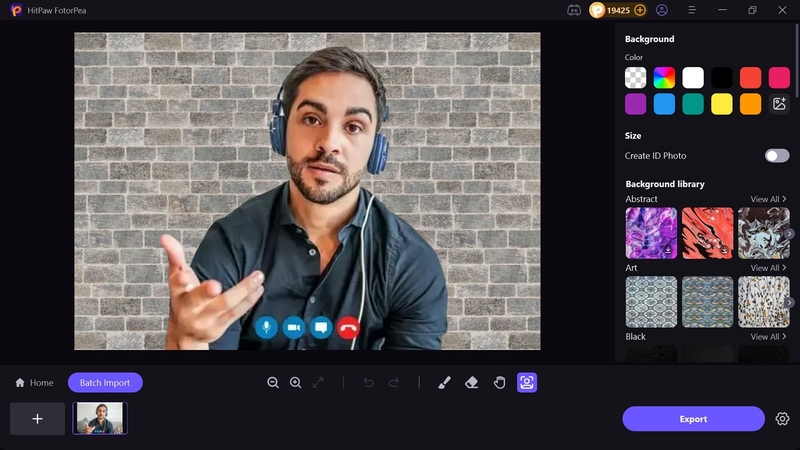
Step 3. Preview Your Enhanced Background and Download
Finally, press the “Eye” icon to preview your picture or locate it in the system by clicking the “Folder” icon next to it.
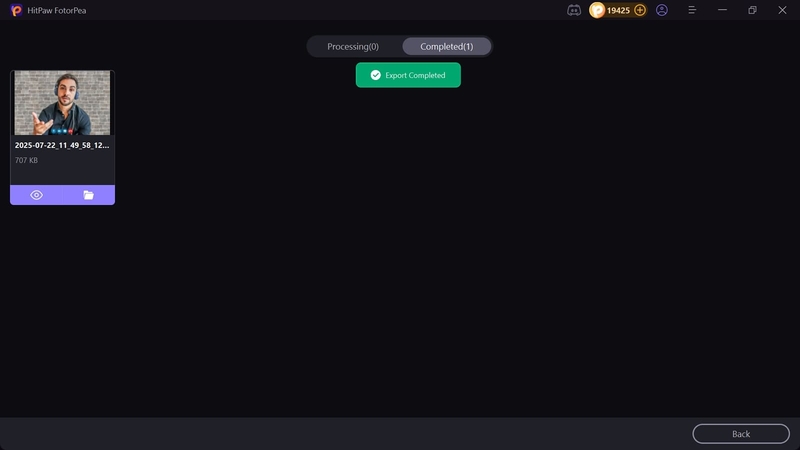
Part 7. FAQs on How to Blur The Background in Zoom
Q1. Can I blur the background on Zoom web version?
A1. If you are wondering about how to blur video in Zoom web version, unfortunately, this feature is currently not supported on the web. You can only blur your meeting background on a mobile phone or the desktop program at this time.
Q2. Can I adjust the intensity of the background blur in Zoom?
A2. Currently, you do not have the option to change the intensity of the blur in Zoom. Once initiated, Zoom automatically applies a fixed amount of background blur to your screen.
Q3. Why does my Zoom blur not look smooth?
A3. Several factors can impact the quality and smoothness of your Zoom blur. Sitting too closely to your background or using an outdated app version can make it hard to apply an even background blur.
Q4. Can I use blur and virtual background together in Zoom?
A4. Background blur in Zoom cannot be combined with another virtual background. You can either keep a virtual background of your choice or blur the screen background at a time.
Conclusion
In summary, background blur in Zoom is a handy feature that lets you maintain a clean and professional demeanor in online meetings. After learning how to blur zoom background, you also have the option to set a desired virtual background for your meeting screen. Additionally, you can use HitPaw FotorPea to create a high-quality custom background specifically for your Zoom meetings.
Leave a Comment
Create your review for HitPaw articles