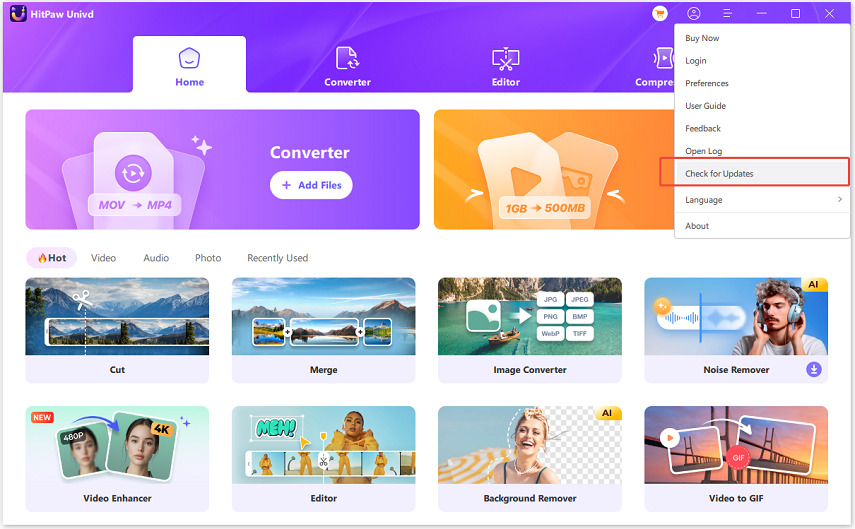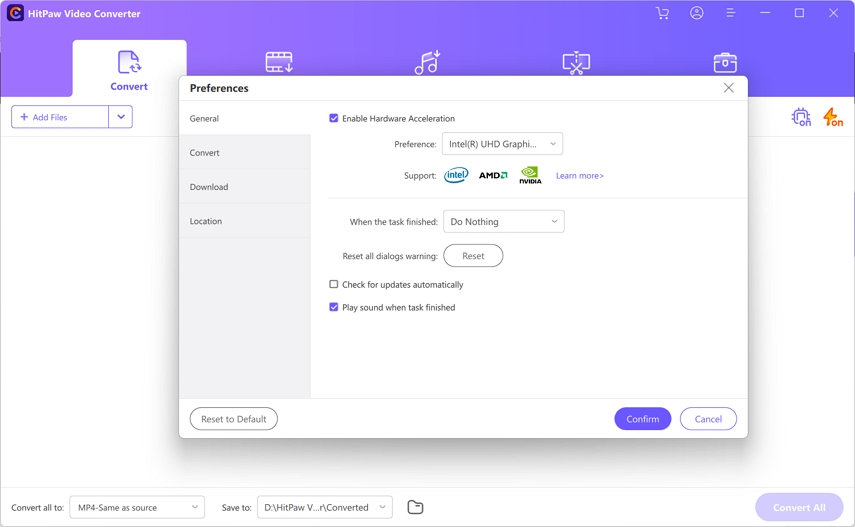Catalog
Support 1000+websites formats, if you want to convert all kinds of all videos/audios, that’s right. Please follow us to learn to use HitPaw Univd on Windows and Mac.
Step 1: Download & Installation
-
If you still do not have HitPaw Univd on your computer. Click the following button to download HitPaw Univd.
-
Double click "hitpaw-univd.exe"

-
From the pop-up window, you can tap the “Install” button to install the HitPaw Univd. Also, you could select a custom installation option and then choose your preferred language and installation path.

-
After a few installation steps, you can have HitPaw Univd on your computer. Double-click its icon to launch the software, and you can begin to convert videos or audio after seeing its clear home interface.

Step 2: Preferences
After launching HitPaw Univd, you’d better set the configuration before using it. You can set all the preferences when you use HitPaw Univd for the first time, and easily make changes from Menu in next time use.
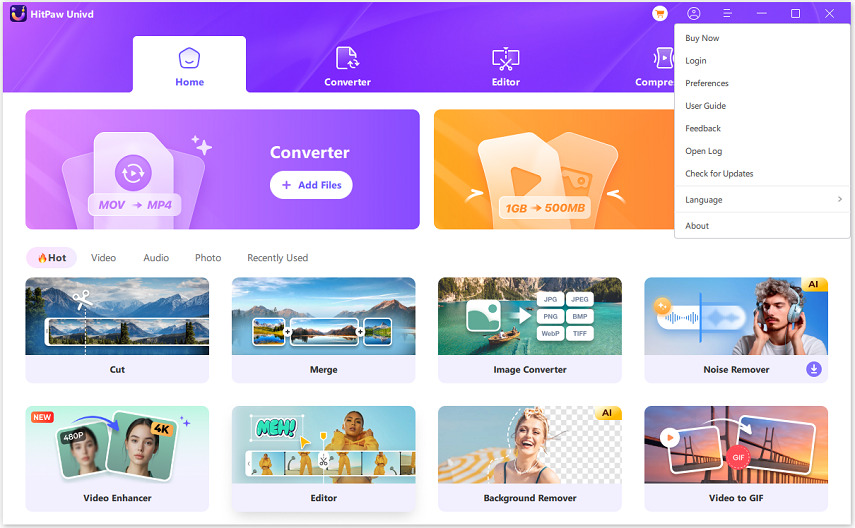
General Preferences
- Enable Hardware Acceleration: Select this option to raise the conversion speed.
- Choose the Do Nothing, Shut Down Computer, Sleep Computer or Quit Program of the program when the task is finished.
- Click Check for updates automatically. Save this state and the program will automatically update to the latest version for you.
-
Set the sound reminder. If you want a sound reminder when the task is finished, please enable this option and not vice versa.

Convert Preferences
Select the option. The files will be removed from the Converting list automatically after conversion. You can change the number from 1 to 8 for conversion tasks.
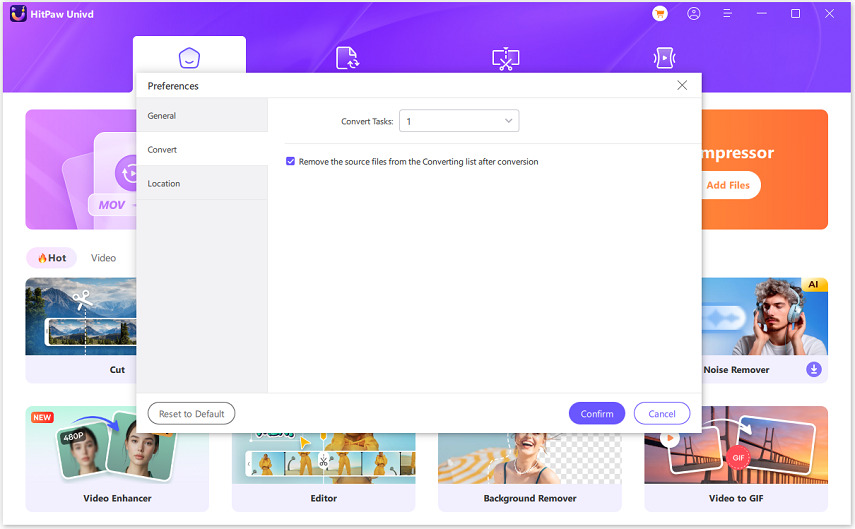
Location Preferences
You can choose the saved location for your converted/edited files, or click Open Folder to check your videos saved location. Then click the Confirm to save your setting or Reset to Default.
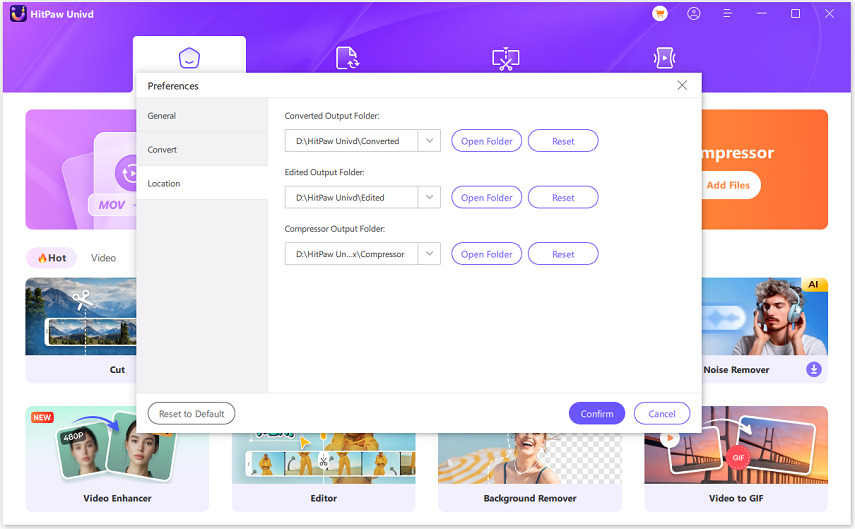
Step 3: Language
Change the language of the video converter to your preferred language. It supports 16 languages, choose the language you need.
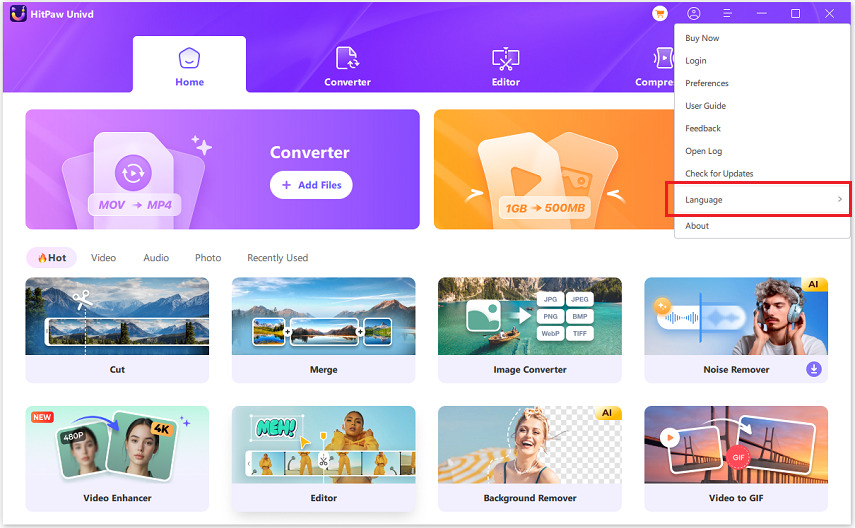
Step 4: Activate
Click the Profile icon in the upper right corner of main interface, please enter the email address that you used to place the order. Click Next step to verification your benefits.

If this is your first time logging into your HitPaw account, you can set a password for your account.
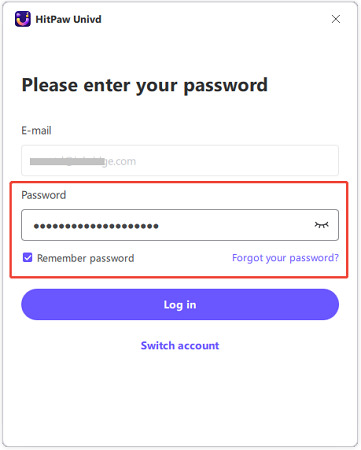
Step 5: Log
Click to find the log file of your video converter. Please contact our team and upload the log if you meet any problems when using this software.
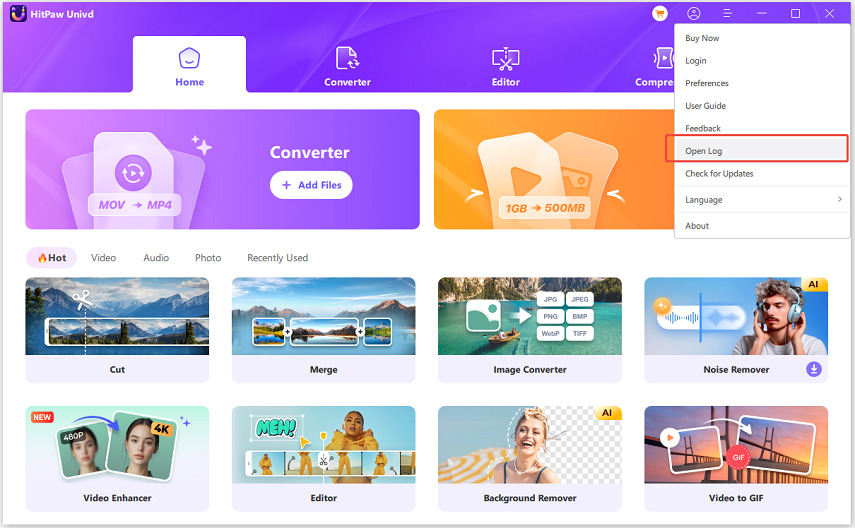
Step 6: Check for Updates
You can click the Check for Updates or set the software to update automatically to use the new version for HitPaw Univd.