How to Rip DVD with Subtitles
Watching movies with forced subtitles can significantly enhance your viewing experience, especially when characters speak in a foreign or unfamiliar language. However, ripping DVDs to include forced subtitles can be a daunting task for many. In this guide, we'll explore the concept of forced subtitles, why you might want to rip DVDs with them, and the best methods to achieve this, including using the HitPaw Univd (HitPaw Video Converter).
Whether you're a casual movie enthusiast or a seasoned cinephile, this guide will equip you with the knowledge and tools to seamlessly rip subtitles from DVDs and enjoy your favourite flicks like never before.
Part 1. What are Forced Subtitles?
Forced subtitles, also known as "burned-in" or "hard-coded" subtitles, are a type of subtitle that is permanently embedded into the video itself. Unlike regular subtitles, which can be turned on or off, forced subtitles are always visible and cannot be removed or changed. These subtitles are typically used to translate foreign languages, display text from signs or documents, or provide additional context within the movie or show.
Why Do We Rip DVD with Forced Subtitles?
There are several reasons why someone might want to rip DVDs with forced subtitles:
- 1. Language Barrier:If a movie features dialogue or text in a language you don't understand, forced subtitles can help bridge that gap, ensuring you don't miss any important plot points or nuances.
- 2. Accessibility:For individuals who are deaf or hard of hearing, forced subtitles can greatly improve the viewing experience by providing a visual representation of the audio.
- 3. Preference:Some viewers simply prefer to have subtitles on, even for their native language, as it can aid in comprehension or reduce the need to adjust volume levels.
- 4. Portability:By ripping DVDs with forced subtitles, you can enjoy your favourite movies on various devices, such as laptops, tablets, or smartphones, without worrying about compatibility issues or missing subtitles.
Part 2. Best Way Recommended to Rip DVD With Forced Subtitles
When it comes to ripping DVDs with forced subtitles, HitPaw Univd stands out as the ideal solution. Its DVD Ripper feature can rip DVDs to digital with subtitles.
Features of HitPaw Univd
- Select desired built-in subtitle tracks, forced subtitles, or add external SRT subtitle files that you download online or create yourself.
- Convert homemade, blu rays, or purchased DVDs
- Convert DVDs with subtitles into a variety of digital formats, including MP4, AVI, WMV, MOV, and MKV, as well as device-specific formats like iPhone, iPad, and Android.
- Rip DVDs with subtitles on a PC or Mac without any technical knowledge.
- Rip DVDs quickly with full GPU acceleration
- Batch rip DVDs
How to Rip DVDs with Subtitle with HitPaw Univd
Follow these simple steps to rip DVDs with forced subtitles using HitPaw Univd:
Step 1.Launch the program. You can drag and drop your DVD files directly onto the program to import them. Alternatively, click "Add Files" > "Add DVD" to load your DVD or folder containing the DVD files.

Step 2.After importing the DVD, you can double-click on the video thumbnail to preview and play the chapters. Click subtitles to select a subtitle. You can add external subtitles to the video by clicking “Add subtitles”. Currently HitPaw Univd supports adding the following three types of subtitles: SRT, ASS, VTT and SSA.

Step 3.Click Convert all to option to expand the output formats. Choose an output format for these DVD files.

Step 4.Finally, click Convert All button to start converting DVDs to the digital format with subtitles you have selected.

Step 5.After the conversion process completes, navigate to the "Converted" tab. Here, you can click "Open Folder" to access the ripped SRT subtitle files or add them to the built-in editor for further editing or merging with the video files.

By following these steps, you can easily extract subtitles from your DVD collection using HitPaw Univd, allowing you to enjoy your favourite movies with subtitles on various devices and platforms.
Part 3. Other Ways to Rip DVD with Forced Subtitles
While HitPaw Univd is the recommended choice for its ease of use and robust features, there are alternative methods to rip DVDs with forced subtitles. Here, we'll explore two popular options: VLC and HandBrake.
1. VLC
VLC is a free and open-source media player that also includes a built-in DVD ripping functionality. Despite its simplicity, VLC can handle various DVD protection schemes and extract forced subtitles from DVDs.
Here are steps to Rip DVD with VLC:
- Open VLC and navigate to the "Media" menu, then select "Convert/Save".
- In the "Convert" window, click on the "Disc" tab and choose the DVD you want to convert.
- Locate the "Subtitle track" option and select the forced subtitle track you want to include.
- Configure the output settings, such as the desired video format and destination folder.
- Click "Convert/Save" to begin the conversion process.
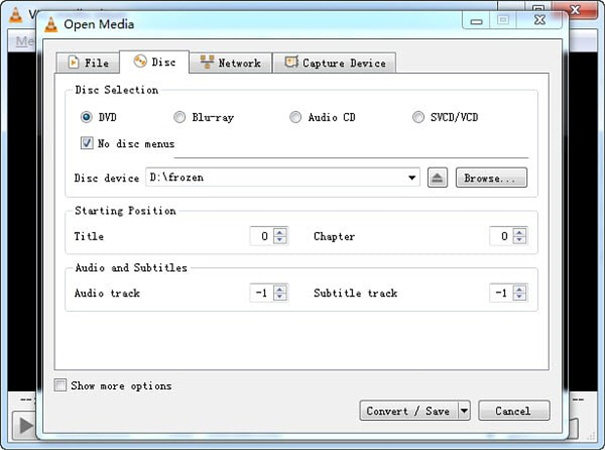
2. HandBrake
HandBrake is another popular open-source video transcoder that can rip DVDs with forced subtitles. While it offers more advanced features compared to VLC, it may have a steeper learning curve for some users.
Here are steps to Rip DVD with Handbrake:
- Install HandBrake and launch the application.
- Insert the DVD you want to convert or open the DVD folder or ISO file.
- In the "Source Selection" window, choose the appropriate title and chapters.
- Select the desired output format and settings.
- Navigate to the "Subtitles" tab and enable the forced subtitle track you want to include.

- Click "Start Encode" to initiate the conversion process.
Conclusion
Ripping DVDs with forced subtitles can significantly enhance your movie-watching experience, ensuring you never miss a crucial line or context. With the right tools, like the HitPaw Univd, the process becomes straightforward and efficient. Whether you prefer the convenience of HitPaw DVD Ripper or the flexibility of open-source options like VLC or HandBrake, this guide has provided you with the necessary knowledge and steps to seamlessly rip DVDs with forced subtitles.












 HitPaw VikPea
HitPaw VikPea HitPaw Watermark Remover
HitPaw Watermark Remover 



Share this article:
Select the product rating:
Daniel Walker
Editor-in-Chief
My passion lies in bridging the gap between cutting-edge technology and everyday creativity. With years of hands-on experience, I create content that not only informs but inspires our audience to embrace digital tools confidently.
View all ArticlesLeave a Comment
Create your review for HitPaw articles