Top 6 Tips to Fix DVD Won't Play Issue
Playing DVDs can be a fantastic way to indulge in movies, educational material, or relive cherished memories. However, encountering the frustration of DVDs that won't play is all too common. This guide aims to tackle the vexing issue of "DVD won't play" by offering practical troubleshooting solutions. Whether the problem lies with the disc, the DVD player, or the software, we're here to provide the necessary steps to ensure uninterrupted enjoyment of your DVD collection. Let's dive into resolving these playback issues together!
Part 1. Why DVD Player Won't Play?
DVD playback issues can be frustrating, especially when you're ready to watch your favorite movie or show. By familiarizing yourself with these common reasons behind "DVD player won't play DVD" scenarios, you can effectively troubleshoot and resolve the issue, ensuring seamless enjoyment of your media collection.
1. Disc Compatibility
Not all DVDs are compatible with every DVD player. Some DVDs are formatted for specific types of players, such as standard DVD players, Blu-ray players, or those that support DVD-R/DVD+R formats. If your DVD player doesn't support the disc type you're trying to play, it simply won't read the disc.
2. Dirty or Damaged Disc
A common reason for DVDs not playing is dirt, dust, scratches, or other damage to the disc surface. Even minor scratches can interfere with the laser's ability to read the disc properly. Cleaning the disc gently with a soft cloth or using a disc repair kit can often resolve this issue.
3. Region Code Mismatch
DVDs are coded by regions to control the release of movies in different parts of the world. If your DVD player is set to a different region than the DVD you are trying to play, it will not play the disc. Checking and adjusting the region settings on your player or using a region-free player can solve this problem.
4. Incorrect Settings
Sometimes, the problem lies within the settings of your DVD player. Incorrect settings related to output format, parental controls, or language preferences can prevent a DVD from playing. Ensuring your player's settings are correctly configured to match your TV and preferences is essential.
5. Software/Firmware Issues
Outdated or corrupted software and firmware can also cause playback issues. DVD players, especially those with smart features, may need periodic updates to function correctly. Checking for and installing updates for your DVD player's software or firmware can often fix these problems.
Part 2. Fix DVD Won't Play with HitPaw Video Converter
In today's digital age, when your DVD player won't play, converting DVDs to digital formats is a practical solution. HitPaw Video Converter is a reliable choice for this, offering bulk conversion and maintaining video quality across various formats.
Why Choose HitPaw Video Converter
- Bulk Conversion: Convert multiple videos simultaneously, saving time and effort without compromising on quality.
- High-Quality Output: Maintain the original video quality across various formats, ensuring a seamless viewing experience.
- Wide Format Support: Supports a vast range of video formats, including MP4, AVI, MKV, and more, ensuring compatibility with all your devices.
- User-Friendly Interface: Easy-to-use design makes the conversion process straightforward, even for beginners.
- Fast and Efficient: Quick conversion speeds and robust performance allow for efficient processing of large video files.
Steps to Rip DVD to Digital Videos
Step 1.Install HitPaw Video Converter on your PC or Mac and launch the software. On the main interface, you can drag your DVD files directly to start the conversion, or go to Add Files > Add DVD to load your DVD disc or folder.

Step 2.After importing the DVD disc or IFO/ISO files, you can preview chapters, edit titles by clicking the file name, and modify media metadata using the pen or info icon.

Step 3.Select an output format by clicking the inverted triangle icon on the lower right side of each file.

Step 4.To start ripping the DVD files to digital videos, click the “Convert” or “Convert All” button.

Watch the following video to learn more details:
Part 3. Other Ways to Fix DVD Player Won't Play
When your DVD player won't play a disc, several troubleshooting methods can help. Here are some effective ways to resolve this issue
1. Use Compatible Discs
Ensure the DVDs you use are compatible with your DVD player by checking the disc format. DVD players can support various formats beyond basic DVDs, including VCDs, DivX, DVD+R, DVD-R, MOV, WMV, WMA, MPEG-4, and JPEG discs. Compatibility issues can prevent playback, so verifying this can help resolve many common problems.

Pros
- 1. Immediate Solution: Resolves playback issues quickly if disc compatibility is the root cause.
- 2. Cost-Effective: No need for additional purchases if you already have compatible discs.
- 3. Easy to Verify: Simple process to check compatibility through the DVD player's manual or specifications.
Cons
- Limited by Hardware: If your player is older or less versatile, you might have fewer compatible disc options.
2. Clean the Disc
Dirt, dust, or scratches on a DVD can cause playback problems. Gently cleaning the disc with a soft cloth and a cleaning solution can often restore its functionality and resolve these issues.

Pros
- 1. Simple Process: Easily done with household items like a soft cloth and a cleaning solution.
- 2. Inexpensive: Requires minimal cost for cleaning materials.
- 3. Quick Fix: Often resolves playback issues immediately.
Cons
- Not Always Effective: Severe scratches or damage may not be repairable through cleaning.
3. Check Region Code
DVDs are coded for specific regions. Make sure your DVD player and disc are from the same region, or opt for a region-free player. Mismatched regions can lead to playback issues.

Pros
- 1. Clear Solution: Identifies and resolves region-specific issues.
- 2. Widely Known Issue: Commonly understood problem with plenty of online resources for guidance.
- 3. Permanent Fix: Using a region-free player or adjusting settings can solve the issue permanently.
Cons
- Potential Cost: May require purchasing a region-free DVD player.
4. Adjust Settings
Incorrect settings on your DVD player can prevent playback. Check and adjust settings such as output format, parental controls, and language preferences.

Pros
- 1. No Additional Cost: Adjusting settings doesn't require new purchases.
- 2. Customizable: Allows you to tailor settings to your preferences and needs.
- 3. Improves Overall Performance: Optimises your DVD player's functionality.
Cons
- Complexity: Some users may find it challenging to navigate and understand all settings.
5. Update Software/Firmware
Outdated or corrupted software/firmware can cause playback issues. Updating your DVD player's software or firmware can resolve these problems.
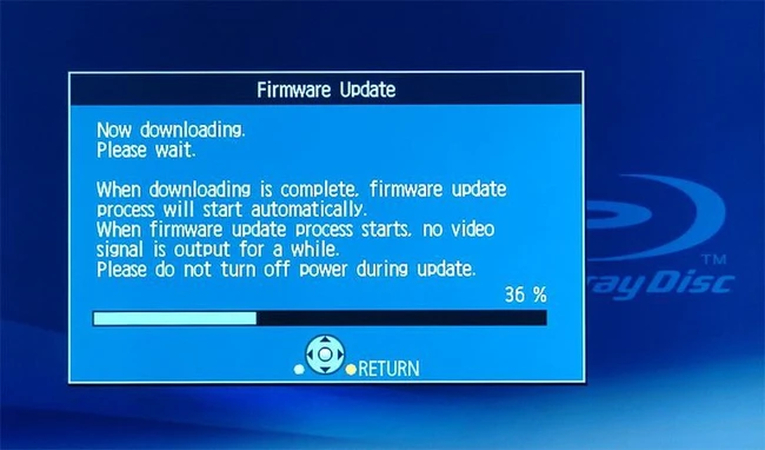
Pros
- 1. Enhances Functionality: Updates can improve overall performance and add new features.
- 2. Fixes Bugs: Resolves known issues and bugs that may cause playback problems.
- 3. Future-Proofing: Keeps your device compatible with newer discs and formats.
Cons
- Technical Knowledge Required: Some users may find the update process confusing or difficult.
Part 4. FAQs of DVD Player Won't Play
Q1. What is the problem if DVD is not readable?
A1. If a DVD is not readable, it may be due to several factors. Dirt or scratches on the disc's surface can obstruct the laser's ability to read the data. Compatibility issues arise when the disc format is not supported by the DVD player. Additionally, a malfunctioning DVD player can also prevent proper reading. Checking for cleanliness, disc format compatibility, and the DVD player's functionality can help diagnose and resolve the issue.
Q2. Why is my DVD not coming out?
A2. If your DVD is not ejecting, several factors could be at play. A jammed or malfunctioning eject mechanism within the DVD player may prevent the disc from being released. Additionally, a damaged disc can impede the ejecting process. Internal mechanical issues within the DVD player itself could also be a contributing factor.
Conclusion
Encountering issues with DVDs not playing can be frustrating, but troubleshooting them systematically can often lead to solutions. From ensuring compatibility to cleaning discs and adjusting settings, various methods can resolve playback problems.
However, for a comprehensive solution, consider using HitPaw Video Converter. Its versatility, bulk conversion capability, and ability to maintain video quality make it an excellent choice for converting DVDs to digital formats, ensuring uninterrupted playback across different devices.










 HitPaw VikPea
HitPaw VikPea HitPaw Watermark Remover
HitPaw Watermark Remover 



Share this article:
Select the product rating:
Joshua Hill
Editor-in-Chief
I have been working as a freelancer for more than five years. It always impresses me when I find new things and the latest knowledge. I think life is boundless but I know no bounds.
View all ArticlesLeave a Comment
Create your review for HitPaw articles