[Updated] How to Play DVD in Windows 8
Windows 8 is a popular operating system that offers many features and functions. However, one thing that it does not have is a built-in DVD player. This means that if you want to play DVD in Windows 8, you will need to use a third-party software or a hardware device. In this article, we will show you the best 2 ways to play DVD in Windows 8 and how to download videos by HitPaw Video Converter.
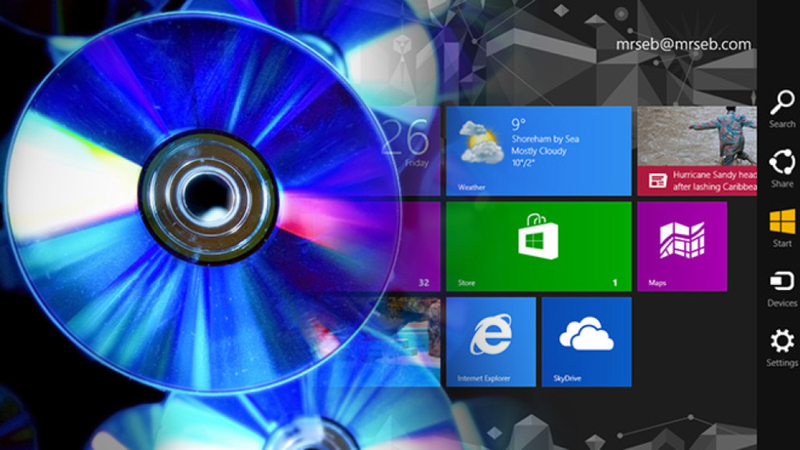
Part 1: Best 2 Ways to Play DVD in Windows 8
The best 2 ways to play DVD in Windows 8 are:
Method 1: Using a DVD player software
Using a DVD player A DVD player software is a program that can read and play DVD discs on your computer. There are many DVD player software available online, such as VLC Media Player, PowerDVD, WinDVD, etc.
To use a DVD player software, you need to follow these steps:
Step 1: Download the DVD player software of your choice from its official website or a trusted source. Make sure it is compatible with Windows 8 and your DVD drive.
Step 2: Install the DVD player software on your computer by following the instructions on the screen. You may need to restart your computer after the installation is complete.
Step 3: Insert the DVD disc into your DVD drive and wait for it to be detected by your computer. You may see a pop-up window asking you to choose a program to play the DVD.
Step 4: Select the DVD option from the DVD player software and enjoy your movie. You can use the controls on the software to pause, play, stop, fast forward, rewind, adjust the volume, change the subtitles, etc.
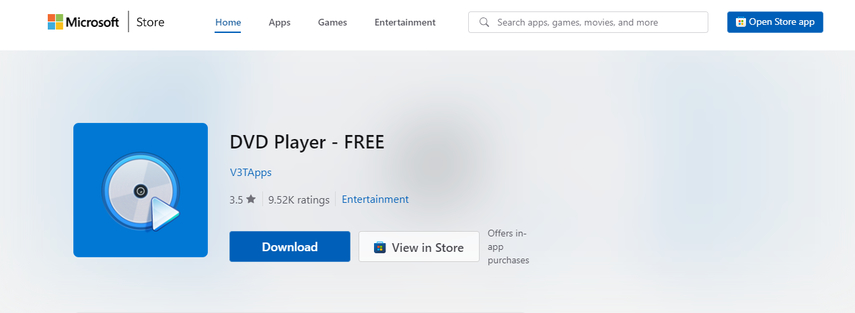
Method 2: Using a DVD player device
A DVD player device is a hardware that can connect to your computer and play DVD discs. There are two types of DVD player devices: external and internal. An external DVD player device is a portable device that you can plug into your computer via a USB cable. An internal DVD player device is a device that you can install inside your computer case.
To use a DVD player device, you need to follow these steps:
Step 1: Connect or install the DVD player device on your computer. If you are using an external DVD player device, you need to plug it into a USB port on your computer and wait for it to be recognized by your computer.
Step 2: Insert the DVD disc into the DVD player device and wait for it to be detected by your computer. You may see a pop-up window asking you to choose a program to play the DVD. If not, you can open the DVD option from the File Explorer or the Start menu.
Step 3: Enjoy your movie. You can use the controls on the DVD player device or your computer to pause, play, stop, fast forward, rewind, adjust the volume, change the subtitles, etc.

Part 2: Extra tips: Download Videos by HitPaw Video Converter
If you want to download videos from the internet and play them on your computer, you can use HitPaw Video Converter. HitPaw Video Converter is a powerful and easy-to-use video downloader and converter that can help you download videos from various websites, such as YouTube, Facebook, Instagram, etc. and convert them to different formats, such as MP4, AVI, MKV, etc. You can also edit, crop, rotate, add subtitles, and apply effects to your videos with HitPaw Video Converter.
Watch the following video to learn more details:
Main Features of HitPaw Video Converter
Features of HitPaw Video Converter are:
- DVD Ripper: HitPaw Video Converter can also rip DVD discs and convert them to digital formats, such as MP4, AVI, MKV, etc. This way, you can play DVD in Windows 8 without using a DVD player software or device.
- Video Quality Enhancer: HitPaw Video Converter can also enhance the video quality of your downloaded or ripped videos.
- Video Speed Changer: HitPaw Video Converter can also change the video speed of your downloaded or ripped videos.
How to use HitPaw Video Converter to to Play DVD in Windows 8?
Step 1: Import DVD Disc, DVD Folder, IFO Files, or ISO Files
In the Convert function's main interface, drag your DVD files directly to initiate conversion, or navigate to Add Files > Add DVD to load your DVD disc or folder.

Step 2: Edit DVD Info (Optional)
Once the DVD disc or IFO/ISO files are imported, you can preview and play the chapters by double-clicking the video thumbnail.

Step 3: Choose an Output Format
Select an output format by clicking the inverted triangle icon on the lower right of each file, or choose a unified format for all files by clicking "Convert all to" in the lower left corner. HitPaw Video Converter offers over 1000 video and audio formats from which to choose.

Step 4: Convert DVD with 120X Faster Speed
HitPaw Video Converter uses lossless conversion and GPU acceleration to significantly increase conversion speed. These features can be enabled or disabled in the interface.

Step 5: Start Conversion
Click the “Convert” or “Convert All” button to begin the conversion process.

Part 3: FAQs
Some of the frequently asked questions from PPA (People Also Ask) and their answers are:
Q1. How do I play a DVD on Windows 8 for free?
A1. You can play a DVD on Windows 8 for free by using a free DVD player software, such as VLC Media Player. VLC Media Player is a versatile and open-source media player that can play DVD discs and other media files on your computer. You can download and install VLC Media Player from its official website and then use it to play DVD on Windows 8.
Q2. Why can’t I play DVDs on Windows 8?
A2. You can’t play DVDs on Windows 8 because Windows 8 does not have a built-in DVD player. This is because Microsoft decided to remove the DVD playback feature from Windows 8 due to licensing fees and low demand. Therefore, you need to use a third-party DVD player software or device to play DVDs on Windows 8.
Part 4: Conclusion
Playing DVD in Windows 8 is not as difficult as you may think. You can use a DVD player software or device to play DVD discs on your computer. You can also use HitPaw Video Converter, to download videos from the internet and convert them to different formats. HitPaw Video Converter also has many other features that can help you enhance, edit, and change the speed of your videos. If you want to try out HitPaw Video Converter, you can download it from its official website and enjoy its free trial.






 HitPaw Watermark Remover
HitPaw Watermark Remover  HitPaw Photo Object Remover
HitPaw Photo Object Remover HitPaw VikPea (Video Enhancer)
HitPaw VikPea (Video Enhancer)
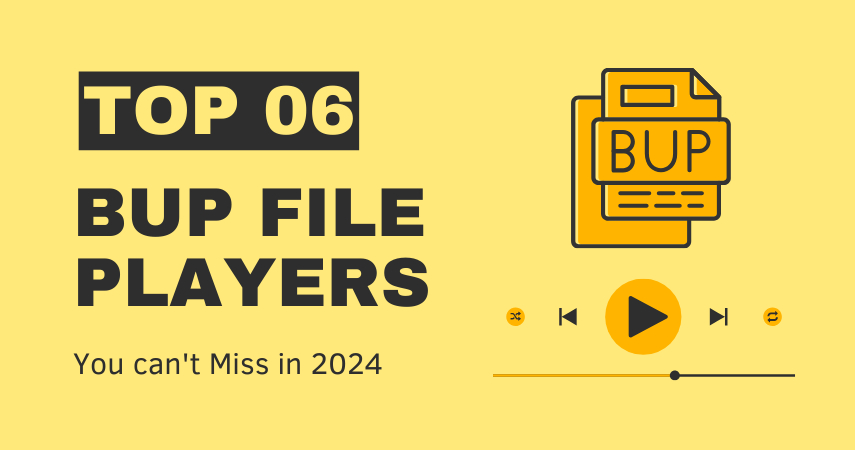


Share this article:
Select the product rating:
Joshua Hill
Editor-in-Chief
I have been working as a freelancer for more than five years. It always impresses me when I find new things and the latest knowledge. I think life is boundless but I know no bounds.
View all ArticlesLeave a Comment
Create your review for HitPaw articles