6 Ways of Converting MOV to MPEG2 in 2025
The digital world thrives on diverse file formats, each catering to specific needs. MOV, or QuickTime Movie format, is a popular choice for storing high-quality videos, often used by Apple devices. However, situations arise where you might need to convert MOV files to MPEG2 format.
MPEG2, also known as MPEG-2, is a widely supported video compression standard commonly used for DVDs, broadcasting, and some online streaming platforms. Converting MOV to MPEG2 ensures compatibility with various playback devices and software.
This comprehensive guide explores six effective methods for converting MOV to MPEG2 in 2024. We'll delve into both free and paid solutions, catering to different user preferences and technical expertise.
Best 6 Ways of Converting MOV to MPEG2
Here's a breakdown of the top methods to convert your MOV files to MPEG2 format:
1. HitPaw Univd (HitPaw Video Converter)

HitPaw Univd emerges as a frontrunner for converting MOV to MPEG2. You can take a closer look at HitPaw Univd in the video below.
This versatile software boasts an intuitive interface, exceptional processing speed, and a plethora of features:
- HitPaw Univd convert MOV to MPEG2 alongside a vast array of other video and audio formats.
- HitPaw Univd maintain pristine video quality during the conversion process.
- HitPaw Univd convert multiple MOV files to MPEG2 simultaneously, saving you time and effort.
- HitPaw Univd provide fine-tune output parameters like resolution, bitrate, and frame rate for optimal playback on various devices.
- HitPaw Univd perform basic editing tasks like trimming, cropping, and adding watermarks within the converter.
- Using HitPaw Univd leverage your graphics card for faster conversion, especially for large files.
How to Use HitPaw Univd to Convert MOV to MPEG2?
Converting MOV to MPEG2 with HitPaw Univd is a breeze. Follow these simple steps:
Step 1: Download and Install HitPaw Univd
Head over to the HitPaw website and download the software for your operating system (Windows or Mac). Install it following the on-screen instructions.
Step 2: Import Your MOV Files
Launch HitPaw Univd and click "Add Files" to select your MOV files. You can also drag and drop them directly into the program window.

Step 3: Choose Output Format
Click the dropdown menu at the bottom left “Convert to all” and select "MP4".

Step 4: Customize Settings
HitPaw Univd allows you to customize output parameters like resolution, bitrate, and frame rate. Click on the "Settings" icon next to the chosen format. Experiment with these settings for optimal playback on your target device.

Step 5: Start Conversion
Once satisfied with your settings, click the "Convert" button. HitPaw Univd will efficiently convert your MOV files to MPEG2 format.

This user-friendly approach makes HitPaw Univd a top contender for both novice and experienced users.
2. Aiseesoft Video Converter Ultimate
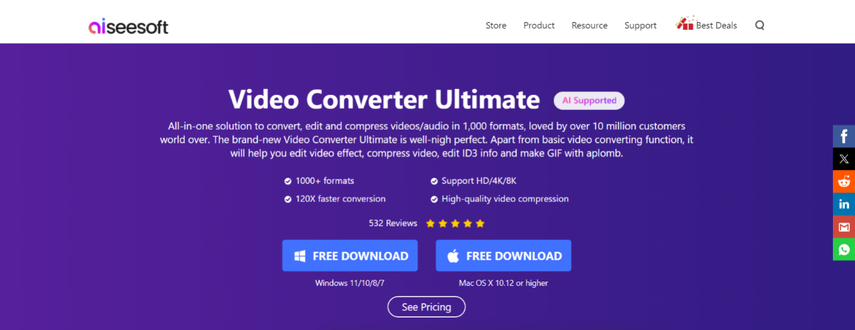
Aiseesoft Video Converter Ultimate caters to users seeking a feature-rich conversion solution. Beyond MOV to MPEG2 conversion, it offers an array of editing tools, DVD ripping capabilities, and video enhancement features.
Pros
- Comprehensive format support for video and audio conversion.
- Extensive editing tools for basic and advanced video editing.
- DVD ripping capabilities for converting DVDs to digital formats.
- Video enhancement features like video noise reduction and upscaling.
Cons
- Can be overwhelming for users seeking a simple conversion solution.
- The paid version unlocks all features, while the free trial version has limitations.
3. Xilisoft Video Converter
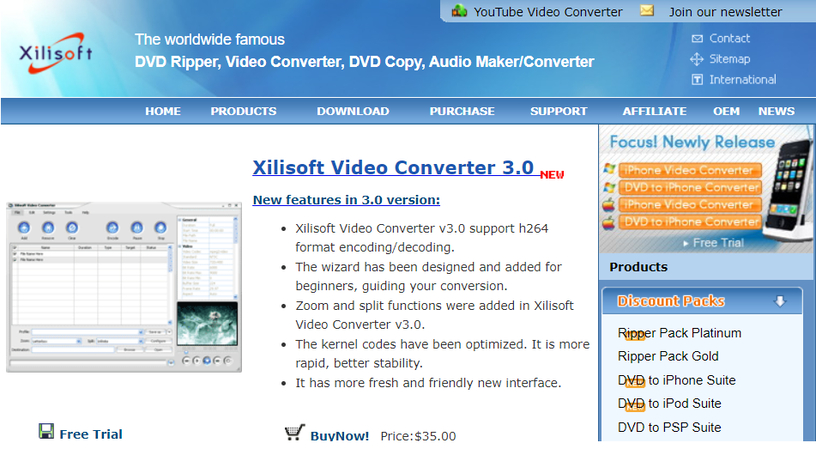
Xilisoft Video Converter has been a mainstay in the video conversion arena for some time. It provides a reliable solution for converting MOV to MPEG2 format.
Pros
- Straightforward interface for easy conversion tasks.
- Supports a good range of video and audio formats.
- Offers basic editing features like trimming and cropping.
Cons
- The interface might feel dated compared to modern converters.
- Feature set may not be as expansive as some competitors.
4. Wondershare UniConverter

Wondershare UniConverter positions itself as a comprehensive video toolbox. It offers MOV to MPEG2 conversion alongside screen recording, video editing, and DVD burning functionalities.
Pros
- Extensive format support for conversion.
- Offers a suite of video editing tools for basic and advanced editing.
- Screen recording capabilities for capturing your desktop activity.
- DVD burning functionality for creating physical DVDs from your videos.
Cons
- Free version comes with limitations like output resolution and watermarks.
- Feature-rich interface might feel cluttered for some users.
5. Leawo Video Converter
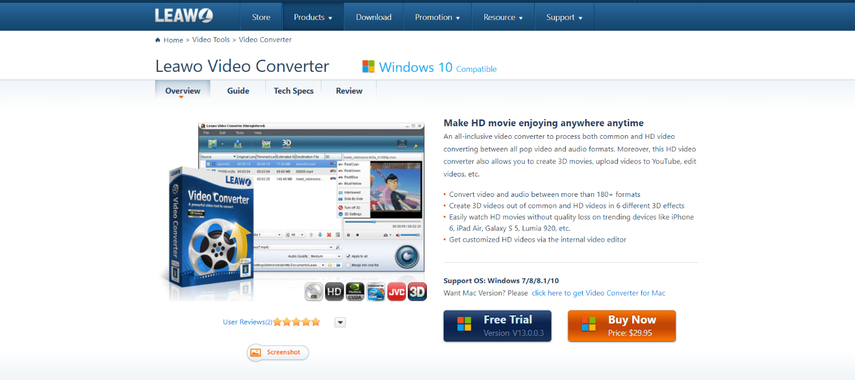
Leawo Video Converter provides MOV to MPEG2 conversion alongside additional functionalities like video downloading and DVD ripping.
Pros
- Supports a wide variety of video and audio formats for conversion.
- Offers video downloading capabilities from various online platforms.
- Includes DVD ripping functionality to convert DVDs to digital formats.
Cons
- Interface might feel less intuitive compared to some competitors.
- Free trial version has limitations on conversion length and features.
6. Aconvert
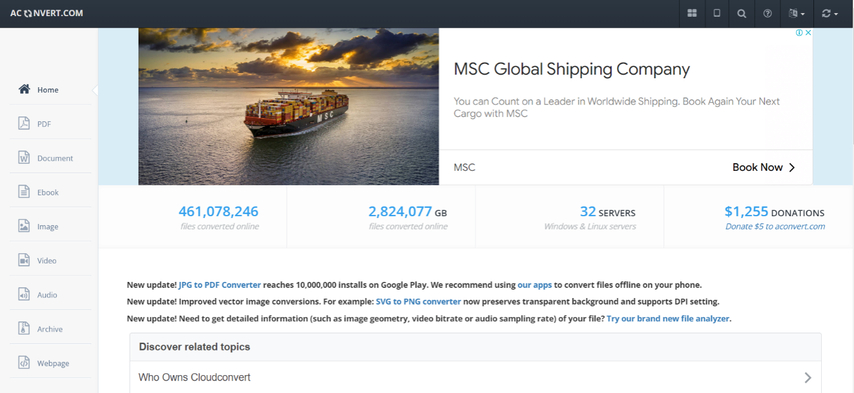
Aconvert caters to users seeking a browser-based solution for converting MOV to MPEG2. It offers a convenient way to convert files without downloading software.
Pros
- Simple and user-friendly web interface.
- No software download required, making it accessible from any device with a web browser.
- Supports a wide range of file formats for conversion.
Cons
- Limited control over output parameters compared to dedicated software.
- File size restrictions might apply for online conversions.
- Relies on a stable internet connection for successful conversion.
FAQs
Q1. Can I convert MOV to MPEG2 for free?
A1.
Yes, several free options exist for converting MOV to MPEG2. However, free tools might have limitations like:
Q2. What's the best way to convert MOV to MPEG2?
A2.
The "best" method depends on your specific needs and preferences. Here's a breakdown:
Conclusion
Converting MOV to MPEG2 empowers you to ensure wider compatibility for your video files. This guide explored six effective methods, encompassing both free and paid options. Whether you prioritize user-friendliness, advanced features, or online convenience, a suitable solution awaits.
For an exceptional balance of ease of use, powerful features, and high-quality output, HitPaw Univd stands out as a top choice. It empowers you to effortlessly convert your MOV files to MPEG2 format while maintaining pristine video quality. Download HitPaw Univd today and experience the difference!






 HitPaw VikPea
HitPaw VikPea HitPaw Watermark Remover
HitPaw Watermark Remover 
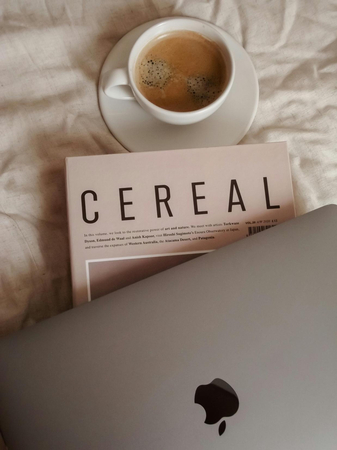


Share this article:
Select the product rating:
Daniel Walker
Editor-in-Chief
My passion lies in bridging the gap between cutting-edge technology and everyday creativity. With years of hands-on experience, I create content that not only informs but inspires our audience to embrace digital tools confidently.
View all ArticlesLeave a Comment
Create your review for HitPaw articles