Top 5 Free VOB File Cutter Online
In 2024, the demand for efficient video editing tools continues to surge, with VOB file cutter online solutions becoming increasingly popular. These free platforms offer a convenient way to trim, slice, and edit VOB video files without the need for complex software installations. Whether you're a beginner or a seasoned editor, these top 5 VOB cutter online options provide intuitive interfaces and powerful features to streamline your editing process. Let's explore the best tools available to enhance your video editing experience.
Part 1: 5 Best VOB Cutter Online Free
1. HitPaw Online Video Cutter
HitPaw Online Video Cutter is your go-to VOB video cutter online, offering a seamless editing experience without the hassle of downloads. With its intuitive interface, effortlessly trim and edit your VOB files directly in your browser. The smart cut feature identifies silent clips for efficient removal, while high-level security ensures your data's safety. Enjoy unlimited usage, ad-free interface, and completely free access, making HitPaw the perfect choice for refining your VOB videos effortlessly.
Try It Free
Steps
Step 1. Upload VOB Video
Simply drag and drop your VOB file into HitPaw's Online VOB Cutter.
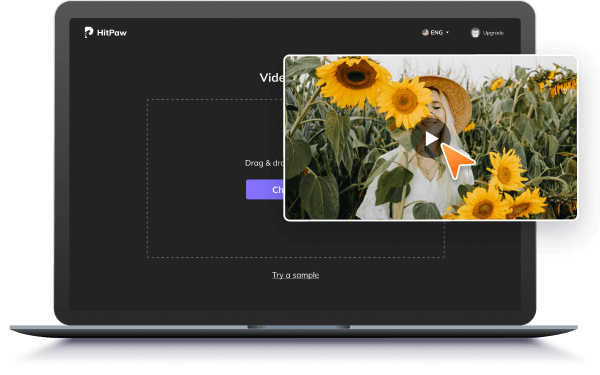
Step 2. Trim VOB Video
Use drag controls to adjust the start and end points or click to mark and remove unwanted segments.
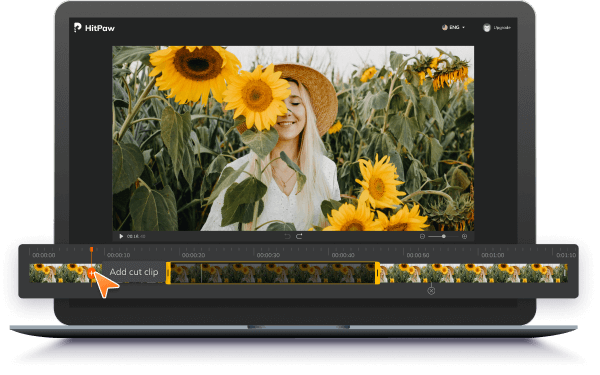
Step 3. Download Trimmed VOB
Export your edited VOB video for download with ease.
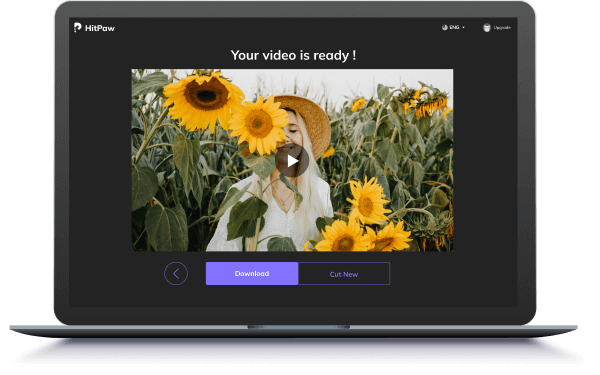
Try It Free
2. Movavi
Movavi offers a versatile suite of multimedia software, including a free VOB cutter. With user-friendly interfaces and powerful features, Movavi's tools allow you to effortlessly edit and enhance your VOB videos. Trim, merge, and customize your footage with ease using Movavi's intuitive software.
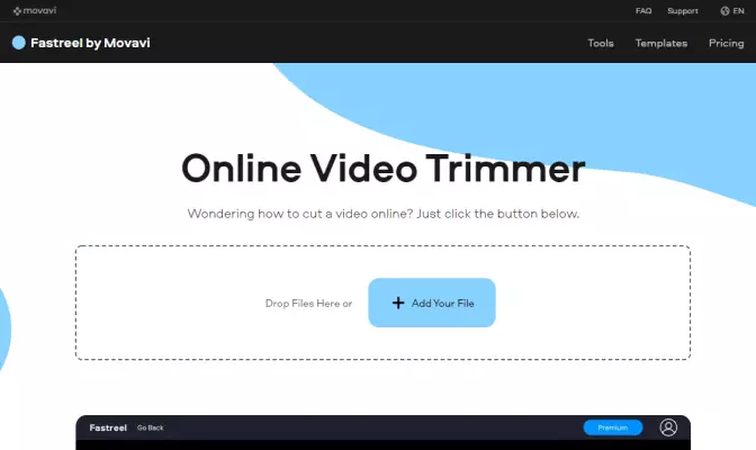
Steps
1. Download Movavi VOB Video Cutter: Visit the Movavi website and download the VOB Video Cutter software.
2. Upload VOB File: Launch the program and upload your VOB video file into the interface.
3. Trim and Edit: Use the cutting tools to trim and edit your VOB video as desired.
4. Preview: Preview your edited video to ensure it meets your expectations.
5. Save or Export: Save the edited VOB video to your desired format and location on your device.
3. AConvert.com Video Cutter
AConvert Video Cutter emerges as the premier VOB file cutter online, featuring a user-friendly interface and powerful editing tools. Trim and edit your VOB videos seamlessly without downloads. With AConvert, effortlessly tailor your videos for flawless sharing and enjoyment.
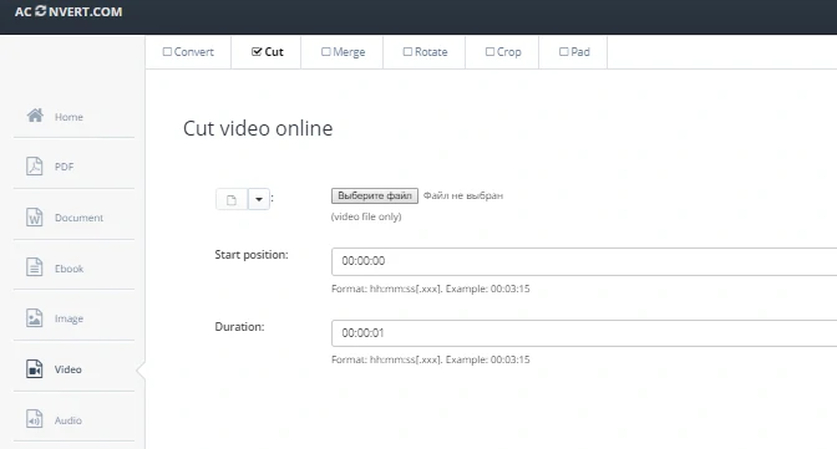
Steps
Here are the steps for using AConvert Video Cutter as a VOB cutter online:
1. Visit the AConvert Video Cutter website.
2. Upload your VOB video file by clicking the "Choose File" button.
3. Select the desired start and end points for trimming your VOB video.
4. Optionally, you can adjust settings such as video resolution and format.
5. Click on the "Cut Now" or "Start" button to begin the trimming process.
6. Once the trimming is complete, preview your edited video to ensure it meets your requirements.
7. Finally, download the trimmed VOB video to your device for sharing or further editing.
4. Video cutter online
Looking for an efficient solution to trim your VOB videos? Try a versatile online tool like Video Cutter Online. With its intuitive interface, easily edit your VOB files without the hassle of downloads. Simply upload your video, select your desired trim points, and let the tool do the rest. Enjoy seamless editing and save time with this convenient VOB video cutter online, perfect for all your video trimming needs.
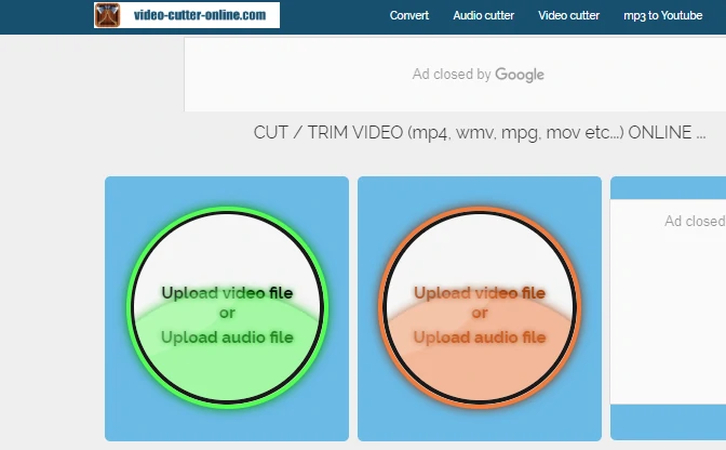
Steps
Step 1. Upload Your VOB File:
Visit the Video Cutter Online website.
Click inside the file drop area or drag and drop your VOB file onto the page.
Step 2. Set Trim Points:
Enter the start and end time for the segment you want to keep.
The tool will display a preview of the trimmed segment.
Step 3. Trim Your Video:
Click the “Cut” button to start the trimming process.
The tool will process your video and create a trimmed version.
Step 4. Download the Trimmed Video:
Once the trimming is complete, you’ll receive a download link for the trimmed VOB file.
Click the link to save the edited video to your device.
5. ClipChamp
Clipchamp is your ultimate destination for a free VOB cutter online. With its user-friendly interface and powerful editing capabilities, Clipchamp makes trimming and editing VOB videos a breeze. Simply upload your VOB file, select your desired trim points, and let Clipchamp do the rest. Enjoy seamless editing without the need for downloads or installations. With Clipchamp, refining your VOB videos has never been easier or more convenient.
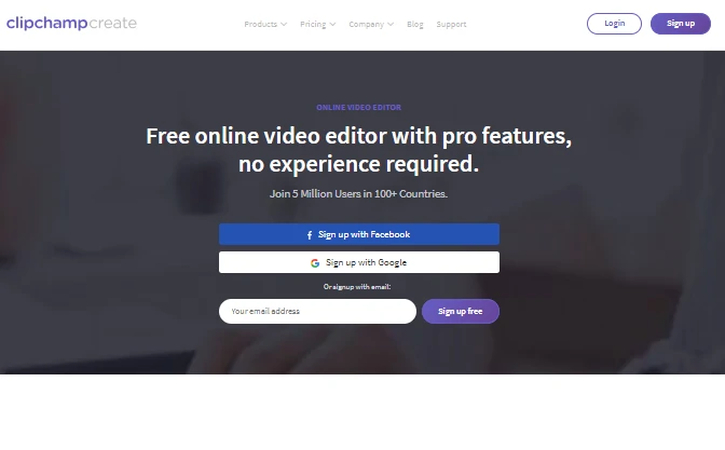
Steps
Here are the steps for using Clipchamp as a VOB cutter free online:
1. Visit the Clipchamp website.
2. Sign up for a free account or log in if you already have one.
3. Click on "Create a Video" and select "Upload a File" to upload your VOB video.
4. Once uploaded, drag the video to the timeline and use the trimming tools to cut your video as desired.
5. Preview your edited video to ensure it meets your requirements.
6. Finally, export and download the trimmed VOB video to your device.
Part 3: Best VOB Cutter on Windows 10
HitPaw Video Converter is the ultimate solution for all your video conversion needs. With its user-friendly interface and robust features, it serves as the best free VOB cutter online, effortlessly converting videos between various formats. Whether it's VOB to MP4, AVI to MOV, or any other format conversion, HitPaw Video Converter ensures seamless and efficient conversion, making it the go-to tool for all your video editing requirements.
Features
- Wide range of supported formats including VOB, MP4, AVI, MOV, and more.
- High-speed conversion without compromising quality.
- Batch conversion for efficiency.
- Edit videos before conversion with trimming, cropping, and other tools.
- User-friendly interface suitable for beginners and experts alike.
Steps
Step 1: Install HitPaw Video Converter and launch the software.
Step 2: Navigate to the Toolbox option and click on "Add Image" to import the VOB files you wish to cut.

Step 3: Choose the desired output format for your VOB files.

Step 4: Click on "Convert All" to initiate the cutting process. Wait for the conversion to complete, and your VOB files will be cut into your desired format swiftly and efficiently.

Conclusion
When it comes to trimming VOB files effortlessly, these top 5 free VOB file cutter online tools offer unparalleled convenience and efficiency. However, for comprehensive video editing needs, including converting images efficiently, consider the best JPG to HEIC converter, HitPaw Video Converter. With its intuitive interface and robust features, it's the ultimate solution for all your video and image conversion requirements. Upgrade your editing experience today with HitPaw Video Converter.






 HitPaw Edimakor
HitPaw Edimakor HitPaw VikPea (Video Enhancer)
HitPaw VikPea (Video Enhancer)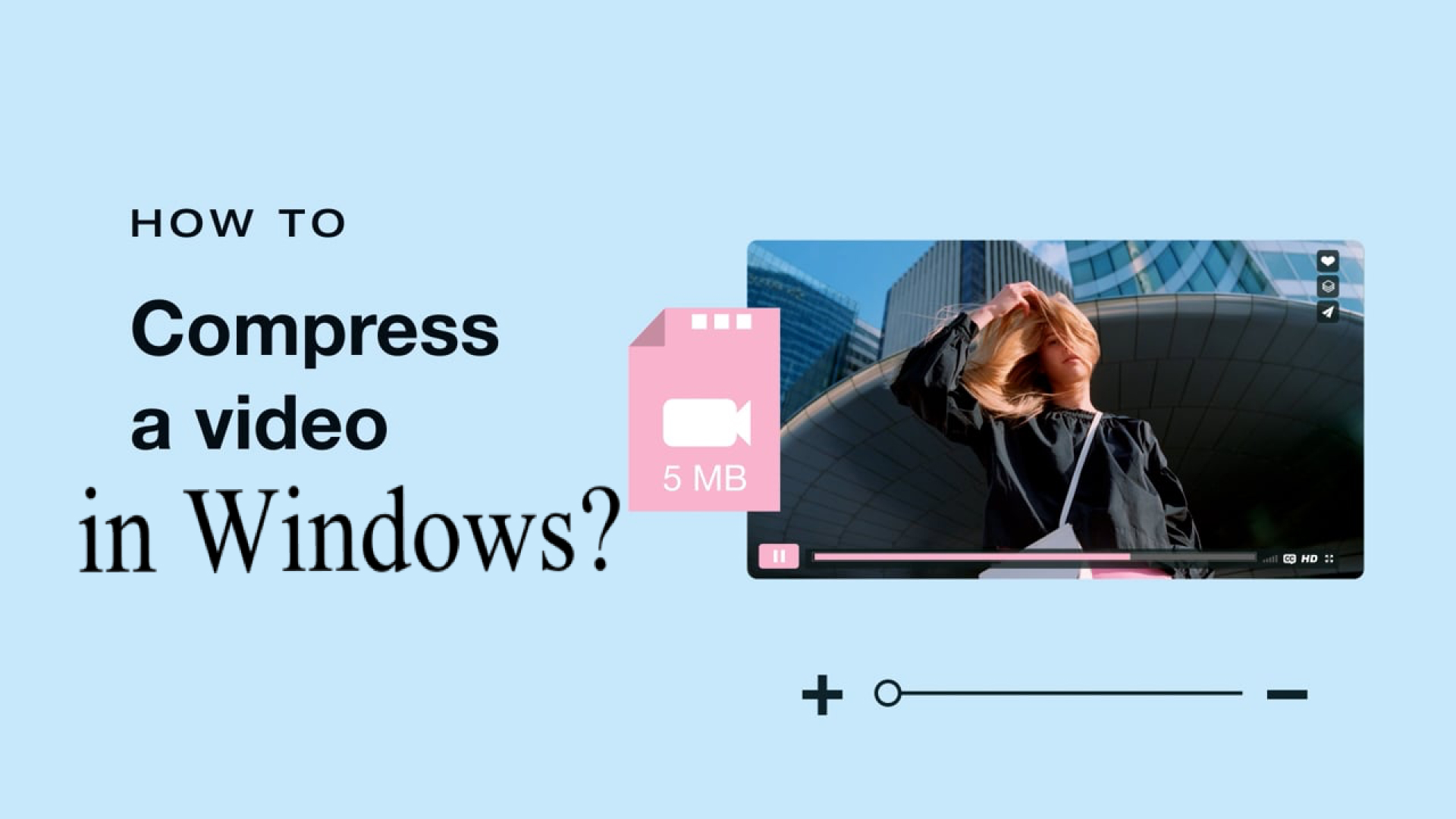
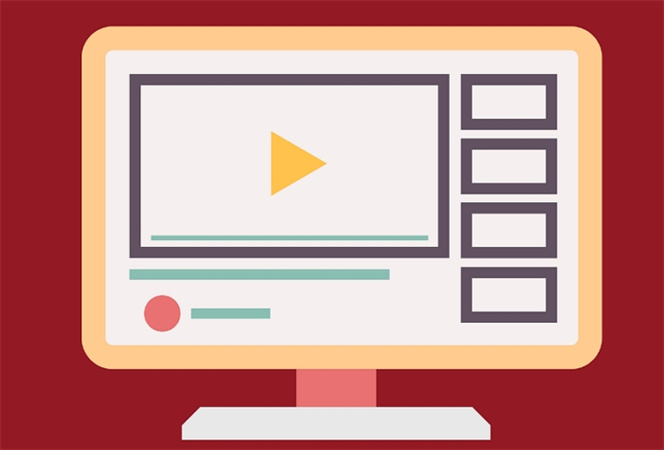

Share this article:
Select the product rating:
Joshua Hill
Editor-in-Chief
I have been working as a freelancer for more than five years. It always impresses me when I find new things and the latest knowledge. I think life is boundless but I know no bounds.
View all ArticlesLeave a Comment
Create your review for HitPaw articles