The Ultimate Guide of MJPEG to MP4 Converter
Welcome to the ultimate guide on transforming MJPEG to MP4 seamlessly. Whether you're a novice or an experienced editor, this comprehensive resource will equip you with expert insights and techniques to streamline your video conversion journey. Dive in to discover the best practices and tools to ensure a smooth and efficient MJPEG to MP4 conversion process.
Part 1. What are MJPEG and MP4 Formats
MJPEG (Motion JPEG) is a video compression format where each video frame is separately compressed as a JPEG image. It's commonly used in digital cameras and video editing software.
MP4 (MPEG-4 Part 14) is a multimedia container format used to store video, audio, and other data. It's widely supported and provides high-quality compression, making it ideal for streaming and sharing videos online.
Differences between the two formats
Compression:
- MJPEG compresses each frame individually using the JPEG compression algorithm, resulting in larger file sizes compared to other formats like MP4.
- MP4 utilizes more efficient compression algorithms, such as H.264 or H.265, which can achieve higher compression ratios while maintaining quality.
Quality:
- MJPEG preserves high-quality images since each frame is compressed independently.
- MP4 can maintain high-quality video with lower file sizes due to its advanced compression techniques, resulting in smoother playback and faster streaming.
Compatibility:
- MJPEG may have limited compatibility with some devices and platforms due to its less common usage.
- MP4 is widely supported by various devices, operating systems, and media players, making it a more versatile and accessible format for sharing and streaming content.
Part 2. Why Convert MJPEG to MP4
Converting MJPEG to MP4 is necessary in certain situations to:
1. Reduce file size:
MP4 employs more efficient compression algorithms, resulting in smaller file sizes without compromising quality, making it ideal for storage and streaming.
2. Enhance compatibility:
MP4 is widely supported across devices, platforms, and media players, ensuring seamless playback and sharing of content.
3. Streamline workflow:
MP4 offers better compatibility with video editing software, facilitating easier editing and post-production processes.
Part 3. Top 5 MJPEG to MP4 Converters
1. Convert MJPEG to MP4 Free using HitPaw Univd (HitPaw Video Converter)
HitPaw Univd stands out as the premier solution for converting MJPEG to MP4 seamlessly and free of charge. With its intuitive interface and robust functionality, HitPaw Univd offers a hassle-free experience, ensuring high-quality conversions without compromising on efficiency. Whether you're a novice or a seasoned editor, HitPaw Univd provides the perfect toolset to meet all your format conversion needs with ease and reliability. It's your go-to MJPEG to MP4 converter.
Features
- Convert Photo/Video Formats: Easily convert between various photo and video formats with high-quality output.
- Download Videos: Download videos from over 10,000 websites with ease and convenience.
- Download Music: Extract audio from videos or download music from popular platforms effortlessly.
- Video Editing: Edit videos with advanced editing tools, including trimming, cropping, adding effects, and more.
- Image Compressor: Compress images without compromising quality for efficient storage and sharing.
- Screen Recording: Capture your screen with ease for tutorials, presentations, or gaming sessions.
- 2D to 3D Conversion: Convert 2D videos to immersive 3D experiences for enhanced viewing pleasure.
Steps
To convert MJPEG to MP4 using HitPaw Univd, follow these steps:
1. Open HitPaw Univd and Add Files: Click on "Add Video" to import your MJPEG files, or simply drag and drop them into the program interface.

2. Edit Video Info (Optional): Optionally, edit the video information such as title, artist, album, and more by clicking on the file name and using the editing options provided.

3. Add Subtitles (Optional): If needed, add external subtitles by clicking on "Add Subtitles" and selecting the appropriate subtitle file format (SRT, ASS, VTT, SSA).

4. Select Output Format: Choose MP4 as the output format by clicking on the inverted triangle icon next to each file. Alternatively, select "Convert all to" to set a unified output format for all imported files.

5. Customize Output Parameters: Customize the parameters for the output format, such as quality, video codec, and audio codec, by clicking on the edit icon and adjusting the preferences accordingly.

6. Convert the Video: Ensure hardware acceleration is enabled for optimal performance. Then, choose a target folder and click on "Convert" (or "Convert All" for multiple files) to initiate the conversion process.

7. Access the Converted Files: Once the conversion is complete, navigate to the "Converted" tab to view the converted files. Click on "Open Folder" to access the finished MP4 files or click "Add" to further edit the list if needed.

Watch the following video to learn more details:
2. Convertio:
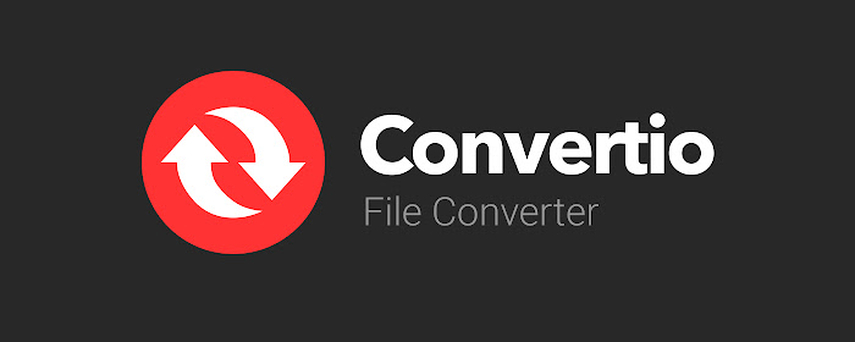
Features:
- Online converter supporting MJPEG to MP4 conversion.
- Offers a simple and intuitive interface for easy conversion.
- Allows batch conversion of multiple files simultaneously.
- Provides options to customize output settings like resolution and bitrate.
- Supports various input and output formats for versatility.
Pros:
- Free to use with no software installation required.
- Supports a wide range of file formats for conversion.
- User-friendly interface suitable for beginners.
Cons:
- May have limitations on file size or number of conversions for free users.
- Limited customization options compared to some other converters.
3. Filestar:
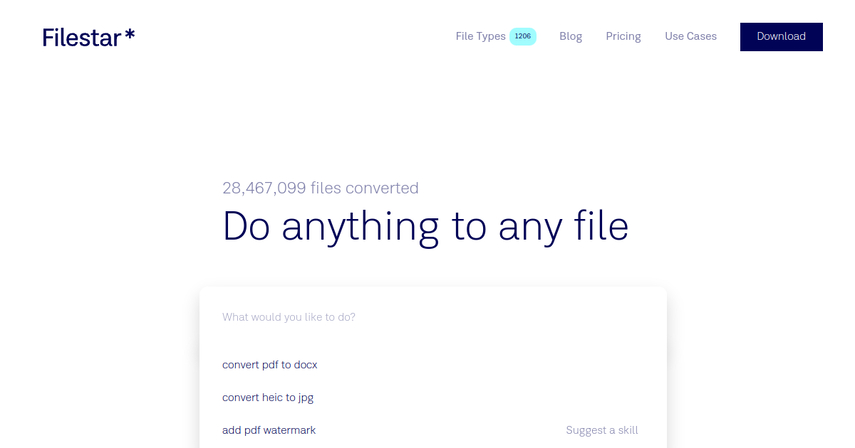
Features:
- Desktop software supporting MJPEG to MP4 conversion.
- Offers a comprehensive suite of tools for file conversion and manipulation.
- Allows batch processing of multiple files simultaneously.
- Provides options for customizing output settings and adjusting parameters.
- Compatible with Windows and macOS operating systems.
Pros:
- Offers a wide range of file manipulation tools in addition to conversion.
- Supports batch processing for efficient workflow.
- Provides flexibility and customization options for output settings.
Cons:
- Requires software installation on the user's computer.
- May have a learning curve for beginners due to the extensive feature set.
4. mp4.to:
Features:
- Online converter specializing in MJPEG to MP4 conversion.
- Provides a simple and straightforward interface for easy conversion.
- Supports quick and hassle-free conversion with minimal steps.
- Offers options to adjust output settings like resolution and quality.
- Ensures fast and efficient conversion process.
Pros:
- Free to use with no registration required.
- Provides quick and easy conversion with minimal steps.
- Supports a variety of input and output formats for conversion.
Cons:
- May have limitations on file size or number of conversions.
- Limited customization options compared to some other converters.
5. avi-mp4.com:
Features:
- Online converter specializing in AVI to MP4 conversion.
- Offers a user-friendly interface for easy conversion.
- Supports batch conversion of multiple files simultaneously.
- Provides options to customize output settings like resolution and bitrate.
- Ensures fast and efficient conversion process.
Pros:
- Free to use without any registration.
- Supports batch conversion for efficient workflow.
- Provides options to customize output settings according to user preferences.
Cons:
- May have limitations on file size or number of conversions.
- Limited support for other input formats compared to some other converters.
Part 4. FAQs of MJPEG to MP4
Q1. Can I convert MJPEG to MP4 online for free?
A1. Yes, there are several online converters like Convertio and mp4.to that allow free MJPEG to MP4 conversion without the need for software installation.
Q2. Is there a desktop software for converting MJPEG to MP4?
A2. Yes, Filestar is a desktop software that supports MJPEG to MP4 conversion along with a range of other file manipulation tools.
Q3. How do I maintain video quality when converting MJPEG to MP4?
A3. To maintain video quality, ensure to choose the appropriate output settings like resolution and bitrate during the conversion process using software like HitPaw Univd or Filestar.
Conclusion
In conclusion, mastering the conversion from MJPEG to MP4 unlocks versatility and accessibility in handling video content. This guide has equipped you with expert insights and techniques to seamlessly navigate the conversion process. For optimal results and convenience, I highly recommend HitPaw Univd. With its intuitive interface and robust features, HitPaw ensures effortless MJPEG to MP4 conversion, empowering users to efficiently manage their video transformations with ease.






 HitPaw Edimakor
HitPaw Edimakor HitPaw VikPea (Video Enhancer)
HitPaw VikPea (Video Enhancer)
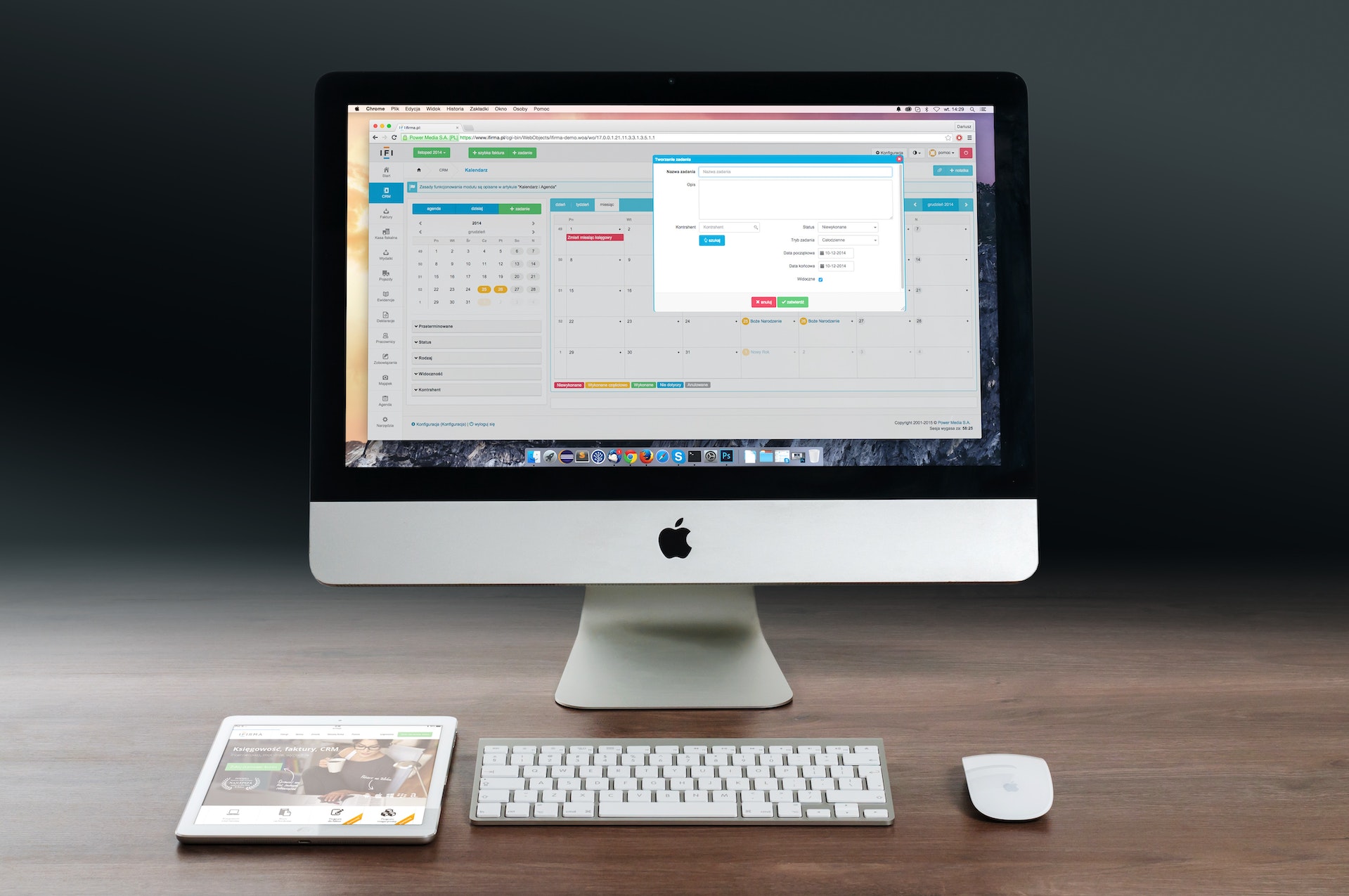

Share this article:
Select the product rating:
Daniel Walker
Editor-in-Chief
My passion lies in bridging the gap between cutting-edge technology and everyday creativity. With years of hands-on experience, I create content that not only informs but inspires our audience to embrace digital tools confidently.
View all ArticlesLeave a Comment
Create your review for HitPaw articles