Top 8 Audacity M4A to MP3 Alternatives in 2025
M4A, or MPEG-4 Audio Layer, is a popular audio file format known for its high-quality sound and smaller file size compared to WAV files. However, MP3 remains a widely used format due to its universal compatibility with various devices and players. If you need to convert your M4A files to MP3 for playback on specific devices or for online sharing, you might consider alternatives to Audacity.
While Audacity is a powerful free audio editor, it requires additional library installations to handle M4A to MP3 conversions. This article explores the top 8 Audacity M4A to MP3 alternatives in 2024, offering user-friendly solutions for a smooth conversion experience.
Top 8 Audacity M4A to MP3 Alternatives
1. HitPaw Univd (HitPaw Video Converter)

HitPaw Univd is a versatile multimedia converter that excels in audio format conversion, including M4A to MP3. It boasts a user-friendly interface, lightning-fast conversion speeds, and a plethora of advanced features.
Key Features:
- Supports a wide range of audio and video formats for conversion
- Batch conversion capabilities for multiple files
- High-quality output with customizable bitrate and other parameters
- Ultra-fast conversion speeds with GPU acceleration
- Built-in audio editor for trimming, cutting, and basic editing
2. CloudConvert
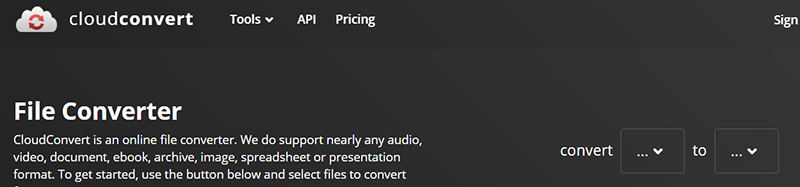
CloudConvert is a convenient online audio converter that allows you to convert M4A files to MP3 directly from your web browser. This eliminates the need for software installation and provides access from any device with an internet connection.
Key Features:
- Online conversion without software installation
- Supports various audio formats, including M4A and MP3
- Simple and intuitive interface
- Adjustable output quality settings
3. Speechify
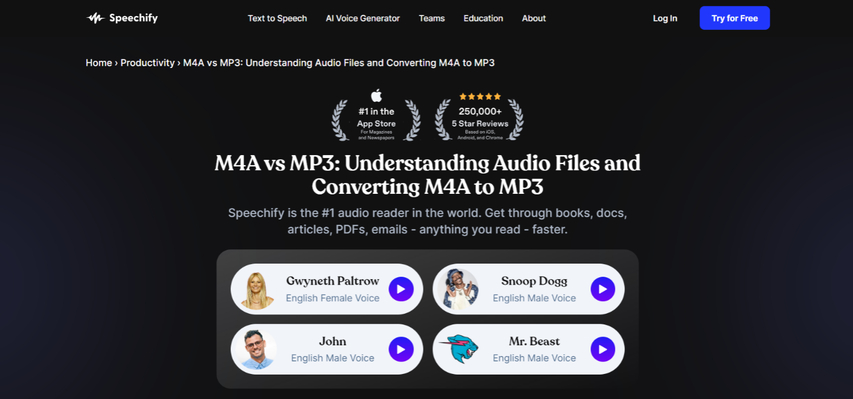
Speechify is primarily a text-to-speech software, but it also offers a built-in audio converter. This makes it a handy option if you need to convert occasional M4A files along with your text-to-speech tasks.
Key Features:
- Text-to-speech functionality with various voices and languages
- Built-in audio converter for M4A to MP3 and other formats
- User-friendly interface with clear conversion options
4. FreeConvert
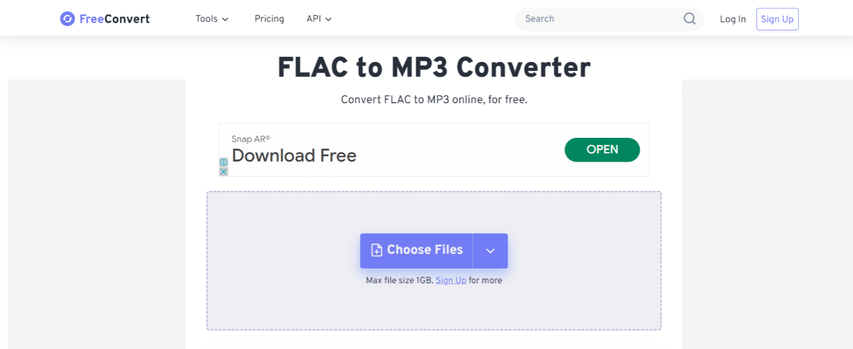
FreeConvert is another online audio converter that offers a free and straightforward solution for M4A to MP3 conversions. It supports a wide range of audio formats and allows basic parameter adjustments for output quality.
Key Features:
- Online conversion with no software installation required
- Supports a variety of audio formats
- Customizable output bitrate and sample rate
- Free to use with basic conversion options
5. Movavi Video Converter
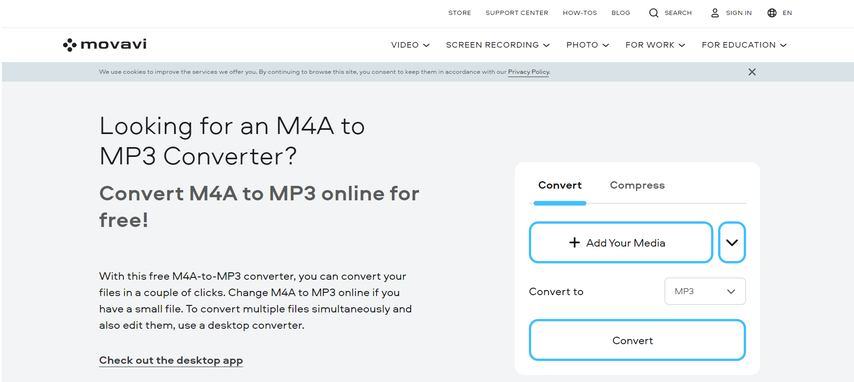
Movavi Video Converter is a comprehensive multimedia converter that goes beyond audio conversions. It provides various editing tools and functionalities for processing and enhancing your audio files.
Key Features:
- Supports audio and video format conversions
- Built-in editing tools for trimming, cutting, and adding effects
- Presets for optimizing audio for specific devices
- User-friendly interface with guided conversion workflows
6. Podcastle
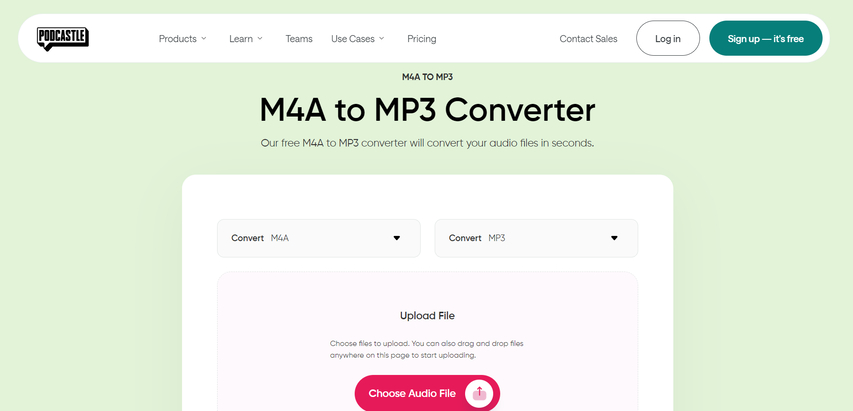
Podcastle is a platform specifically designed for podcast creators. However, it offers a handy audio converter tool that podcasters can utilize for format conversions, including M4A to MP3.
Key Features:
- Podcast hosting and management platform
- Built-in audio converter for M4A and other formats
- Editing tools for optimizing audio quality
- Analytics and distribution tools for podcasters
7. ZEMZAR
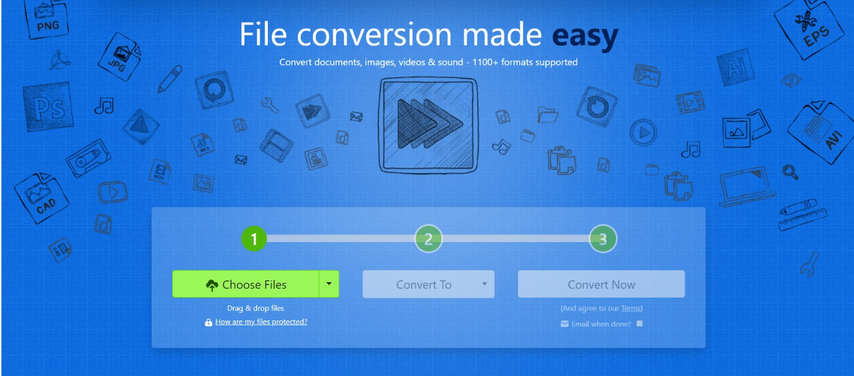
ZEMZAR is a popular online conversion platform that supports a vast array of file formats, including audio conversions. You can easily upload your M4A files and convert them to MP3 with minimal configuration.
Key Features:
- Online conversion with a wide range of supported formats
- Simple and straightforward conversion process
- Email notifications for completed conversions
- Free to use with usage limits for conversions
8. Wondershare UniConverter

Wondershare UniConverter is a feature-rich multimedia converter that caters to various file format conversions, including M4A to MP3. It offers a comprehensive set of tools for editing and enhancing your audio files before conversion.
Key Features:
- Supports a vast array of audio and video formats for conversion
- Built-in editing tools for trimming, cutting, adding effects, and adjusting audio parameters
- Download videos from various online platforms
- Presets for optimizing audio for specific devices
- User-friendly interface with guided conversion workflows
Ultra-tips: The Best Video Converter to Convert Audios
While all the mentioned alternatives offer efficient M4A to MP3 conversions, HitPaw Univd stands out for its exceptional features and user-friendly approach. Here's why HitPaw Univd is the ultimate choice:
- Effortless Batch Conversion: Convert multiple M4A files to MP3 simultaneously, saving you time and effort. No need to handle each file individually.
- Blazing-fast Speed: Experience lightning-fast conversions powered by advanced GPU acceleration. Convert large audio files in a matter of seconds.
- Uncompromised Quality: Maintain the highest audio quality in your converted MP3 files. Customize bitrate and other parameters for optimal results.
- Intuitive Interface: Navigate with ease through HitPaw's user-friendly interface. The conversion process is straightforward and requires minimal technical knowledge.
- Versatile Editing Tools: Go beyond simple conversions with HitPaw's built-in audio editor. Trim, cut, and edit your audio files before conversion for precise control.
You can take a closer look at HitPaw Univd in the video below.
How to Use HitPaw Univd to Convert M4A to MP3?
Follow these simple steps to effortlessly convert your M4A files to MP3 using HitPaw Univd:
Step 1: Download and Install HitPaw Univd
Head over to the HitPaw website and download the software for your operating system (Windows or Mac). Install it following the on-screen instructions.
Step 2: Add Your M4A Files
Launch HitPaw Univd and select the "Convert" tab. Click the "Add Files" button and browse your computer to locate the M4A files you want to convert. Alternatively, drag and drop your files directly into the program window.

Step 3: Choose Output Format
Click the dropdown menu at the bottom left “Convert to all” and select "Audio". From the audio format options, choose "MP3".

Step 4: Customize Settings (Optional)
HitPaw offers optional settings for advanced users. Click on the "Settings" icon next to the format selection and adjust parameters like bitrate and sample rate for your desired audio quality.

Step 5: Convert Your M4A Files
Once everything is set, click the "Convert" button at the bottom right corner. HitPaw will begin the conversion process. You can monitor the progress in the conversion queue.

Step 6: Access Converted Files
Upon successful conversion, navigate to the "Converted" tab in HitPaw. You'll find your newly converted MP3 files listed there. You can right-click on the files to play them directly or open the containing folder.

FAQs
Q1. Can I convert M4A to MP3 using free online converters?
A1. Yes, several free online converters allow M4A to MP3 conversions. However, they often have limitations like file size restrictions, conversion speed, and lack of advanced features. Additionally, some online converters might compromise your privacy or inject ads.
Q2. Is HitPaw Univd free?
A2. HitPaw Univd offers a free trial with limited conversion capabilities. To unlock the full potential of batch conversion, high-quality output, and advanced editing features, a paid subscription is required.
Conclusion
While Audacity can potentially handle M4A to MP3 conversions, it requires additional software installation. This article explored the top 8 alternatives, with HitPaw Univd standing out as the most user-friendly and feature-rich solution.
HitPaw offers effortless batch conversions, lightning-fast speeds, and exceptional audio quality. The intuitive interface and optional editing tools make it perfect for both beginners and experienced users.
Ready to experience smooth and efficient M4A to MP3 conversions? Download HitPaw Univd today and take advantage of its impressive features!






 HitPaw VikPea
HitPaw VikPea HitPaw Watermark Remover
HitPaw Watermark Remover 



Share this article:
Select the product rating:
Daniel Walker
Editor-in-Chief
My passion lies in bridging the gap between cutting-edge technology and everyday creativity. With years of hands-on experience, I create content that not only informs but inspires our audience to embrace digital tools confidently.
View all ArticlesLeave a Comment
Create your review for HitPaw articles