Best 9 Video Compressor Online Free to Compress without Quality-loss
In today's digital landscape, the importance of online video compressors cannot be overstated. These tools serve as invaluable assets, allowing users to reduce file sizes without sacrificing quality. Whether for uploading to social media platforms, sharing with colleagues, or sending via email, compressed videos ensure smoother transmission and storage while preserving the essence of the content. In the following passage, we will delve into the top 9 online video compressors, examining their features, pros, and cons.
Part 1: Top 9 Video Compressor Online Free
In the digital landscape where video content reigns supreme, the need for efficient video compression tools has never been more critical. Let's delve into the top 9 free online video compressors available to users, exploring their features, advantages, and limitations.
1. HitPaw Online Video Compressor
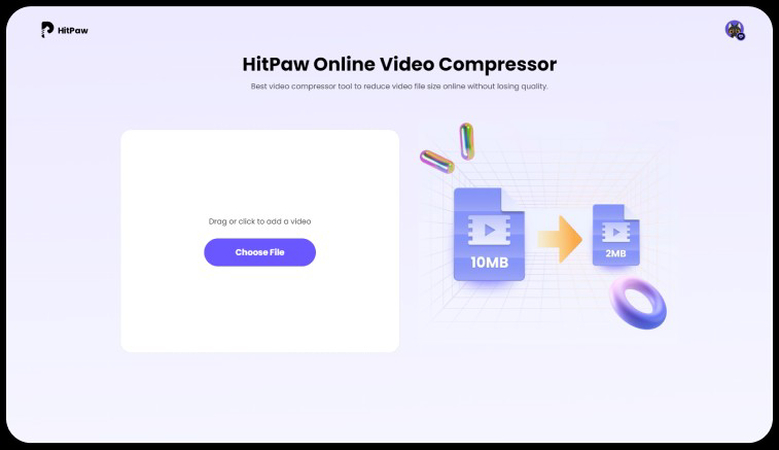
Pros: HitPaw Online Video Compressor boasts a user-friendly interface, making it accessible to users of all skill levels. It offers efficient compression without compromising quality, ensuring optimal viewing experiences. Additionally, it supports a wide range of video formats, providing flexibility to users.
Cons: While HitPaw Online Video Compressor is proficient in basic compression tasks, it may need advanced features found in premium software solutions.
2. FreeConvert
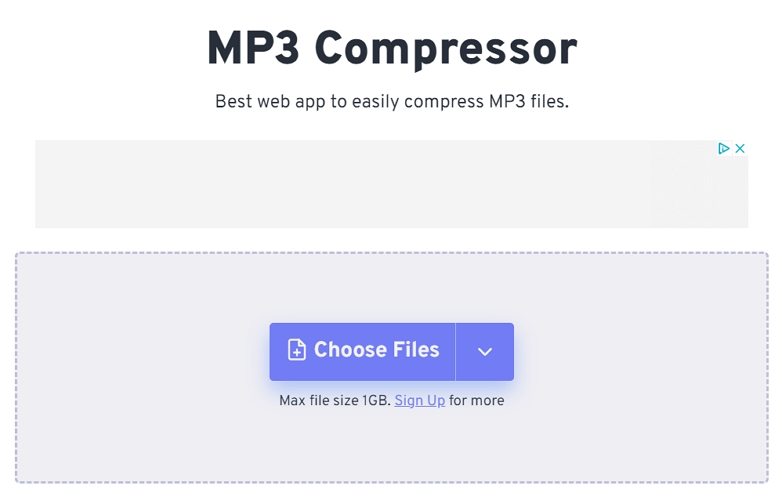
Pros: FreeConvert stands out for its simplicity and ease of use. With a straightforward drag-and-drop interface, users can quickly compress their videos without the hassle of complicated settings. Moreover, it supports an extensive array of video formats, ensuring compatibility with various devices and platforms.
Cons: Despite its convenience, FreeConvert imposes a 50MB file size limit, restricting users with larger video files from utilizing its services to their full extent.
3. Apowersoft

Pros: Apowersoft offers a comprehensive suite of video compression tools, catering to both basic and advanced users. Its batch-processing capability enables users to compress multiple videos simultaneously, enhancing workflow efficiency. Additionally, Apowersoft supports various output formats, allowing users to tailor their compressed videos to specific requirements.
Cons: While Apowersoft provides a robust set of features, some advanced functionalities may require a premium subscription, limiting access for users seeking comprehensive compression solutions.
4. In video AI
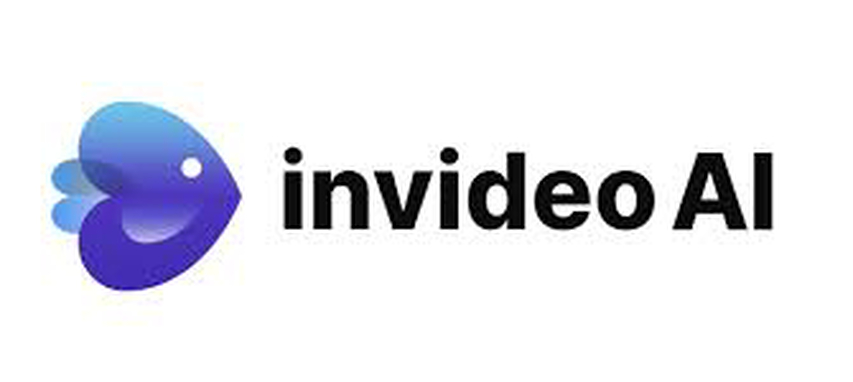
Pros: Invideo AI leverages artificial intelligence to deliver optimized video compression results. Its AI-powered algorithms analyze video content to determine the most efficient compression settings, ensuring minimal quality loss. Moreover, users can customize compression parameters to suit their preferences, offering flexibility and control.
Cons: Despite its innovative approach, the free version of Invideo AI may have limitations compared to its premium counterpart, potentially restricting access to advanced compression features.
5. YouCompress
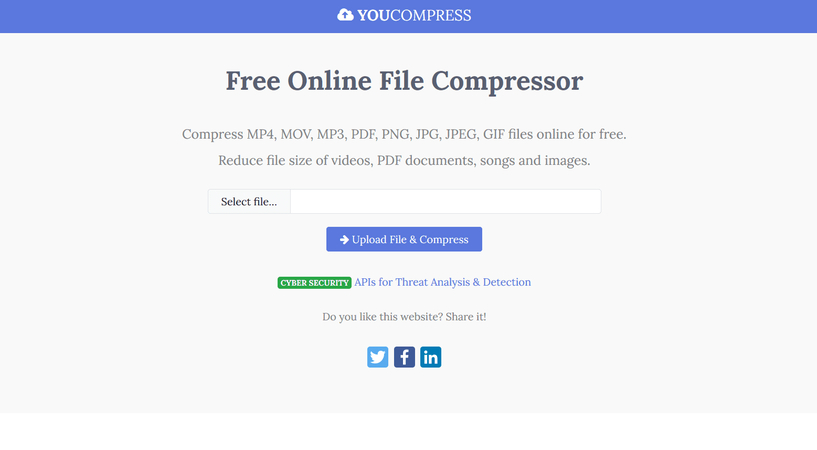
Pros: YouCompress excels in simplicity, providing a hassle-free solution for video compression. Its intuitive drag-and-drop interface streamlines the compression process, requiring minimal effort from users. Furthermore, YouCompress does not impose watermarks on compressed videos, preserving the integrity of the content.
Cons: While YouCompress offers convenience, it is limited by a maximum file size of 500MB, restricting its suitability for compressing large video files.
6. Ezgif

Pros: Ezgif specializes in GIF compression, catering to users seeking to optimize animated content. Its straightforward interface allows users to compress GIFs with ease, reducing file sizes without compromising animation quality. Additionally, Ezgif offers basic editing features, enabling users to customize GIFs according to their preferences.
Cons: Despite its proficiency in GIF compression, Ezgif is limited to GIF and WebP formats, limiting its versatility for compressing other video formats.
7. VideoSmaller
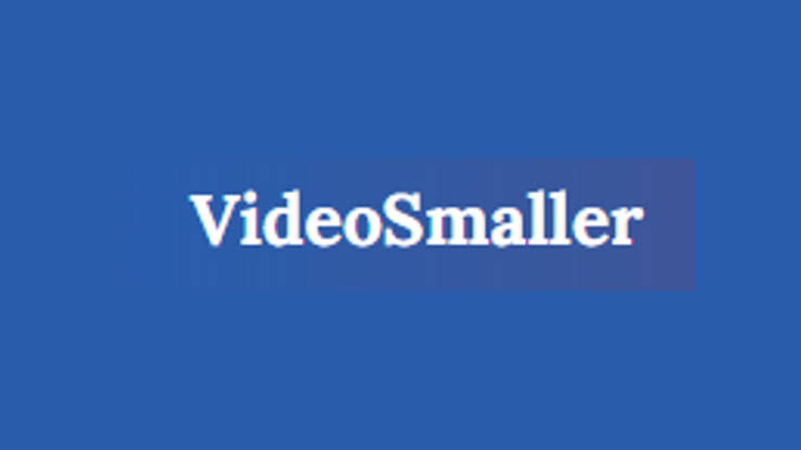
Pros: VideoSmaller stands out for its versatility, supporting a wide range of video formats for compression. Its no-frills interface simplifies the compression process, making it accessible to users with varying levels of expertise. Moreover, VideoSmaller imposes no file size limit, allowing users to compress videos of any size.
Cons: Despite its versatility, VideoSmaller may experience longer processing times for large video files, potentially impacting workflow efficiency.
8. Clipchamp
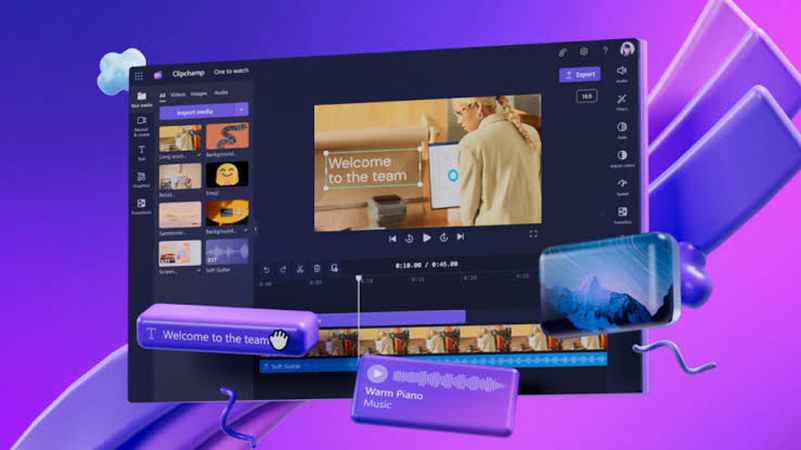
Pros: ClipChamp offers an intuitive platform for video compression, catering to users seeking simplicity and convenience. Its cloud storage integration facilitates seamless access to compressed videos across multiple devices and platforms. Additionally, ClipChamp supports various output resolutions, allowing users to tailor compression settings to specific requirements.
Cons: While ClipChamp provides a user-friendly experience, the free version is limited to 480p resolution, potentially compromising the quality of compressed videos for users seeking higher resolutions.
9. AConvert
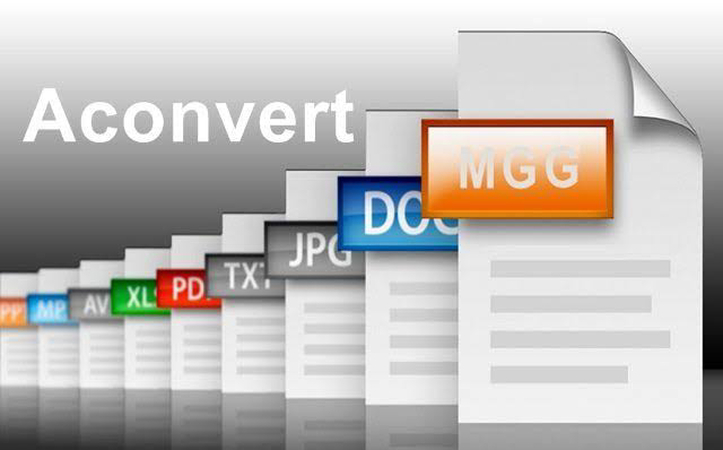
Pros: AConvert provides a comprehensive suite of video compression and conversion tools, offering versatility to users. Its support for a wide range of input and output formats ensures compatibility with various devices and platforms. Additionally, AConvert offers basic editing features, allowing users to customize their compressed videos according to their preferences.
Cons: Despite its versatility, some advanced features of AConvert may need to catch up to a paywall, limiting access for users seeking comprehensive compression solutions.
Part 2: Best Alternative to Free Online Video Compressor
HitPaw Univd (HitPaw Video Converter), a comprehensive solution for video compression and conversion needs. HitPaw Univd offers a wide range of features designed to streamline the compression process while maintaining optimal quality.
Main Features of HitPaw Univd
- Efficient Compression Algorithms
- Batch Processing
- Customizable Settings
- Wide Format Support
- User-Friendly Interface
How to Compress Videos using HitPaw Univd
1. Launch HitPaw Univd:Start by launching HitPaw Univd on your computer. If you still need to install the software, you can download it from the official website: HitPaw Univd.
2. Add Video:Click on the "Add Files" button to import the video. You can also drag and drop the video directly into the software interface for added convenience.


3. Select Compression Settings:Once the video is imported, navigate to the compression settings menu. Here, you can adjust parameters such as resolution, quality, and format to achieve your desired level of compression.

4. Preview and Compress:Before proceeding with compression, you can preview the compressed video to ensure it meets your expectations. Once you're satisfied with the results, click on the "Compress" button to initiate the compression process.

5. Save Compressed Video:After compression is complete, HitPaw Univd will prompt you to choose a destination folder to save the compressed image. Select a suitable location on your computer and click "Save" to store the compressed video.

Watch the following video to learn more details:
Part 3. FAQs about Online Video Compressor
Q1. How can I ensure the quality of my compressed videos?
A1. To maintain quality, choose a reputable online compressor with customizable settings and avoid excessive compression ratios to preserve clarity.
Q2. Are online video compressors safe to use with sensitive content?
A2. While most are secure, exercise caution with confidential material and consider using reputable, privacy-focused services or offline solutions for sensitive content.
Conclusion
In conclusion, as digital content continues to increase, efficient video compression becomes paramount. While various online compressors offer convenience, HitPaw Univd stands out as a comprehensive solution, offering advanced features and customizable settings. With its user-friendly interface and reliable performance, it empowers users to compress and convert videos effortlessly. Don't compromise on quality or struggle with file sizes any longer.















 HitPaw VikPea (Video Enhancer)
HitPaw VikPea (Video Enhancer) HitPaw Watermark Remover
HitPaw Watermark Remover 
Share this article:
Select the product rating:
Daniel Walker
Editor-in-Chief
This post was written by Editor Daniel Walker whose passion lies in bridging the gap between cutting-edge technology and everyday creativity. The content he created inspires audience to embrace digital tools confidently.
View all ArticlesLeave a Comment
Create your review for HitPaw articles