Rocket League Voice Chat Unveiled: Your 2025 Guide
Is there voice chat in Rocket League? Yes, there is! Rocket League offers in-game voice chat functionality. This function allows players to communicate with their teammates or opponents during matches. One thing to note is that voice chat can be useful for strategizing, coordinating plays, or simply engaging in some friendly banter during the game.
However, there are some cases where you will find that the voice chat in the Rocket League does not work. This article will provide you with an overview of how to use Rocket League and work out issues that may prevent it from working.
Part 1: What is Rocket League and What is Rocket League Voice Chat?
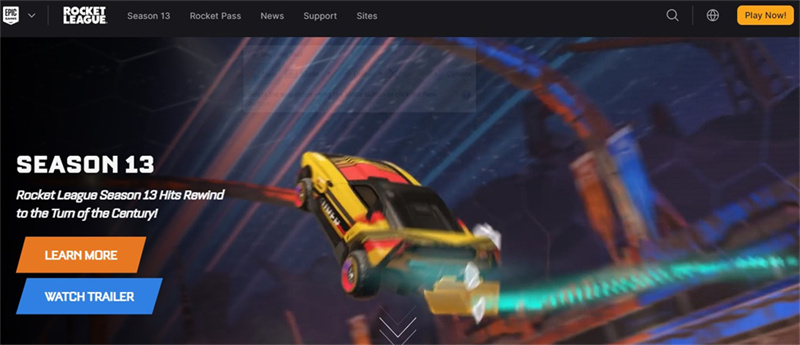
Rocket League is a high-powered hybrid, arcade-style soccer, and vehicular mayhem. It was developed and published by Psyonix. This game was initially released in 2015 and quickly gained immense popularity across various gaming platforms.
In Rocket League, players control rocket-powered cars and compete in matches resembling a soccer game, but instead of human players, cars are used to hit a large ball into the opponent's goal to score points. The game combines elements of physics-based gameplay, sports, and racing, creating a unique and fast-paced experience.
So, does Rocket League have a game chat? Yes, it does. Voice Chat is a feature within the game that allows players to communicate with each other using their voices during matches. This feature enables real-time communication between teammates and opponents while playing the game.
This voice chat tool can greatly enhance teamwork, especially in a game like Rocket League, where coordination and quick decision-making are crucial.
Part 2: How to Use Voice Chat in Rocket League
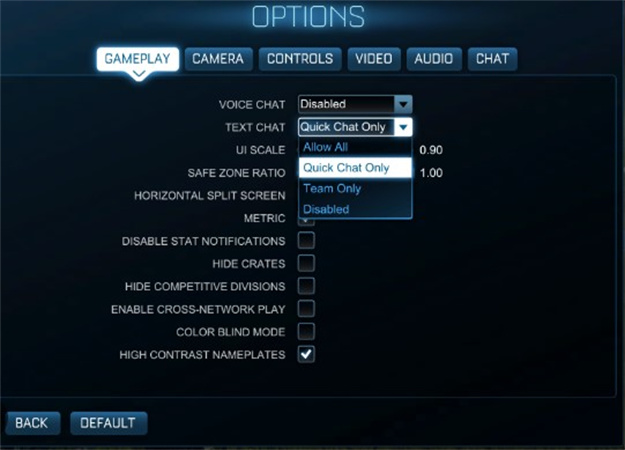
The process of using the Rocket League Voice Chat is very straightforward. You only need to follow the following simple steps to use the voice chat in Rocket League:
- Open Rocket League
- Go to the main menu
- Then choose settings
- Select the chat tab
- Tap on the drop-down arrow near Voice Chat
- Choose your preferred option for the Voice chat
Part 3: Detailed Guide to Fix Rocket League Voice Chat Not Working
In some cases, you will find that the game chat does not work. So, what do you do when your voice chat does not work? The first thing that most individuals ask is, "Did Rocket League remove game chat?" Well, the latest version of Rocket League has a Voice Chat. So, make sure to get the upgraded Rocket League.
Below is a simple guide on how to fix your voice chat when it is not working.
Conduct basic checks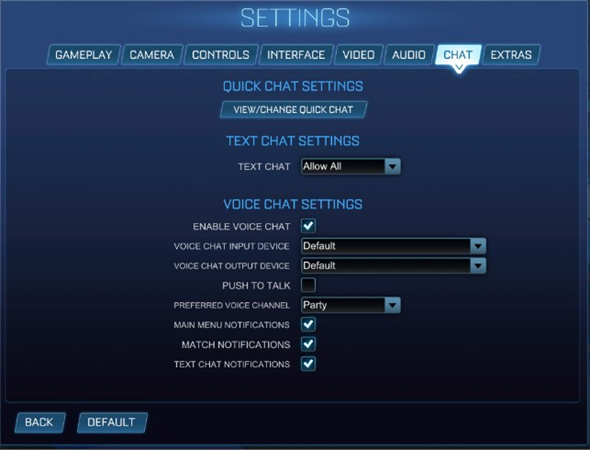
- Go to Rocket League's settings and ensure the Rocket League game chat is enabled.
- Then, confirm that your microphone settings are correctly configured within the game. Ensure that the correct input and output device for voice chat is selected. Sometimes, changing the default input device and then switching it back to the desired one can fix issues.
- After ensuring you have the correct input device, adjust the voice chat volume and microphone sensitivity settings within Rocket League. Incorrect settings might lead to voice chat problems.
- Also, check the Epic Games Server Status.
- Ensure you are operating in the right voice channel
- Confirm whether your microphone/headset's mute button is not toggled on
- Try another headset to see if your main headset has an issue
- If you've tried all the steps and you still have Rocket League voice chat not working issues, reach out to Rocket League's official support or community forums for further assistance
Bonus Tip: Change Voice on Rocket League Voice Chat

HitPaw VoicePea is an incredible tool for gaming and can make Rocket League cross platform voice chat more fun. It works well with chat apps like Stream, Skype, Discord, and many more. HitPaw VoicePea is a versatile sound modification tool. It lets users sound like their favorite game characters while playing Rocket League.
This tool operates in the background and will change your voice to meet your preferred needs. It is very easy to use and has many voice effects that you can use to make your gaming experience more thrilling.
Key features- It has myriad voice effects that let users liven up their gaming sessions.
- It has a voice assistant that helps to convert text to speech
- It has a noise-reduction feature
- Allows users to customize their selected sound effects with short keys without distracting an ongoing game
Part 4: FAQs of Rocket League Voice Chat
Q1. Why is my voice chat not working in Rocket League?
A1.
There could be several reasons why your voice chat isn't working in Rocket League. Here are some common causes:
Q2. How do you push to talk in Rocket League Voice Chat
A2.
Push-to-talk is very straightforward in Rocket League Voice Chat. You only need to do the following to enable the push-to-talk feature:
Part 5: Final Thoughts
Using voice chat can be a fun and effective way to improve teamwork and enjoy a more social gaming experience in Rocket League. However, there may be some cases when your voice does not work. In such a situation, make sure to conduct basic checks and try to find where the problem is. If you cannot correct the issue, contact Rocket League's support. The best is that once your voice chat is fixed, you can have fun with it. Use the HitPaw VoicePea and choose many voice effects to make your in-game chatting more exciting and liven up your gaming experience.










 HitPaw Edimakor
HitPaw Edimakor HitPaw Univd (Video Converter)
HitPaw Univd (Video Converter)  HitPaw VikPea (Video Enhancer)
HitPaw VikPea (Video Enhancer)



Share this article:
Select the product rating:
Daniel Walker
Editor-in-Chief
This post was written by Editor Daniel Walker whose passion lies in bridging the gap between cutting-edge technology and everyday creativity. The content he created inspires audience to embrace digital tools confidently.
View all ArticlesLeave a Comment
Create your review for HitPaw articles