Apple Music Resource Unavailable: Troubleshooting Guide
Apple Music is one of the most popular streaming services, but users may encounter a frustrating error message: 'Resource Unavailable'. The Apple Music resource unavailable error indicates that your device is unable to connect to Apple Music's servers, preventing access to your music library and playlists. This guide will help you resolve the 'resource unavailable' error, often caused by network issues, server problems, corrupted data, third-party apps, or improper configurations.
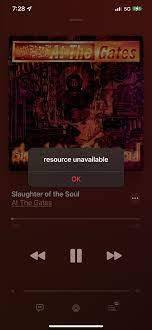
Troubleshooting Steps for the "Resource Unavailable" Error
The 'Resource Unavailable' error in Apple Music can be caused by various issues that can be easily resolved. In this section, we'll delve into each potential causes and provide detailed solutions to help you get back to enjoying your music. Whether it's a simple internet connection problem or a more complex software issue, we've got you covered. Follow along to troubleshoot and fix the error step by step:
Bad internet connection
When using Apple Music, you might encounter an error message that says "Resource Unavailable." This error occurs when your device is unable to connect to Apple Music's servers due to low or unstable internet speed. In such cases, you may experience difficulties accessing your music library or playlists. To resolve this issue, you can try the following steps:
- Step 1.Restart your router or modem: Power cycling your router or modem can often resolve temporary internet issues. Unplug the power cord, wait 30 seconds, and plug it back in.
- Step 2.Update your router's firmware: Outdated router firmware can lead to connectivity problems. Visit the manufacturer's website for instructions on updating it.
- Step 3.Connect to cellular data instead of Wi-Fi if possible: If you're experiencing Wi-Fi issues, switch to cellular data if possible.
- Step 4.Switch between Wi-Fi and cellular data in your device's settings: Sometimes, there may be a problem with your Wi-Fi network or provider. Switch between Wi-Fi and cellular data in your device's settings to troubleshoot.
2. Issues with specific songs
This error can occur due to issues and problems with specific songs in your library. If you've tried troubleshooting your internet connection and are still experiencing the error, it's possible that a specific song in your library is causing the problem. In such cases, you can follow these steps to resolve the issue:
On iPhone, iPad, or iPod touch
- Step 1.Open the Apple Music app and navigate to your Library.
- Step 2.Locate the song, album, or music video that you want to remove.
- Step 3.Touch and hold the item, then tap Remove or Remove Download. You can also tap Delete from Library to remove the item across all of your devices.
On Mac
- Step 1.Open the Apple Music app and select Songs or Albums in the sidebar.
- Step 2.Find the song or album you want to delete and click More.
- Step 3.Click Remove Download or Delete from Library and confirm when prompted.
On Windows PC
- Step 1.Open iTunes and click Music in the left sidebar.
- Step 2.Right-click on the song or album you want to delete.
- Step 3.Click Delete from Library, then choose Delete Song or Delete Album and confirm.
3. Temporary Glitches
Temporary glitches with Apple Music can occur due to various reasons, such as server issues or app malfunctions and can cause the resources unavailable error. These glitches are usually not serious and can be resolved easily with a few simple steps. However, they can be frustrating as they may prevent you from accessing your music library or playlists temporarily.
While temporary glitches are not uncommon, they are generally easy to fix and do not require extensive troubleshooting. One of the simplest ways to resolve them is by disabling and enabling Apple Music in your device's settings, as described below. Here are the steps to resolve this cause:
Disable Apple Music
- Step 1.Go to Settings > Music on your device.
- Step 2.Turn off the Show Apple Music option. This will hide the Apple Music icon from the Music app and the lock screen.
Enable Apple Music
- Step 1.Go to Settings > Music on your device.
- Step 2.Turn on the Show Apple Music option. This will show the Apple Music icon in the Music app and the lock screen.
4. Outdated Apple Music App
An outdated Apple Music app can also lead to the "Resource Unavailable" error. This issue can occur if you haven't updated the app to the latest version, which may contain bug fixes and improvements. Luckily fixing an outdated Apple Music App is easy and all you have to do is follow these steps:
- Step 1.Open the App Store app on your device.
- Step 2.Tap on your profile picture in the top left corner and select Settings.
- Step 3.Scroll down and tap on Updates.
- Step 4.Tap on Check for Updates and wait for the app to download and install any available updates.
5. Outdated Operating System
An outdated operating system on your device can also contribute to the "Resource Unavailable" error in Apple Music. Keeping your device's operating system up to date is essential for ensuring that your apps and programs work smoothly and securely. Here are the steps for updating an outdated OS:
- Step 1.For iPhone and iOS devices, go to Settings > General > Software Update.
- Step 2.Check for any available updates and follow the on-screen instructions to download and install them.
Apple Music Resource Unavailable: Additional Tips and Considerations
Apart from the above mentioned fixes there are additional tips that you can use to resolve the Apple Music Resource Unavailable error. Here are some additional tips for anyone facing this error:
Restarting the Device
If you encounter issues with Apple Music or any other service, we recommend restarting your iPhone. This can reload your system resources and eliminate any problems that may have occurred during use. To restart your iPhone, press and hold the power button until the "slide to power off" slider appears. Slide to power off, wait a few seconds, then press and hold the power button again until the Apple logo appears.
Restarting your device can often resolve minor software glitches and improve overall performance.
Try a Different Network
If you're experiencing the "Resource Unavailable" error on Apple Music, trying a different network may help resolve the issue. Sometimes, the problem may be related to your current Wi-Fi network or cellular data connection.
Reinstall the Apple Music App
If you're still facing the "Resource Unavailable" error on Apple Music, reinstalling the app can often resolve the issue. This ensures that you have the latest version of the app installed and that all necessary resources are correctly downloaded and installed.
Bonus: The Best AI Voice Changer for PC
If you love music and would like to make free music or make covers of your favourite songs then you should know more about HitPaw VoicePea. HitPaw VoicePea offers a unique feature that allows you to convert a song into the voice of your favorite singer. Whether you're looking to cover a song in another singer's voice or mimic the voice of a beloved character, HitPaw VoicePea provides a range of additional user-friendly features to help you achieve your desired voice transformation.
Features of HitPaw VoicePea
- 1. High-quality sound output with noise remover for clear audio.
- 2. AI music generator and singer's voice alteration.
- 3. Extensive soundboard with 100+ pre-existing effects.
- 4. Default voice presets and advanced settings for better audio control.
Steps for Using HitPaw VoicePea
Step 1:Download and open HitPaw VoicePea on your computer.
Step 2:Choose "AI Cover" for creating a song cover or "AI Music" for making text-to-song.

Step 3:Upload the audio file you want to convert to a cover.
Step 4:Select the singer's voice for the AI cover or provide prompts for generating a song from text.
Step 5:Fine-tune the Pitch and Similarity settings to customize the voice.

Step 6:Click "Make AI Cover" to start the conversion process.
Conclusion
In conclusion, the Apple Music resource unavailable error in Apple Music can be resolved with simple troubleshooting steps. Whether it's checking your internet connection, addressing issues with specific songs, or updating the app and operating system, there are solutions available. Additionally, tools like HitPaw VoicePea offer fun ways to enhance your music experience. By following these tips, you can quickly resolve the error and enjoy uninterrupted access to your music library.









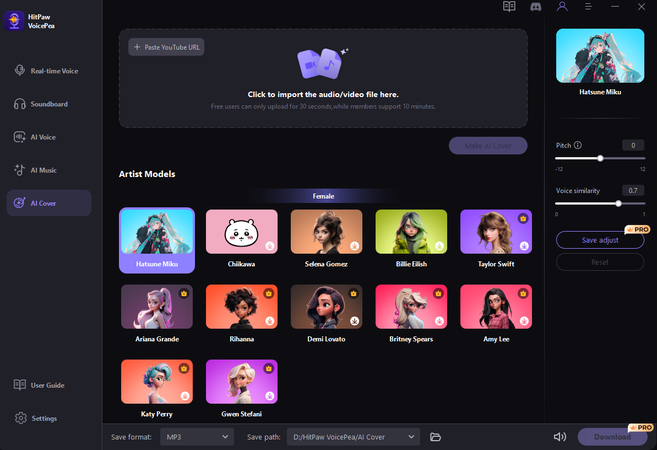


 HitPaw Univd (Video Converter)
HitPaw Univd (Video Converter)  HitPaw VikPea (Video Enhancer)
HitPaw VikPea (Video Enhancer)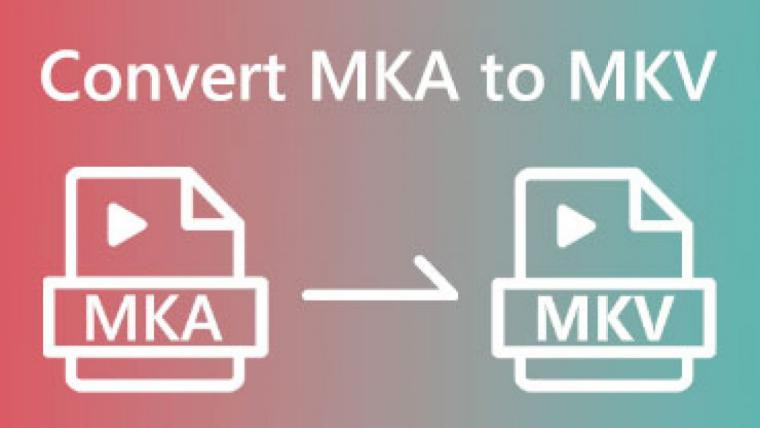


Share this article:
Select the product rating:
Daniel Walker
Editor-in-Chief
This post was written by Editor Daniel Walker whose passion lies in bridging the gap between cutting-edge technology and everyday creativity. The content he created inspires audience to embrace digital tools confidently.
View all ArticlesLeave a Comment
Create your review for HitPaw articles