[Detailed Guide] How to Add MKA File to MKV?
MKA, short for Matroska Audio, is a container format specifically designed for audio files, offering high-quality sound reproduction and advanced features. On the other hand, MKV, known as Matroska Video, is a versatile container format capable of holding various audio, video, and subtitle tracks within a single file.
In this guide, we'll explore five useful third-party tools along with detailed instructions on how to seamlessly integrate MKA files into MKV.
Part 1. Add MKA to MKV with 5 Useful Third-Party Tools
When it comes to adding MKA files to MKV, various third-party tools offer efficient solutions tailored to different user preferences and requirements. Let's delve into each tool and explore the step-by-step process to convert MKA to MKV:
1. MKVToolNix
MKVToolNix is a comprehensive suite of tools specifically designed for creating, editing, and inspecting MKV files.
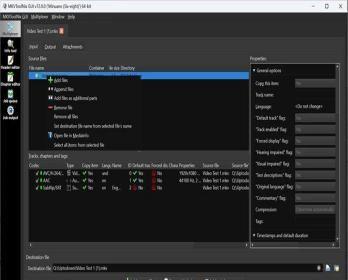
To add MKA audio to MKV using MKVToolNix:
- 1. Launch MKVToolNix and select the option to add files.
- 2. Import both the MKA audio file and the MKV video file into the interface.
- 3. Arrange the files in the desired order and specify the output destination.
- 4. Initiate the multiplexing process to merge the MKA audio seamlessly with the MKV video.
2. FFmpeg
FFmpeg is a powerful multimedia framework renowned for its versatility and extensive capabilities.

To add MKA audio to MKV using FFmpeg:
- 1. Open the command line interface.
- 2. Enter the FFmpeg command along with specific parameters to indicate input and output files.
- 3. Execute the command to mux the MKA audio track into the MKV container effectively.
3. HitPaw Edimakor
HitPaw Edimakor is a user-friendly video editing software equipped with intuitive features for seamless multimedia manipulation.

Adding MKA audio to MKV videos with HitPaw Edimakor involves the following steps:
- 1. Launch HitPaw Edimakor and import the MKV video file.
- 2. Access the audio track settings and select the option to add the MKA audio file.
- 3. Locate and import the desired MKA audio file and adjust settings as needed.
- 4. Save the project to merge the MKA audio seamlessly with the MKV video.
4. Adobe Premiere Pro
Adobe Premiere Pro is a professional-grade video editing software trusted by content creators worldwide.
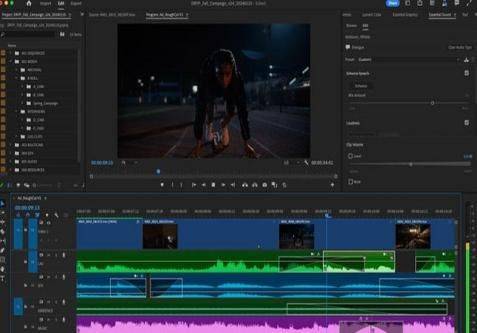
Here's how to add MKA file to MKV using Adobe Premiere Pro:
- 1. Open Adobe Premiere Pro and create a new project.
- 2. Import both the MKV video and MKA audio files into the project timeline.
- 3. Align the audio track with the video track and adjust synchronization if necessary.
- 4. Export the project to generate the merged MKV file with embedded MKA audio.
5.DaVinci Resolve
DaVinci Resolve is a renowned video editing software known for its advanced features and unparalleled performance.
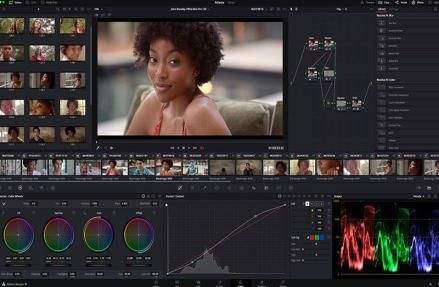
Adding MKA audio to MKV using DaVinci Resolve involves the following steps:
- 1. Launch DaVinci Resolve and create a new project.
- 2. Import both the MKV video and MKA audio files into the media pool.
- 3. Drag and drop the files onto the timeline.
- 4. Align the audio track with the video track and fine-tune synchronization as needed.
- 5. Render the project to produce the merged MKV file containing the embedded MKA audio track.
Tips
When merging and editing video audio in the MKV container format, MP3 is a more widely supported audio format commonly used for audio tracks in video files. It should work well for editing requirements and be compatible with various media players and editing software.
Part 2. Convert MKA to MP3 with HitPaw Univd (HitPaw Video Converter)
To ensure compatibility and ease of use, it is recommended to change MKA files into MP3 first while converting MKA files to MKV files. HitPaw Univd emerges as the adaptable and user-friendly tool for this task. It offers a wide range of features required to fulfill the diverse needs of users.
Why Choose HitPaw Univd to Convert MKA to MP3:
- It is seamlessly compatible with various types of files that allow users to convert their MKA files to MP3 without any trouble.
- Its user-friendly interface makes navigation easy and makes the experience hassle-free from the beginning.
- Allows users to convert multiple MKA files to MP3 files simultaneously, making the process more efficient, particularly when dealing with a large number of files.
- Advanced algorithms ensure swift and efficient conversion, making the process fast and reliable, saving the users valuable time, without compromising on audio quality.
- Provides users with a range of various tools to customize the output of the MP3 files according to their preference.
Steps to Convert MKA to MP3 using HitPaw Univd
Step 1:Download HitPaw Univd on your PC.
Step 2:Click on the "Add Files" button and add the MKA files you want to convert or simply add them by dragging and dropping them into the interface.

Step 3:Select MP3 as the output format from the dropdown menu. Adjust additional settings such as bitrate, sample rate, and audio codec to your requirement to customize the output MP3 files.

Step 4:Click on the "Convert" button to begin the conversion process. After the conversion is complete, look for the converted MP3 files in the designated output folder.

Part 3. FAQs of MKA to MKV
Q1. Is MKV the best video format?
A1. MKV offers several advantages, including support for high-quality video and audio, multiple subtitle tracks, and efficient compression. While MKV is a popular choice for many users due to its versatility and advanced features, other formats may be more suitable for certain applications.
Q2. Can I play my MKA file on iOS?
A2. By default, iOS devices may not support the playback of MKA files. However, users can use third-party media players or convert MKA files to iOS-compatible formats such as MP3 or AAC using appropriate software. By converting MKA files to a compatible format, users can ensure seamless playback on iOS devices without any compatibility issues.
The Bottom Line
In conclusion, adding MKA files to MKV can significantly enhance multimedia projects, and HitPaw Univd emerges as a reliable solution for converting MKA to MP3.
Whether you're a novice user or a seasoned professional, HitPaw Univd offers a hassle-free multimedia conversion experience, making it a highly recommended tool for users seeking optimal results.













 HitPaw VikPea (Video Enhancer)
HitPaw VikPea (Video Enhancer) HitPaw Watermark Remover
HitPaw Watermark Remover 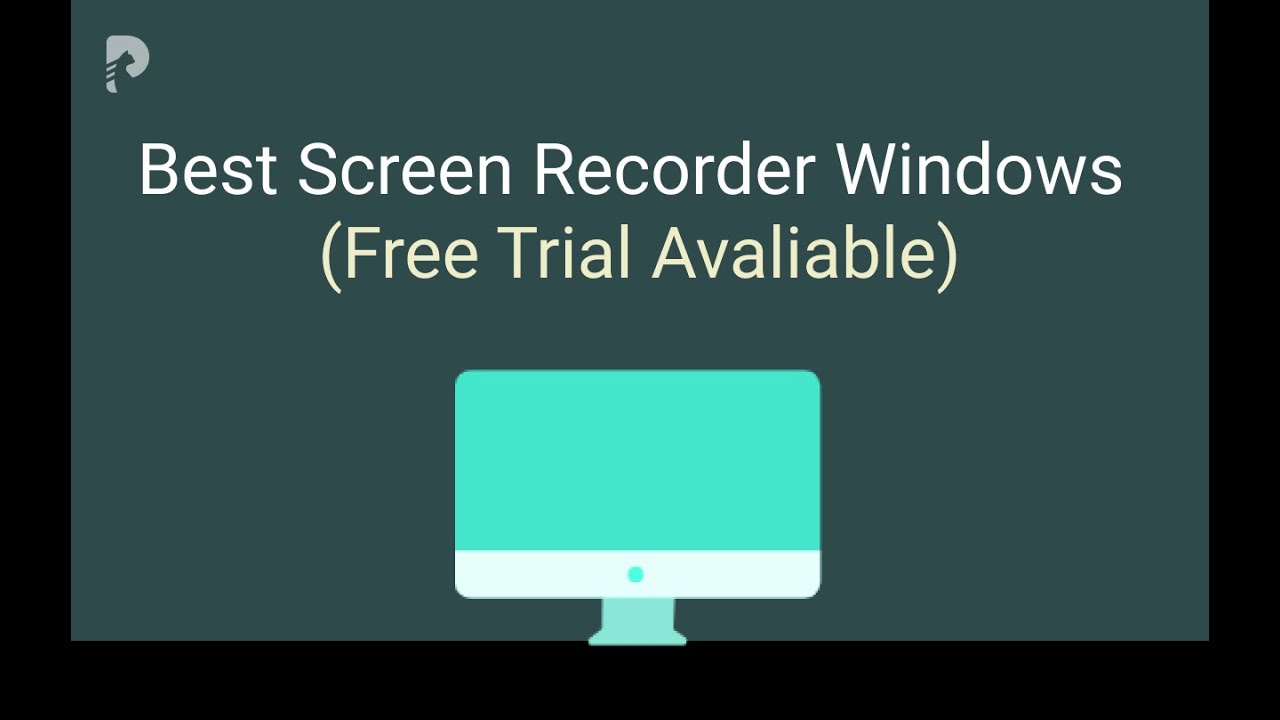
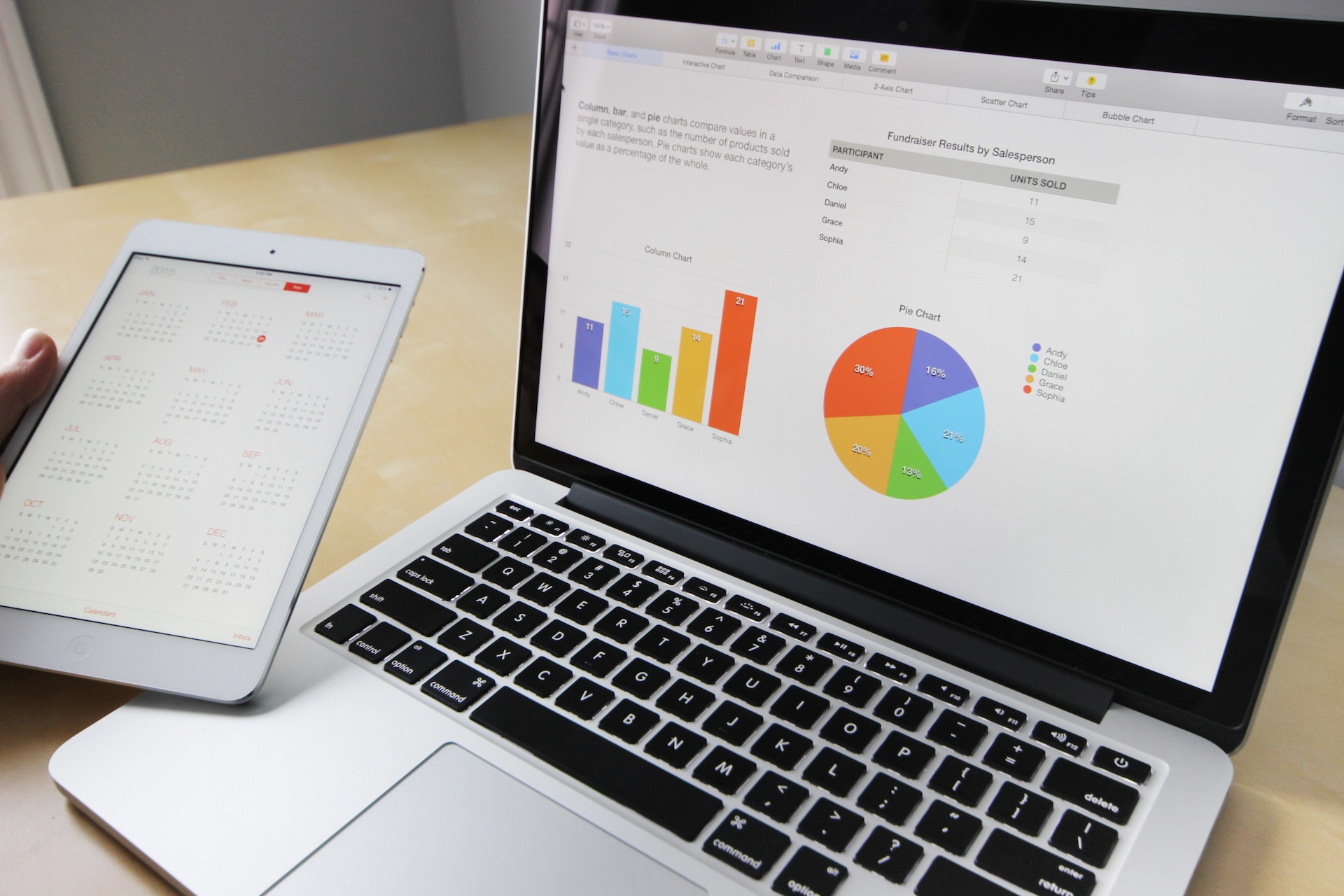
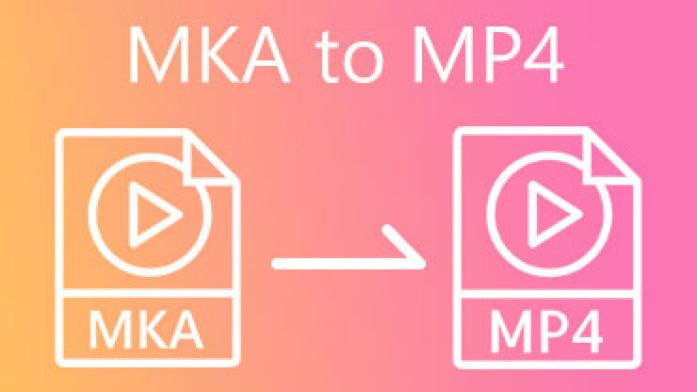

Share this article:
Select the product rating:
Daniel Walker
Editor-in-Chief
This post was written by Editor Daniel Walker whose passion lies in bridging the gap between cutting-edge technology and everyday creativity. The content he created inspires audience to embrace digital tools confidently.
View all ArticlesLeave a Comment
Create your review for HitPaw articles