How to Make a GIF From a Video on Android 2024
Part 1: How to Make a GIF From a Video on Android?
Understanding how to make a gif from video on android requires some steps to keep in mind. You can use Canva to create a GIF from a video:
Step 1: Start a Design Project
Open the Canva app on your Android device. Start with a video project. You can either choose a template from Canva's wide selection of designs or start from scratch.
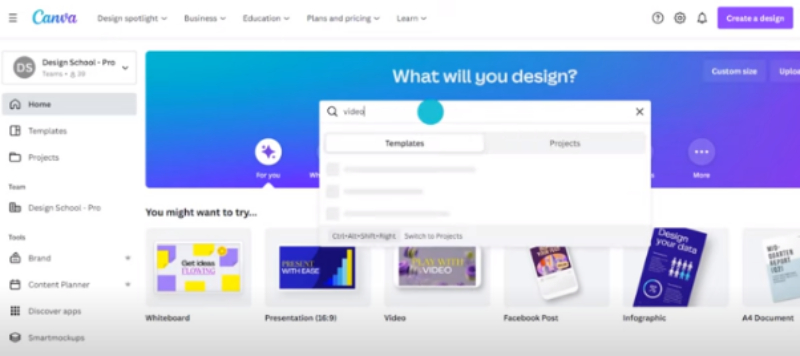
Step 2. Upload your Video Files
Once you're in the video project, upload the video file you want to convert into a GIF. You can do this by tapping on the Uploads tab and selecting your video file from your device's storage.
Step 3. Edit your Video
After uploading your video, drag and drop it onto the canvas. Trim your video if necessary by selecting it and then tapping on the Trim option. This allows you to select the specific portion of the video you want to convert into a GIF.
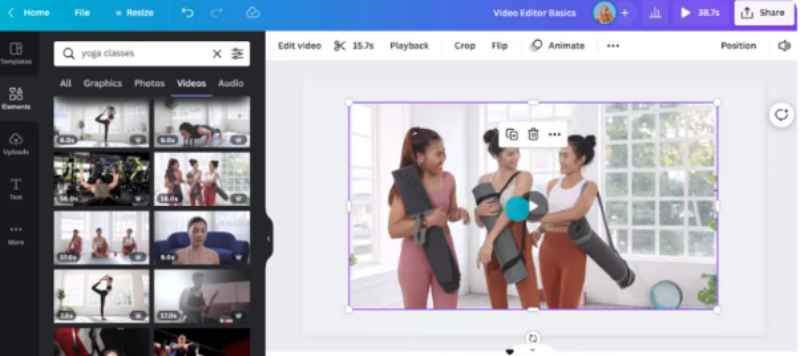
Step 4. Enhance your Clip
Canva offers various tools to enhance your video clip. You can add text, stickers and filters, or even apply basic edits like brightness, contrast, and saturation adjustments to make your GIF more engaging.
Step 5. Download as a GIF file
Once you're satisfied with your edits, it's time to convert your video into a GIF. Tap on the Download button located at the top right corner of the screen. Choose the GIF format from the download options. Canva will process your video and provide you with a downloadable link to your GIF file. This is how you can learn how to make a gif from video on my android.
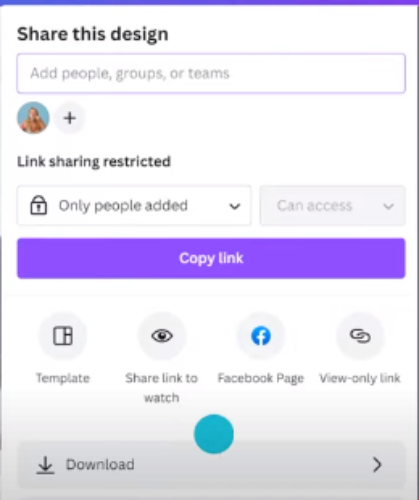
Part 2: How to Make a Video From a GIF on Android?
If you want to know the process of how to make a gif from a video on android then the steps used for making a video from a GIF using Ezgif are given below:
Step 1: Launch the App
First of all, you have to access Ezgif on your Android device. This will help you create a video from a GIF.
Step 2: Import the GIF
If you want to turn a GIF into a video, you can usually import it or choose it within the program. Here, you will see the Choose File option, choose it and add the particular GIF to the platform.
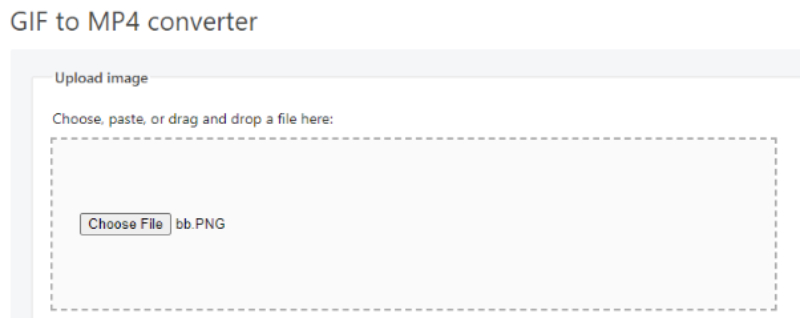
Step 3: Upload the File
Next, just below the Choose File option, you will see the Upload button that will convert your GIF to a video.
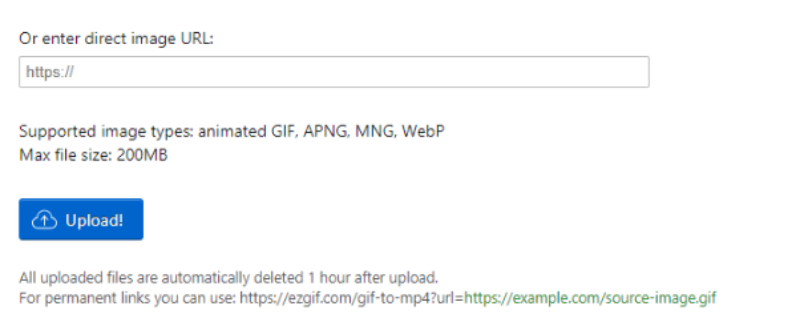
Step 4: Adjust Settings
This tool allows you to customize the video output parameters. Options to change the video size, crop, and add effects are available. Examine these options to customise the video output to your taste.
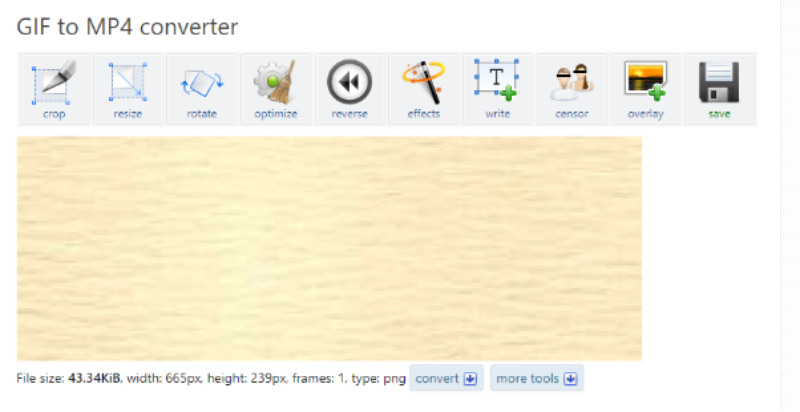
Part 3: How to Make a GIF From a Video on Samsung?
If you are beginner and want the steps to know how to make a gif from a youtube video on android then the following part will be beneficial for you.
Step 1: Select and Launch the Video Gallery
Starting with the video you wish to convert to a GIF, choose it. On your Samsung mobile, open the Gallery app and find the video in your library. Tap on the selected video to start it in full-screen mode when you've located it.
Step 2: Press the Editing Icon
Navigate to the editing icon or menu in the Gallery app's UI. Usually, a pencil or a comparable editing sign is used to represent this icon. Tapping on it will allow you to access the video editing tools.
Step 3: Choose the GIF Creation Tool
You should see a number of video editing tools available in the editing options. Search for the particular tool that is marked Create GIF or a comparable name. This tool's purpose is to convert a specific segment of your video to a GIF format.
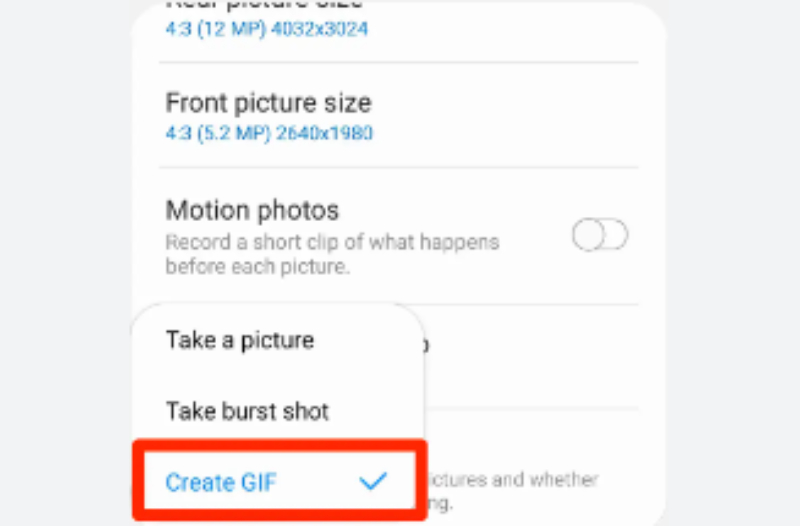
Step 4: Preview and Save Your GIF
In the last step of how to make a gif from a video on your phone make sure your GIF lives up to your expectations by taking a minute to preview it before you finalize it. Once you're happy with the preview, save the GIF to your device's storage by tapping the "Save" or "Export" button. Select a place where you can later find the GIF with ease.
Part 4: How to Make a Video From a GIF on a PC/Mac?
Besides the process of how to create a gif from a video on android if you want to know another method to make a video from a GIF then using HitPaw Edimakor is a great choice as making a video from a GIF by HitPaw Edimakor is a simple process:
Step 1: Install HitPaw Edimakor
Launching HitPaw Edimakor on your Mac or PC is one of the common but main steps. Download and install the program from the official website if you haven't previously. Launch the program after installation to start the converting process.
Step 2: Import the GIF
Open HitPaw Edimakor and choose the media or file import option. To convert a GIF file into a video, click this option and choose it from your computer's file explorer. The program will import the GIF and allow it to be edited and converted.
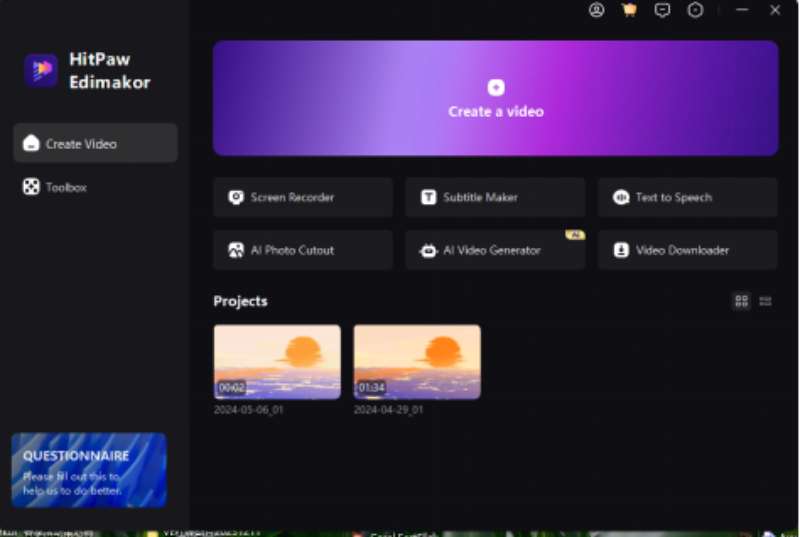
Step 3: Modify Video Parameters
You may choose to change the video parameters to your liking before turning the GIF into a video. HitPaw Edimakor provides options to change output format, frame rate, and resolution. Give these settings some thought and adjust them to suit your requirements.
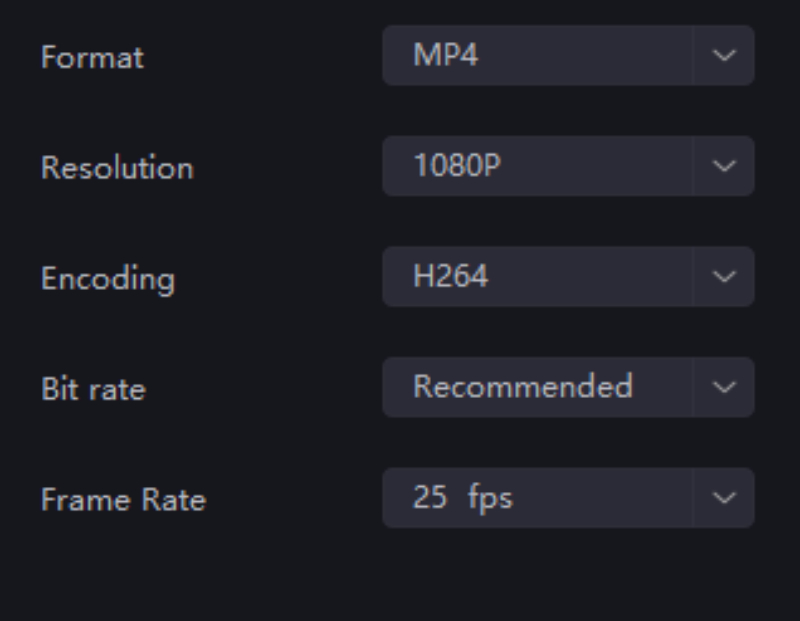
Step 4: Preview and Export
The next step of converting the GIF into a video format is to preview it. Then, navigate to the HitPaw Edimakor interface and look for the export option.

Conclusion
You can convert video clips from your Android device into dynamic shareable GIFs and also know how to make a gif from a video by simply following the instructions provided in this article. You can also use Edimakor(Video Editor) as another best choice for creating a GIF from a Video on android.









 HitPaw Univd (Video Converter)
HitPaw Univd (Video Converter)  HitPaw Screen Recorder
HitPaw Screen Recorder HitPaw VikPea (Video Enhancer)
HitPaw VikPea (Video Enhancer)
Share this article:
Select the product rating:
Daniel Walker
Editor-in-Chief
This post was written by Editor Daniel Walker whose passion lies in bridging the gap between cutting-edge technology and everyday creativity. The content he created inspires audience to embrace digital tools confidently.
View all ArticlesLeave a Comment
Create your review for HitPaw articles